Atkatj.com ads (fake) - Free Instructions
Atkatj.com ads Removal Guide
What is Atkatj.com ads?
Atkatj.com is a scam website you should steer away from
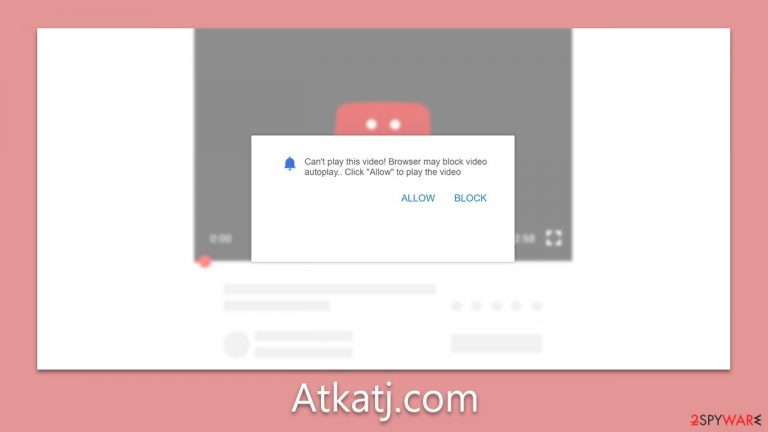
Atkatj.com is indeed a push notification scam website notorious for its deceptive tactics to fool internet users. Visitors are typically tricked into subscribing to its push notifications, with messages often disguised as important alerts, such as a necessary software update or a mandatory captcha verification. However, once permission is given, users are inundated with a flood of unwanted ads straight to their desktop or device.
These advertisements, delivered through browser notifications, can be incredibly disruptive, oftentimes promoting misleading content, dubious websites, or potentially harmful software. Moreover, the site utilizes malvertising advertising tactics that exploit vulnerabilities to install malware, often making it a challenge for users to unsubscribe from the notifications.
Consequently, it's advisable to exercise extreme caution when interacting with Atkatj.com or similar websites. If you've accidentally subscribed, adjusting your browser's settings to block notifications from the site is recommended. Furthermore, using comprehensive security software can help defend against such scams and potential threats.
| Name | Atkatj.com |
| Type | Push notifications, pop-ups, ads, scam |
| Distribution | When the user clicks Allow in the push notification, the website has immediate access to send push notifications |
| Symptoms | Pop-ups show up on a regular basis on the screen – these ads often include inappropriate, scam, phishing, or other similar content |
| Risks | You might suffer from monetary losses, install malware or potentially unwanted programs, or disclose sensitive data to cybercriminals |
| Removal | Push notifications from any website can be disabled through browser settings. Running a system scan with SpyHunter 5Combo Cleaner can also guarantee its security |
| Other tips | You should remove caches and other web data after eliminating adware to prevent data tracking with the FortectIntego maintenance utility. You can also repair damaged system files using it |
How scammers trick users into subscribing
Scammers like those operating Atkatj.com have refined their methods, harnessing psychological manipulation tactics to trick even the most discerning users into their traps. Utilizing the power of social engineering, these cyber miscreants exploit human curiosity, trust, and ignorance to achieve their goals.
When users find themselves redirected to Atkatj.com, confusion often reigns. They are confronted with a seemingly harmless prompt to click an “Allow” button, typically without an ample explanation or context. The manipulative phrasing varies as they cunningly adapt their strategies. For instance, users might encounter messages such as:
- Click Allow to verify that you are not a robot.
- If you are over 18, click Allow.
- Just one more step! Click 'Allow' to continue.
- Your file is ready for download. Press Allow to proceed.
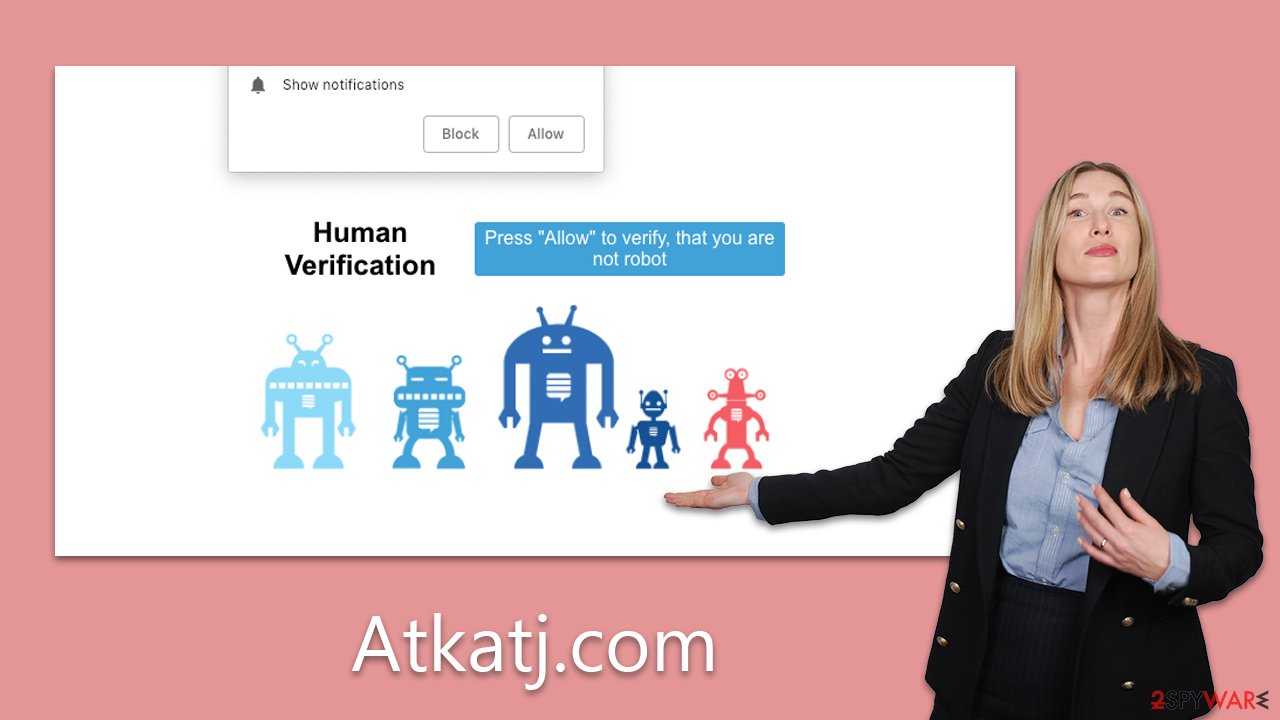
Unwitting users, believing these prompts to be authentic, click 'Allow' only to be whisked away to another nefarious site devoid of the promised content. Nothing seems amiss immediately, leading many to dismiss the incident and carry on with their regular activities.
However, this simple action, they'll soon find, triggers a relentless barrage of Atkatj.com's unwanted ads, which start to flood their screens. These pop-ups don't only disrupt daily computer usage, but they can also pose serious security risks.
The silver lining is that it's not difficult to rid oneself of these intrusive ads. Amending browser settings to block notifications from a specific site can help users regain control. Nevertheless, the experience serves as a stark reminder of the ever-evolving tactics employed by scammers and the need for internet users to remain vigilant and informed.
Remove Atkatj.com ads
Recognizing that the presence of notifications from Atkatj.com does not automatically imply your system is infected with malware is key. Push notifications are a standard feature used by numerous reputable websites to provide updates and announcements to their users. The primary issue arises when permissions are unwittingly granted to untrustworthy websites to display these notifications, often due to deceptive tactics or unintentional clicks on the “Allow” button. The good news is that this can be reversed without much difficulty through the settings of your web browser.
It's essential to be wary as push notifications can carry deceptive content and direct users to hazardous websites. For example, you might come across notifications urging you to renew outdated security software licenses or promising high-value prizes in exchange for personal information such as credit card details. These claims are invariably fraudulent, and interacting with the provided links is strongly discouraged.
Instead of engaging with these misleading prompts, your best course of action is to disregard them and swiftly initiate the process to cease the unwelcome notifications. Following the appropriate instructions to stop these activities will prevent potential security breaches and preserve the safety of your digital environment.
Google Chrome
- Open the Google Chrome browser and go to Menu > Settings.
- Scroll down and click on Advanced.
- Locate the Privacy and security section and pick Site Settings > Notifications.
- Look at the Allow section and look for a suspicious URL.
- Click the three vertical dots next to it and pick Block. This should remove unwanted notifications from Google Chrome.

Google Chrome (Android)
- Open Google Chrome and tap on Settings (three vertical dots).
- Select Notifications.
- Scroll down to the Sites section.
- Locate the unwanted URL and toggle the button to the left (Off position).

Mozilla Firefox
- Open Mozilla Firefox and go to Menu > Options.
- Click on Privacy & Security section.
- Under Permissions, you should be able to see Notifications. Click the Settings button next to it.
- In the Settings – Notification Permissions window, click on the drop-down menu by the URL in question.
- Select Block and then click on Save Changes. This should remove unwanted notifications from Mozilla Firefox.

Safari
- Click on Safari > Preferences…
- Go to the Websites tab and, under General, select Notifications.
- Select the web address in question, click the drop-down menu and select Deny.

MS Edge
- Open Microsoft Edge, and go to Settings.
- Select Site permissions.
- Go to Notifications on the right.
- Under Allow, you will find the unwanted entry.
- Click on More actions and select Block.

Internet Explorer
- Open Internet Explorer, and click on the Gear icon at the top-right of the window.
- Select Internet options and go to the Privacy tab.
- In the Pop-up Blocker section, click on Settings.

- Locate the web address in question under Allowed sites and pick Remove.
Check your system for adware
Frequent redirection to websites like Atkatj.com might indicate a more serious issue: your system could be compromised by adware or similar malicious software. These deceptive programs often conceal themselves within your system, causing unwanted redirects and pop-ups, and potentially exposing your data to cyber threats.
Adware typically infiltrates your system through freeware downloads, malicious email attachments, or infected websites. Once installed, it not only hinders your browsing experience but can also collect your browsing data, posing a significant privacy risk.
To mitigate these threats and ensure your system is safe, using robust security software like SpyHunter 5Combo Cleaner or Malwarebytes is highly recommended. These comprehensive security tools are designed to detect and remove various types of malicious software, including adware, restoring your system to its clean state.
In addition to employing security software, using a tool like FortectIntego can be incredibly beneficial. It can effectively clean your browser caches, which is a crucial step following the removal of adware. Clearing the browser cache helps eliminate any residual files that could potentially cause harm or reinstall the unwanted software.
How to prevent from getting adware
Choose a proper web browser and improve your safety with a VPN tool
Online spying has got momentum in recent years and people are getting more and more interested in how to protect their privacy online. One of the basic means to add a layer of security – choose the most private and secure web browser. Although web browsers can't grant full privacy protection and security, some of them are much better at sandboxing, HTTPS upgrading, active content blocking, tracking blocking, phishing protection, and similar privacy-oriented features. However, if you want true anonymity, we suggest you employ a powerful Private Internet Access VPN – it can encrypt all the traffic that comes and goes out of your computer, preventing tracking completely.
Lost your files? Use data recovery software
While some files located on any computer are replaceable or useless, others can be extremely valuable. Family photos, work documents, school projects – these are types of files that we don't want to lose. Unfortunately, there are many ways how unexpected data loss can occur: power cuts, Blue Screen of Death errors, hardware failures, crypto-malware attack, or even accidental deletion.
To ensure that all the files remain intact, you should prepare regular data backups. You can choose cloud-based or physical copies you could restore from later in case of a disaster. If your backups were lost as well or you never bothered to prepare any, Data Recovery Pro can be your only hope to retrieve your invaluable files.
