Auctioneer.50million.club (Removal Guide) - Free Instructions
Auctioneer.50million.club Removal Guide
What is Auctioneer.50million.club?
Auctioneer.50million.club is a website that keeps appearing on the device that is infected with PUPs
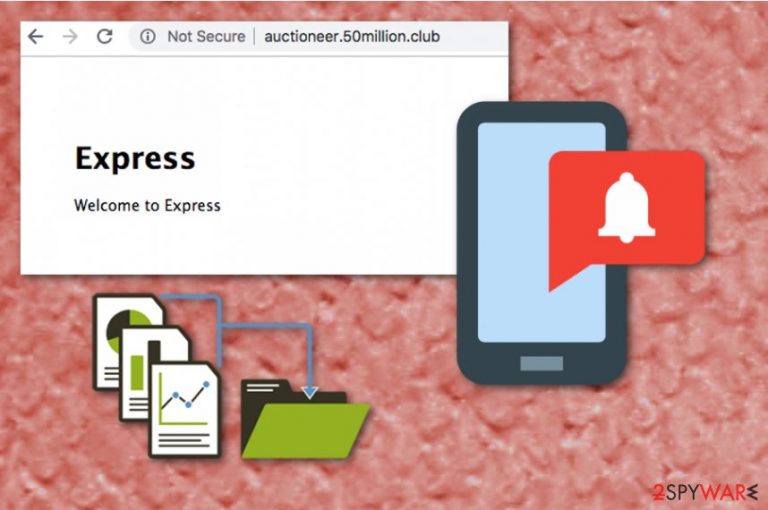
Auctioneer.50million.club is an advertising network related to adware-type viruses. They act intrusively because they infiltrate systems thru their backdoors and then fill web browsers with numerous ads. At the moment, the most affected web browser is Safari.[1] If you have been dealing with a similar unwanted activity for a while, you should doublecheck your system because these ads can easily bring you to unsafe websites filled with more serious viruses. Once you remove adware from the system, you need to reset your browsers to default to remove Auctioneer.50million.club completely.
| Name | Auctioneer.50million.club |
|---|---|
| Category | Adware |
| sub-Category | Potentially unwanted program |
| Affected os | Mac, Windows |
| Symptoms | Delivers intrusive content, causes redirects to questionable sites |
| Possible danger | Collects various information about the user |
| Fix | Install FortectIntego and clean the system thoroughly to get rid of adware-related contents |
The most important thing to note about Auctioneer.50million.club virus is the fact that it is closely related to advertisers seeking to increase their web traffic or sales. While seeking their aim, they need to understand their users at first and get more knowledge about their interests. Additionally, these publishers start displaying commercial content (typically ads, banner ads, and in-text links) while trying to generate clicks and grow their revenue.
While seeking these aims, Auctioneer.50million.club also makes specific changes on the target web browser to start working each time the PC is rebooted. As a result, you cannot browse as previous because your all in-browser searches are interrupted with promotions, ads or even adult content.[2]
The most noticeable features of Auctioneer.50million.club may also be:
- diminished performance of the computer;
- slow browser;
- constant freezes or crashes;
- added suspicious content like extensions, bookmarks or plugins;
- changed appearance of the browser/homepage.
Moreover, users complain about the high CPU usage[3] because Auctioneer.50million.club loads additional processes on the browser. Your time online diminishes significantly, and there is no opportunity to work on the PC as usual. The only way to recover your browsing to the previous state is uninstalling adware components from the system.
Auctioneer.50million.club removal should be done as soon as possible because, as we have already mentioned, the app is used to collect NPII and then share it with its advertiser or other third-party companies. If you want to prevent privacy-related issues, get rid of this program by resetting your browser to default and scan the system fully with anti-malware tools like FortectIntego to make sure there is no additional intruders or virus damage.
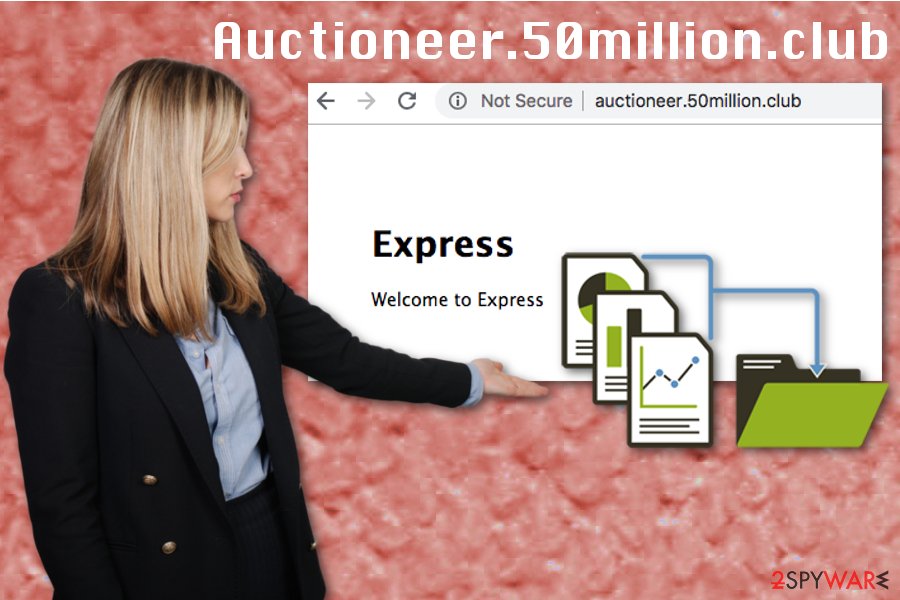
Installing free programs may lead to PUP infiltration
When you get your software, choosing the reputable source is crucial for the security of your PC. Using p2p network services is not advisable as many researchers including NoVirus.uk[4] team tend to note. If you get your software from a well-known source and you choose Advanced options instead of Default or Quick you can be sure that your system is not going to be affected in any way.
However, if you opt for Quick freeware installations and skip through important steps, you may accidentally and unknowingly agree to get additional useless pieces like browser extensions or fake optimization tools. Make sure that you pay enough attention to processes and choose wisely.
Terminate all Auctioneer.50million.club related programs and tools
Since the intruder is silent and unnoticeable at first, there is a big possibility that adware is not the only infection your device has already. To properly remove Auctioneer.50million.club and possible additions, you need to employ reputable tools designed to fight malware. You can find our suggestions below.
Also, below the article, we have a few methods that make Auctioneer.50million.club removal quick and easy. Follow those steps attentively and make sure to reset your browsers to default and eliminate all suspicious extensions and bookmarks. Also, if you are dealing with this virus on MacOS, check Activity Monitor at first:
- Open Finder and launch Activity Monitor;
- Check running processes and mark the ones that seem to be related to Auctioneer.50million.club (they can also use other names, so make sure you google them before stopping!);
- Click (i) located at the top side window and wait for a new window to show up;
- Click Quit.
You may remove virus damage with a help of FortectIntego. SpyHunter 5Combo Cleaner and Malwarebytes are recommended to detect potentially unwanted programs and viruses with all their files and registry entries that are related to them.
Getting rid of Auctioneer.50million.club. Follow these steps
Uninstall from Windows
Get rid of Auctioneer.50million.club from your device with this guide:
Instructions for Windows 10/8 machines:
- Enter Control Panel into Windows search box and hit Enter or click on the search result.
- Under Programs, select Uninstall a program.

- From the list, find the entry of the suspicious program.
- Right-click on the application and select Uninstall.
- If User Account Control shows up, click Yes.
- Wait till uninstallation process is complete and click OK.

If you are Windows 7/XP user, proceed with the following instructions:
- Click on Windows Start > Control Panel located on the right pane (if you are Windows XP user, click on Add/Remove Programs).
- In Control Panel, select Programs > Uninstall a program.

- Pick the unwanted application by clicking on it once.
- At the top, click Uninstall/Change.
- In the confirmation prompt, pick Yes.
- Click OK once the removal process is finished.
Delete from macOS
To remove adware from MacOS, get rid of
Remove items from Applications folder:
- From the menu bar, select Go > Applications.
- In the Applications folder, look for all related entries.
- Click on the app and drag it to Trash (or right-click and pick Move to Trash)

To fully remove an unwanted app, you need to access Application Support, LaunchAgents, and LaunchDaemons folders and delete relevant files:
- Select Go > Go to Folder.
- Enter /Library/Application Support and click Go or press Enter.
- In the Application Support folder, look for any dubious entries and then delete them.
- Now enter /Library/LaunchAgents and /Library/LaunchDaemons folders the same way and terminate all the related .plist files.

Remove from Microsoft Edge
Delete unwanted extensions from MS Edge:
- Select Menu (three horizontal dots at the top-right of the browser window) and pick Extensions.
- From the list, pick the extension and click on the Gear icon.
- Click on Uninstall at the bottom.

Clear cookies and other browser data:
- Click on the Menu (three horizontal dots at the top-right of the browser window) and select Privacy & security.
- Under Clear browsing data, pick Choose what to clear.
- Select everything (apart from passwords, although you might want to include Media licenses as well, if applicable) and click on Clear.

Restore new tab and homepage settings:
- Click the menu icon and choose Settings.
- Then find On startup section.
- Click Disable if you found any suspicious domain.
Reset MS Edge if the above steps did not work:
- Press on Ctrl + Shift + Esc to open Task Manager.
- Click on More details arrow at the bottom of the window.
- Select Details tab.
- Now scroll down and locate every entry with Microsoft Edge name in it. Right-click on each of them and select End Task to stop MS Edge from running.

If this solution failed to help you, you need to use an advanced Edge reset method. Note that you need to backup your data before proceeding.
- Find the following folder on your computer: C:\\Users\\%username%\\AppData\\Local\\Packages\\Microsoft.MicrosoftEdge_8wekyb3d8bbwe.
- Press Ctrl + A on your keyboard to select all folders.
- Right-click on them and pick Delete

- Now right-click on the Start button and pick Windows PowerShell (Admin).
- When the new window opens, copy and paste the following command, and then press Enter:
Get-AppXPackage -AllUsers -Name Microsoft.MicrosoftEdge | Foreach {Add-AppxPackage -DisableDevelopmentMode -Register “$($_.InstallLocation)\\AppXManifest.xml” -Verbose

Instructions for Chromium-based Edge
Delete extensions from MS Edge (Chromium):
- Open Edge and click select Settings > Extensions.
- Delete unwanted extensions by clicking Remove.

Clear cache and site data:
- Click on Menu and go to Settings.
- Select Privacy, search and services.
- Under Clear browsing data, pick Choose what to clear.
- Under Time range, pick All time.
- Select Clear now.

Reset Chromium-based MS Edge:
- Click on Menu and select Settings.
- On the left side, pick Reset settings.
- Select Restore settings to their default values.
- Confirm with Reset.

Remove from Mozilla Firefox (FF)
Remove dangerous extensions:
- Open Mozilla Firefox browser and click on the Menu (three horizontal lines at the top-right of the window).
- Select Add-ons.
- In here, select unwanted plugin and click Remove.

Reset the homepage:
- Click three horizontal lines at the top right corner to open the menu.
- Choose Options.
- Under Home options, enter your preferred site that will open every time you newly open the Mozilla Firefox.
Clear cookies and site data:
- Click Menu and pick Settings.
- Go to Privacy & Security section.
- Scroll down to locate Cookies and Site Data.
- Click on Clear Data…
- Select Cookies and Site Data, as well as Cached Web Content and press Clear.

Reset Mozilla Firefox
If clearing the browser as explained above did not help, reset Mozilla Firefox:
- Open Mozilla Firefox browser and click the Menu.
- Go to Help and then choose Troubleshooting Information.

- Under Give Firefox a tune up section, click on Refresh Firefox…
- Once the pop-up shows up, confirm the action by pressing on Refresh Firefox.

Remove from Google Chrome
No matter which browser you use the most change your Chrome preferences to completely delete Auctioneer.50million.club. Follow these steps to do so:
Delete malicious extensions from Google Chrome:
- Open Google Chrome, click on the Menu (three vertical dots at the top-right corner) and select More tools > Extensions.
- In the newly opened window, you will see all the installed extensions. Uninstall all the suspicious plugins that might be related to the unwanted program by clicking Remove.

Clear cache and web data from Chrome:
- Click on Menu and pick Settings.
- Under Privacy and security, select Clear browsing data.
- Select Browsing history, Cookies and other site data, as well as Cached images and files.
- Click Clear data.

Change your homepage:
- Click menu and choose Settings.
- Look for a suspicious site in the On startup section.
- Click on Open a specific or set of pages and click on three dots to find the Remove option.
Reset Google Chrome:
If the previous methods did not help you, reset Google Chrome to eliminate all the unwanted components:
- Click on Menu and select Settings.
- In the Settings, scroll down and click Advanced.
- Scroll down and locate Reset and clean up section.
- Now click Restore settings to their original defaults.
- Confirm with Reset settings.

Delete from Safari
Remove unwanted extensions from Safari:
- Click Safari > Preferences…
- In the new window, pick Extensions.
- Select the unwanted extension and select Uninstall.

Clear cookies and other website data from Safari:
- Click Safari > Clear History…
- From the drop-down menu under Clear, pick all history.
- Confirm with Clear History.

Reset Safari if the above-mentioned steps did not help you:
- Click Safari > Preferences…
- Go to Advanced tab.
- Tick the Show Develop menu in menu bar.
- From the menu bar, click Develop, and then select Empty Caches.

After uninstalling this potentially unwanted program (PUP) and fixing each of your web browsers, we recommend you to scan your PC system with a reputable anti-spyware. This will help you to get rid of Auctioneer.50million.club registry traces and will also identify related parasites or possible malware infections on your computer. For that you can use our top-rated malware remover: FortectIntego, SpyHunter 5Combo Cleaner or Malwarebytes.
How to prevent from getting adware
Access your website securely from any location
When you work on the domain, site, blog, or different project that requires constant management, content creation, or coding, you may need to connect to the server and content management service more often. The best solution for creating a tighter network could be a dedicated/fixed IP address.
If you make your IP address static and set to your device, you can connect to the CMS from any location and do not create any additional issues for the server or network manager that needs to monitor connections and activities. VPN software providers like Private Internet Access can help you with such settings and offer the option to control the online reputation and manage projects easily from any part of the world.
Recover files after data-affecting malware attacks
While much of the data can be accidentally deleted due to various reasons, malware is one of the main culprits that can cause loss of pictures, documents, videos, and other important files. More serious malware infections lead to significant data loss when your documents, system files, and images get encrypted. In particular, ransomware is is a type of malware that focuses on such functions, so your files become useless without an ability to access them.
Even though there is little to no possibility to recover after file-locking threats, some applications have features for data recovery in the system. In some cases, Data Recovery Pro can also help to recover at least some portion of your data after data-locking virus infection or general cyber infection.
- ^ How can I stop auctioneer.50million.club window from popping up?. Apple forum discussions.
- ^ Joel Lee. 5 ways visiting adult websites is bad for your security & privacy. Makeuseof. Technology simplified.
- ^ What causes CPU usage and how to reduce it?. PC. Your personal computing resource.
- ^ Dieviren. Dieviren. Spyware related news.
