Balbaz ransomware / virus (Decryption Steps Included) - Virus Removal Guide
Balbaz virus Removal Guide
What is Balbaz ransomware virus?
Creators of the Balbaz demands $200 in exchange for data decryption key
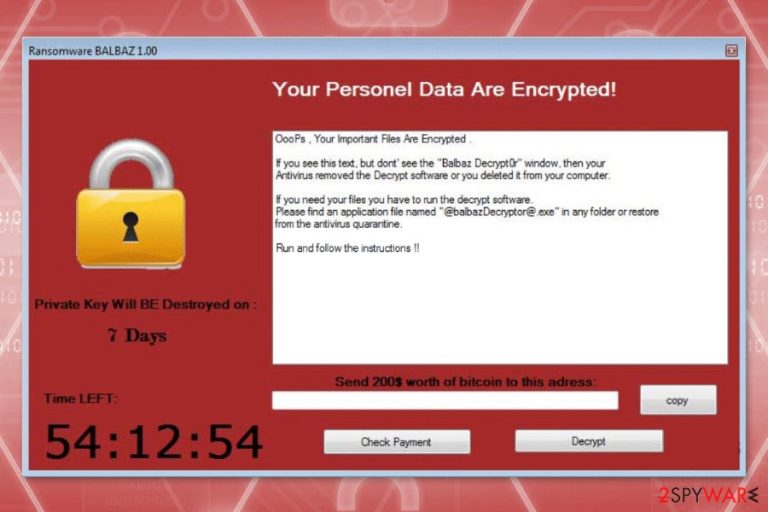
Balbaz is a file-encrypting virus that is based on the HiddenTear open-source project.[1] The virus uses the AES encryption algorithm and appends .WAmarlocked to each of the targeted files, which restricts all the access to them by the victim. Finally, it delivers ransom notes in two different files:
- READ_IT.txt
- Ransomware BALBAZ 1.00 program window, which also contains a timer that lasts sever days.
As evident, cybercriminals' main goal is to make users pay the fee so that they could restore their files and convert them into a usable state once again. However, paying criminals is exceptionally risky, as one can not guarantee that the attackers will keep their promises and the transaction of a cryptocurrency is made.
| Name | Balbaz |
| Type | Ransomware, file-locking virus |
| Encryption method | AES |
| File extension | .WAmarlocked appended to all non-system and some other file types |
| Ransom note | READ_IT.txt and a pop-up window |
| Malware removal | Use SpyHunter 5Combo Cleaner or another reputable antimalware to eliminate the infected files from your system |
| System fix | Ransomware can compromise Windows system files which can result in crashes or other stability issues. To mitigate this, use FortectIntego repair tool |
The TXT file informs about hacked computers and encrypted files. Users are asked to send Bitcoins in order to get a decryption code if they want to get back access to the data:
This computer has been hacked
Your personal files have been ecrypted. Send me BTC or food to get decryption passcode.
After that, you’ll be able to see your beloved files again.
With love… Hidden Tear Project :’)
The program window imitates the ransom note delivered by WannaCry. The ransom note starts says that users have to send $200 within 7 days. Later the private decryption key will be destroyed. However, it’s better to remove Balbaz from the device and sacrifice your files than to risk losing your money for the unknown decryption software. Besides, a decryptor might be created later so you could recover your files for free sometime later.
After the attack, a Decryptor is installed on the computer as well. Users can find it as a @balbazDecryptor@.exe file. However, it does not work until victims pay the ransom. However, no one can assure that this tool actually works or if hackers are willing to keep their word.
However, data recovery without a secret decryption key might be impossible. The virus can delete Shadow Volume Copies by executing this command:
vssadmin.exe delete shadows /all /Quiet
Deletion of these files means that data recovery is nearly impossible with third-party tools. Therefore, the only possible way to restore the data safely is to use backups. If you do not have them, there’s still hope for you too. Ransomware might fail to delete Shadow Volume Copies, and other tools might help restore at least some of your files.
However, before getting back access to the files, you should get rid of the malicious program first. For the removal process, you have to employ professional malware elimination software, such as SpyHunter 5Combo Cleaner. To repair damaged system files and components, use FortectIntego.
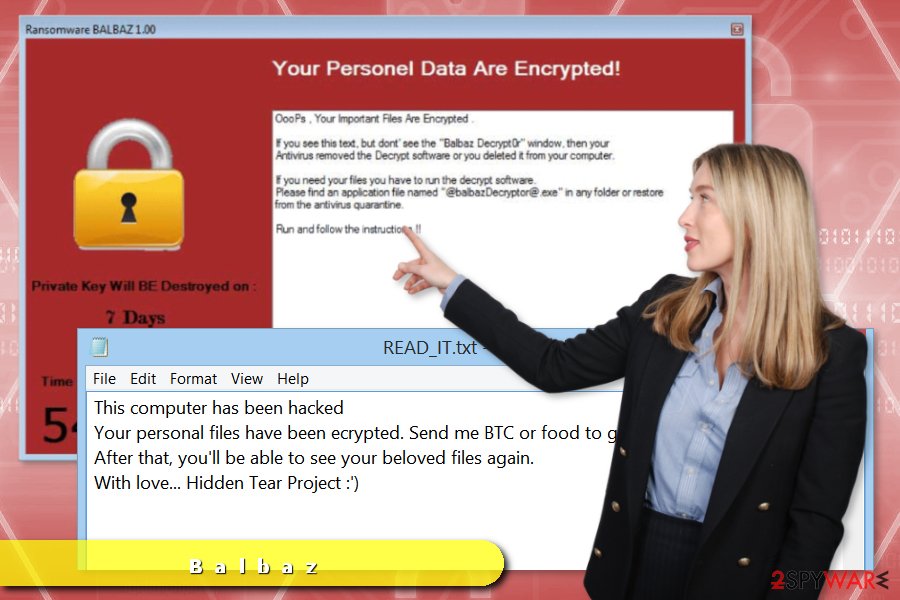
Ways crypto-malware spreads
The virus has already infected several computers in the United States. However, some reports claim that their attacks were also held in Hungary[2] and Bulgaria. Malware spreads as an obfuscated hidden-tear.exe file via:
- emails,
- social networks;
- file-sharing websites;
- freeware.
To avoid infiltration of ransomware virus, you should act smart while browsing the web.[3] Never open links or files that seem suspicious or you did not expect to receive them. Staying away from questionable file-sharing sites, torrents or illegal downloads also helps to prevent ransomware attack.
Balbaz deletion instructions
Ransomware removal is performed with anti-virus or anti-malware software only. Ransomware can modify the Windows registry and install numerous malicious components or affect legitimate processes. Therefore, attempts to get rid of these issues might end up with bigger damage to the system.
In order to remove Balbaz safely, we recommend choosing SpyHunter 5Combo Cleaner or Malwarebytes. The virus can block from security software installation or system scan, so you may need to disable it first by restarting the PC to Safe Mode with Networking (instructions below).
Getting rid of Balbaz virus. Follow these steps
Manual removal using Safe Mode
Important! →
Manual removal guide might be too complicated for regular computer users. It requires advanced IT knowledge to be performed correctly (if vital system files are removed or damaged, it might result in full Windows compromise), and it also might take hours to complete. Therefore, we highly advise using the automatic method provided above instead.
Step 1. Access Safe Mode with Networking
Manual malware removal should be best performed in the Safe Mode environment.
Windows 7 / Vista / XP
- Click Start > Shutdown > Restart > OK.
- When your computer becomes active, start pressing F8 button (if that does not work, try F2, F12, Del, etc. – it all depends on your motherboard model) multiple times until you see the Advanced Boot Options window.
- Select Safe Mode with Networking from the list.

Windows 10 / Windows 8
- Right-click on Start button and select Settings.

- Scroll down to pick Update & Security.

- On the left side of the window, pick Recovery.
- Now scroll down to find Advanced Startup section.
- Click Restart now.

- Select Troubleshoot.

- Go to Advanced options.

- Select Startup Settings.

- Press Restart.
- Now press 5 or click 5) Enable Safe Mode with Networking.

Step 2. Shut down suspicious processes
Windows Task Manager is a useful tool that shows all the processes running in the background. If malware is running a process, you need to shut it down:
- Press Ctrl + Shift + Esc on your keyboard to open Windows Task Manager.
- Click on More details.

- Scroll down to Background processes section, and look for anything suspicious.
- Right-click and select Open file location.

- Go back to the process, right-click and pick End Task.

- Delete the contents of the malicious folder.
Step 3. Check program Startup
- Press Ctrl + Shift + Esc on your keyboard to open Windows Task Manager.
- Go to Startup tab.
- Right-click on the suspicious program and pick Disable.

Step 4. Delete virus files
Malware-related files can be found in various places within your computer. Here are instructions that could help you find them:
- Type in Disk Cleanup in Windows search and press Enter.

- Select the drive you want to clean (C: is your main drive by default and is likely to be the one that has malicious files in).
- Scroll through the Files to delete list and select the following:
Temporary Internet Files
Downloads
Recycle Bin
Temporary files - Pick Clean up system files.

- You can also look for other malicious files hidden in the following folders (type these entries in Windows Search and press Enter):
%AppData%
%LocalAppData%
%ProgramData%
%WinDir%
After you are finished, reboot the PC in normal mode.
Remove Balbaz using System Restore
-
Step 1: Reboot your computer to Safe Mode with Command Prompt
Windows 7 / Vista / XP- Click Start → Shutdown → Restart → OK.
- When your computer becomes active, start pressing F8 multiple times until you see the Advanced Boot Options window.
-
Select Command Prompt from the list

Windows 10 / Windows 8- Press the Power button at the Windows login screen. Now press and hold Shift, which is on your keyboard, and click Restart..
- Now select Troubleshoot → Advanced options → Startup Settings and finally press Restart.
-
Once your computer becomes active, select Enable Safe Mode with Command Prompt in Startup Settings window.

-
Step 2: Restore your system files and settings
-
Once the Command Prompt window shows up, enter cd restore and click Enter.

-
Now type rstrui.exe and press Enter again..

-
When a new window shows up, click Next and select your restore point that is prior the infiltration of Balbaz. After doing that, click Next.


-
Now click Yes to start system restore.

-
Once the Command Prompt window shows up, enter cd restore and click Enter.
Bonus: Recover your data
Guide which is presented above is supposed to help you remove Balbaz from your computer. To recover your encrypted files, we recommend using a detailed guide prepared by 2-spyware.com security experts.If your files are encrypted by Balbaz, you can use several methods to restore them:
Try Data Recovery Pro
This professional software can help to restore at least the most important files with .WAmarlocked extension.
- Download Data Recovery Pro;
- Follow the steps of Data Recovery Setup and install the program on your computer;
- Launch it and scan your computer for files encrypted by Balbaz ransomware;
- Restore them.
Windows Previous Versions feature
If System Restore was activated before the attack, you can take advantage of this Windows feature and copy previously saved versions of the encrypted files.
- Find an encrypted file you need to restore and right-click on it;
- Select “Properties” and go to “Previous versions” tab;
- Here, check each of available copies of the file in “Folder versions”. You should select the version you want to recover and click “Restore”.
No decryptor is not available yet.
Finally, you should always think about the protection of crypto-ransomwares. In order to protect your computer from Balbaz and other ransomwares, use a reputable anti-spyware, such as FortectIntego, SpyHunter 5Combo Cleaner or Malwarebytes
How to prevent from getting ransomware
Choose a proper web browser and improve your safety with a VPN tool
Online spying has got momentum in recent years and people are getting more and more interested in how to protect their privacy online. One of the basic means to add a layer of security – choose the most private and secure web browser. Although web browsers can't grant full privacy protection and security, some of them are much better at sandboxing, HTTPS upgrading, active content blocking, tracking blocking, phishing protection, and similar privacy-oriented features. However, if you want true anonymity, we suggest you employ a powerful Private Internet Access VPN – it can encrypt all the traffic that comes and goes out of your computer, preventing tracking completely.
Lost your files? Use data recovery software
While some files located on any computer are replaceable or useless, others can be extremely valuable. Family photos, work documents, school projects – these are types of files that we don't want to lose. Unfortunately, there are many ways how unexpected data loss can occur: power cuts, Blue Screen of Death errors, hardware failures, crypto-malware attack, or even accidental deletion.
To ensure that all the files remain intact, you should prepare regular data backups. You can choose cloud-based or physical copies you could restore from later in case of a disaster. If your backups were lost as well or you never bothered to prepare any, Data Recovery Pro can be your only hope to retrieve your invaluable files.
- ^ Hidden Tear Project: Forbidden Fruit Is the Sweetest. Tripwire. Advanced Threat Detection & File Integrity Monitoring.
- ^ Avirus. Avirus. Recent computer infections and security news in Hungary.
- ^ A guide to how ransomware holds your data to ransom and what to do if your computer is attacked. SBS TV and radio. News, sport, entertainment, documentary, film, food, radio and television .







