Bardiscover.com virus (Tutorial) - Chrome, Firefox, IE, Edge
Bardiscover.com virus Removal Guide
What is Bardiscover.com virus?
What can you expect from Bardiscover.com search engine?
BarDiscover Desktop Search, also known as Bardiscover.com virus, is a suspicious search tool that is presented as an “Internet navigation assistance.” However, this search engine is classified as a potentially unwanted program [1] and a browser hijacker [2] due to its negative features. This program spreads bundled with other software, might alter browser’s settings and collect non-personally identifiable information about the users. After infiltration, Bardiscover.com browser hijacker might set its domain as default homepage and default search engine of the targeted web browser. What is interesting, after entering a search query in the search box, it redirects to the Google Custom Search page instead of delivering search results. Here users need to enter the same keywords again, and only then they get results. Though, we want to point out that it’s not the same as Google.[3] A custom search allows developers to modify search results and include sponsored links into them. In the EULA developers reveal that using this service, users might expect to encounter commercial content. However, if you do not want to browse through the commercial content, you need to remove Bardiscover.com from the PC.
The Privacy Policy of the program reveals that developers do not control and take no responsibility for the third-party content. Thus, we have to warn you about Bardiscover.com redirect issues. As you already know, this app might include sponsored links into search results page. However, it might also deliver ads, pop-ups and other commercial offers. Unfortunately, some of them might redirect you to the potentially dangerous websites, such as sites that have been created to spread malware, [4] phishing or tech support scam sites. Apart from increasing chances to become a victim of online crime, Bardiscover.com hijacker might also be interested in some information about the users. In the Privacy Policy developers reveal that they do not collect personally identifiable information about the users; though, they might gather non-personally identifiable information, such as IP address, type of the browser and operating system, search queries, and other browsing-related information collected with a help of cookies.[5] If you do not want that this information would be shared with unknown third-parties, you should scan your computer with FortectIntego and perform automatic Bardiscover.com removal immediately.
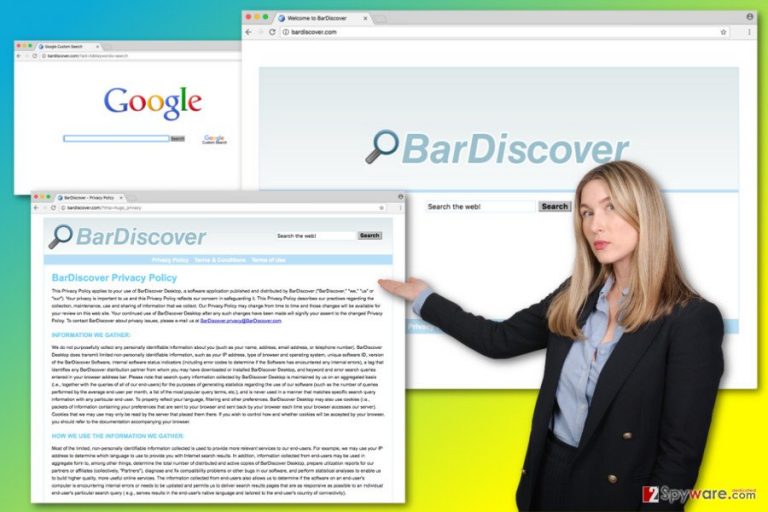
How did this search engine become my homepage?
In the EULA developers of the so-called Bardiscover.com virus reveal that this application might be offered to download with a help of other software or plugins. Thus, this app might sneak inside the computer unnoticed bundled with any program that you download from the Internet or file-sharing websites. However, you can avoid this search tool if you install new programs under the “right” installation settings and do not rush this process. Bardiscover.com hijack might occur when you install programs under Standard or Recommended settings. These settings do not disclose about additional downloads but install them silently. Meanwhile, Advanced or Custom setup shows the list of third-party applications that are offered to install. When you see pre-selected items, you have to deselect them and in this way prevent from entering the system.
How can I get rid of Bardiscover.com search engine?
You can remove Bardiscover.com from the computer just like any other program. Go to the Control Panel, find the list of the installed Programs and uninstall this application. However, you should also look for other unknown programs that might have been installed without your knowledge as well. All suspicious apps must be eliminated in order to avoid re-hijack. Though, we recommend scanning the computer with an anti-malware program and performing Bardiscover.com removal. Security tools can quickly identify and delete all suspicious entries from the machine. Thus, within several minutes you will be able to set your preferred homepage and get back to the regular browsing again.
You may remove virus damage with a help of FortectIntego. SpyHunter 5Combo Cleaner and Malwarebytes are recommended to detect potentially unwanted programs and viruses with all their files and registry entries that are related to them.
Getting rid of Bardiscover.com virus. Follow these steps
Uninstall from Windows
The instructions below will help you to remove Bardiscover.com virus from the system manually. We want to suggest to look for other questionable applications that might have been installed on your browser as well. You need to look through the program list narrowly. Some of the third-party apps might be related to this hijacker or cause other inconveniences when browsing the Web.
Instructions for Windows 10/8 machines:
- Enter Control Panel into Windows search box and hit Enter or click on the search result.
- Under Programs, select Uninstall a program.

- From the list, find the entry of the suspicious program.
- Right-click on the application and select Uninstall.
- If User Account Control shows up, click Yes.
- Wait till uninstallation process is complete and click OK.

If you are Windows 7/XP user, proceed with the following instructions:
- Click on Windows Start > Control Panel located on the right pane (if you are Windows XP user, click on Add/Remove Programs).
- In Control Panel, select Programs > Uninstall a program.

- Pick the unwanted application by clicking on it once.
- At the top, click Uninstall/Change.
- In the confirmation prompt, pick Yes.
- Click OK once the removal process is finished.
Delete from macOS
Remove items from Applications folder:
- From the menu bar, select Go > Applications.
- In the Applications folder, look for all related entries.
- Click on the app and drag it to Trash (or right-click and pick Move to Trash)

To fully remove an unwanted app, you need to access Application Support, LaunchAgents, and LaunchDaemons folders and delete relevant files:
- Select Go > Go to Folder.
- Enter /Library/Application Support and click Go or press Enter.
- In the Application Support folder, look for any dubious entries and then delete them.
- Now enter /Library/LaunchAgents and /Library/LaunchDaemons folders the same way and terminate all the related .plist files.

Remove from Microsoft Edge
Make sure that Bardiscover.com browser hijacker hasn’t installed any of suspicious third-party extensions. The instructions below will help you to fix the browser after the hijack.
Delete unwanted extensions from MS Edge:
- Select Menu (three horizontal dots at the top-right of the browser window) and pick Extensions.
- From the list, pick the extension and click on the Gear icon.
- Click on Uninstall at the bottom.

Clear cookies and other browser data:
- Click on the Menu (three horizontal dots at the top-right of the browser window) and select Privacy & security.
- Under Clear browsing data, pick Choose what to clear.
- Select everything (apart from passwords, although you might want to include Media licenses as well, if applicable) and click on Clear.

Restore new tab and homepage settings:
- Click the menu icon and choose Settings.
- Then find On startup section.
- Click Disable if you found any suspicious domain.
Reset MS Edge if the above steps did not work:
- Press on Ctrl + Shift + Esc to open Task Manager.
- Click on More details arrow at the bottom of the window.
- Select Details tab.
- Now scroll down and locate every entry with Microsoft Edge name in it. Right-click on each of them and select End Task to stop MS Edge from running.

If this solution failed to help you, you need to use an advanced Edge reset method. Note that you need to backup your data before proceeding.
- Find the following folder on your computer: C:\\Users\\%username%\\AppData\\Local\\Packages\\Microsoft.MicrosoftEdge_8wekyb3d8bbwe.
- Press Ctrl + A on your keyboard to select all folders.
- Right-click on them and pick Delete

- Now right-click on the Start button and pick Windows PowerShell (Admin).
- When the new window opens, copy and paste the following command, and then press Enter:
Get-AppXPackage -AllUsers -Name Microsoft.MicrosoftEdge | Foreach {Add-AppxPackage -DisableDevelopmentMode -Register “$($_.InstallLocation)\\AppXManifest.xml” -Verbose

Instructions for Chromium-based Edge
Delete extensions from MS Edge (Chromium):
- Open Edge and click select Settings > Extensions.
- Delete unwanted extensions by clicking Remove.

Clear cache and site data:
- Click on Menu and go to Settings.
- Select Privacy, search and services.
- Under Clear browsing data, pick Choose what to clear.
- Under Time range, pick All time.
- Select Clear now.

Reset Chromium-based MS Edge:
- Click on Menu and select Settings.
- On the left side, pick Reset settings.
- Select Restore settings to their default values.
- Confirm with Reset.

Remove from Mozilla Firefox (FF)
Check the list of extensions. Uninstall all questionable entries from the Mozilla Firefox that might be related to Bardiscover.com virus. What is more, reset your browser using our prepared instructions. Then, you will be able to set your preferred homepage and default search engine.
Remove dangerous extensions:
- Open Mozilla Firefox browser and click on the Menu (three horizontal lines at the top-right of the window).
- Select Add-ons.
- In here, select unwanted plugin and click Remove.

Reset the homepage:
- Click three horizontal lines at the top right corner to open the menu.
- Choose Options.
- Under Home options, enter your preferred site that will open every time you newly open the Mozilla Firefox.
Clear cookies and site data:
- Click Menu and pick Settings.
- Go to Privacy & Security section.
- Scroll down to locate Cookies and Site Data.
- Click on Clear Data…
- Select Cookies and Site Data, as well as Cached Web Content and press Clear.

Reset Mozilla Firefox
If clearing the browser as explained above did not help, reset Mozilla Firefox:
- Open Mozilla Firefox browser and click the Menu.
- Go to Help and then choose Troubleshooting Information.

- Under Give Firefox a tune up section, click on Refresh Firefox…
- Once the pop-up shows up, confirm the action by pressing on Refresh Firefox.

Remove from Google Chrome
From the list of extensions uninstall all suspicious add-ons, plugins or toolbars. Bardiscover.com hijacker might have installed third-party apps without your knowledge. Then, follow the instructions to reset your browser.
Delete malicious extensions from Google Chrome:
- Open Google Chrome, click on the Menu (three vertical dots at the top-right corner) and select More tools > Extensions.
- In the newly opened window, you will see all the installed extensions. Uninstall all the suspicious plugins that might be related to the unwanted program by clicking Remove.

Clear cache and web data from Chrome:
- Click on Menu and pick Settings.
- Under Privacy and security, select Clear browsing data.
- Select Browsing history, Cookies and other site data, as well as Cached images and files.
- Click Clear data.

Change your homepage:
- Click menu and choose Settings.
- Look for a suspicious site in the On startup section.
- Click on Open a specific or set of pages and click on three dots to find the Remove option.
Reset Google Chrome:
If the previous methods did not help you, reset Google Chrome to eliminate all the unwanted components:
- Click on Menu and select Settings.
- In the Settings, scroll down and click Advanced.
- Scroll down and locate Reset and clean up section.
- Now click Restore settings to their original defaults.
- Confirm with Reset settings.

Delete from Safari
Remove unwanted extensions from Safari:
- Click Safari > Preferences…
- In the new window, pick Extensions.
- Select the unwanted extension and select Uninstall.

Clear cookies and other website data from Safari:
- Click Safari > Clear History…
- From the drop-down menu under Clear, pick all history.
- Confirm with Clear History.

Reset Safari if the above-mentioned steps did not help you:
- Click Safari > Preferences…
- Go to Advanced tab.
- Tick the Show Develop menu in menu bar.
- From the menu bar, click Develop, and then select Empty Caches.

After uninstalling this potentially unwanted program (PUP) and fixing each of your web browsers, we recommend you to scan your PC system with a reputable anti-spyware. This will help you to get rid of Bardiscover.com registry traces and will also identify related parasites or possible malware infections on your computer. For that you can use our top-rated malware remover: FortectIntego, SpyHunter 5Combo Cleaner or Malwarebytes.
How to prevent from getting stealing programs
Stream videos without limitations, no matter where you are
There are multiple parties that could find out almost anything about you by checking your online activity. While this is highly unlikely, advertisers and tech companies are constantly tracking you online. The first step to privacy should be a secure browser that focuses on tracker reduction to a minimum.
Even if you employ a secure browser, you will not be able to access websites that are restricted due to local government laws or other reasons. In other words, you may not be able to stream Disney+ or US-based Netflix in some countries. To bypass these restrictions, you can employ a powerful Private Internet Access VPN, which provides dedicated servers for torrenting and streaming, not slowing you down in the process.
Data backups are important – recover your lost files
Ransomware is one of the biggest threats to personal data. Once it is executed on a machine, it launches a sophisticated encryption algorithm that locks all your files, although it does not destroy them. The most common misconception is that anti-malware software can return files to their previous states. This is not true, however, and data remains locked after the malicious payload is deleted.
While regular data backups are the only secure method to recover your files after a ransomware attack, tools such as Data Recovery Pro can also be effective and restore at least some of your lost data.
- ^ Jianpeng Mo. How to Identify Potentially Unwanted Applications. Infosecurity Europe. The website about information security.
- ^ Browser hijacking. Avira. The official website of the Avira antivirus.
- ^ Custom Search vs Google.com. Google Support. Custom Search Help.
- ^ Data News: Large Dutch websites spread malware. Fox IT. For a more secure society.
- ^ Alisa Meredith. What Are Tracking Cookies? [FAQs]. HubSpot Blog Homepage. Marketing, Sales, and Agency Content.
