BASS-FES ransomware / virus (Simple Removal Guide) - Quick Decryption Solution
BASS-FES virus Removal Guide
What is BASS-FES ransomware virus?
BASS-FES asks for 1 BTC for data recovery
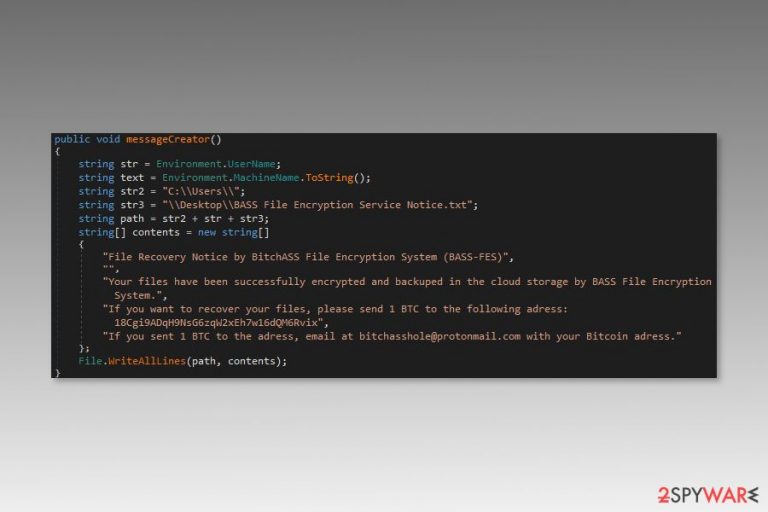
BASS-FES (BitchASS File Encryption System) is a ransomware-type cyber threat that is based on the HiddenTear project. The virus uses AES cryptography[1] and appends the .basslock file extension to the encrypted files. Then it drops a ransom note called “the BASS the File the Encryption the Service Notice.txt” on the affected computer’s desktop.
The crypto-malware is most likely to infiltrate the device when a user opens an infected email attachment. When malware’s payload is installed and executed, the BASS-FES virus starts scanning the system looking for the targeted files. It aims at the most popular file types, such as Word documents, PDFs, various image, audio or video files, databases, and much more to make ransomware attack a disaster.
When all files are locked with .basslock extension, the BASS-FES ransomware delivers a ransom note in TXT file and provides data recovery instructions. Victims have to transfer 1 Bitcoin to the provided Bitcoin wallet address and send an email to bitchasshole@protonmail.com:
File Recovery Notice by BitchASS File Encryption System (BASS-FES)
Your files have been successfully encrypted and backuped in the cloud storage by BASS File Encryption System.
If you want to recover your files, please send 1 BTC to the following adress: [deleted ]
If you sent 1 BTC to the adress, email at bitchasshole@protonmail.com with your Bitcoin adress.
However, paying the ransom is not recommended because it might end up with money loss. Criminals might blackmail you and ask to pay even more. Besides, there’s no guarantee that they have working decryptor and keep their word. Thus, security experts from Finland[2] suggest remaining calm and focusing on BASS-FES removal.
We want to warn that ransomware is a dangerous cyber threat that downloads numerous hazardous files to the system and might inject malicious codes into various system processes. Therefore, it’s important to wipe out malware carefully. In order to remove BASS-FES without damaging the system, you should use reputable malware removal tools, such as FortectIntego.

Criminals use multiple ways to spread the virus
Developers of the file-encrypting virus rely on malicious spam emails to spread malware executable hidden-tear.exe. These emails typically pretend to be sent from legit companies[3] and organizations that warn about a serious issue. Most of the time criminals trick people into opening fake invoices, statements, and similar documents.
However, BASS-FES might also pretend to be a legit software or its update. Usually, suspicious pop-ups trick users that their computers might be infected with a virus and suggest installing unknown security software.
Additionally, malware might be hidden in illegal downloads that are available on various freeware download sites or P2P networks. Therefore, users are advised to stay vigilant and avoid clicking, opening or downloading suspicious content.
BASS-FES elimination instructions and alternative recovery methods
Data encryption seems to the main problems after the ransomware attack. However, it’s more important to delete malicious components from the system in order to use a computer safely again. If you try to restore files from backups or use third-party tools, you might get your files encrypted again, so you have to remove BASS-FES first.
To wipe out malicious program safely, you have to obtain reputable malware removal software. For BASS-FES removal, we highly recommend scanning the system with FortectIntego or Malwarebytes. If you cannot install or run security software, boot your computer to Safe Mode with Networking as shown below.
Getting rid of BASS-FES virus. Follow these steps
Manual removal using Safe Mode
If BASS-FES prevents from automatic elimination, follow these steps:
Important! →
Manual removal guide might be too complicated for regular computer users. It requires advanced IT knowledge to be performed correctly (if vital system files are removed or damaged, it might result in full Windows compromise), and it also might take hours to complete. Therefore, we highly advise using the automatic method provided above instead.
Step 1. Access Safe Mode with Networking
Manual malware removal should be best performed in the Safe Mode environment.
Windows 7 / Vista / XP
- Click Start > Shutdown > Restart > OK.
- When your computer becomes active, start pressing F8 button (if that does not work, try F2, F12, Del, etc. – it all depends on your motherboard model) multiple times until you see the Advanced Boot Options window.
- Select Safe Mode with Networking from the list.

Windows 10 / Windows 8
- Right-click on Start button and select Settings.

- Scroll down to pick Update & Security.

- On the left side of the window, pick Recovery.
- Now scroll down to find Advanced Startup section.
- Click Restart now.

- Select Troubleshoot.

- Go to Advanced options.

- Select Startup Settings.

- Press Restart.
- Now press 5 or click 5) Enable Safe Mode with Networking.

Step 2. Shut down suspicious processes
Windows Task Manager is a useful tool that shows all the processes running in the background. If malware is running a process, you need to shut it down:
- Press Ctrl + Shift + Esc on your keyboard to open Windows Task Manager.
- Click on More details.

- Scroll down to Background processes section, and look for anything suspicious.
- Right-click and select Open file location.

- Go back to the process, right-click and pick End Task.

- Delete the contents of the malicious folder.
Step 3. Check program Startup
- Press Ctrl + Shift + Esc on your keyboard to open Windows Task Manager.
- Go to Startup tab.
- Right-click on the suspicious program and pick Disable.

Step 4. Delete virus files
Malware-related files can be found in various places within your computer. Here are instructions that could help you find them:
- Type in Disk Cleanup in Windows search and press Enter.

- Select the drive you want to clean (C: is your main drive by default and is likely to be the one that has malicious files in).
- Scroll through the Files to delete list and select the following:
Temporary Internet Files
Downloads
Recycle Bin
Temporary files - Pick Clean up system files.

- You can also look for other malicious files hidden in the following folders (type these entries in Windows Search and press Enter):
%AppData%
%LocalAppData%
%ProgramData%
%WinDir%
After you are finished, reboot the PC in normal mode.
Remove BASS-FES using System Restore
The second method might also help to disable the virus and perform automatic elimination:
-
Step 1: Reboot your computer to Safe Mode with Command Prompt
Windows 7 / Vista / XP- Click Start → Shutdown → Restart → OK.
- When your computer becomes active, start pressing F8 multiple times until you see the Advanced Boot Options window.
-
Select Command Prompt from the list

Windows 10 / Windows 8- Press the Power button at the Windows login screen. Now press and hold Shift, which is on your keyboard, and click Restart..
- Now select Troubleshoot → Advanced options → Startup Settings and finally press Restart.
-
Once your computer becomes active, select Enable Safe Mode with Command Prompt in Startup Settings window.

-
Step 2: Restore your system files and settings
-
Once the Command Prompt window shows up, enter cd restore and click Enter.

-
Now type rstrui.exe and press Enter again..

-
When a new window shows up, click Next and select your restore point that is prior the infiltration of BASS-FES. After doing that, click Next.


-
Now click Yes to start system restore.

-
Once the Command Prompt window shows up, enter cd restore and click Enter.
Bonus: Recover your data
Guide which is presented above is supposed to help you remove BASS-FES from your computer. To recover your encrypted files, we recommend using a detailed guide prepared by 2-spyware.com security experts.Alternative recovery methods might help to restore at least some of the corrupted data until the official decryptor will be released.
If your files are encrypted by BASS-FES, you can use several methods to restore them:
Try Data Recovery Pro to open files with .basslock extension
This program helps to restore corrupted files. Thus, it might help after the ransomware attack as well.
- Download Data Recovery Pro;
- Follow the steps of Data Recovery Setup and install the program on your computer;
- Launch it and scan your computer for files encrypted by BASS-FES ransomware;
- Restore them.
Windows Previous Versions feature helps to access individual files
If System Restore was enabled before ransomware attack, you can copy individual files that were saved before BitchASS File Encryption System infiltration.
- Find an encrypted file you need to restore and right-click on it;
- Select “Properties” and go to “Previous versions” tab;
- Here, check each of available copies of the file in “Folder versions”. You should select the version you want to recover and click “Restore”.
Try ShadowExplorer if Shadow Volume Copies were not deleted
If malware failed to delete or did not delete Shadow Volume Copies of the targeted files, this tool might help you:
- Download Shadow Explorer (http://shadowexplorer.com/);
- Follow a Shadow Explorer Setup Wizard and install this application on your computer;
- Launch the program and go through the drop down menu on the top left corner to select the disk of your encrypted data. Check what folders are there;
- Right-click on the folder you want to restore and select “Export”. You can also select where you want it to be stored.
Decryptor for BASS-FES hasn't been released yet.
Finally, you should always think about the protection of crypto-ransomwares. In order to protect your computer from BASS-FES and other ransomwares, use a reputable anti-spyware, such as FortectIntego, SpyHunter 5Combo Cleaner or Malwarebytes
How to prevent from getting ransomware
Protect your privacy – employ a VPN
There are several ways how to make your online time more private – you can access an incognito tab. However, there is no secret that even in this mode, you are tracked for advertising purposes. There is a way to add an extra layer of protection and create a completely anonymous web browsing practice with the help of Private Internet Access VPN. This software reroutes traffic through different servers, thus leaving your IP address and geolocation in disguise. Besides, it is based on a strict no-log policy, meaning that no data will be recorded, leaked, and available for both first and third parties. The combination of a secure web browser and Private Internet Access VPN will let you browse the Internet without a feeling of being spied or targeted by criminals.
No backups? No problem. Use a data recovery tool
If you wonder how data loss can occur, you should not look any further for answers – human errors, malware attacks, hardware failures, power cuts, natural disasters, or even simple negligence. In some cases, lost files are extremely important, and many straight out panic when such an unfortunate course of events happen. Due to this, you should always ensure that you prepare proper data backups on a regular basis.
If you were caught by surprise and did not have any backups to restore your files from, not everything is lost. Data Recovery Pro is one of the leading file recovery solutions you can find on the market – it is likely to restore even lost emails or data located on an external device.
- ^ Advanced Encryption Standard. Wikipedia. The free encyclopedia.
- ^ Virukset. Virukset. Finish security news and malware database.
- ^ Brett M. Christensen. Fake Vodafone Bill Emails Contain Malware. Hoax-Slayer. The website about email and social media hoaxes and Internet scams.







