BeethoveN ransomware / virus (Easy Removal Guide) - Free Guide
BeethoveN virus Removal Guide
What is BeethoveN ransomware virus?
BeethovenN ransomware starts playing a “symphony” with your files
“BeethovenN virus” defines a ransomware which infiltrates a computer and appends .beethoveN file extensions to encrypted files. While the title of the threat brings a smile for IT experts, affected users may not be in high spirits at all. It is perfectly understandable since it still functions as a computer virus wreaking havoc on the system. This malware turns out to be another sample based on the HiddenTear virus[1]. It seems that the malware is still under development. Moreover, the ransom note reflects that the developer enjoyed himself while programming the malware as every sentence on the ransomware software ends with a note rather than a dot. Furthermore, the perpetrator also leaves its distinctive registry keys among system files, e.g. HKCU\Environment\SAVETHETREES. It seems that the felon is not only a fan of Beethoven‘s music but promotes ecology as well. Leaving aside professional interest, you might be interested only in one thing – BeethovenN malware removal.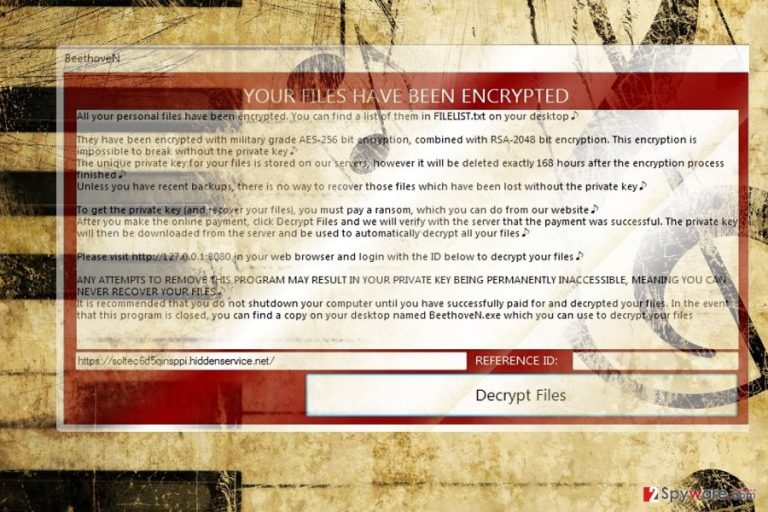
Further analysis reveals references to Chopin composer as well. Besides the user’s interface application, FILEUST.txt is placed on local folder and desktop. It contains the same information as the software. It greets users in a polite manner and informs that their files are encoded by using AES-256 and RSA-2048 encryption techniques. It continues warning users that the decryption is impossible without obtaining the private key. Interestingly, that it mentions that backup copies are the only one way to restore files. Victims should connect to indicated the http address and transfer the ransom. After that, users may shift to another page of the software where the developer expresses gratitude mockingly for decrypting the files. The ransom note also mentions that users should make haste as the decryption key will be stored only for 168 hours. It also offers an optional function of “rescan” if not all files encoded files were not decrypted at the first attempt. Furthermore, BeethoveN malware also indicates another website https://soltec6d5qinsppi.hiddenservice.net/. However, neither of the provided websites function, thus, paying the ransom may be futile. Instead, proceed to the guide to remove BeethovenN virus. 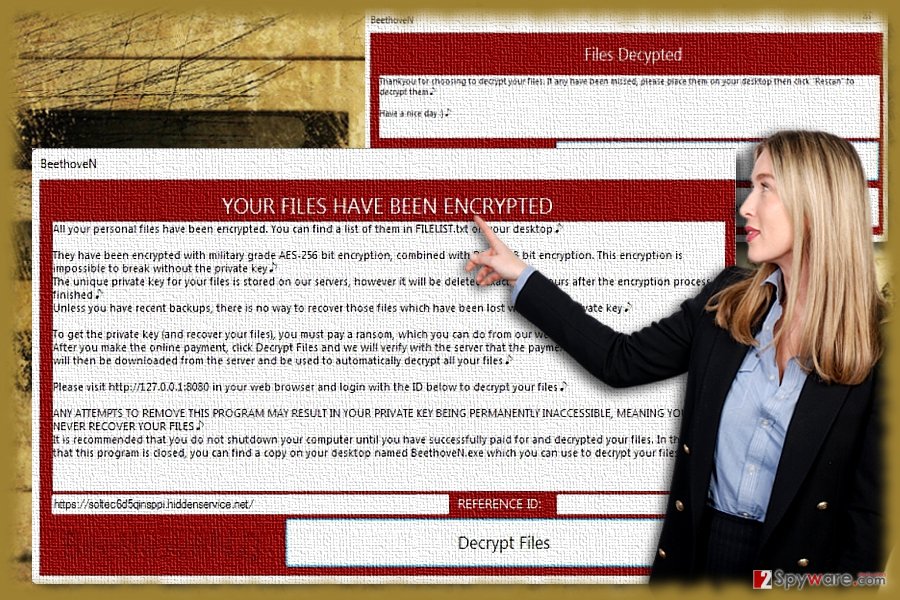
Transmission peculiarities of the malware
Speaking of its distribution methods, the virus does not possess any exceptional features. It preys on victims while they are browsing corrupted domains[2], for example, torrent sharing or gaming web pages. Do not exclude spam emails as well. Furthermore, its BeethoveN.Infected.Final.NoObfustication.exe file might be disguised under fake software update. Do not rush to open the spam emails to avoid BeethovenN ransomware hijack. Similar email messages provoke you into the opening to execute the attached files. Be vigilant and make sure that you update not only cyber security applications but system apps as well. For instance, FortectIntego or Malwarebytes assists not only in terminating the infection but in rooting out its registry keys as well.
BeethovenN termination steps
Though the perpetrator obviously made this malware as a joke, he still manifests sufficient knowledge of programming. Thus, the malware is still able to inflict damage to a device and personal files. Before proceeding to decryption options, make sure you remove BeethovenN virus permanently. You may use malware elimination tools to put an end to the ransomware. In case you cannot complete BeethovenN removal, take a look at the below guidelines.
Getting rid of BeethoveN virus. Follow these steps
Manual removal using Safe Mode
In case you cannot launch an anti-spyware app, make use of Safe Mode. It will grant you limited access to vital system functions and then you will be able to launch the cyber security tool and finally remove BethoveN virus.
Important! →
Manual removal guide might be too complicated for regular computer users. It requires advanced IT knowledge to be performed correctly (if vital system files are removed or damaged, it might result in full Windows compromise), and it also might take hours to complete. Therefore, we highly advise using the automatic method provided above instead.
Step 1. Access Safe Mode with Networking
Manual malware removal should be best performed in the Safe Mode environment.
Windows 7 / Vista / XP
- Click Start > Shutdown > Restart > OK.
- When your computer becomes active, start pressing F8 button (if that does not work, try F2, F12, Del, etc. – it all depends on your motherboard model) multiple times until you see the Advanced Boot Options window.
- Select Safe Mode with Networking from the list.

Windows 10 / Windows 8
- Right-click on Start button and select Settings.

- Scroll down to pick Update & Security.

- On the left side of the window, pick Recovery.
- Now scroll down to find Advanced Startup section.
- Click Restart now.

- Select Troubleshoot.

- Go to Advanced options.

- Select Startup Settings.

- Press Restart.
- Now press 5 or click 5) Enable Safe Mode with Networking.

Step 2. Shut down suspicious processes
Windows Task Manager is a useful tool that shows all the processes running in the background. If malware is running a process, you need to shut it down:
- Press Ctrl + Shift + Esc on your keyboard to open Windows Task Manager.
- Click on More details.

- Scroll down to Background processes section, and look for anything suspicious.
- Right-click and select Open file location.

- Go back to the process, right-click and pick End Task.

- Delete the contents of the malicious folder.
Step 3. Check program Startup
- Press Ctrl + Shift + Esc on your keyboard to open Windows Task Manager.
- Go to Startup tab.
- Right-click on the suspicious program and pick Disable.

Step 4. Delete virus files
Malware-related files can be found in various places within your computer. Here are instructions that could help you find them:
- Type in Disk Cleanup in Windows search and press Enter.

- Select the drive you want to clean (C: is your main drive by default and is likely to be the one that has malicious files in).
- Scroll through the Files to delete list and select the following:
Temporary Internet Files
Downloads
Recycle Bin
Temporary files - Pick Clean up system files.

- You can also look for other malicious files hidden in the following folders (type these entries in Windows Search and press Enter):
%AppData%
%LocalAppData%
%ProgramData%
%WinDir%
After you are finished, reboot the PC in normal mode.
Remove BeethoveN using System Restore
-
Step 1: Reboot your computer to Safe Mode with Command Prompt
Windows 7 / Vista / XP- Click Start → Shutdown → Restart → OK.
- When your computer becomes active, start pressing F8 multiple times until you see the Advanced Boot Options window.
-
Select Command Prompt from the list

Windows 10 / Windows 8- Press the Power button at the Windows login screen. Now press and hold Shift, which is on your keyboard, and click Restart..
- Now select Troubleshoot → Advanced options → Startup Settings and finally press Restart.
-
Once your computer becomes active, select Enable Safe Mode with Command Prompt in Startup Settings window.

-
Step 2: Restore your system files and settings
-
Once the Command Prompt window shows up, enter cd restore and click Enter.

-
Now type rstrui.exe and press Enter again..

-
When a new window shows up, click Next and select your restore point that is prior the infiltration of BeethoveN. After doing that, click Next.


-
Now click Yes to start system restore.

-
Once the Command Prompt window shows up, enter cd restore and click Enter.
Bonus: Recover your data
Guide which is presented above is supposed to help you remove BeethoveN from your computer. To recover your encrypted files, we recommend using a detailed guide prepared by 2-spyware.com security experts.If your files are encrypted by BeethoveN, you can use several methods to restore them:
How useful is Data Recovery Pro?
You may attempt to restore files with this software. It comes in handy recovering files after an unexpected system crash.
- Download Data Recovery Pro;
- Follow the steps of Data Recovery Setup and install the program on your computer;
- Launch it and scan your computer for files encrypted by BeethoveN ransomware;
- Restore them.
What is Windows Previous Versions function?
In case System Restore was previously enabled, you may try decrypting each file manually.
- Find an encrypted file you need to restore and right-click on it;
- Select “Properties” and go to “Previous versions” tab;
- Here, check each of available copies of the file in “Folder versions”. You should select the version you want to recover and click “Restore”.
ShadowExplorer method
This application restores files by employing shadow volume copies. You may stand a chance to decrypt data with .bethoveN file extensions.
- Download Shadow Explorer (http://shadowexplorer.com/);
- Follow a Shadow Explorer Setup Wizard and install this application on your computer;
- Launch the program and go through the drop down menu on the top left corner to select the disk of your encrypted data. Check what folders are there;
- Right-click on the folder you want to restore and select “Export”. You can also select where you want it to be stored.
Finally, you should always think about the protection of crypto-ransomwares. In order to protect your computer from BeethoveN and other ransomwares, use a reputable anti-spyware, such as FortectIntego, SpyHunter 5Combo Cleaner or Malwarebytes
How to prevent from getting ransomware
Access your website securely from any location
When you work on the domain, site, blog, or different project that requires constant management, content creation, or coding, you may need to connect to the server and content management service more often. The best solution for creating a tighter network could be a dedicated/fixed IP address.
If you make your IP address static and set to your device, you can connect to the CMS from any location and do not create any additional issues for the server or network manager that needs to monitor connections and activities. VPN software providers like Private Internet Access can help you with such settings and offer the option to control the online reputation and manage projects easily from any part of the world.
Recover files after data-affecting malware attacks
While much of the data can be accidentally deleted due to various reasons, malware is one of the main culprits that can cause loss of pictures, documents, videos, and other important files. More serious malware infections lead to significant data loss when your documents, system files, and images get encrypted. In particular, ransomware is is a type of malware that focuses on such functions, so your files become useless without an ability to access them.
Even though there is little to no possibility to recover after file-locking threats, some applications have features for data recovery in the system. In some cases, Data Recovery Pro can also help to recover at least some portion of your data after data-locking virus infection or general cyber infection.
- ^ Catalin Cimpanu. EduCrypt Gives Users a Scolding for Falling Victim to Ransomware. Softpedia. Free Downloads Encyclopedia.
- ^ Greg Masters. Over half a billion domains infected by RoughTed malvertising campaign. SCMedia. The cybersecurity source.







