Bestlucky.site (Improved Guide) - Free Instructions
Bestlucky.site Removal Guide
What is Bestlucky.site?
Bestlucky.site – a pop-up scam that keeps targeting iPhone and Android users
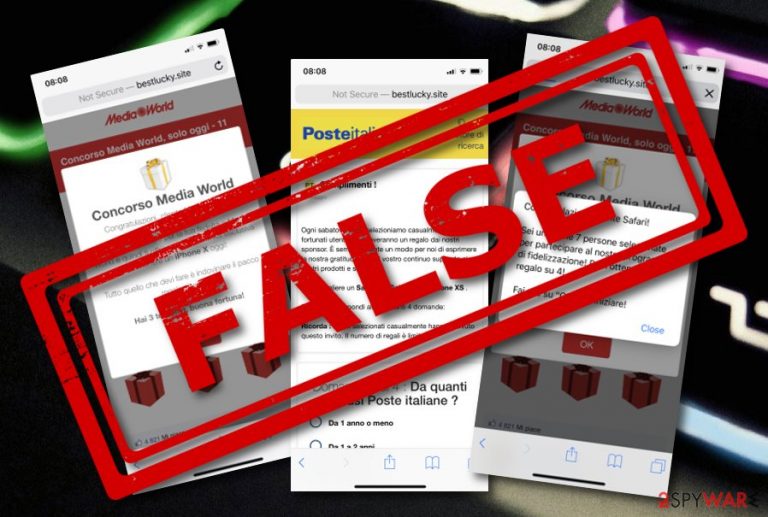
Bestlucky.site is known as a pop-up scam that interrupts users while they are using Android, [1] iPhone, and other devices. Pop-ups from these website claim about particular prizes that can be received after completing a questionnaire or visiting a particular site and downloading the provided app. However, no real prizes will be received after you follow these commands. In fact, you must avoid providing any details online, especially if they are asked by an unknown alert that came up to your screen out of nowhere.
The most of Bestlucky.site virus victims find leaving this scam hard as the only way to do that is to close the entire browser. Additionally, some people have reported that these pop-ups cause noise on their device while visiting hearthpwn.com.[2] To sum up, these pop-ups are truly annoying as they might come out of nowhere during browsing sessions and disable you from browsing with full quality. As we can see from these messages, the scam is more widespread in Italy. However, all people should be careful with this scam as noone is protected.
| Name | Bestlucky.site |
|---|---|
| Type | Pop-up scam/fake alert/fraud |
| Main cause | Adware-related content on iPhone, Android, Windows, iOS |
| Urls promoted | Some users claim that they were redirected to hearthpwn.com |
| Main issues | The pop-ups can take you to potentially malicious pages; the scam can steal your personal data |
| Elimination tip | FortectIntego can successfully find all suspicious content and get rid of it |
Bestlucky.site pop-up scam might convince users to provide some particular and sensitive details about themselves, for example, name, surname, mobile phone number, email address, even residence address. Users might not suspect anything suspicious at first, but they might have to deal with unpleasant data leakage consequences in the future.
If the Bestlucky.site scam is asking you to provide some banking details, DO NOT do it! Credentials are very easy to misuse and you might face unexpected monetary losses. Instead of being interested in the scam message, be concerned about where it came from and what has been causing it if you have been seeing it very frequently lately.
Bestlucky.site removal might be necessary if there is an adware program hiding somewhere on your computer or device. If this is the case why you have been receiving annoying pop-ups recently, you should use anti-malware software such as FortectIntego to perform a full system scan and safely remove the threat.
You need to remove Bestlucky.site before it starts taking you to odd pages. Adware-related content is capable of redirecting the user to developer-sponsored pages. You might land on a malware-laden website just by accident but it might cost the stability and safety of your system as viruses such as trojans and spyware[3] are quick to infiltrate targeted machines.
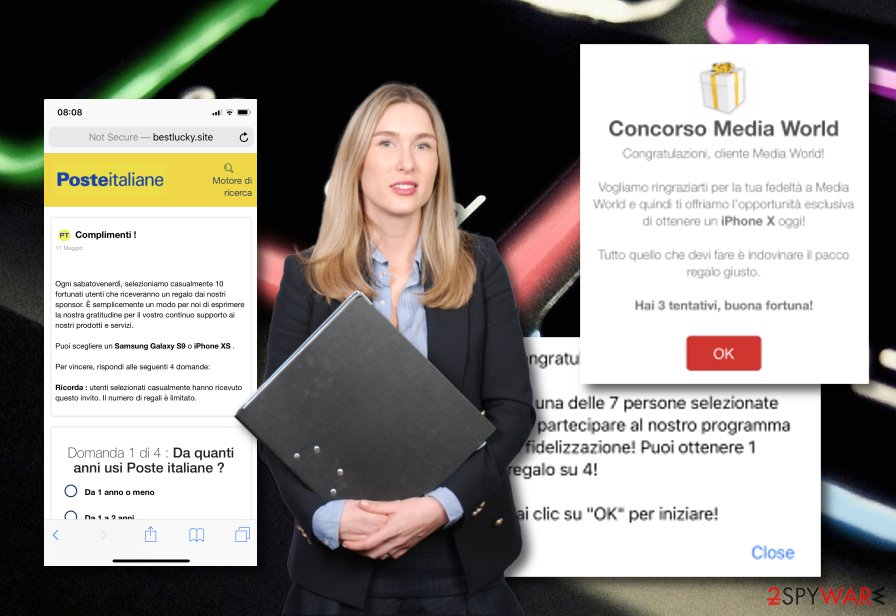
Prevention measures for avoiding potentially unwanted content
There are many ways to avoid potentially unwanted programs from sneaking into your computer system. If an ad-supported application or similar object got into your machine system, there might be more than one source from where it might have come from. Distribution places of adware-related content might be:
- Software bundles.
- Peer-to-peer networks.[4]
- Infectious links and ads.
- Outdated software.
There are both manual and automatical ways to prevent the installation of adware apps. Even though installing an antivirus program will increase the security level on your computer, it might not be enough. You should also make sure that you complete downloads by using the safest configuration mode, avoid visiting questionable websites, and always perform regular updates for your software and its components.
Removal tips for Bestlucky.site pop-up notifications on Windows and Mac operating systems
Below you will find instructions that have been created to guide you thru the entire Bestlucky.site removal process on both Windows and Mac devices. Moreover, the guiding steps will show how to clean and refresh infected web browser applications that might have been touched by adware and other potentially unwanted content.
You need to know that Bestlucky.site virus should be removed right after detection. Spotting the threat by yourself might not be that easy, so you should get an anti-malware tool to help you. Make sure that all locations in your machine or device are checked for adware-related content or the PUP might easily return the next time you start your computer/mobile phone.
If you need to remove Bestlucky.site from iPhone, follow these steps (more in iPhone virus removal guide):
- Go to Settings
- Tap on Safari icon
- Select Clear History and Website Data
- Close the window
If the issue persists, try iPhone factory reset. For this iPhone virus removal option, use this guide:
- Go to Settings
- Navigate to General
- Tap on Erase All Contents option
To get rid of Bestlucky.site from Android, you should try this guide and read the entire Android virus post:
- Reboot your device to Safe Mode and go to Settings
- Once there, click on Apps or Application manager(this may differ depending on your device)
- Here, look malicious app(s) and uninstall all of them
- Go to Settings -> Security. Once there, turn off this option
You may remove virus damage with a help of FortectIntego. SpyHunter 5Combo Cleaner and Malwarebytes are recommended to detect potentially unwanted programs and viruses with all their files and registry entries that are related to them.
Getting rid of Bestlucky.site. Follow these steps
Uninstall from Windows
Instructions for Windows 10/8 machines:
- Enter Control Panel into Windows search box and hit Enter or click on the search result.
- Under Programs, select Uninstall a program.

- From the list, find the entry of the suspicious program.
- Right-click on the application and select Uninstall.
- If User Account Control shows up, click Yes.
- Wait till uninstallation process is complete and click OK.

If you are Windows 7/XP user, proceed with the following instructions:
- Click on Windows Start > Control Panel located on the right pane (if you are Windows XP user, click on Add/Remove Programs).
- In Control Panel, select Programs > Uninstall a program.

- Pick the unwanted application by clicking on it once.
- At the top, click Uninstall/Change.
- In the confirmation prompt, pick Yes.
- Click OK once the removal process is finished.
Delete from macOS
You can get rid of the pop-up scam from your Mac machines and devices by using the following instructing steps:
Remove items from Applications folder:
- From the menu bar, select Go > Applications.
- In the Applications folder, look for all related entries.
- Click on the app and drag it to Trash (or right-click and pick Move to Trash)

To fully remove an unwanted app, you need to access Application Support, LaunchAgents, and LaunchDaemons folders and delete relevant files:
- Select Go > Go to Folder.
- Enter /Library/Application Support and click Go or press Enter.
- In the Application Support folder, look for any dubious entries and then delete them.
- Now enter /Library/LaunchAgents and /Library/LaunchDaemons folders the same way and terminate all the related .plist files.

Remove from Microsoft Edge
Delete unwanted extensions from MS Edge:
- Select Menu (three horizontal dots at the top-right of the browser window) and pick Extensions.
- From the list, pick the extension and click on the Gear icon.
- Click on Uninstall at the bottom.

Clear cookies and other browser data:
- Click on the Menu (three horizontal dots at the top-right of the browser window) and select Privacy & security.
- Under Clear browsing data, pick Choose what to clear.
- Select everything (apart from passwords, although you might want to include Media licenses as well, if applicable) and click on Clear.

Restore new tab and homepage settings:
- Click the menu icon and choose Settings.
- Then find On startup section.
- Click Disable if you found any suspicious domain.
Reset MS Edge if the above steps did not work:
- Press on Ctrl + Shift + Esc to open Task Manager.
- Click on More details arrow at the bottom of the window.
- Select Details tab.
- Now scroll down and locate every entry with Microsoft Edge name in it. Right-click on each of them and select End Task to stop MS Edge from running.

If this solution failed to help you, you need to use an advanced Edge reset method. Note that you need to backup your data before proceeding.
- Find the following folder on your computer: C:\\Users\\%username%\\AppData\\Local\\Packages\\Microsoft.MicrosoftEdge_8wekyb3d8bbwe.
- Press Ctrl + A on your keyboard to select all folders.
- Right-click on them and pick Delete

- Now right-click on the Start button and pick Windows PowerShell (Admin).
- When the new window opens, copy and paste the following command, and then press Enter:
Get-AppXPackage -AllUsers -Name Microsoft.MicrosoftEdge | Foreach {Add-AppxPackage -DisableDevelopmentMode -Register “$($_.InstallLocation)\\AppXManifest.xml” -Verbose

Instructions for Chromium-based Edge
Delete extensions from MS Edge (Chromium):
- Open Edge and click select Settings > Extensions.
- Delete unwanted extensions by clicking Remove.

Clear cache and site data:
- Click on Menu and go to Settings.
- Select Privacy, search and services.
- Under Clear browsing data, pick Choose what to clear.
- Under Time range, pick All time.
- Select Clear now.

Reset Chromium-based MS Edge:
- Click on Menu and select Settings.
- On the left side, pick Reset settings.
- Select Restore settings to their default values.
- Confirm with Reset.

Remove from Mozilla Firefox (FF)
Remove dangerous extensions:
- Open Mozilla Firefox browser and click on the Menu (three horizontal lines at the top-right of the window).
- Select Add-ons.
- In here, select unwanted plugin and click Remove.

Reset the homepage:
- Click three horizontal lines at the top right corner to open the menu.
- Choose Options.
- Under Home options, enter your preferred site that will open every time you newly open the Mozilla Firefox.
Clear cookies and site data:
- Click Menu and pick Settings.
- Go to Privacy & Security section.
- Scroll down to locate Cookies and Site Data.
- Click on Clear Data…
- Select Cookies and Site Data, as well as Cached Web Content and press Clear.

Reset Mozilla Firefox
If clearing the browser as explained above did not help, reset Mozilla Firefox:
- Open Mozilla Firefox browser and click the Menu.
- Go to Help and then choose Troubleshooting Information.

- Under Give Firefox a tune up section, click on Refresh Firefox…
- Once the pop-up shows up, confirm the action by pressing on Refresh Firefox.

Remove from Google Chrome
If Bestlucky.site pop-ups show up on Chrome, you should check your browser for adware components:
Delete malicious extensions from Google Chrome:
- Open Google Chrome, click on the Menu (three vertical dots at the top-right corner) and select More tools > Extensions.
- In the newly opened window, you will see all the installed extensions. Uninstall all the suspicious plugins that might be related to the unwanted program by clicking Remove.

Clear cache and web data from Chrome:
- Click on Menu and pick Settings.
- Under Privacy and security, select Clear browsing data.
- Select Browsing history, Cookies and other site data, as well as Cached images and files.
- Click Clear data.

Change your homepage:
- Click menu and choose Settings.
- Look for a suspicious site in the On startup section.
- Click on Open a specific or set of pages and click on three dots to find the Remove option.
Reset Google Chrome:
If the previous methods did not help you, reset Google Chrome to eliminate all the unwanted components:
- Click on Menu and select Settings.
- In the Settings, scroll down and click Advanced.
- Scroll down and locate Reset and clean up section.
- Now click Restore settings to their original defaults.
- Confirm with Reset settings.

Delete from Safari
Remove unwanted extensions from Safari:
- Click Safari > Preferences…
- In the new window, pick Extensions.
- Select the unwanted extension and select Uninstall.

Clear cookies and other website data from Safari:
- Click Safari > Clear History…
- From the drop-down menu under Clear, pick all history.
- Confirm with Clear History.

Reset Safari if the above-mentioned steps did not help you:
- Click Safari > Preferences…
- Go to Advanced tab.
- Tick the Show Develop menu in menu bar.
- From the menu bar, click Develop, and then select Empty Caches.

After uninstalling this potentially unwanted program (PUP) and fixing each of your web browsers, we recommend you to scan your PC system with a reputable anti-spyware. This will help you to get rid of Bestlucky.site registry traces and will also identify related parasites or possible malware infections on your computer. For that you can use our top-rated malware remover: FortectIntego, SpyHunter 5Combo Cleaner or Malwarebytes.
How to prevent from getting adware
Protect your privacy – employ a VPN
There are several ways how to make your online time more private – you can access an incognito tab. However, there is no secret that even in this mode, you are tracked for advertising purposes. There is a way to add an extra layer of protection and create a completely anonymous web browsing practice with the help of Private Internet Access VPN. This software reroutes traffic through different servers, thus leaving your IP address and geolocation in disguise. Besides, it is based on a strict no-log policy, meaning that no data will be recorded, leaked, and available for both first and third parties. The combination of a secure web browser and Private Internet Access VPN will let you browse the Internet without a feeling of being spied or targeted by criminals.
No backups? No problem. Use a data recovery tool
If you wonder how data loss can occur, you should not look any further for answers – human errors, malware attacks, hardware failures, power cuts, natural disasters, or even simple negligence. In some cases, lost files are extremely important, and many straight out panic when such an unfortunate course of events happen. Due to this, you should always ensure that you prepare proper data backups on a regular basis.
If you were caught by surprise and did not have any backups to restore your files from, not everything is lost. Data Recovery Pro is one of the leading file recovery solutions you can find on the market – it is likely to restore even lost emails or data located on an external device.
- ^ Android (operating system). Wikipedia. The free encyclopedia.
- ^ Pop-ups on Hearthpwn. Hearthpwn.com. Discussion forums.
- ^ What is spyware? And how to remove it. Norton by Symantec.
- ^ P2P. Tech Terms. Definitions.
