Besub ransomware (Improved Guide) - Virus Removal Instructions
Besub virus Removal Guide
What is Besub ransomware?
Besub ransomware – a STOP virus version that can successfully infiltrate AZORult trojan
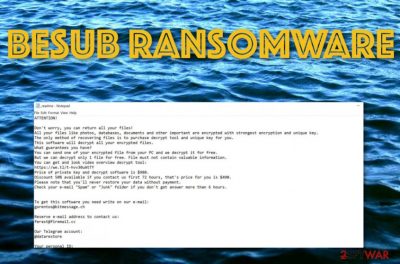
Besub ransomware is a newly discovered malware strain that comes from Djvu and STOP families. The threat aims to modify entries on the infected computer and inject its own malicious payload. Once this happens, Besub virus initiates the encryption process by using unique ciphers and appends the .besub file extension to each component. After that, the malware passes the _readme.txt message to its victims and urges a ransom of $490 that will double if no communication is made in a three day time period. Also, the ransomware appears to be associated with a random-character file that contains the malicious payload in the size of 575.5 KB and has been spotted infectious by 56 AV engines on Virus Total. [1]
|
Name |
Besub |
|---|---|
|
Type |
Ransomware |
|
Family |
Djvu/STOP |
|
Related malware |
AZORult |
|
Extension |
.besub |
|
Ransom message |
_readme.txt |
|
Ransom price |
$490 or $980 |
|
Crook's email(s) |
gorentos@bitmessage.ch or varasto@firemail.cc |
|
Detection |
Try FortectIntego software for capturing malicious or infected objects |
All STOP ransomware versions, including Besub ransomware, are known for spreading AZORult trojan. You need to be extremely careful while dealing with cyber threats from the STOP family as they might bring additional malware to your vulnerable system which might relate to even a more severe computer or software damage.
Continuously, users who are affected by Besub ransomware will supposedly see suspicious alterings in their Windows Registry and Task Manager sections. Note that this malware needs to inject additional files to be able to run its own malicious processes on the targeted system. This way the virus can successfully work in the background.
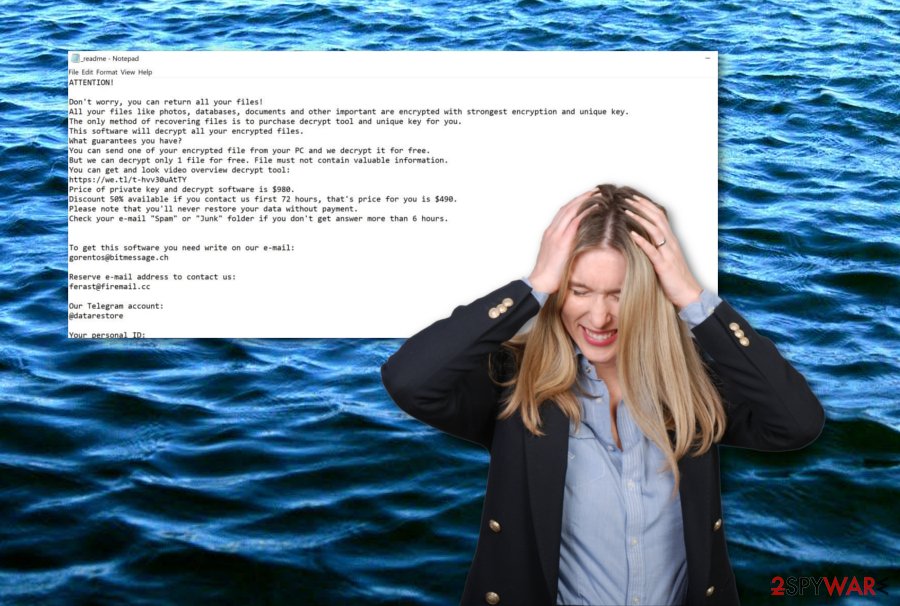
First of all, Besub ransomware uses encryption algorithms such as AES or RSA to lock up all documents and files found on the computer system. When all components are successfully encrypted, it is time for the ransom message to show up. As we have already mentioned, the crooks urge for a quite big ransom price – $490 or $980.
Moreover, criminals who are responsible for the distribution of Besub ransomware intend to threaten people by claiming that they are the only ones who can recover the affected data. According to the message, you need to write via gorentos@bitmessage.ch or varasto@firemail.cc email address if wanting to complete the payment and receive the key:
ATTENTION!
Don't worry, you can return all your files!
All your files like photos, databases, documents and other important are encrypted with
strongest encryption and unique key.
The only method of recovering files is to purchase decrypt tool and unique key for you.
This software will decrypt all your encrypted files.
What guarantees you have?
You can send one of your encrypted file from your PC and we decrypt it for free.
But we can decrypt only 1 file for free. File must not contain valuable information.
You can get and look video overview decrypt tool:
hxxps://we.tl/t-514KtsAKtH
Price of private key and decrypt software is $980.
Discount 50% available if you contact us first 72 hours, that's price for you is $490.
Please note that you'll never restore your data without payment.
Check your e-mail “Spam” or “Junk” folder if you don't get answer more than 6 hours.To get this software you need write on our e-mail:
gorentos@bitmessage.chReserve e-mail address to contact us:
varasto@firemail.ccOur Telegram account:
@datarestoreYour personal ID:
–
Our suggestion would be that you stay away from any communication with these criminals. Even though the official Besub ransomware decryptor is not available yet, you can try using other data recovery software that has been given at the end of the page. This way you will avoid unnecessary money losses and might restore some blocked information.
However, note that Besub ransomware removal is a crucial step to take before you continue with data recovery. Restoring data before the malware elimination is a completely useless action to take as the malicious payload would still be running and would repeat the encryption all over again. Know how to disable malicious processes by looking at the bottom.
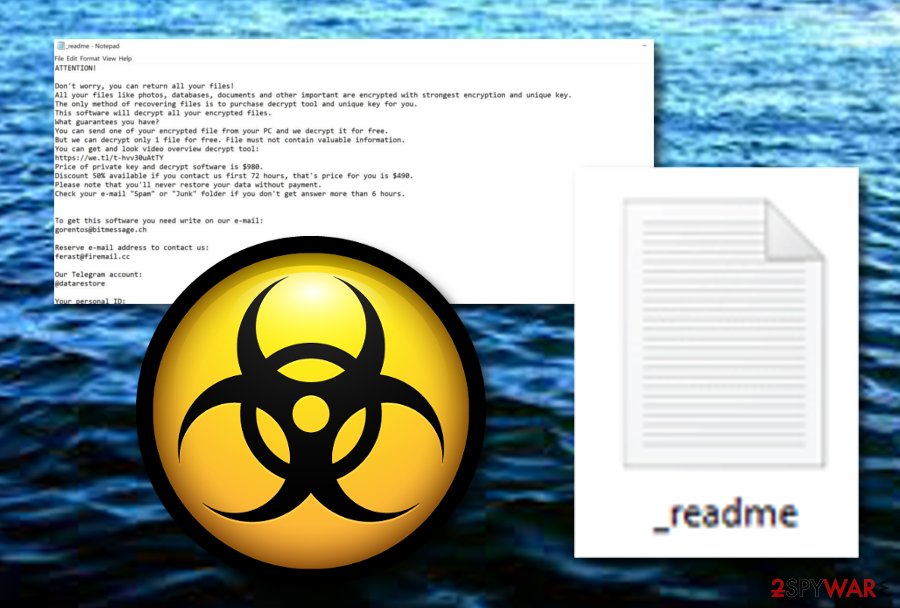
You can remove Besub ransomware only by using reputable anti-malware software. Besides, you will need some programs to help you to detect all possibly-infected locations that were affected by the ransomware virus. For this purpose, our recommendation would be to use trustworthy software such as FortectIntego or SpyHunter 5Combo Cleaner.
Note that once you scan your computer with and AV engine, the program might not directly show Besub ransomware as the scan result. This malware forms can be detected in various names by different software. Some examples:
- Win32:CoinminerX-gen [Trj].
- Trojan.GenericKD.32113986.
- Malware@#myy46wkv9409.
- Trojan.Encoder.26667.
- Trojan.GenericKD.32113986 (B).
- Trojan.MalPack.GS.Generic.
Know about the ransomware distribution process
Specialists from NoVirus.uk[2] claim that ransomware infections are intensively spread via email spam and malicious attachments or links that come together. Managing your emails correctly is an important step to take towards cybersecurity. We suggest always checking the sender's address and identify where the message is coming from.
If the email name appears suspicious in any type of way or if the content of the email includes any grammar mistakes, better delete the entire email with all of its attachments. If you are curious about opening the attached file/document, you should scan the component with a reputable antivirus program first.
Furthermore, ransomware viruses can be distributed via piracy networks and other popular third-party sources. These type of websites need to be always avoided if you want to keep your computer secured from malware attacks. Additionally, always have an updated anti-malware program working alongside with you.
Removal techniques for Besub ransomware virus
Besub ransomware removal process is an important task to carry out if you want to regain access to your data and have a well-optimized computer system. To prevent making mistakes, we suggest using only reputable anti-malware for performing the elimination. Also, you can lean on some help from FortectIntego, SpyHunter 5Combo Cleaner, and Malwarebytes that will complete full malware check-ups.
After you remove Besub ransomware from your Windows computer completely, there is some data recovery software waiting for you at the end of the article. Here you can choose the most suitable tool for you and try restoring files with it. Trust us, this is definitely a better option than paying a big price to the criminals and risking to get scammed.
Once Besub virus is gone and you have taken care of your files, it is about time to start thinking about possible future incidents. For malware not to strike so hard again, you should always create backups of your data. There are plenty of ways to store it safely, for example, in Dropbox,[3] iCloud, or simply on a USB Flash drive.
Getting rid of Besub virus. Follow these steps
Manual removal using Safe Mode
Activate Safe Mode with Networking to disable malicious processes that were brought be Besub ransomware virus:
Important! →
Manual removal guide might be too complicated for regular computer users. It requires advanced IT knowledge to be performed correctly (if vital system files are removed or damaged, it might result in full Windows compromise), and it also might take hours to complete. Therefore, we highly advise using the automatic method provided above instead.
Step 1. Access Safe Mode with Networking
Manual malware removal should be best performed in the Safe Mode environment.
Windows 7 / Vista / XP
- Click Start > Shutdown > Restart > OK.
- When your computer becomes active, start pressing F8 button (if that does not work, try F2, F12, Del, etc. – it all depends on your motherboard model) multiple times until you see the Advanced Boot Options window.
- Select Safe Mode with Networking from the list.

Windows 10 / Windows 8
- Right-click on Start button and select Settings.

- Scroll down to pick Update & Security.

- On the left side of the window, pick Recovery.
- Now scroll down to find Advanced Startup section.
- Click Restart now.

- Select Troubleshoot.

- Go to Advanced options.

- Select Startup Settings.

- Press Restart.
- Now press 5 or click 5) Enable Safe Mode with Networking.

Step 2. Shut down suspicious processes
Windows Task Manager is a useful tool that shows all the processes running in the background. If malware is running a process, you need to shut it down:
- Press Ctrl + Shift + Esc on your keyboard to open Windows Task Manager.
- Click on More details.

- Scroll down to Background processes section, and look for anything suspicious.
- Right-click and select Open file location.

- Go back to the process, right-click and pick End Task.

- Delete the contents of the malicious folder.
Step 3. Check program Startup
- Press Ctrl + Shift + Esc on your keyboard to open Windows Task Manager.
- Go to Startup tab.
- Right-click on the suspicious program and pick Disable.

Step 4. Delete virus files
Malware-related files can be found in various places within your computer. Here are instructions that could help you find them:
- Type in Disk Cleanup in Windows search and press Enter.

- Select the drive you want to clean (C: is your main drive by default and is likely to be the one that has malicious files in).
- Scroll through the Files to delete list and select the following:
Temporary Internet Files
Downloads
Recycle Bin
Temporary files - Pick Clean up system files.

- You can also look for other malicious files hidden in the following folders (type these entries in Windows Search and press Enter):
%AppData%
%LocalAppData%
%ProgramData%
%WinDir%
After you are finished, reboot the PC in normal mode.
Remove Besub using System Restore
Launch the System Restore feature to deactivate all kinds of malicious tasks on your computer:
-
Step 1: Reboot your computer to Safe Mode with Command Prompt
Windows 7 / Vista / XP- Click Start → Shutdown → Restart → OK.
- When your computer becomes active, start pressing F8 multiple times until you see the Advanced Boot Options window.
-
Select Command Prompt from the list

Windows 10 / Windows 8- Press the Power button at the Windows login screen. Now press and hold Shift, which is on your keyboard, and click Restart..
- Now select Troubleshoot → Advanced options → Startup Settings and finally press Restart.
-
Once your computer becomes active, select Enable Safe Mode with Command Prompt in Startup Settings window.

-
Step 2: Restore your system files and settings
-
Once the Command Prompt window shows up, enter cd restore and click Enter.

-
Now type rstrui.exe and press Enter again..

-
When a new window shows up, click Next and select your restore point that is prior the infiltration of Besub. After doing that, click Next.


-
Now click Yes to start system restore.

-
Once the Command Prompt window shows up, enter cd restore and click Enter.
Bonus: Recover your data
Guide which is presented above is supposed to help you remove Besub from your computer. To recover your encrypted files, we recommend using a detailed guide prepared by 2-spyware.com security experts.If your files are encrypted by Besub, you can use several methods to restore them:
Opt for Data Recovery Pro software:
If there are some locked, corrupted, or deleted documents/files that you are likely to recover, try using this software.
- Download Data Recovery Pro;
- Follow the steps of Data Recovery Setup and install the program on your computer;
- Launch it and scan your computer for files encrypted by Besub ransomware;
- Restore them.
Windows Previous Versions feature might allow you to recover access to some files:
Complete the following steps carefully to reach the best results with this tool.
- Find an encrypted file you need to restore and right-click on it;
- Select “Properties” and go to “Previous versions” tab;
- Here, check each of available copies of the file in “Folder versions”. You should select the version you want to recover and click “Restore”.
Use the Shadow Explorer tool for data recovery:
If Shadow Volume Copies of encrypted data have not been touched, you should give this method a try.
- Download Shadow Explorer (http://shadowexplorer.com/);
- Follow a Shadow Explorer Setup Wizard and install this application on your computer;
- Launch the program and go through the drop down menu on the top left corner to select the disk of your encrypted data. Check what folders are there;
- Right-click on the folder you want to restore and select “Export”. You can also select where you want it to be stored.
No official Besub ransomware decryptor is currently available. However, try using the STOP decryptor which works for most of the versions.
Finally, you should always think about the protection of crypto-ransomwares. In order to protect your computer from Besub and other ransomwares, use a reputable anti-spyware, such as FortectIntego, SpyHunter 5Combo Cleaner or Malwarebytes
How to prevent from getting ransomware
Access your website securely from any location
When you work on the domain, site, blog, or different project that requires constant management, content creation, or coding, you may need to connect to the server and content management service more often. The best solution for creating a tighter network could be a dedicated/fixed IP address.
If you make your IP address static and set to your device, you can connect to the CMS from any location and do not create any additional issues for the server or network manager that needs to monitor connections and activities. VPN software providers like Private Internet Access can help you with such settings and offer the option to control the online reputation and manage projects easily from any part of the world.
Recover files after data-affecting malware attacks
While much of the data can be accidentally deleted due to various reasons, malware is one of the main culprits that can cause loss of pictures, documents, videos, and other important files. More serious malware infections lead to significant data loss when your documents, system files, and images get encrypted. In particular, ransomware is is a type of malware that focuses on such functions, so your files become useless without an ability to access them.
Even though there is little to no possibility to recover after file-locking threats, some applications have features for data recovery in the system. In some cases, Data Recovery Pro can also help to recover at least some portion of your data after data-locking virus infection or general cyber infection.
- ^ 56 engines detected this file. Virus Total. File information.
- ^ NoVirus.uk. NoVirus. Security and spyware news.
- ^ Margaret Rouse. Dropbox. Search Security. Tech Target.





















