Betta ransomware (Decryption Methods Included) - Free Instructions
Betta virus Removal Guide
What is Betta ransomware?
Betta ransomware — yet another version of Dharma ransomware discovered in October 2018
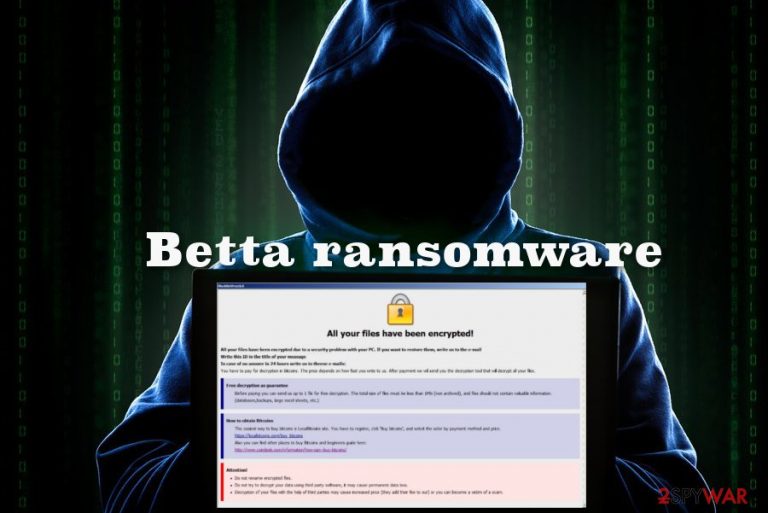
Betta ransomware is a virus that encrypts stored data and adds .betta appendix to every encoded file. Since it belongs to the Dharma ransomware family, the primary encryption algorithm is AES. Developers make your data useless by locking your photos, videos, documents, and archives with the main purpose of extorting money. These people are malicious, and they demand a payment made in Bitcoin, but you shouldn't even consider paying them. Any contact between you and these malware developers can lead to permanent data or money loss, especially paying for these criminals.[1] After the successful encryption Betta ransomware virus developers create a ransom note that starts with “All your files have been encrypted!” and is placed in most of the folders on your infected device. Since this is a variant almost identical to previous versions in the family, we can assume that ransom message is placed as Info.hta and FILES ENCRYPTED.txt files.
| Name | Betta ransomware |
|---|---|
| Type | Cryptovirus |
| Related | Dharma |
| Previous Versions | Vanss; Bkp; Gamma; Brrr; Combo; Bip. |
| File extension | .[backtonormal@foxmail.com].betta |
| Ransom note | Info.hta and FILES ENCRYPTED.txt |
| Contact email | backtonormal@foxmail.com |
| Distribution | Insecure spam email attachments |
| Elimination | Use Malwarebytes or other trusty anti-malware for Betta ransomware removal |
Betta ransomware is a virus that was created by notorious hackers known for a few years now and targeting the world with their crypto-extortion-based threats. This fall malware analysts have encountered a few new versions which belong to the same family of cyber threats. Dharma remains one of the most dangerous malware that goes neck to neck with GandCrab and WannaCry.
The notorious Betta ransomware does not explain much in the ransom note, and the main information in the file is about payment methods, test decryption and suggestions to stay away from manual decryption because it may lead to permanent data loss. As ransomware developer suggests, you should buy cryptocurrency, and they provide you some links with places to do so. However, this is not safe and spending money for alleged decryption is not a good idea.
As well as the test decryption by Betta ransomware developers. This is not a guarantee that your data will get unlocked. The only goal cybercriminals want to reach by offering this test decryption is building the trust. Unfortunately, this test decryption only tricks people into paying them, and after the transaction, malicious actors disappear without recovering your files.
Betta ransomware ransom note reads the following:
All your files have been encrypted!
All your files have been encrypted due to a security problem with your PC. If you want to restore them, write us to the e-mail backtonormal@foxmail.com
Write this ID in the title of your message:
In case of no answer in 24 hours write us to theese e-mails: backtonormal@foxmail.com
You have to pay for decryption in Bitcoins. The price depends on how fast you write to us. After payment we will send you the decryption tool that will decrypt all your files.
Free decryption as guarantee
Before paying you can send us up to 1 file for free decryption. The total size of files must be less than 1Mb (non archived), and files should not contain valuable information. (databases,backups, large excel sheets, etc.)
How to obtain Bitcoins
The easiest way to buy bitcoins is LocalBitcoins site. You have to register, click 'Buy bitcoins', and select the seller by payment method and price.
https://localbitcoins.com/buy_bitcoins
Also you can find other places to buy Bitcoins and beginners guide here:
http://www.coindesk.com/information/how-can-i-buy-bitcoins/
Attention!
Do not rename encrypted files.
Do not try to decrypt your data using third party software, it may cause permanent data loss.
Decryption of your files with the help of third parties may cause increased price (they add their fee to our) or you can become a victim of a scam.
Betta ransomware encrypts your data, and there is no solution besides replacing your encoded files with secure data from a backup. There is no possibility to decrypt data manually, and virus researchers haven't developed a proper tool yet. The encryption process is a quick procedure that ransomware performs as a final step of the attack.[2]
Many researchers[3] advise creating backups in cases like this Betta ransomware infection or any other unfortunate malware attacks. If you haven't backed your data and wanted to get your files back, you need to employ software or recovery features of your operating system. Ransomware can affect various places of your device to make the threat more persistent:
- Windows registry keys;
- System folders;
- Windows .dll files;
- Important functions.
However, you need to remove Betta ransomware from the system first, and only then attempt data recovery. Follow your guidelines below the article and enter the Safe Mode with Networking. Then, scan your system using anti-malware tools which we also suggest below.
Make sure that you perform Betta ransomware removal and then check if the system is clean with tools like FortectIntego. A full system scan indicates what intruders remain on the network and remember that ransomware can encrypt your data again if you add external drive on the infected system.

Notorious ransomware spreads its payload using various methods
One of the most common approaches to distributing all kinds of malware including ransomware is the spam email. These email may be created in a manipulative way. Spam emails often imitate emails that may be sent from legitimate services or organizations, for example:
- PayPal;
- Amazon;
- eBay;
- FedEx;
- DHL;
- Dropbox.
Be aware that if you receive an email that looks like an invoice, receipt, banking document, order information or other financial documents it might be maliciously infected. Pay more attention to emails that pose as legitimate services you do not use. The minute you open the attached file and download it on the system ransomware spreads directly on your system, or another malware infects the device with the purpose of distributing malicious script.
Eliminate Betta ransomware using anti-malware tools and don't forget to double-check
To remove Betta ransomware from the device entirely, you need to use reputable anti-malware tools like FortectIntego, SpyHunter 5Combo Cleaner or Malwarebytes. These programs can scan your device thoroughly and detect all possible intruders while cleaning the system from virus damage. Ransomware encrypts files all over the system and makes changes to your device that you cannot identify yourself.
Betta ransomware removal using these tools affects the performance of your device significantly. And it is crucial if you want to recover your files because any newly added file can be locked by the ransomware that remains on the system. Scan your system, remove all malware and double-check if the device is clear before any data recovery.
Getting rid of Betta virus. Follow these steps
Manual removal using Safe Mode
Reboot your device in Safe Mode with Networking and remove Betta ransomware using your AV or another anti-malware tool:
Important! →
Manual removal guide might be too complicated for regular computer users. It requires advanced IT knowledge to be performed correctly (if vital system files are removed or damaged, it might result in full Windows compromise), and it also might take hours to complete. Therefore, we highly advise using the automatic method provided above instead.
Step 1. Access Safe Mode with Networking
Manual malware removal should be best performed in the Safe Mode environment.
Windows 7 / Vista / XP
- Click Start > Shutdown > Restart > OK.
- When your computer becomes active, start pressing F8 button (if that does not work, try F2, F12, Del, etc. – it all depends on your motherboard model) multiple times until you see the Advanced Boot Options window.
- Select Safe Mode with Networking from the list.

Windows 10 / Windows 8
- Right-click on Start button and select Settings.

- Scroll down to pick Update & Security.

- On the left side of the window, pick Recovery.
- Now scroll down to find Advanced Startup section.
- Click Restart now.

- Select Troubleshoot.

- Go to Advanced options.

- Select Startup Settings.

- Press Restart.
- Now press 5 or click 5) Enable Safe Mode with Networking.

Step 2. Shut down suspicious processes
Windows Task Manager is a useful tool that shows all the processes running in the background. If malware is running a process, you need to shut it down:
- Press Ctrl + Shift + Esc on your keyboard to open Windows Task Manager.
- Click on More details.

- Scroll down to Background processes section, and look for anything suspicious.
- Right-click and select Open file location.

- Go back to the process, right-click and pick End Task.

- Delete the contents of the malicious folder.
Step 3. Check program Startup
- Press Ctrl + Shift + Esc on your keyboard to open Windows Task Manager.
- Go to Startup tab.
- Right-click on the suspicious program and pick Disable.

Step 4. Delete virus files
Malware-related files can be found in various places within your computer. Here are instructions that could help you find them:
- Type in Disk Cleanup in Windows search and press Enter.

- Select the drive you want to clean (C: is your main drive by default and is likely to be the one that has malicious files in).
- Scroll through the Files to delete list and select the following:
Temporary Internet Files
Downloads
Recycle Bin
Temporary files - Pick Clean up system files.

- You can also look for other malicious files hidden in the following folders (type these entries in Windows Search and press Enter):
%AppData%
%LocalAppData%
%ProgramData%
%WinDir%
After you are finished, reboot the PC in normal mode.
Remove Betta using System Restore
Follow these steps and enable System Restore to get rid of virus damage:
-
Step 1: Reboot your computer to Safe Mode with Command Prompt
Windows 7 / Vista / XP- Click Start → Shutdown → Restart → OK.
- When your computer becomes active, start pressing F8 multiple times until you see the Advanced Boot Options window.
-
Select Command Prompt from the list

Windows 10 / Windows 8- Press the Power button at the Windows login screen. Now press and hold Shift, which is on your keyboard, and click Restart..
- Now select Troubleshoot → Advanced options → Startup Settings and finally press Restart.
-
Once your computer becomes active, select Enable Safe Mode with Command Prompt in Startup Settings window.

-
Step 2: Restore your system files and settings
-
Once the Command Prompt window shows up, enter cd restore and click Enter.

-
Now type rstrui.exe and press Enter again..

-
When a new window shows up, click Next and select your restore point that is prior the infiltration of Betta. After doing that, click Next.


-
Now click Yes to start system restore.

-
Once the Command Prompt window shows up, enter cd restore and click Enter.
Bonus: Recover your data
Guide which is presented above is supposed to help you remove Betta from your computer. To recover your encrypted files, we recommend using a detailed guide prepared by 2-spyware.com security experts.If your files are encrypted by Betta, you can use several methods to restore them:
Employ Data Recovery Pro for file restoring after Betta ransomware attack
If you have no backups, recover your accidentally deleted or encoded files using Data Recovery Pro
- Download Data Recovery Pro;
- Follow the steps of Data Recovery Setup and install the program on your computer;
- Launch it and scan your computer for files encrypted by Betta ransomware;
- Restore them.
Try Windows Previous Versions feature as an alternative to data backups
You could use this feature if System Restore was used before
- Find an encrypted file you need to restore and right-click on it;
- Select “Properties” and go to “Previous versions” tab;
- Here, check each of available copies of the file in “Folder versions”. You should select the version you want to recover and click “Restore”.
You have no backups? Use ShadowExplorer
ShadowExplorer could recover your files if Shadow Volume Copies remain untouched
- Download Shadow Explorer (http://shadowexplorer.com/);
- Follow a Shadow Explorer Setup Wizard and install this application on your computer;
- Launch the program and go through the drop down menu on the top left corner to select the disk of your encrypted data. Check what folders are there;
- Right-click on the folder you want to restore and select “Export”. You can also select where you want it to be stored.
Decryption is not possible
Finally, you should always think about the protection of crypto-ransomwares. In order to protect your computer from Betta and other ransomwares, use a reputable anti-spyware, such as FortectIntego, SpyHunter 5Combo Cleaner or Malwarebytes
How to prevent from getting ransomware
Stream videos without limitations, no matter where you are
There are multiple parties that could find out almost anything about you by checking your online activity. While this is highly unlikely, advertisers and tech companies are constantly tracking you online. The first step to privacy should be a secure browser that focuses on tracker reduction to a minimum.
Even if you employ a secure browser, you will not be able to access websites that are restricted due to local government laws or other reasons. In other words, you may not be able to stream Disney+ or US-based Netflix in some countries. To bypass these restrictions, you can employ a powerful Private Internet Access VPN, which provides dedicated servers for torrenting and streaming, not slowing you down in the process.
Data backups are important – recover your lost files
Ransomware is one of the biggest threats to personal data. Once it is executed on a machine, it launches a sophisticated encryption algorithm that locks all your files, although it does not destroy them. The most common misconception is that anti-malware software can return files to their previous states. This is not true, however, and data remains locked after the malicious payload is deleted.
While regular data backups are the only secure method to recover your files after a ransomware attack, tools such as Data Recovery Pro can also be effective and restore at least some of your lost data.
- ^ Shaun Nichols. Less than half of paying ransomware targets get their files back. Theregister. Tech news for the world.
- ^ Rick Correa. How fast does ransomware encrypt files?. Barkly. Endpoint protection platform.
- ^ Bedynet. Bedynet. Spyware related news.







