Bgtx ransomware (Improved Guide) - Bonus: Decryption Steps
Bgtx virus Removal Guide
What is Bgtx ransomware?
Bgtx ransomware – a dangerous computer virus which belongs to the Dharma ransomware family
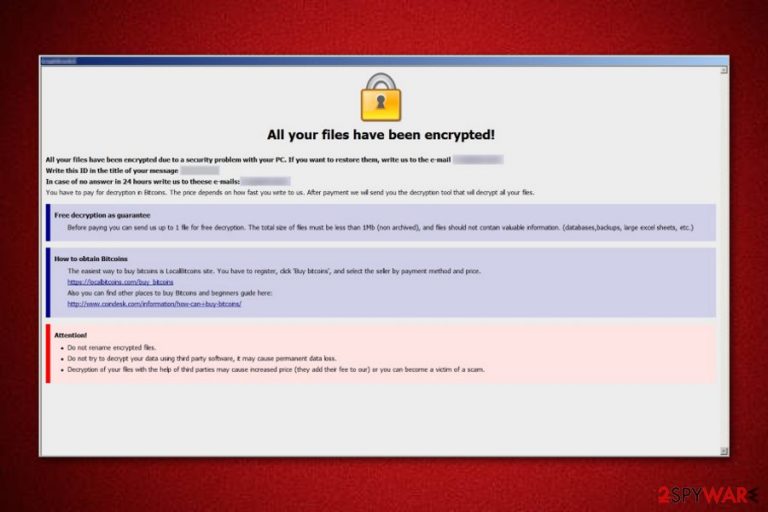
Bgtx ransomware[1] appears to be another ransomware virus that is related to Dharma ransomware. This dangerous cyber threat was discovered by an IT researcher named Jakoub Krustek. Once installed, Bgtx virus starts the file encryption process by using unique ciphers and adds the .id-[victim's_ID].[decrypt@fros.cc].bgtx appendix to each locked file. Afterward, the virus displays a message named FILES ENCRYPTED.txt which appears as a copy in each folder found on the infected computer system. The ransom note announces about the secret encryption and urges for a particular ransom to be paid in order to decrypt important files. It also provides the decrypt@fros.cc email address which should be the way to contact the cybercriminals.
| Name | Bgtx |
|---|---|
| Category | Ransomware |
| Related to | Dharma |
| Extension | .id-[victim's_ID].[decrypt@fros.cc].bgtx |
| Ransom note | FILES ENCRYPTED.txt |
| Ransom | Needs to be paid in Bitcoin cryptocurrency |
| Email address | decrypt@fros.cc |
| Fix | Use FortectIntego to repair the damage |
Here you can see the Bgtx ransomware message:
All your files have been encrypted!
All your files have been encrypted due to a security problem with your PC. If you want to restore them, write us to the e-mail decrypt@fros.cc
Write this ID in the title of your message 1E857D00
In case of no answer in 24 hours write us to theese e-mails:decrypt@fros.cc
You have to pay for decryption in Bitcoins. The price depends on how fast you write to us. After payment we will send you the decryption tool that will decrypt all your files.
Free decryption as guarantee
Before paying you can send us up to 1 file for free decryption. The total size of files must be less than 1Mb (non archived), and files should not contain valuable information. (databases,backups, large excel sheets, etc.)
How to obtain Bitcoins
The easiest way to buy bitcoins is LocalBitcoins site. You have to register, click 'Buy bitcoins', and select the seller by payment method and price.
hxxps://localbitcoins.com/buy_bitcoins
Also you can find other places to buy Bitcoins and beginners guide here:
hxxp://www.coindesk.com/information/how-can-i-buy-bitcoins/
Attention!
Do not rename encrypted files.
Do not try to decrypt your data using third party software, it may cause permanent data loss.
Decryption of your files with the help of third parties may cause increased price (they add their fee to our) or you can become a victim of a scam.
As the ransom type, Bgtx ransomware urges for Bitcoin. Mostly, all ransomware-type viruses demand a type of cryptocurrency such as Bitcoin, Monero, or Ethereum. Such transfers give guarantees that the process will remain safe and untrackable as no sensitive information is required for it.
Moreover, Bgtx ransomware uses unique encryption ciphers such as AES or RSA. The codes differ each time the cyber threat infects a different computer. Both encryption and decryption keys are stored on remote servers which are kept in reach only for the criminals themselves. This makes the decryption code almost impossible to identify even for highly-experienced IT specialists.
However, this doesn’t mean that you have to contact the crooks and pay the demanded ransom. We suggest overthinking everything twice and coming up to a better conclusion. A piece of advice would be to remove Bgtx virus from your computer system permanently. You can also use FortectIntego or any other similar program to take care of the damage that was done by the virus.
You need to perform the Bgtx ransomware removal first before you start thinking about data recovery methods. Otherwise, the virus will not be deleted and will renew the encryption process with the next computer reboot. So, if you have already terminated the dangerous cyber threat, we suggest taking a look at some file restoring methods which you will find below this article.

Ransomware avoiding guide
According to malware experts from Virusai.lt[2], you can successfully avoid ransomware if you have knowledge of its distribution techniques. Ransomware usually is spread by:
- Spam email messages. The hazardous payload comes attached to the dubious-looking email. However, crooks put some effort and make such messages look like they were sent from powerful organizations. Be careful if you ever receive a questionable letter that you were not expecting.
- P2P networks[3]. These websites are promoted by third parties and often lack required protection. You might easily get infected with ransomware if you are likely to visit such sites as they might include harmful links and similar damaging components.
Additionally, we advise downloading and installing an antivirus program. This computer security tool will protect your computer automatically at a higher level. However, you need to make sure that the tool is always kept up-to-date as it is necessary for the program to function properly.
Remove Bgtx ransomware from the system
We suggest performing the Bgtx ransomware removal by using reliable and expert-tested anti-malware tools. The process might take some time but note that there is no other way to get rid of the cyber threat. Manual elimination is not possible for this case as the ransomware might leave numerous hazardous components in the computer system which might be too hard to detect on your own.
After you remove Bgtx virus, make sure you perform some system backups. You can fix all damaged objects by using FortectIntego, SpyHunter 5Combo Cleaner, or Malwarebytes. Furthermore, take all precautionary measures to avoid ransomware infections in the future. Another piece of advice would be to purchase a USB drive and store all important data on this external device. If you do so, the information that is kept on the USB will be reachable only for you. Just do not forget to keep the device unplugged from your machine.
Getting rid of Bgtx virus. Follow these steps
Manual removal using Safe Mode
Reboot your PC to Safe Mode with Networking by following these steps:
Important! →
Manual removal guide might be too complicated for regular computer users. It requires advanced IT knowledge to be performed correctly (if vital system files are removed or damaged, it might result in full Windows compromise), and it also might take hours to complete. Therefore, we highly advise using the automatic method provided above instead.
Step 1. Access Safe Mode with Networking
Manual malware removal should be best performed in the Safe Mode environment.
Windows 7 / Vista / XP
- Click Start > Shutdown > Restart > OK.
- When your computer becomes active, start pressing F8 button (if that does not work, try F2, F12, Del, etc. – it all depends on your motherboard model) multiple times until you see the Advanced Boot Options window.
- Select Safe Mode with Networking from the list.

Windows 10 / Windows 8
- Right-click on Start button and select Settings.

- Scroll down to pick Update & Security.

- On the left side of the window, pick Recovery.
- Now scroll down to find Advanced Startup section.
- Click Restart now.

- Select Troubleshoot.

- Go to Advanced options.

- Select Startup Settings.

- Press Restart.
- Now press 5 or click 5) Enable Safe Mode with Networking.

Step 2. Shut down suspicious processes
Windows Task Manager is a useful tool that shows all the processes running in the background. If malware is running a process, you need to shut it down:
- Press Ctrl + Shift + Esc on your keyboard to open Windows Task Manager.
- Click on More details.

- Scroll down to Background processes section, and look for anything suspicious.
- Right-click and select Open file location.

- Go back to the process, right-click and pick End Task.

- Delete the contents of the malicious folder.
Step 3. Check program Startup
- Press Ctrl + Shift + Esc on your keyboard to open Windows Task Manager.
- Go to Startup tab.
- Right-click on the suspicious program and pick Disable.

Step 4. Delete virus files
Malware-related files can be found in various places within your computer. Here are instructions that could help you find them:
- Type in Disk Cleanup in Windows search and press Enter.

- Select the drive you want to clean (C: is your main drive by default and is likely to be the one that has malicious files in).
- Scroll through the Files to delete list and select the following:
Temporary Internet Files
Downloads
Recycle Bin
Temporary files - Pick Clean up system files.

- You can also look for other malicious files hidden in the following folders (type these entries in Windows Search and press Enter):
%AppData%
%LocalAppData%
%ProgramData%
%WinDir%
After you are finished, reboot the PC in normal mode.
Remove Bgtx using System Restore
Activate the System Restore feature to disable the ransomware virus:
-
Step 1: Reboot your computer to Safe Mode with Command Prompt
Windows 7 / Vista / XP- Click Start → Shutdown → Restart → OK.
- When your computer becomes active, start pressing F8 multiple times until you see the Advanced Boot Options window.
-
Select Command Prompt from the list

Windows 10 / Windows 8- Press the Power button at the Windows login screen. Now press and hold Shift, which is on your keyboard, and click Restart..
- Now select Troubleshoot → Advanced options → Startup Settings and finally press Restart.
-
Once your computer becomes active, select Enable Safe Mode with Command Prompt in Startup Settings window.

-
Step 2: Restore your system files and settings
-
Once the Command Prompt window shows up, enter cd restore and click Enter.

-
Now type rstrui.exe and press Enter again..

-
When a new window shows up, click Next and select your restore point that is prior the infiltration of Bgtx. After doing that, click Next.


-
Now click Yes to start system restore.

-
Once the Command Prompt window shows up, enter cd restore and click Enter.
Bonus: Recover your data
Guide which is presented above is supposed to help you remove Bgtx from your computer. To recover your encrypted files, we recommend using a detailed guide prepared by 2-spyware.com security experts.Take a look at these below-given data recovery methods and choose the most suitable one for you.
If your files are encrypted by Bgtx, you can use several methods to restore them:
Try Data Recovery Pro to get important files back:
This method might be helpful if you complete each step as required.
- Download Data Recovery Pro;
- Follow the steps of Data Recovery Setup and install the program on your computer;
- Launch it and scan your computer for files encrypted by Bgtx ransomware;
- Restore them.
Use Windows Previous Versions feature for file restoring:
However, this technique will work only if you have enabled the System Restore function in the past.
- Find an encrypted file you need to restore and right-click on it;
- Select “Properties” and go to “Previous versions” tab;
- Here, check each of available copies of the file in “Folder versions”. You should select the version you want to recover and click “Restore”.
Shadow Explorer might help get some data back:
Note that this method might give no results if the virus erased Shadow Volume Copies of locked files.
- Download Shadow Explorer (http://shadowexplorer.com/);
- Follow a Shadow Explorer Setup Wizard and install this application on your computer;
- Launch the program and go through the drop down menu on the top left corner to select the disk of your encrypted data. Check what folders are there;
- Right-click on the folder you want to restore and select “Export”. You can also select where you want it to be stored.
No official Bgtx ransomware decryptor has been discovered yet.
Finally, you should always think about the protection of crypto-ransomwares. In order to protect your computer from Bgtx and other ransomwares, use a reputable anti-spyware, such as FortectIntego, SpyHunter 5Combo Cleaner or Malwarebytes
How to prevent from getting ransomware
Access your website securely from any location
When you work on the domain, site, blog, or different project that requires constant management, content creation, or coding, you may need to connect to the server and content management service more often. The best solution for creating a tighter network could be a dedicated/fixed IP address.
If you make your IP address static and set to your device, you can connect to the CMS from any location and do not create any additional issues for the server or network manager that needs to monitor connections and activities. VPN software providers like Private Internet Access can help you with such settings and offer the option to control the online reputation and manage projects easily from any part of the world.
Recover files after data-affecting malware attacks
While much of the data can be accidentally deleted due to various reasons, malware is one of the main culprits that can cause loss of pictures, documents, videos, and other important files. More serious malware infections lead to significant data loss when your documents, system files, and images get encrypted. In particular, ransomware is is a type of malware that focuses on such functions, so your files become useless without an ability to access them.
Even though there is little to no possibility to recover after file-locking threats, some applications have features for data recovery in the system. In some cases, Data Recovery Pro can also help to recover at least some portion of your data after data-locking virus infection or general cyber infection.
- ^ Ransomware. Wikipedia. The free encyclopedia.
- ^ Virusai.lt. Virusai. Spyware news.
- ^ James Cope. What's a Peer-to-Peer (P2P) Network?. Computer world. About your PC.







