Bguhnh.com ads (scam) - Free Guide
Bguhnh.com ads Removal Guide
What is Bguhnh.com ads?
Bguhnh.com ads can show fake messages and link to malicious websites
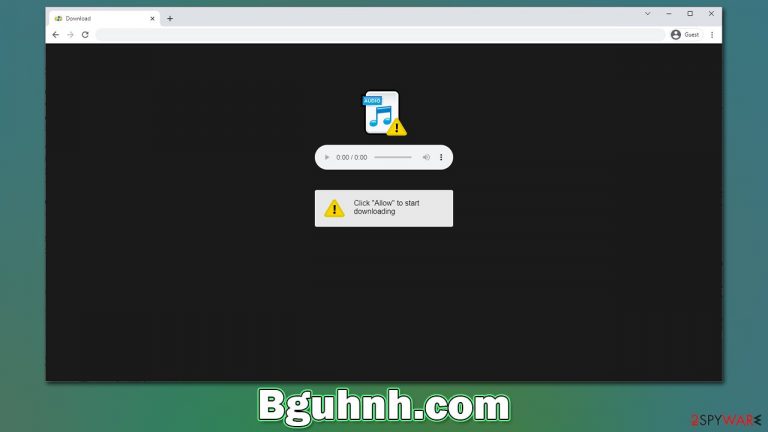
Bguhnh.com is one of the several thousand push notification phishing sites that may be discovered by accident while using Google Chrome, Mozilla Firefox, Microsoft Edge, or another browser. This is not how most individuals recall the name of this website, however – they remember it because they encounter distracting pop-up ads all over their desktops at random.
Users are often perplexed by the ads that appear on their screens, which are not something they are used to seeing. The truth is that users are lured into signing up for push notifications and then forget they did so after being fooled by phishing[1] messages that promise them access to exclusive offers or portray themselves as simple verification checks.
We recommend you do not interact with Bguhnh.com ads, as they may link you to other malicious websites, where you would be asked to expose your personal information, subscribe to other scams, download suspicious software, or lose money on useless services. Instead, get rid of the activity easily with our help – you'll find the details below.
| Name | Bguhnh.com |
| Type | Push notifications, ads, pop-ups, scam |
| Distribution | Users start seeing intrusive pop-ups at some point after they click the “Allow” button within the site's notification prompt |
| Symptoms | Push notifications that include misleading information links would show up on the desktop at random times |
| Risks | Push notifications may include incorrect information and links to dangerous websites. If you click the ad, your system might be infected with malware, your identity might be stolen, or you could lose money |
| Removal | In order to block push notifications, access your browser settings. By running a scan with SpyHunter 5Combo Cleaner, you can check if your system is infected with malware or adware |
| Recovery | It is vital to clean web browser caches to prevent further data tracking and other issues related to web data corruption – use FortectIntego to do this quicker |
Scam techniques used
Users would not intend to visit websites that would send undesirable push notifications inadvertently. Therefore, scammers use deceptive tactics to get people to their specially-crafted sites. Scam sites are usually inaccessible via Google search results as they are thoroughly filtered (although missteps do happen simply because of the vastness of the number of websites that exist), so crooks need to come up with alternatives.
Bguhnh.com is most often accessed by people who have already been to peer-to-peer networks,[2] illegal video streaming, gambling, and other illicit websites. The redirect may occur as a result of them clicking a phishing link or being automatically carried away by a malicious script[3] on the site.
People are caught off guard when they're redirected, as what they see next doesn't seem to be out of the ordinary: it appears to be a simple request to verify their age or assure them that they aren't robots. People may be informed there's a video to view, that the browser temporarily stops playback, or that a prize is available. Here are some examples:
- To access the video, click “Allow”
- Click Allow if you are not a robot
- Click “Allow” to win a prize and get it in our shop!
- Click Allow to start downloading
- If you are 18+, click Allow, etc.
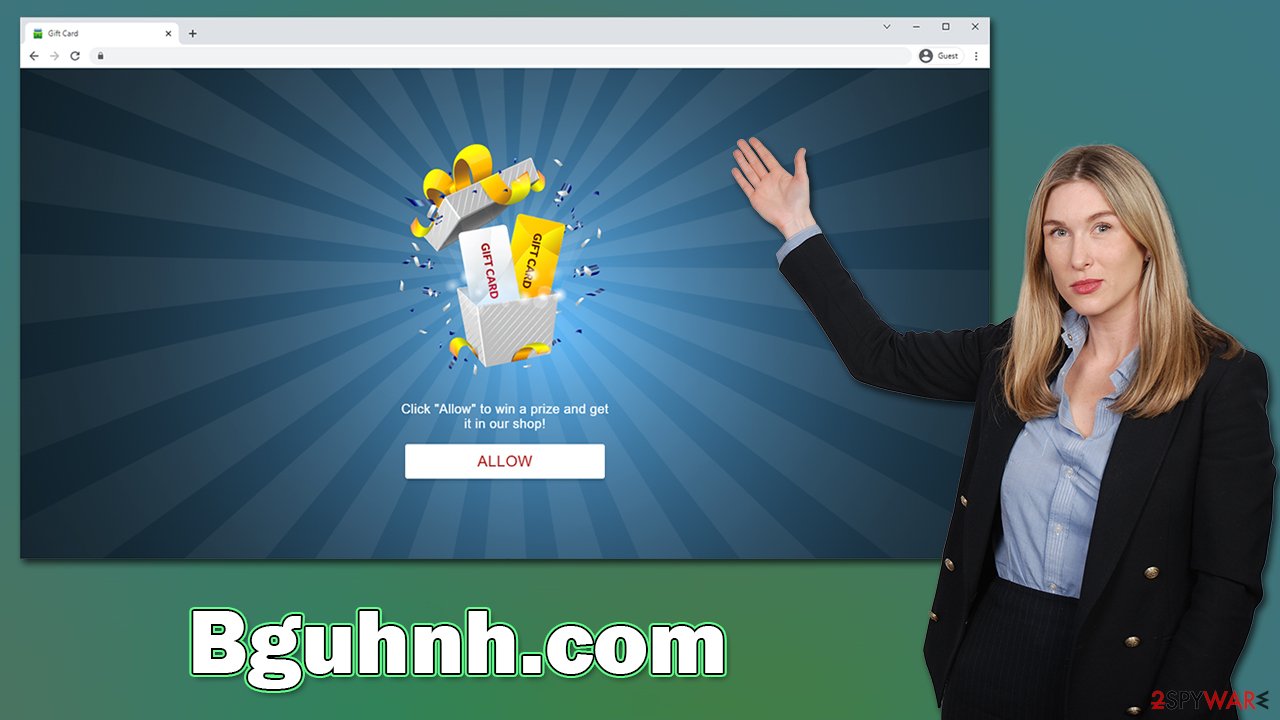
While it may not be evident at the time of seeing these, they are completely fabricated. Bguhnh.com is not a real website and has no content in it, just like Browse-defense.com, Wukbgater.buzz, or Redirectpathtopath.xyz. Also, keep in mind that, whatever the message in the background claims, the push notification prompt would always allow that particular site to deliver push notifications at any time.
Get rid of annoying push notifications easily
While most users encounter suspicious websites when they are accidentally redirected to them, there is also a chance that adware is causing this browser behavior. This is especially true if you see any additional suspicious behavior, such as pop-ups, offers, discounts, sponsored links, redirection through questionable web addresses while surfing the web, and so on.
Therefore, we recommend you perform a full system scan with SpyHunter 5Combo Cleaner, Malwarebytes, or another powerful security software. Not only would that ensure your system is clear from adware, browser hijackers, trojans, backdoors, and other malware – which could cause significant damage – but it also ensures malware infections are less likely in the future.
After the potentially unwanted and malicious programs are terminated through scanning, we recommend using FortectIntego to clean browsers and fix any virus damage that could have occurred before. This will help protect your computer against further attacks. As for Bguhnh.com ads, you can eliminate them by denying its access via the browser settings:
Google Chrome
- Open the Google Chrome browser and go to Menu > Settings.
- Scroll down and click on Advanced.
- Locate the Privacy and security section and pick Site Settings > Notifications.
- Look at the Allow section and look for a suspicious URL.
- Click the three vertical dots next to it and pick Block. This should remove unwanted notifications from Google Chrome.

Google Chrome (Android)
- Open Google Chrome and tap on Settings (three vertical dots).
- Select Notifications.
- Scroll down to the Sites section.
- Locate the unwanted URL and toggle the button to the left (Off position).

Mozilla Firefox
- Open Mozilla Firefox and go to Menu > Options.
- Click on Privacy & Security section.
- Under Permissions, you should be able to see Notifications. Click the Settings button next to it.
- In the Settings – Notification Permissions window, click on the drop-down menu by the URL in question.
- Select Block and then click on Save Changes. This should remove unwanted notifications from Mozilla Firefox.

Safari
- Click on Safari > Preferences…
- Go to the Websites tab and, under General, select Notifications.
- Select the web address in question, click the drop-down menu and select Deny.

MS Edge
- Open Microsoft Edge, and click the Settings and more button (three horizontal dots) at the top-right of the window.
- Select Settings and then go to Advanced.
- Under Website permissions, pick Manage permissions and select the URL in question.
- Toggle the switch to the left to turn notifications off on Microsoft Edge.

MS Edge (Chromium)
- Open Microsoft Edge, and go to Settings.
- Select Site permissions.
- Go to Notifications on the right.
- Under Allow, you will find the unwanted entry.
- Click on More actions and select Block.

Internet Explorer
- Open Internet Explorer, and click on the Gear icon at the top-right of the window.
- Select Internet options and go to the Privacy tab.
- In the Pop-up Blocker section, click on Settings.

- Locate the web address in question under Allowed sites and pick Remove.
How to prevent from getting adware
Stream videos without limitations, no matter where you are
There are multiple parties that could find out almost anything about you by checking your online activity. While this is highly unlikely, advertisers and tech companies are constantly tracking you online. The first step to privacy should be a secure browser that focuses on tracker reduction to a minimum.
Even if you employ a secure browser, you will not be able to access websites that are restricted due to local government laws or other reasons. In other words, you may not be able to stream Disney+ or US-based Netflix in some countries. To bypass these restrictions, you can employ a powerful Private Internet Access VPN, which provides dedicated servers for torrenting and streaming, not slowing you down in the process.
Data backups are important – recover your lost files
Ransomware is one of the biggest threats to personal data. Once it is executed on a machine, it launches a sophisticated encryption algorithm that locks all your files, although it does not destroy them. The most common misconception is that anti-malware software can return files to their previous states. This is not true, however, and data remains locked after the malicious payload is deleted.
While regular data backups are the only secure method to recover your files after a ransomware attack, tools such as Data Recovery Pro can also be effective and restore at least some of your lost data.
- ^ Phishing attacks. Imperva. Application and data security.
- ^ James Cope. What's a Peer-to-Peer (P2P) Network?. Computerworld. IT news, careers, business technology, reviews.
- ^ Josep Albors. Malicious scripts in compromised websites and how to protect yourself. WeLiveSecurity. ESET security blog.
