Biolento.net virus (Tutorial) - Virus Removal Instructions
Biolento.net virus Removal Guide
What is Biolento.net virus?
Biolento.net – unreliable search tool that might suddenly hijack the browser
Biolento.net is a browser hijacker that is presented as a useful search tool. It allows accessing multiple search engines and informational websites through the main page. Its functionality may look convenient because users can choose where they want to search for information, for instance, on Google, Flickr, YouTube, WordReference, Wikipedia, etc. However, this tool also has lots of mysteries and negative features that caused it a dramatic title – Biolento.net virus. Before talking about problems related to this potentially unwanted program (PUP), we want to point out that it’s not a virus. This program does not spread or work as a computer virus. It’s just an annoying application that might cause browsing-related issues. However, the main concern is related to the lack of information from the developers. This website does not include links to Privacy Policy, EULA or Terms and Agreements. These documents are crucial, and all credible developers provide them on the main page of websites. Thus, no one knows how developers of this search tool treat user’s data. This fact should be one of the main reasons to remove Biolento.net immediately. If this website hijacked your browser’s homepage, you should also scan device with FortectIntego or another reputable anti-malware program. It helps to delete all hijacker-related entries quickly.
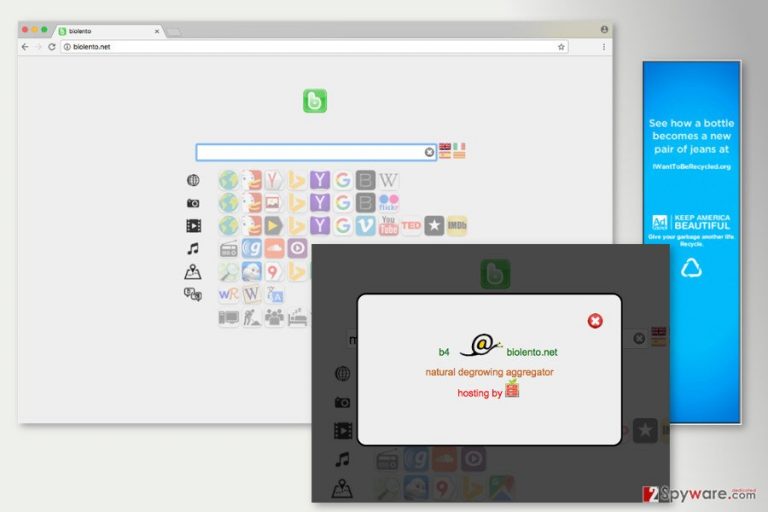
Biolento.net usually spreads bundled with free software and enters the system silently. On the affected device it may alter all browsers’ settings and set its domain as default search engine or homepage. What is more, it might also modify shortcuts or make particular entries in Registry in order to make its removal more complicated. Thus, the hijacker takes over control of the attacked web browser. Usually, PUPs are used as marketing tools and generate pay-per-click revenue. Indeed, the research has shown that this program might deliver third-party ads, banners or pop-ups. Unfortunately, some of the Biolento.net redirect tendencies might end up terribly wrong. For instance, if you click on a pop-up that informs about virus infections or promotes unknown security software, you might install malicious software.[1]
Biolento.net is also suspected of collecting various information about users. Knowing demographic information about users, their browsing habits, history, and preferences allows building his or her profile and deliver targeted ads. Affiliates’ content might show up on only in the form of regular online ads, but in the search results as well. Nevertheless, this tool uses databases of various search providers; it is also suspected of being capable of altering them and including sponsored third-party links.[2] Thus, you might be forced to browse through irrelevant commercial content or end up on a potentially dangerous website. Thus, we highly suggest Biolento.net removal as soon as it shows up on your screen. There’s no need to keep this shady tool because it barely performs its primary function.
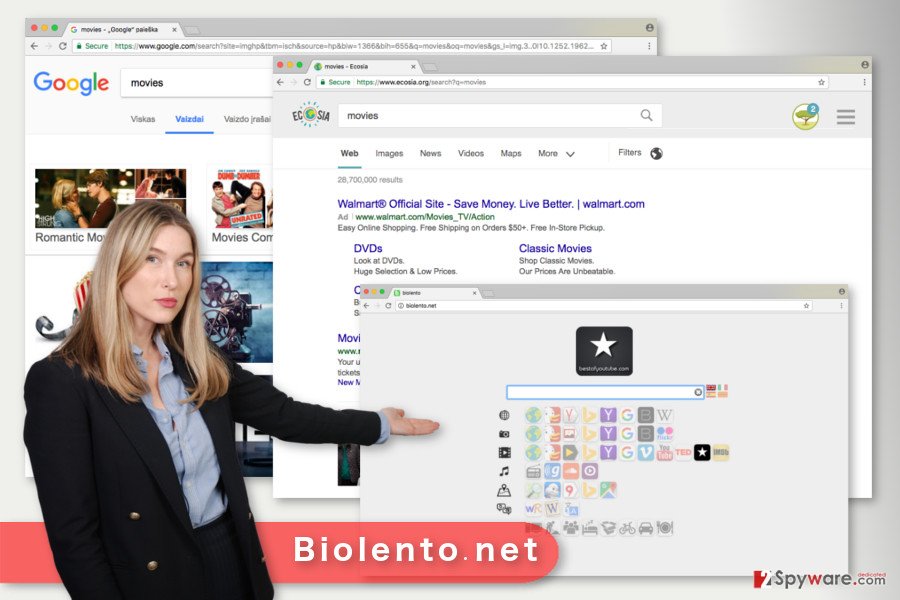
Distribution of search engine is based on bundling technique
Nevertheless, it seems that Biolento.net appeared out of nowhere; this potentially unwanted program needed your permission to enter the system. However, it was enough to give it indirect permission to enter when installing freeware or shareware using Quick or Recommended settings. The hijacker spreads as an optional component in software bundles and using this configuration they are installed without adequately informing users. Thus, Biolento.net hijack might have happened during the latest installation of the program. In order to avoid potentially unwanted programs, you should always opt for Advanced/Custom setup and carefully follow each step. If you see pre-selected third-party apps or statements claiming that you agree to make Biolento.net your default search engine, you should untick them immediately. It’s the only way to stop PUPs from entering the system and causing undesired changes on the browser.
Detailed Biolento.net removal instructions
There are two ways how you can remove Biolento.net from the browser. The first method offers to investigate computer’s system manually and delete all hijacker-related entries yourself. By following our prepared instructions below, you need to uninstall a suspicious program from Control Panel and browser extensions from each of your browsers. The second Biolento.net removal method is simpler than the first. It requires to install anti-malware program and run a full system scan with an updated tool. Your preferred software will eliminate all virus-related entries within several minutes.
You may remove virus damage with a help of FortectIntego. SpyHunter 5Combo Cleaner and Malwarebytes are recommended to detect potentially unwanted programs and viruses with all their files and registry entries that are related to them.
Getting rid of Biolento.net virus. Follow these steps
Uninstall from Windows
Manual Biolento.net removal starts from the elimination of suspicious programs. Follow the instructions below to find and uninstall programs that might have been installed on the computer without your knowledge.
Instructions for Windows 10/8 machines:
- Enter Control Panel into Windows search box and hit Enter or click on the search result.
- Under Programs, select Uninstall a program.

- From the list, find the entry of the suspicious program.
- Right-click on the application and select Uninstall.
- If User Account Control shows up, click Yes.
- Wait till uninstallation process is complete and click OK.

If you are Windows 7/XP user, proceed with the following instructions:
- Click on Windows Start > Control Panel located on the right pane (if you are Windows XP user, click on Add/Remove Programs).
- In Control Panel, select Programs > Uninstall a program.

- Pick the unwanted application by clicking on it once.
- At the top, click Uninstall/Change.
- In the confirmation prompt, pick Yes.
- Click OK once the removal process is finished.
Delete from macOS
These instructions will show you how to remove browser hijacker from Mac and web browsers.
Remove items from Applications folder:
- From the menu bar, select Go > Applications.
- In the Applications folder, look for all related entries.
- Click on the app and drag it to Trash (or right-click and pick Move to Trash)

To fully remove an unwanted app, you need to access Application Support, LaunchAgents, and LaunchDaemons folders and delete relevant files:
- Select Go > Go to Folder.
- Enter /Library/Application Support and click Go or press Enter.
- In the Application Support folder, look for any dubious entries and then delete them.
- Now enter /Library/LaunchAgents and /Library/LaunchDaemons folders the same way and terminate all the related .plist files.

Remove from Microsoft Edge
After the hijack, you need to remove all virus-related entries from the Microsoft Edge as shown below.
Delete unwanted extensions from MS Edge:
- Select Menu (three horizontal dots at the top-right of the browser window) and pick Extensions.
- From the list, pick the extension and click on the Gear icon.
- Click on Uninstall at the bottom.

Clear cookies and other browser data:
- Click on the Menu (three horizontal dots at the top-right of the browser window) and select Privacy & security.
- Under Clear browsing data, pick Choose what to clear.
- Select everything (apart from passwords, although you might want to include Media licenses as well, if applicable) and click on Clear.

Restore new tab and homepage settings:
- Click the menu icon and choose Settings.
- Then find On startup section.
- Click Disable if you found any suspicious domain.
Reset MS Edge if the above steps did not work:
- Press on Ctrl + Shift + Esc to open Task Manager.
- Click on More details arrow at the bottom of the window.
- Select Details tab.
- Now scroll down and locate every entry with Microsoft Edge name in it. Right-click on each of them and select End Task to stop MS Edge from running.

If this solution failed to help you, you need to use an advanced Edge reset method. Note that you need to backup your data before proceeding.
- Find the following folder on your computer: C:\\Users\\%username%\\AppData\\Local\\Packages\\Microsoft.MicrosoftEdge_8wekyb3d8bbwe.
- Press Ctrl + A on your keyboard to select all folders.
- Right-click on them and pick Delete

- Now right-click on the Start button and pick Windows PowerShell (Admin).
- When the new window opens, copy and paste the following command, and then press Enter:
Get-AppXPackage -AllUsers -Name Microsoft.MicrosoftEdge | Foreach {Add-AppxPackage -DisableDevelopmentMode -Register “$($_.InstallLocation)\\AppXManifest.xml” -Verbose

Instructions for Chromium-based Edge
Delete extensions from MS Edge (Chromium):
- Open Edge and click select Settings > Extensions.
- Delete unwanted extensions by clicking Remove.

Clear cache and site data:
- Click on Menu and go to Settings.
- Select Privacy, search and services.
- Under Clear browsing data, pick Choose what to clear.
- Under Time range, pick All time.
- Select Clear now.

Reset Chromium-based MS Edge:
- Click on Menu and select Settings.
- On the left side, pick Reset settings.
- Select Restore settings to their default values.
- Confirm with Reset.

Remove from Mozilla Firefox (FF)
First of all, you need to uninstall unknown browser extensions from Mozilla Firefox. Biolento.net browser hijacker might have installed plenty of third-party plugins, toolbars or extensions. Make sure you delete them all! Then reset the browser. It helps to get rid of tracking cookies.
Remove dangerous extensions:
- Open Mozilla Firefox browser and click on the Menu (three horizontal lines at the top-right of the window).
- Select Add-ons.
- In here, select unwanted plugin and click Remove.

Reset the homepage:
- Click three horizontal lines at the top right corner to open the menu.
- Choose Options.
- Under Home options, enter your preferred site that will open every time you newly open the Mozilla Firefox.
Clear cookies and site data:
- Click Menu and pick Settings.
- Go to Privacy & Security section.
- Scroll down to locate Cookies and Site Data.
- Click on Clear Data…
- Select Cookies and Site Data, as well as Cached Web Content and press Clear.

Reset Mozilla Firefox
If clearing the browser as explained above did not help, reset Mozilla Firefox:
- Open Mozilla Firefox browser and click the Menu.
- Go to Help and then choose Troubleshooting Information.

- Under Give Firefox a tune up section, click on Refresh Firefox…
- Once the pop-up shows up, confirm the action by pressing on Refresh Firefox.

Remove from Google Chrome
After the hijack, many third-party extensions and tools might have been installed in Google Chrome. Thus, you need to uninstall all entries that might be related to Biolento.net and reset the browser.
Delete malicious extensions from Google Chrome:
- Open Google Chrome, click on the Menu (three vertical dots at the top-right corner) and select More tools > Extensions.
- In the newly opened window, you will see all the installed extensions. Uninstall all the suspicious plugins that might be related to the unwanted program by clicking Remove.

Clear cache and web data from Chrome:
- Click on Menu and pick Settings.
- Under Privacy and security, select Clear browsing data.
- Select Browsing history, Cookies and other site data, as well as Cached images and files.
- Click Clear data.

Change your homepage:
- Click menu and choose Settings.
- Look for a suspicious site in the On startup section.
- Click on Open a specific or set of pages and click on three dots to find the Remove option.
Reset Google Chrome:
If the previous methods did not help you, reset Google Chrome to eliminate all the unwanted components:
- Click on Menu and select Settings.
- In the Settings, scroll down and click Advanced.
- Scroll down and locate Reset and clean up section.
- Now click Restore settings to their original defaults.
- Confirm with Reset settings.

Delete from Safari
Open the list of Safari extensions and uninstall unknown entries. Then reset the browser as shown below.
Remove unwanted extensions from Safari:
- Click Safari > Preferences…
- In the new window, pick Extensions.
- Select the unwanted extension and select Uninstall.

Clear cookies and other website data from Safari:
- Click Safari > Clear History…
- From the drop-down menu under Clear, pick all history.
- Confirm with Clear History.

Reset Safari if the above-mentioned steps did not help you:
- Click Safari > Preferences…
- Go to Advanced tab.
- Tick the Show Develop menu in menu bar.
- From the menu bar, click Develop, and then select Empty Caches.

After uninstalling this potentially unwanted program (PUP) and fixing each of your web browsers, we recommend you to scan your PC system with a reputable anti-spyware. This will help you to get rid of Biolento.net registry traces and will also identify related parasites or possible malware infections on your computer. For that you can use our top-rated malware remover: FortectIntego, SpyHunter 5Combo Cleaner or Malwarebytes.
How to prevent from getting stealing programs
Do not let government spy on you
The government has many issues in regards to tracking users' data and spying on citizens, so you should take this into consideration and learn more about shady information gathering practices. Avoid any unwanted government tracking or spying by going totally anonymous on the internet.
You can choose a different location when you go online and access any material you want without particular content restrictions. You can easily enjoy internet connection without any risks of being hacked by using Private Internet Access VPN.
Control the information that can be accessed by government any other unwanted party and surf online without being spied on. Even if you are not involved in illegal activities or trust your selection of services, platforms, be suspicious for your own security and take precautionary measures by using the VPN service.
Backup files for the later use, in case of the malware attack
Computer users can suffer from data losses due to cyber infections or their own faulty doings. Ransomware can encrypt and hold files hostage, while unforeseen power cuts might cause a loss of important documents. If you have proper up-to-date backups, you can easily recover after such an incident and get back to work. It is also equally important to update backups on a regular basis so that the newest information remains intact – you can set this process to be performed automatically.
When you have the previous version of every important document or project you can avoid frustration and breakdowns. It comes in handy when malware strikes out of nowhere. Use Data Recovery Pro for the data restoration process.
- ^ Malvertising: When Online Ads Attack. Trend Micro Blog. Breaking security research and threat news.
- ^ Arpita Ghosh, Hamid Nazerzadeh, Mukund Sundararajan. Computing Optimal Bundles for Sponsored Search. University of Southern California . USC Research Computing Facility.
