Blackout ransomware / virus (Virus Removal Instructions) - Removal Instructions
Blackout virus Removal Guide
What is Blackout ransomware virus?
Blackout threat pretends to be free open-source ransomware
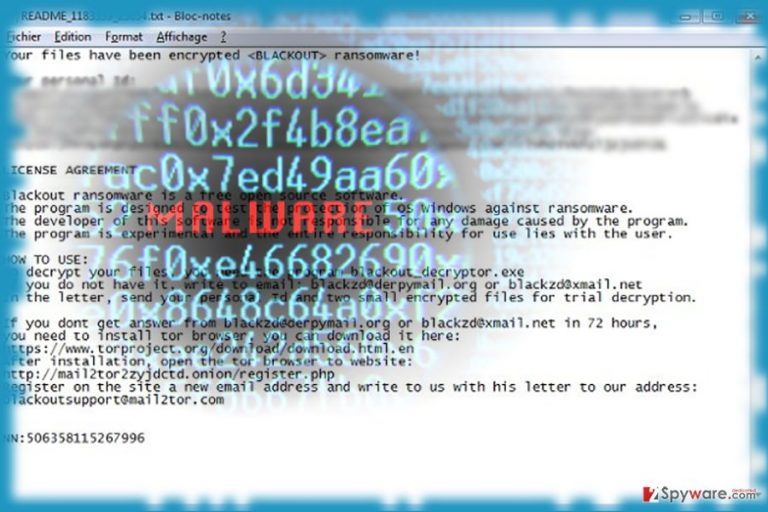
Blackout virus poses as a file-encrypting threat which supposedly tests “the protection of OS Windows against ransomware.” In case you already “tested” it and your files got “accidentally” encrypted, the ransom message encourages you to contact the author via blackzd@derpymail.org, blackoutsupport@mai12tor.com, or blackzd@xmail.net.
If you do not receive any response within 72 hours, then you are instructed to access the certain onion website via Tor browser.
Additionally, the developer instructs you to download blackout_decryptor.exe. It would not be surprising if you were asked to pay a certain amount of money in exchange to your files. Now let’s get serious. If you became a victim of this “experimental file-encrypting software,” firstly, remove Blackout malware. Malware elimination tools such as FortectIntego or Malwarebytes come in handy in this situation.
Open-source threats remain a huge cyber issue
HiddenTear, Blackout or other malware supposedly devised for educational measures provide opportunities for wannabe hackers to test their skills.[1] The question why these patterns of ransomware have not been removed yet became a rhetoric inquiry.
Likewise, Blackout threats remains is still a test version rather than the virus created for educational purposes. It does not append any file extensions, but it manifests the capability to connect to Command and Control server. Here is a closer look to the ransom message indicated in README_1183339_23654.txt file.
Blackout ransomware is a free open source software.
The program is designed to test the protection of OS Windows against ransomware.
The developer of this software is not responsible for any damage caused by the program.
The program is experimental, and the entire responsibility for use lies with the user.
HOW TO USE:
To decrypt your files, you need the program blackout_decryptor.exe
If you do not have it, write to email: blackzd@derpymail.org or blackzd@xmail.net
In the letter, send your personal id and two small encrypted files for trial decryption.
If you dont get answer from blackzd@derpymail.org or blackzd@xmail.net in 72 hours,
you need to install Tor browser; you can download it here:
https://www.torproject.org/download/download.html.en
After installation, open the Tor browser to a website:
http://mail2tor2zyjdctd.onion/register.php
Do not waste time, but instead proceed to blackoutsupport@mai12tor.com removal stage.
Ways to get infected with the malware
Since this Windows-based infection is still under development, its distribution methods are still limited. It is likely to be distributed in torrent sharing or gaming sites. The trojan of the malware might be disguised in an application or file dropped in such websites. 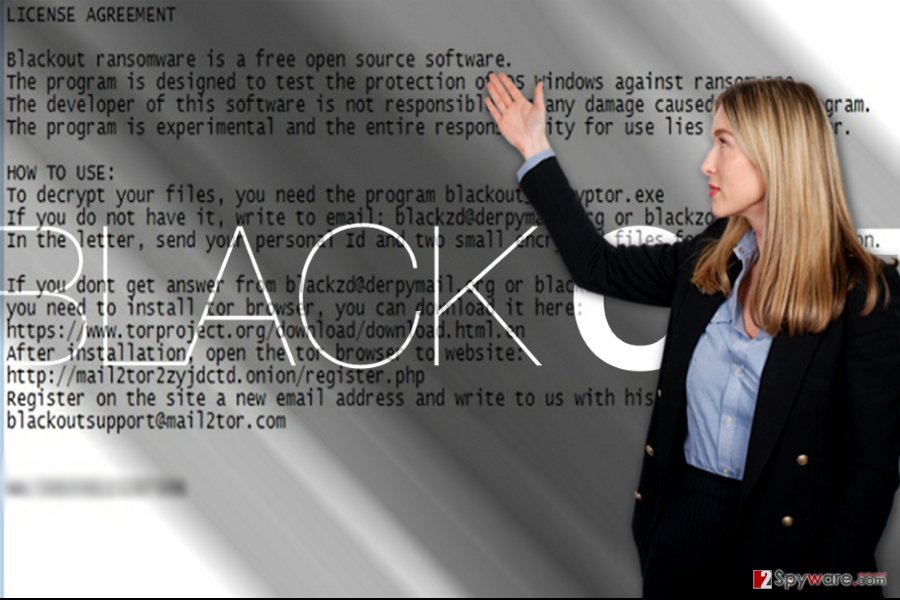
Do not forget that the number of malware is spread in the form of spam email attachments. Exploit kits[2] are popular among developers of more complex threats.
In any case, make sure your operating system is well protected. Install anti-malware tool and pay attention while installing a new program. Now let us discuss Blackout removal.
Delete Blackout ransomware
You can eliminate the threat with the assistance of a cyber security tool. Update it for it to detect all elements of the infection. The software should not take too long to remove Blackout virus.
If you cannot launch the tool, the threat must have meddled with the registry entries. In that case, restart the computer in a Safe Mode. There is also another method which assists netizens in getting rid of the threat. After Blackout removal, you can attempt data recovery. Though the malware universal, UK users[3] have a sort preference among hackers.
Getting rid of Blackout virus. Follow these steps
Manual removal using Safe Mode
Important! →
Manual removal guide might be too complicated for regular computer users. It requires advanced IT knowledge to be performed correctly (if vital system files are removed or damaged, it might result in full Windows compromise), and it also might take hours to complete. Therefore, we highly advise using the automatic method provided above instead.
Step 1. Access Safe Mode with Networking
Manual malware removal should be best performed in the Safe Mode environment.
Windows 7 / Vista / XP
- Click Start > Shutdown > Restart > OK.
- When your computer becomes active, start pressing F8 button (if that does not work, try F2, F12, Del, etc. – it all depends on your motherboard model) multiple times until you see the Advanced Boot Options window.
- Select Safe Mode with Networking from the list.

Windows 10 / Windows 8
- Right-click on Start button and select Settings.

- Scroll down to pick Update & Security.

- On the left side of the window, pick Recovery.
- Now scroll down to find Advanced Startup section.
- Click Restart now.

- Select Troubleshoot.

- Go to Advanced options.

- Select Startup Settings.

- Press Restart.
- Now press 5 or click 5) Enable Safe Mode with Networking.

Step 2. Shut down suspicious processes
Windows Task Manager is a useful tool that shows all the processes running in the background. If malware is running a process, you need to shut it down:
- Press Ctrl + Shift + Esc on your keyboard to open Windows Task Manager.
- Click on More details.

- Scroll down to Background processes section, and look for anything suspicious.
- Right-click and select Open file location.

- Go back to the process, right-click and pick End Task.

- Delete the contents of the malicious folder.
Step 3. Check program Startup
- Press Ctrl + Shift + Esc on your keyboard to open Windows Task Manager.
- Go to Startup tab.
- Right-click on the suspicious program and pick Disable.

Step 4. Delete virus files
Malware-related files can be found in various places within your computer. Here are instructions that could help you find them:
- Type in Disk Cleanup in Windows search and press Enter.

- Select the drive you want to clean (C: is your main drive by default and is likely to be the one that has malicious files in).
- Scroll through the Files to delete list and select the following:
Temporary Internet Files
Downloads
Recycle Bin
Temporary files - Pick Clean up system files.

- You can also look for other malicious files hidden in the following folders (type these entries in Windows Search and press Enter):
%AppData%
%LocalAppData%
%ProgramData%
%WinDir%
After you are finished, reboot the PC in normal mode.
Remove Blackout using System Restore
System Restore should also enable you access to a cyber security tool.
-
Step 1: Reboot your computer to Safe Mode with Command Prompt
Windows 7 / Vista / XP- Click Start → Shutdown → Restart → OK.
- When your computer becomes active, start pressing F8 multiple times until you see the Advanced Boot Options window.
-
Select Command Prompt from the list

Windows 10 / Windows 8- Press the Power button at the Windows login screen. Now press and hold Shift, which is on your keyboard, and click Restart..
- Now select Troubleshoot → Advanced options → Startup Settings and finally press Restart.
-
Once your computer becomes active, select Enable Safe Mode with Command Prompt in Startup Settings window.

-
Step 2: Restore your system files and settings
-
Once the Command Prompt window shows up, enter cd restore and click Enter.

-
Now type rstrui.exe and press Enter again..

-
When a new window shows up, click Next and select your restore point that is prior the infiltration of Blackout. After doing that, click Next.


-
Now click Yes to start system restore.

-
Once the Command Prompt window shows up, enter cd restore and click Enter.
Bonus: Recover your data
Guide which is presented above is supposed to help you remove Blackout from your computer. To recover your encrypted files, we recommend using a detailed guide prepared by 2-spyware.com security experts.If your files are encrypted by Blackout, you can use several methods to restore them:
The benefit of Data Recovery Pro
This program is created to help netizens to restore their damaged or lost files after a system crash. it might be also helpful in restoring the files encrypted by Blackout ransomware.
- Download Data Recovery Pro;
- Follow the steps of Data Recovery Setup and install the program on your computer;
- Launch it and scan your computer for files encrypted by Blackout ransomware;
- Restore them.
Make use of ShadowExplorer
This utility decodes files by retrieving shadow volume copies. There are high chances that this method might work out in this case as well.
- Download Shadow Explorer (http://shadowexplorer.com/);
- Follow a Shadow Explorer Setup Wizard and install this application on your computer;
- Launch the program and go through the drop down menu on the top left corner to select the disk of your encrypted data. Check what folders are there;
- Right-click on the folder you want to restore and select “Export”. You can also select where you want it to be stored.
Blackout Decryptor
It is not recommended to install the one offered by hackers. You may wait for the official decryption tool to come out. Until then, try alternative solutions.
Finally, you should always think about the protection of crypto-ransomwares. In order to protect your computer from Blackout and other ransomwares, use a reputable anti-spyware, such as FortectIntego, SpyHunter 5Combo Cleaner or Malwarebytes
How to prevent from getting ransomware
Protect your privacy – employ a VPN
There are several ways how to make your online time more private – you can access an incognito tab. However, there is no secret that even in this mode, you are tracked for advertising purposes. There is a way to add an extra layer of protection and create a completely anonymous web browsing practice with the help of Private Internet Access VPN. This software reroutes traffic through different servers, thus leaving your IP address and geolocation in disguise. Besides, it is based on a strict no-log policy, meaning that no data will be recorded, leaked, and available for both first and third parties. The combination of a secure web browser and Private Internet Access VPN will let you browse the Internet without a feeling of being spied or targeted by criminals.
No backups? No problem. Use a data recovery tool
If you wonder how data loss can occur, you should not look any further for answers – human errors, malware attacks, hardware failures, power cuts, natural disasters, or even simple negligence. In some cases, lost files are extremely important, and many straight out panic when such an unfortunate course of events happen. Due to this, you should always ensure that you prepare proper data backups on a regular basis.
If you were caught by surprise and did not have any backups to restore your files from, not everything is lost. Data Recovery Pro is one of the leading file recovery solutions you can find on the market – it is likely to restore even lost emails or data located on an external device.
- ^ Marilyn de Villiers. Open source to blame for rise of ransomware?. FastNet. Your leading iOT, woreless and Wi-Fi Solutions Provider.
- ^ Catalin Cimpanu. Former Major Player Neutrino Exploit Kit Has Gone Dark. BleepingComputer. News, Reviews and Tech Support.
- ^ Eliminate virtual threats. Novirus. News,Tutorials and Malware Removal Guides.







