BlackRuby2 ransomware (Virus Removal Guide) - Quick Decryption Solution
BlackRuby2 virus Removal Guide
What is BlackRuby2 ransomware?
BlackRuby2 is a new and dangerous ransomware-type infection
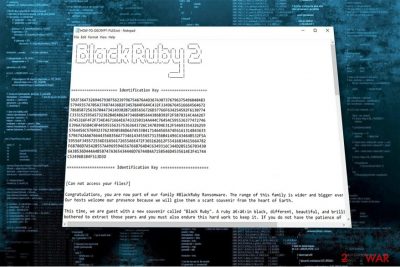
BlackRuby2 is a file-encrypting virus which considered to be the latest version of BlackRuby ransomware. The malware uses .BlackRuby2 extension after successful encryption[1] and the filenames are renamed to Encrypted[random].BlackRuby2. Afterward, victims are informed about the infection in HOW-TO-DECRYPT-FILES.txt file which is also known as the ransom note and urged to contact the crooks via BlackRuby@Tutanota.com.
| Name | BlackRuby2 |
|---|---|
| Type | Ransomware |
| Extension | .BlackRuby2 |
| Ransom note | HOW-TO-DECRYPT-FILES.txt |
| Indicated e-mail addresses | BlackRuby@Tutanota.com |
| Symptoms | Victims are unable to use any of the files which have been appended with the extension after the encryption. |
| Decryptable | No |
| Removal | Before trying alternative file recovery methods, you must uninstall BlackRuby2. For safe elimination, we suggest using a professional antivirus, like FortectIntego. |
Here is the fraction of the ransom-demanding message by Black Ruby 2 ransomware:
[HOW TO DECRYPT FILES]
1. Copy “Identification Key”.
2. Send this key with two encrypted files (less than 5 MB) for trust us to email address “BlackRuby@Tutanota.com” or on the Tor network
“TheBlackRuby@Torbox3uiot6wchz.onion” (register in the torbox3uiot6wchz.onion and then send your request to our email address)
3. We decrypt your two files and send them to your email.
4. After ensuring the integrity of the files, you must pay us with bitcoin and
send transaction code to our email (get our bitcoin address by email).
5. You get “Black Ruby Decryptor” Along with the private key of your system.
6. Everything returns to the normal and your files will be released.
Developers of BlackRuby2 use metaphor in the ransom note to make sure that the message looks sophisticated. However, this is simply a way to make you believe that there is no other way to recover your files. At this point, we want to assure you that there are multiple alternative ways which can help you to decrypt the data without paying the ransom.
While the previous variant was demanding $650 in Bitcoins, we believe that the criminals now have increased the amount of the ransom. Although, there is still no reliable information to confirm that. However, we advise you to never agree on making the payment for BlackRuby 2 decrypter.
Below you will find instructions showing how to get back the access to the files which are locked by the ransomware. Our experts strongly suggest you try all the given methods. This way you will find the tool which helps to recover the most of the files.
However, before you use them, you must remove BlackRuby2 from your system. This virus is a dangerous cyber threat which can disguise as legitimate system processes and trick you into deleting them. Additionally, criminals have made some alterations to the ransomware. Likewise, there is no way to be sure that it is not programmed to infiltrate more malware on your computer.

Therefore, you should complete BlackRuby2 removal as soon as possible. For that, we suggest employing an easy-to-use security tool, like FortectIntego. This software will help you to eliminate the cyber infection with only a few clicks, and then you will be able to proceed with the file recovery.
Although, if you cannot install the antivirus, it is likely that the ransomware is protecting itself against elimination. In this case, you should reboot your system into Safe Mode and then try to get rid of BlackRuby2 with the help of malware removal tool. A detailed guide on how to prepare your computer for the procedure is attached at the end of this article.
Ransomware travels attached to the spam email
Usually, ransomware enters the system via an infected spam email[2]. Criminals make a malicious attachment, append it to the genuine-looking email and send worldwide. Since most people do not pay close attention when opening letters, they manually infiltrate the virus.
However, you can protect your computer from ransomware if you closely monitor the emails you receive. Do NOT open any messages sent by an unknown sender or the company you have never had business with. Additionally, if you accidentally open the letter, do NOT click on the link under any circumstances since it is the place where malware hides.
The easiest BlackRuby2 uninstall guide
At first, we want to warn you not to try to remove BlackRuby2 manually. NoVirus.uk[3] team says that such dangerous cyber threats are sophisticated. They might trick you into damaging your system by impersonating innocent computer processes or files. Likewise, rely on the help of the professional or get a robust antivirus.
At the end of this article, you will find a step-by-step guide showing how to uninstall BlackRuby2 ransomware from the infected system. It is important that you would follow it attentively to avoid any damage. Later, you will be able to try multiple recovery techniques to get back your data.
For BlackRuby2 removal, we highly recommend using FortectIntego. This is a professional software which is easy to use even for novice computer user. However, we also advise you to try FortectIntego and Malwarebytes.
Getting rid of BlackRuby2 virus. Follow these steps
Manual removal using Safe Mode
If ransomware has infected your system, you must first prepare for its removal. Below you will find ways how to disable the virus by booting the PC into Safe Mode.
Important! →
Manual removal guide might be too complicated for regular computer users. It requires advanced IT knowledge to be performed correctly (if vital system files are removed or damaged, it might result in full Windows compromise), and it also might take hours to complete. Therefore, we highly advise using the automatic method provided above instead.
Step 1. Access Safe Mode with Networking
Manual malware removal should be best performed in the Safe Mode environment.
Windows 7 / Vista / XP
- Click Start > Shutdown > Restart > OK.
- When your computer becomes active, start pressing F8 button (if that does not work, try F2, F12, Del, etc. – it all depends on your motherboard model) multiple times until you see the Advanced Boot Options window.
- Select Safe Mode with Networking from the list.

Windows 10 / Windows 8
- Right-click on Start button and select Settings.

- Scroll down to pick Update & Security.

- On the left side of the window, pick Recovery.
- Now scroll down to find Advanced Startup section.
- Click Restart now.

- Select Troubleshoot.

- Go to Advanced options.

- Select Startup Settings.

- Press Restart.
- Now press 5 or click 5) Enable Safe Mode with Networking.

Step 2. Shut down suspicious processes
Windows Task Manager is a useful tool that shows all the processes running in the background. If malware is running a process, you need to shut it down:
- Press Ctrl + Shift + Esc on your keyboard to open Windows Task Manager.
- Click on More details.

- Scroll down to Background processes section, and look for anything suspicious.
- Right-click and select Open file location.

- Go back to the process, right-click and pick End Task.

- Delete the contents of the malicious folder.
Step 3. Check program Startup
- Press Ctrl + Shift + Esc on your keyboard to open Windows Task Manager.
- Go to Startup tab.
- Right-click on the suspicious program and pick Disable.

Step 4. Delete virus files
Malware-related files can be found in various places within your computer. Here are instructions that could help you find them:
- Type in Disk Cleanup in Windows search and press Enter.

- Select the drive you want to clean (C: is your main drive by default and is likely to be the one that has malicious files in).
- Scroll through the Files to delete list and select the following:
Temporary Internet Files
Downloads
Recycle Bin
Temporary files - Pick Clean up system files.

- You can also look for other malicious files hidden in the following folders (type these entries in Windows Search and press Enter):
%AppData%
%LocalAppData%
%ProgramData%
%WinDir%
After you are finished, reboot the PC in normal mode.
Remove BlackRuby2 using System Restore
-
Step 1: Reboot your computer to Safe Mode with Command Prompt
Windows 7 / Vista / XP- Click Start → Shutdown → Restart → OK.
- When your computer becomes active, start pressing F8 multiple times until you see the Advanced Boot Options window.
-
Select Command Prompt from the list

Windows 10 / Windows 8- Press the Power button at the Windows login screen. Now press and hold Shift, which is on your keyboard, and click Restart..
- Now select Troubleshoot → Advanced options → Startup Settings and finally press Restart.
-
Once your computer becomes active, select Enable Safe Mode with Command Prompt in Startup Settings window.

-
Step 2: Restore your system files and settings
-
Once the Command Prompt window shows up, enter cd restore and click Enter.

-
Now type rstrui.exe and press Enter again..

-
When a new window shows up, click Next and select your restore point that is prior the infiltration of BlackRuby2. After doing that, click Next.


-
Now click Yes to start system restore.

-
Once the Command Prompt window shows up, enter cd restore and click Enter.
Bonus: Recover your data
Guide which is presented above is supposed to help you remove BlackRuby2 from your computer. To recover your encrypted files, we recommend using a detailed guide prepared by 2-spyware.com security experts.If your files are encrypted by BlackRuby2, you can use several methods to restore them:
Get Data Recovery Pro to retrieve your files
Experts offer a professional recovery tool which can get back deleted or wrecked files. Additionally, it might be useful to get this software for recovering encrypted data.
- Download Data Recovery Pro;
- Follow the steps of Data Recovery Setup and install the program on your computer;
- Launch it and scan your computer for files encrypted by BlackRuby2 ransomware;
- Restore them.
You can use Windows Previous Versions Feature
Users can take advantage of the ability to travel back in time with Windows Previous Versions feature. However, this function is only available if you have enabled System Restore before.
- Find an encrypted file you need to restore and right-click on it;
- Select “Properties” and go to “Previous versions” tab;
- Here, check each of available copies of the file in “Folder versions”. You should select the version you want to recover and click “Restore”.
Try ShadowExplorer software
Check if the ransomware hasn't deleted Shadow Volume Copies form the system and try this method:
- Download Shadow Explorer (http://shadowexplorer.com/);
- Follow a Shadow Explorer Setup Wizard and install this application on your computer;
- Launch the program and go through the drop down menu on the top left corner to select the disk of your encrypted data. Check what folders are there;
- Right-click on the folder you want to restore and select “Export”. You can also select where you want it to be stored.
Unfortunately, BlackRuby2 decryptor is not available yet.
Finally, you should always think about the protection of crypto-ransomwares. In order to protect your computer from BlackRuby2 and other ransomwares, use a reputable anti-spyware, such as FortectIntego, SpyHunter 5Combo Cleaner or Malwarebytes
How to prevent from getting ransomware
Protect your privacy – employ a VPN
There are several ways how to make your online time more private – you can access an incognito tab. However, there is no secret that even in this mode, you are tracked for advertising purposes. There is a way to add an extra layer of protection and create a completely anonymous web browsing practice with the help of Private Internet Access VPN. This software reroutes traffic through different servers, thus leaving your IP address and geolocation in disguise. Besides, it is based on a strict no-log policy, meaning that no data will be recorded, leaked, and available for both first and third parties. The combination of a secure web browser and Private Internet Access VPN will let you browse the Internet without a feeling of being spied or targeted by criminals.
No backups? No problem. Use a data recovery tool
If you wonder how data loss can occur, you should not look any further for answers – human errors, malware attacks, hardware failures, power cuts, natural disasters, or even simple negligence. In some cases, lost files are extremely important, and many straight out panic when such an unfortunate course of events happen. Due to this, you should always ensure that you prepare proper data backups on a regular basis.
If you were caught by surprise and did not have any backups to restore your files from, not everything is lost. Data Recovery Pro is one of the leading file recovery solutions you can find on the market – it is likely to restore even lost emails or data located on an external device.
- ^ Jeff Tyson. How Encryption Works. Computer. Explanations, reviews, opinions.
- ^ Bert Rankin. Top 10 Malicious Email Threats. Lastline. Advanced Malware Protection, Malware Analysis, Malware.
- ^ NoVirus . NoVirus. Security and Spyware News.





















