Blackworm (Free Guide) - 2021 update
Blackworm Removal Guide
What is Blackworm?
Blackworm is a nasty worm that can delete various files like doc, rar, PSD, DMP, and zip formats
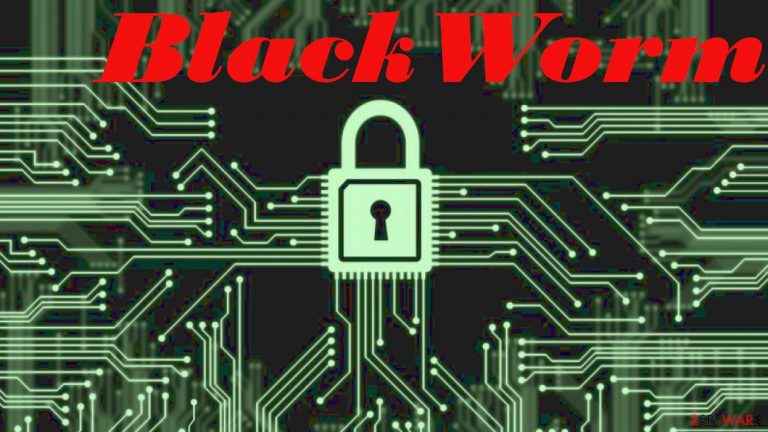
| Name | Blackworm |
|---|---|
| Type | Worm |
| Issues | The infection can delete various files, install programs and other infections |
| Distribution | Email attachments and links in such notifications can include malicious code, so opening files or installing programs can result in a worm infiltration |
| Removal | You should get an anti-malware tool or a security program and eliminate all threats from the machine |
| Repair | The system can be affected, so run FortectIntego and repair any damage that is found |
Once the malicious piece gets executed, Blackworm secretly installs itself to the system and runs a spreading routine. The worm uses its own mail engine to send bogus letters to all the addresses it finds in local text and spreadsheet documents, presentations, databases, and other similar files.
It also creates infected files in unprotected network shares located in the same network or domain. Blackworm e-mail messages can have the following subjects and the following bodies: click to see examples or similar. There are many ways the threat can spread, but the best way to remove it – anti-malware tools like SpyHunter 5Combo Cleaner or Malwarebytes.
The parasite's payload is large and destructive. Blackworm terminates active security-related processes, prevents installed antivirus software from running on every system startup. It also deletes essential executables and library files related to popular antiviruses and other security-related programs, and some file-sharing applications. You need to consider that and recover the damage using FortectIntego.
Email attachments ven while looking normal can still be malicious
Worms and other more dangerous threats like trojans and keyloggers can spread via infected attachments on email notifications. Threats can infect computers by copying themselves over the network and spreading as pieces in pirating software packages.
Make sure to avoid suspicious email notifications and any other content that raises any questions. Notice typos or grammar mistakes in senders' address, the topic of the email, messages themselves. Make sure to stay wy from downloading those files or clicking on links and files from hose emails. This way, you can avoid virus activation and infiltration. Malware can be hidden in word files, excel, PowerPoint files, or added as zip, rar type of pieces.
Clear the damage and remove threat fully
All this corrupts installed software and compromises system security. Blackwork destroys all text documents (.doc, .pdf), spreadsheets (.xls), presentations (.ppt, .pps), databases (.mdb, .mde), archives (.rar, .zip), images (.psd) and memory dumps (.dmp) it finds in the compromised system. This may lead to catastrophic data losses. Make sure to remove as soon as possible and use SpyHunter 5Combo Cleaner or Malwarebytes for this.
Blackworm automatically runs on every Windows startup. This is why the removal process should also result in the anti-malware tool and PC repair or optimization procedures. You need to repair the damage and recover processes, fix virus damage. Try FortectIntego.
Getting rid of Blackworm. Follow these steps
Scan your system with anti-malware
If you are a victim of ransomware, you should employ anti-malware software for its removal. Some ransomware can self-destruct after the file encryption process is finished. Even in such cases, malware might leave various data-stealing modules or could operate in conjunction with other malicious programs on your device.
SpyHunter 5Combo Cleaner or Malwarebytes can detect and eliminate all ransomware-related files, additional modules, along with other viruses that could be hiding on your system. The security software is really easy to use and does not require any prior IT knowledge to succeed in the malware removal process.
Repair damaged system components
Once a computer is infected with malware, its system is changed to operate differently. For example, an infection can alter the Windows registry database, damage vital bootup and other sections, delete or corrupt DLL files, etc. Once a system file is damaged by malware, antivirus software is not capable of doing anything about it, leaving it just the way it is. Consequently, users might experience performance, stability, and usability issues, to the point where a full Windows reinstall is required.
Therefore, we highly recommend using a one-of-a-kind, patented technology of FortectIntego repair. Not only can it fix virus damage after the infection, but it is also capable of removing malware that has already broken into the system thanks to several engines used by the program. Besides, the application is also capable of fixing various Windows-related issues that are not caused by malware infections, for example, Blue Screen errors, freezes, registry errors, damaged DLLs, etc.
- Download the application by clicking on the link above
- Click on the ReimageRepair.exe

- If User Account Control (UAC) shows up, select Yes
- Press Install and wait till the program finishes the installation process

- The analysis of your machine will begin immediately

- Once complete, check the results – they will be listed in the Summary
- You can now click on each of the issues and fix them manually
- If you see many problems that you find difficult to fix, we recommend you purchase the license and fix them automatically.

By employing FortectIntego, you would not have to worry about future computer issues, as most of them could be fixed quickly by performing a full system scan at any time. Most importantly, you could avoid the tedious process of Windows reinstallation in case things go very wrong due to one reason or another.
Manual removal using Safe Mode
Important! →
Manual removal guide might be too complicated for regular computer users. It requires advanced IT knowledge to be performed correctly (if vital system files are removed or damaged, it might result in full Windows compromise), and it also might take hours to complete. Therefore, we highly advise using the automatic method provided above instead.
Step 1. Access Safe Mode with Networking
Manual malware removal should be best performed in the Safe Mode environment.
Windows 7 / Vista / XP
- Click Start > Shutdown > Restart > OK.
- When your computer becomes active, start pressing F8 button (if that does not work, try F2, F12, Del, etc. – it all depends on your motherboard model) multiple times until you see the Advanced Boot Options window.
- Select Safe Mode with Networking from the list.

Windows 10 / Windows 8
- Right-click on Start button and select Settings.

- Scroll down to pick Update & Security.

- On the left side of the window, pick Recovery.
- Now scroll down to find Advanced Startup section.
- Click Restart now.

- Select Troubleshoot.

- Go to Advanced options.

- Select Startup Settings.

- Press Restart.
- Now press 5 or click 5) Enable Safe Mode with Networking.

Step 2. Shut down suspicious processes
Windows Task Manager is a useful tool that shows all the processes running in the background. If malware is running a process, you need to shut it down:
- Press Ctrl + Shift + Esc on your keyboard to open Windows Task Manager.
- Click on More details.

- Scroll down to Background processes section, and look for anything suspicious.
- Right-click and select Open file location.

- Go back to the process, right-click and pick End Task.

- Delete the contents of the malicious folder.
Step 3. Check program Startup
- Press Ctrl + Shift + Esc on your keyboard to open Windows Task Manager.
- Go to Startup tab.
- Right-click on the suspicious program and pick Disable.

Step 4. Delete virus files
Malware-related files can be found in various places within your computer. Here are instructions that could help you find them:
- Type in Disk Cleanup in Windows search and press Enter.

- Select the drive you want to clean (C: is your main drive by default and is likely to be the one that has malicious files in).
- Scroll through the Files to delete list and select the following:
Temporary Internet Files
Downloads
Recycle Bin
Temporary files - Pick Clean up system files.

- You can also look for other malicious files hidden in the following folders (type these entries in Windows Search and press Enter):
%AppData%
%LocalAppData%
%ProgramData%
%WinDir%
After you are finished, reboot the PC in normal mode.
Finally, you should always think about the protection of crypto-ransomwares. In order to protect your computer from Blackworm and other ransomwares, use a reputable anti-spyware, such as FortectIntego, SpyHunter 5Combo Cleaner or Malwarebytes
How to prevent from getting worms
Do not let government spy on you
The government has many issues in regards to tracking users' data and spying on citizens, so you should take this into consideration and learn more about shady information gathering practices. Avoid any unwanted government tracking or spying by going totally anonymous on the internet.
You can choose a different location when you go online and access any material you want without particular content restrictions. You can easily enjoy internet connection without any risks of being hacked by using Private Internet Access VPN.
Control the information that can be accessed by government any other unwanted party and surf online without being spied on. Even if you are not involved in illegal activities or trust your selection of services, platforms, be suspicious for your own security and take precautionary measures by using the VPN service.
Backup files for the later use, in case of the malware attack
Computer users can suffer from data losses due to cyber infections or their own faulty doings. Ransomware can encrypt and hold files hostage, while unforeseen power cuts might cause a loss of important documents. If you have proper up-to-date backups, you can easily recover after such an incident and get back to work. It is also equally important to update backups on a regular basis so that the newest information remains intact – you can set this process to be performed automatically.
When you have the previous version of every important document or project you can avoid frustration and breakdowns. It comes in handy when malware strikes out of nowhere. Use Data Recovery Pro for the data restoration process.
