Blitzkrieg ransomware (Virus Removal Guide) - Recovery Instructions Included
Blitzkrieg virus Removal Guide
What is Blitzkrieg ransomware?
Blitzkrieg ransomware is file locking malware that modifies Windows registry to gain persistence

Blitzkrieg ransomware is a newly discovered cyber threat that focuses on money extortion. To do that, cybercriminals spread the malware with the help of a variety of deceptive methods and prevent users from accessing their photos, videos, music, databases, etc. with the help of file-locking algorithm AES.[1] Data modified in such a way also receives a .bkc extension.
Once data is encrypted Blitzkrieg virus contacts a remote server that is controlled by hackers and distributes a ransom note HowToBackFiles.txt into each of the affected folders. The text file includes a message from hackers which explains to victims what happened to their data and how to get it back.
According to criminals, users should email them via Blitzkriegpc@protonmail.com, and the redemption price depends on the response time. Additionally, hackers also offer a test decryption service that allegedly guarantees that victims would not get scammed once they pay a ransom in Bitcoin or another cryptocurrency. Nevertheless, security experts[2] highly discourage users from contacting the threat actors and rather focus on Blitzkrieg ransomware removal.
| Name | Blitzkrieg |
| Type | Ransomware |
| File extension | .bkc |
| Cipher | AES |
| Ransom note | HowToBackFiles.txt |
| Contact | Blitzkriegpc@protonmail.com |
| Decryptable? | No, but you can try third-party software or recover data from backups |
| Removal | Use reputable anti-malware software, such as SpyHunter 5Combo Cleaner or Malwarebytes |
| Recovery | To restore infected system files, perform a scan with FortectIntego |
According to reports, most of the infections stem from China, although samples from other countries showed that the .bkc file extension and a different email address (blellockr@godzym.me) is being used by GlobeImposter 2.0 ransomware. Therefore, it might be that the latter and Blitzkrieg ransomware authors have something in common.
There are several ways you could get infected with Blitzkrieg ransomware. The most prominent crypto malware distribution methods include:
- Spam emails;
- Botnets;
- Fake updates;
- Exploit kits;
- Brute-force attacks;
- Web injects;
- Pirated software;
- Cracks or keygens, etc.
To avoid infections in the future, please check the second section of this article.
Once Blitzkrieg ransomware performs the file locking process, it drops a ransom note which states:
Attention !!!
All your files on this server have been encrypted.
Write this ID in the title of your messageTo restore the files need to write to us at email: Blitzkriegpc@protonmail.com
The price of restoration depends on how quickly you write tous.
After payment we will send you a decryption tool that will decrypt all your files.You can send us up to 3 files for free decryption.
-files should not contain important information
-and their total size should be less than 1 MBIMPORTANT !!!
Do not rename encrypted files.
Do not try to decrypt your data using third-party software, this can lead to permanent data loss!
Your ID:
Please do not fall the victim of Blitzkrieg ransomware developers, as you might quickly get scammed. Bad actors are known to ignore their victims, even after the payment for the decryptor is performed. Besides, the act would only prove hackers that their project works as intended and they will keep on infecting more users in the future.
Therefore, you should remove Blitzkrieg ransomware from your computer with the help of security software – you might have to enter Safe Mode for that (we explain how to do that below). You should also scan your computer with FortectIntego to restore damaged system files (registry, startup items, scheduled tasks, etc.).
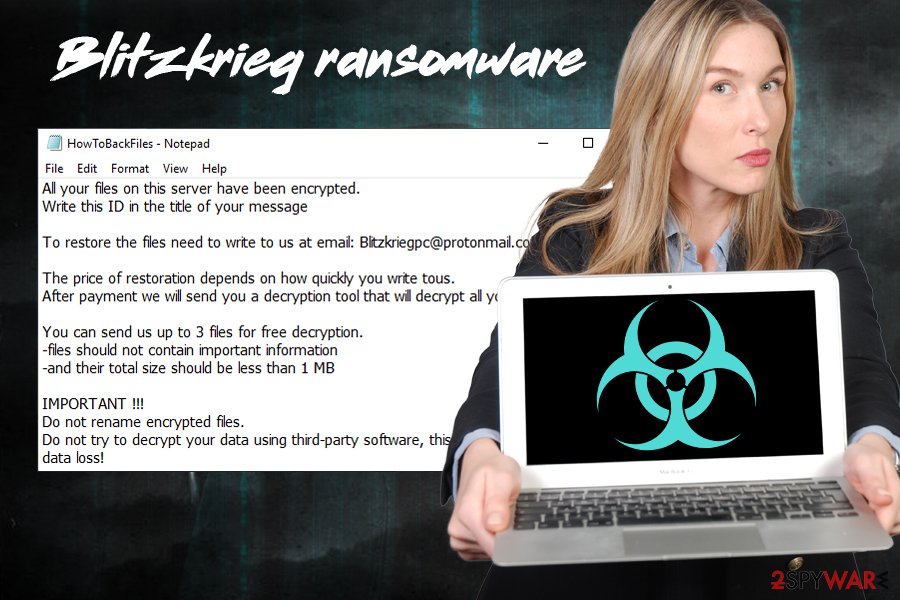
Tips to avoid getting infected with ransomware viruses
Ransomware is probably one of the most devastating cyber threats out there, as it might result in permanent data loss, as restoring it requires special conditions. This also applies to large-scale corporations and businesses, which lose millions of dollars each year for recovery procedures.[3] Nevertheless, regular users might lose invaluable photos or other relevant information related to their work.
Therefore, it is best to stay away from ransomware in the first place. Here's what you can do to reduce the infection rate to a minimum:
- Install reputable security software and keep it updated;
- Enable Firewall;
- Make sure your operating system and the installed programs are regularly patched with security updates;
- Do not download cracks, keygens or pirated software installers;
- Use ad-blockers for high-risk sites;
- Do not open spam email attachments or click on suspicious hyperlinks inside;
- Use strong passwords for all your accounts.
Finally, you should always have a fresh backup of all your important files on an external drive or a cloud-based service.
Terminate Blitzkrieg ransomware and then proceed with file recovery process
As we already mentioned, you should not contact hackers and proceed with Blitzkrieg ransomware removal instead. For that, you should install anti-malware software, if you do not have on yet. We suggest using SpyHunter 5Combo Cleaner or Malwarebytes, although any other powerful tool of your choice might work. Be aware that ransomware viruses cannot be detected by all AV engines, so scans with multiple programs might be necessary.
Only after you remove Blitzkrieg ransomware, you can proceed with file recovery. If you had backups ready, now is the time to copy them over. Unfortunately, if you did not prepare a backup before the infection occurred, chances of retrieving data are minimal, as there is no decryption tool created by cybersecurity researchers (although it does not mean it will not be the case in the future). Nevertheless, you should try to use alternative recovery methods we provide below – it might help you to recover at least some of your files.
Getting rid of Blitzkrieg virus. Follow these steps
Manual removal using Safe Mode
If Blitzkrieg ransomware is tampering with your security software, you should access Safe Mode with Networking:
Important! →
Manual removal guide might be too complicated for regular computer users. It requires advanced IT knowledge to be performed correctly (if vital system files are removed or damaged, it might result in full Windows compromise), and it also might take hours to complete. Therefore, we highly advise using the automatic method provided above instead.
Step 1. Access Safe Mode with Networking
Manual malware removal should be best performed in the Safe Mode environment.
Windows 7 / Vista / XP
- Click Start > Shutdown > Restart > OK.
- When your computer becomes active, start pressing F8 button (if that does not work, try F2, F12, Del, etc. – it all depends on your motherboard model) multiple times until you see the Advanced Boot Options window.
- Select Safe Mode with Networking from the list.

Windows 10 / Windows 8
- Right-click on Start button and select Settings.

- Scroll down to pick Update & Security.

- On the left side of the window, pick Recovery.
- Now scroll down to find Advanced Startup section.
- Click Restart now.

- Select Troubleshoot.

- Go to Advanced options.

- Select Startup Settings.

- Press Restart.
- Now press 5 or click 5) Enable Safe Mode with Networking.

Step 2. Shut down suspicious processes
Windows Task Manager is a useful tool that shows all the processes running in the background. If malware is running a process, you need to shut it down:
- Press Ctrl + Shift + Esc on your keyboard to open Windows Task Manager.
- Click on More details.

- Scroll down to Background processes section, and look for anything suspicious.
- Right-click and select Open file location.

- Go back to the process, right-click and pick End Task.

- Delete the contents of the malicious folder.
Step 3. Check program Startup
- Press Ctrl + Shift + Esc on your keyboard to open Windows Task Manager.
- Go to Startup tab.
- Right-click on the suspicious program and pick Disable.

Step 4. Delete virus files
Malware-related files can be found in various places within your computer. Here are instructions that could help you find them:
- Type in Disk Cleanup in Windows search and press Enter.

- Select the drive you want to clean (C: is your main drive by default and is likely to be the one that has malicious files in).
- Scroll through the Files to delete list and select the following:
Temporary Internet Files
Downloads
Recycle Bin
Temporary files - Pick Clean up system files.

- You can also look for other malicious files hidden in the following folders (type these entries in Windows Search and press Enter):
%AppData%
%LocalAppData%
%ProgramData%
%WinDir%
After you are finished, reboot the PC in normal mode.
Remove Blitzkrieg using System Restore
You can also attempt to terminate the infection with the help of System Restore:
-
Step 1: Reboot your computer to Safe Mode with Command Prompt
Windows 7 / Vista / XP- Click Start → Shutdown → Restart → OK.
- When your computer becomes active, start pressing F8 multiple times until you see the Advanced Boot Options window.
-
Select Command Prompt from the list

Windows 10 / Windows 8- Press the Power button at the Windows login screen. Now press and hold Shift, which is on your keyboard, and click Restart..
- Now select Troubleshoot → Advanced options → Startup Settings and finally press Restart.
-
Once your computer becomes active, select Enable Safe Mode with Command Prompt in Startup Settings window.

-
Step 2: Restore your system files and settings
-
Once the Command Prompt window shows up, enter cd restore and click Enter.

-
Now type rstrui.exe and press Enter again..

-
When a new window shows up, click Next and select your restore point that is prior the infiltration of Blitzkrieg. After doing that, click Next.


-
Now click Yes to start system restore.

-
Once the Command Prompt window shows up, enter cd restore and click Enter.
Bonus: Recover your data
Guide which is presented above is supposed to help you remove Blitzkrieg from your computer. To recover your encrypted files, we recommend using a detailed guide prepared by 2-spyware.com security experts.If your files are encrypted by Blitzkrieg, you can use several methods to restore them:
Make use of Data Recovery Pro
As your first attempt to restore personal files, you should try Data Recovery Pro. It might be able to retrieve data it was not overwritten on your hard drive.
- Download Data Recovery Pro;
- Follow the steps of Data Recovery Setup and install the program on your computer;
- Launch it and scan your computer for files encrypted by Blitzkrieg ransomware;
- Restore them.
You can also try Windows Previous Versions feature
This option might help you recover separate files if System Restore was enabled before your PC got infected with ransomware.
- Find an encrypted file you need to restore and right-click on it;
- Select “Properties” and go to “Previous versions” tab;
- Here, check each of available copies of the file in “Folder versions”. You should select the version you want to recover and click “Restore”.
ShadowExplorer might restore all your files if conditions are right
If Blitzkrieg virus failed to delete Shadow Volume Copies, you have a high chance of recovering your data with ShadowExplorer.
- Download Shadow Explorer (http://shadowexplorer.com/);
- Follow a Shadow Explorer Setup Wizard and install this application on your computer;
- Launch the program and go through the drop down menu on the top left corner to select the disk of your encrypted data. Check what folders are there;
- Right-click on the folder you want to restore and select “Export”. You can also select where you want it to be stored.
No decryptor is currently available
Finally, you should always think about the protection of crypto-ransomwares. In order to protect your computer from Blitzkrieg and other ransomwares, use a reputable anti-spyware, such as FortectIntego, SpyHunter 5Combo Cleaner or Malwarebytes
How to prevent from getting ransomware
Do not let government spy on you
The government has many issues in regards to tracking users' data and spying on citizens, so you should take this into consideration and learn more about shady information gathering practices. Avoid any unwanted government tracking or spying by going totally anonymous on the internet.
You can choose a different location when you go online and access any material you want without particular content restrictions. You can easily enjoy internet connection without any risks of being hacked by using Private Internet Access VPN.
Control the information that can be accessed by government any other unwanted party and surf online without being spied on. Even if you are not involved in illegal activities or trust your selection of services, platforms, be suspicious for your own security and take precautionary measures by using the VPN service.
Backup files for the later use, in case of the malware attack
Computer users can suffer from data losses due to cyber infections or their own faulty doings. Ransomware can encrypt and hold files hostage, while unforeseen power cuts might cause a loss of important documents. If you have proper up-to-date backups, you can easily recover after such an incident and get back to work. It is also equally important to update backups on a regular basis so that the newest information remains intact – you can set this process to be performed automatically.
When you have the previous version of every important document or project you can avoid frustration and breakdowns. It comes in handy when malware strikes out of nowhere. Use Data Recovery Pro for the data restoration process.
- ^ Advanced Encryption Standard. Wikipedia. The free encyclopedia.
- ^ NoVirus. NoVirus. UK's cybersecurity researchers.
- ^ Scott Ferguson. Ransomware Attack Costs Norsk Hydro $40 Million - So Far. BankinfoSecurity. Bank information security news, training, education.







