BlockDefense (Virus Removal Guide) - 2021 update
BlockDefense Removal Guide
What is BlockDefense?
BlockDefense – rogue program that stops all protection from malware on your computer
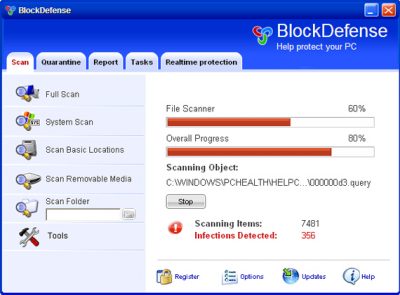
BlockDefense is another bogus security program from the same family as SaveDefense, Trust Ninja, SaveSoldier, SaveKeep, and other WiniFixer rogueware. This fake application uses false scan results, fake security alerts, and other misleading methods to make you think your computer is infected.
Once installed and active, it will ask you to buy a full version of the program to remove infections that do not even exist. Not only would you lose your money to a virus, but you might also leak your credit card information to cybercriminals, resulting in monetary loss. So make sure you do not purchase it – uninstall BlockDefense from your computer upon detection.
| Name | BlockDefense |
| Type | Malware, rogue antivirus, scareware |
| Distribution | Trojans, fake online scanners, deceptive ads, software bundles |
| Alleged functionality | It attempts to mimic real anti-malware software by showing fake scan results – users can often find hundreds of entries after each of the scans |
| Dangers | This program does not protect you from any type of malware. By having it installed on your system, you risk to leak your personal data, lose money, or install additional malware on your device |
| Removal | Perform a full system scan with powerful anti-malware software and reset your web browsers. If you can't, access Safe Mode as explained below |
| System fix | The rogue can damage Windows system functions. To repair the OS automatically after the infection is eliminated, we recommend using FortectIntego |
Basically, Block Defense is just a rename of the rogue applications mentioned above. As you can see, it uses the same template but this time with a very weird name, which doesn't make any sense. On the other hand, it does “Block” your “Defence,” so maybe it's not such a bad name after all.
Usually, the app is promoted by using Trojan viruses, fake online anti-spyware scanners, malicious websites, and other malware. While running, this parasite will perform a fake system scan and report various bogus computer security threats.
What is more, the rogue program will constantly display legitimately-looking security alerts. It will impersonate Windows Security Center and display notifications that your anti-virus protection is disabled and that you should buy Block Defense to ensure full system protection.
Here is a good example of the fake notification that uses scare tactics you might receive while infected:
Attention: DANGER!
BlockDefense detected that This PC is NOT PROTECTED. Currently installed malware applications will cause:
- Annoying advertisements wasting your traffic.
- Slow page downloading speed. Web browser is not working properly.
- Cyber thieves get access to credit card.
- Criminals will steal your personal data and photos.
- Hackers will get access to email box, personals, hosting and Internet services. They will use your computer and IP address for illegal purposes.
Of course, you should never oblige what is asked of you, as you will only waste your money, sending them directly to fake antivirus authors. Besides, your credit card details might be sold for cyber-thieves.
The rogue will also hijack your web browsers such as Google Chrome or Mozilla Firefox and block security software. If you find that your computer is infected, please use the removal guide below to remove BlockDefense from the system – either manually or automatically.
We recommend picking the automatic option. Security software such as SpyHunter 5Combo Cleaner and find and delete all malicious files at once. FortectIntego can remediate your Windows system and fixing crashes, errors, or other issues that could stem from this infection.
Avoid malware infections easily
While it is true that no security software can protect you fully from all infections, it plays a huge role in your computer security. Therefore, the first step to secure your device and your personal safety is ensuring that robust anti-malware is already installed.
The trick here is not to download shady programs, however, as rogue anti-spyware pretends to be useful programs that could defend you from all the nasties, while in reality, infect your machine and populate it with malicious ads and infect your web browsers. Thus, use these tips to avoid getting infected:
- Never download pirated versions of security apps;
- Install all the available security updates for Windows and other software;
- Do not believe prompts that tell you that something is missing from your device, you need to update something (Flash Player, for example), or that your computer is infected and you need to install a removal tool;
- Do not open attachments of suspicious emails – especially those that ask you to enable macro function.
Do not waste your time and remove BlockDefense immediately
As already mentioned, rogue antivirus programs often arrive on users' machines thanks to deception or are installed automatically by using software vulnerabilities/an already installed Trojan. Thus, many people want Block Defense removal, although not all of them know how to do it correctly.
That being said, we do not recommend you remove malware manually, as there are plenty of malicious files that could be left behind, resulting in threat reinfection. Therefore, rather automatic solutions for this difficult situation – SpyHunter 5Combo Cleaner or Malwarebytes can do the job for you quickly instead. If you can't launch any security apps due to the virus, you should access Safe Mode with Networking, as explained below. After removal is complete, perform a scan with FortectIntego to reverse the damage done by the infection.
Getting rid of BlockDefense. Follow these steps
Manual removal using Safe Mode
Important! →
Manual removal guide might be too complicated for regular computer users. It requires advanced IT knowledge to be performed correctly (if vital system files are removed or damaged, it might result in full Windows compromise), and it also might take hours to complete. Therefore, we highly advise using the automatic method provided above instead.
Step 1. Access Safe Mode with Networking
Manual malware removal should be best performed in the Safe Mode environment.
Windows 7 / Vista / XP
- Click Start > Shutdown > Restart > OK.
- When your computer becomes active, start pressing F8 button (if that does not work, try F2, F12, Del, etc. – it all depends on your motherboard model) multiple times until you see the Advanced Boot Options window.
- Select Safe Mode with Networking from the list.

Windows 10 / Windows 8
- Right-click on Start button and select Settings.

- Scroll down to pick Update & Security.

- On the left side of the window, pick Recovery.
- Now scroll down to find Advanced Startup section.
- Click Restart now.

- Select Troubleshoot.

- Go to Advanced options.

- Select Startup Settings.

- Press Restart.
- Now press 5 or click 5) Enable Safe Mode with Networking.

Step 2. Shut down suspicious processes
Windows Task Manager is a useful tool that shows all the processes running in the background. If malware is running a process, you need to shut it down:
- Press Ctrl + Shift + Esc on your keyboard to open Windows Task Manager.
- Click on More details.

- Scroll down to Background processes section, and look for anything suspicious.
- Right-click and select Open file location.

- Go back to the process, right-click and pick End Task.

- Delete the contents of the malicious folder.
Step 3. Check program Startup
- Press Ctrl + Shift + Esc on your keyboard to open Windows Task Manager.
- Go to Startup tab.
- Right-click on the suspicious program and pick Disable.

Step 4. Delete virus files
Malware-related files can be found in various places within your computer. Here are instructions that could help you find them:
- Type in Disk Cleanup in Windows search and press Enter.

- Select the drive you want to clean (C: is your main drive by default and is likely to be the one that has malicious files in).
- Scroll through the Files to delete list and select the following:
Temporary Internet Files
Downloads
Recycle Bin
Temporary files - Pick Clean up system files.

- You can also look for other malicious files hidden in the following folders (type these entries in Windows Search and press Enter):
%AppData%
%LocalAppData%
%ProgramData%
%WinDir%
After you are finished, reboot the PC in normal mode.
Finally, you should always think about the protection of crypto-ransomwares. In order to protect your computer from BlockDefense and other ransomwares, use a reputable anti-spyware, such as FortectIntego, SpyHunter 5Combo Cleaner or Malwarebytes
How to prevent from getting rogue antispyware
Stream videos without limitations, no matter where you are
There are multiple parties that could find out almost anything about you by checking your online activity. While this is highly unlikely, advertisers and tech companies are constantly tracking you online. The first step to privacy should be a secure browser that focuses on tracker reduction to a minimum.
Even if you employ a secure browser, you will not be able to access websites that are restricted due to local government laws or other reasons. In other words, you may not be able to stream Disney+ or US-based Netflix in some countries. To bypass these restrictions, you can employ a powerful Private Internet Access VPN, which provides dedicated servers for torrenting and streaming, not slowing you down in the process.
Data backups are important – recover your lost files
Ransomware is one of the biggest threats to personal data. Once it is executed on a machine, it launches a sophisticated encryption algorithm that locks all your files, although it does not destroy them. The most common misconception is that anti-malware software can return files to their previous states. This is not true, however, and data remains locked after the malicious payload is deleted.
While regular data backups are the only secure method to recover your files after a ransomware attack, tools such as Data Recovery Pro can also be effective and restore at least some of your lost data.














