Blue Eagle ransomware / virus (Virus Removal Guide) - Free Instructions
Blue Eagle virus Removal Guide
What is Blue Eagle ransomware virus?
Blue Eagle ransomware demands to pay a 1.25 Bitcoin ransom
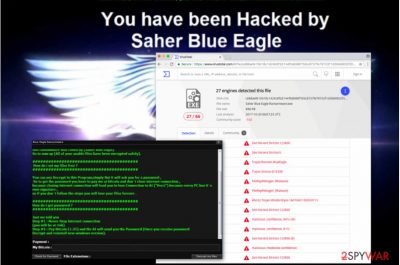
Blue Eagle is a file-encrypting malware that infiltrates into victim’s computer and demands to pay a ransom[1]. Hackers take away the access to the data by using complicated algorithms. Researchers state that same encryption method is used to encode military-grade secrets.
Also, it is believed that this malware is just another variant of original Blue Eagle ransomware that was initially corrupted and failed to encrypt files on user's computer properly.[2]
Once installed, the ransomware appends .SaherBlueEagleRansomware extension at the end of file-name and changes the background to inform about the corrupted data. Shortly after, a new window launches with further instructions on how to receive a decryption key.
The criminals demand to strictly follow the rules in order not to lose files forever:
- Stay connected to the internet;
- Purchase 1.25 Bitcoins (digital currency);
- Make a transaction to the hackers Bitcoin address to receive a password;
- Enter the password on the window and press “Decrypt my files”;
Due to the difficulty of the encryption method cybercriminals use, it is almost impossible to decrypt the files even for IT professionals. However, be aware that the value of the ransom almost reaches $7500. Not everyone can gather the amount of money this big, nor should obey the rules those who can. An immediate Blue Eagle removal is a highly recommended option, and speaking of data recovery options, we suggest reading those provided below the article.
Trusting cybercriminals is not a wise decision despite the circumstances. Instead, we advise you to find out whether your computer automatically stores backup copies in the cloud. If it does, you will quickly recover most of your data with the help of back-ups.
Thus, you should immediately remove Blue Eagle virus using a reputable security software. Our IT specialists recommend FortectIntego. It will quickly detect the corrupted files and maintain your security in the future.

Ransomware mostly spreads via illegal downloads
According to Usunwirusa.pl technicians[3], malware is widely distributed via illegal downloads. Many people are not able to detect the malicious programs, thus before downloading any applications from unauthorized developers, we suggest scanning it beforehand.
Another popular distribution method is to infect victims’ computers by attaching a corrupted file to an email. Once the user opens it, the executable launches and virus gets in the system. Therefore, we highly recommend avoiding to open messages from unknown senders.
Also, be careful if you receive a text such as ‘is this your new pic, lol?” from your friend – it might be one of so-called Facebook virus' variants that's sending the deceptive message. You should contact him through other social networking apps and make sure that his or her account is not hacked and used to distribute high-risk computer infections.
Tips to remove Blue Eagle ransomware
You can quickly remove Blue Eagle virus with the help of any reputable security software. You should download it from verified developers and let it scan your system thoroughly. Be aware that scammers also try to attract you to buy expensive security applications that are useless. Always introspect the product before purchasing it.
However, if you opt for a manual Saher Blue Eagle removal, you should notice that your computer might not only be infected with just one virus. Trying to detect and remove files corrupted by unknown malware might end up doing even more harm.
To make sure you eliminate the ransomware safely, our team has prepared a detailed step-by-step guide provided below. Don’t forget to try alternative recovery methods since you won’t be able to regain access to your files once the virus is removed.
Getting rid of Blue Eagle virus. Follow these steps
Manual removal using Safe Mode
If you want to exterminate BlueEagle virus, follow the instructions provided below the article.
Important! →
Manual removal guide might be too complicated for regular computer users. It requires advanced IT knowledge to be performed correctly (if vital system files are removed or damaged, it might result in full Windows compromise), and it also might take hours to complete. Therefore, we highly advise using the automatic method provided above instead.
Step 1. Access Safe Mode with Networking
Manual malware removal should be best performed in the Safe Mode environment.
Windows 7 / Vista / XP
- Click Start > Shutdown > Restart > OK.
- When your computer becomes active, start pressing F8 button (if that does not work, try F2, F12, Del, etc. – it all depends on your motherboard model) multiple times until you see the Advanced Boot Options window.
- Select Safe Mode with Networking from the list.

Windows 10 / Windows 8
- Right-click on Start button and select Settings.

- Scroll down to pick Update & Security.

- On the left side of the window, pick Recovery.
- Now scroll down to find Advanced Startup section.
- Click Restart now.

- Select Troubleshoot.

- Go to Advanced options.

- Select Startup Settings.

- Press Restart.
- Now press 5 or click 5) Enable Safe Mode with Networking.

Step 2. Shut down suspicious processes
Windows Task Manager is a useful tool that shows all the processes running in the background. If malware is running a process, you need to shut it down:
- Press Ctrl + Shift + Esc on your keyboard to open Windows Task Manager.
- Click on More details.

- Scroll down to Background processes section, and look for anything suspicious.
- Right-click and select Open file location.

- Go back to the process, right-click and pick End Task.

- Delete the contents of the malicious folder.
Step 3. Check program Startup
- Press Ctrl + Shift + Esc on your keyboard to open Windows Task Manager.
- Go to Startup tab.
- Right-click on the suspicious program and pick Disable.

Step 4. Delete virus files
Malware-related files can be found in various places within your computer. Here are instructions that could help you find them:
- Type in Disk Cleanup in Windows search and press Enter.

- Select the drive you want to clean (C: is your main drive by default and is likely to be the one that has malicious files in).
- Scroll through the Files to delete list and select the following:
Temporary Internet Files
Downloads
Recycle Bin
Temporary files - Pick Clean up system files.

- You can also look for other malicious files hidden in the following folders (type these entries in Windows Search and press Enter):
%AppData%
%LocalAppData%
%ProgramData%
%WinDir%
After you are finished, reboot the PC in normal mode.
Remove Blue Eagle using System Restore
-
Step 1: Reboot your computer to Safe Mode with Command Prompt
Windows 7 / Vista / XP- Click Start → Shutdown → Restart → OK.
- When your computer becomes active, start pressing F8 multiple times until you see the Advanced Boot Options window.
-
Select Command Prompt from the list

Windows 10 / Windows 8- Press the Power button at the Windows login screen. Now press and hold Shift, which is on your keyboard, and click Restart..
- Now select Troubleshoot → Advanced options → Startup Settings and finally press Restart.
-
Once your computer becomes active, select Enable Safe Mode with Command Prompt in Startup Settings window.

-
Step 2: Restore your system files and settings
-
Once the Command Prompt window shows up, enter cd restore and click Enter.

-
Now type rstrui.exe and press Enter again..

-
When a new window shows up, click Next and select your restore point that is prior the infiltration of Blue Eagle. After doing that, click Next.


-
Now click Yes to start system restore.

-
Once the Command Prompt window shows up, enter cd restore and click Enter.
Bonus: Recover your data
Guide which is presented above is supposed to help you remove Blue Eagle from your computer. To recover your encrypted files, we recommend using a detailed guide prepared by 2-spyware.com security experts.If you want to recover .saherblueeagleransomware extension files, find your data backup and plug it into the computer after removing the ransomware. Then import the files from the external data storage device and replace the encrypted copies. In case you do not have a backup, try one of the suggested data recovery solutions.
If your files are encrypted by Blue Eagle, you can use several methods to restore them:
Recover files using a special data recovery tool
If you haven't tried Data Recovery Pro, we highly suggest doing so. There's a slight possibility that it can help you to restore the majority of corrupted files.
- Download Data Recovery Pro;
- Follow the steps of Data Recovery Setup and install the program on your computer;
- Launch it and scan your computer for files encrypted by Blue Eagle ransomware;
- Restore them.
Recover files from Volume Shadow Copies
Typically, crypto-ransomware viruses corrupt files and destroy available Volume Shadow Copies so that the victim could no longer access them and use them for data recovery. To find the remains of these copies, try ShadowExplorer software.
- Download Shadow Explorer (http://shadowexplorer.com/);
- Follow a Shadow Explorer Setup Wizard and install this application on your computer;
- Launch the program and go through the drop down menu on the top left corner to select the disk of your encrypted data. Check what folders are there;
- Right-click on the folder you want to restore and select “Export”. You can also select where you want it to be stored.
Finally, you should always think about the protection of crypto-ransomwares. In order to protect your computer from Blue Eagle and other ransomwares, use a reputable anti-spyware, such as FortectIntego, SpyHunter 5Combo Cleaner or Malwarebytes
How to prevent from getting ransomware
Stream videos without limitations, no matter where you are
There are multiple parties that could find out almost anything about you by checking your online activity. While this is highly unlikely, advertisers and tech companies are constantly tracking you online. The first step to privacy should be a secure browser that focuses on tracker reduction to a minimum.
Even if you employ a secure browser, you will not be able to access websites that are restricted due to local government laws or other reasons. In other words, you may not be able to stream Disney+ or US-based Netflix in some countries. To bypass these restrictions, you can employ a powerful Private Internet Access VPN, which provides dedicated servers for torrenting and streaming, not slowing you down in the process.
Data backups are important – recover your lost files
Ransomware is one of the biggest threats to personal data. Once it is executed on a machine, it launches a sophisticated encryption algorithm that locks all your files, although it does not destroy them. The most common misconception is that anti-malware software can return files to their previous states. This is not true, however, and data remains locked after the malicious payload is deleted.
While regular data backups are the only secure method to recover your files after a ransomware attack, tools such as Data Recovery Pro can also be effective and restore at least some of your lost data.
- ^ Ransomware: 5 dos and don'ts. Norton Community. Norton Protection Blog.
- ^ Tweet by @leotpsc. Twitter. Social Network.
- ^ UsunWirusa. UsunWirusa. Malware Removal Guides.





















