BluelightFurry mac virus (Free Guide)
BluelightFurry mac virus Removal Guide
What is BluelightFurry mac virus?
BluelightFurry mac virus can cause pop-up spam and change the main browser settings
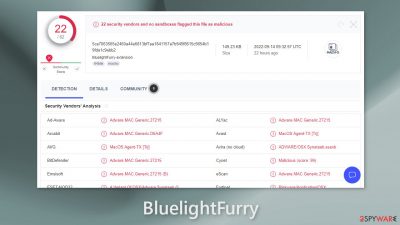
The BluelightFurry virus affects Mac machines and is part of the Adload malware[1] family. If you have this virus, you will likely see an increase in commercial content like pop-up ads and unexpected redirects to shady pages. The hijacking aspect of the virus changes key settings on your browsers.
You may have recently found that your homepage or new tab address has changed without your input, and unknown toolbars appeared. Additionally, your search engine has been switched to a fake one with results that can't be trusted and often lead to questionable websites where people's personal information is at risk of being stolen or their system becoming infected with malware.
Unwanted software, besides performing regular activities in the foreground, might also silently execute actions in the background, such as installing other PUPs or even malware. Adware[2] for Macs is far more aggressive and difficult to remove than Windows-based adware, so Apple users should be wary of visiting untrustworthy websites.
| NAME | BluelightFurry |
| TYPE | Adware, mac virus, browser hijacker |
| MALWARE FAMILY | Adload |
| SYMPTOMS | Homepage changed from default to some other search engine; increased amount of advertisements; unexpected redirects to shady websites; unseen files appear in the machine, and it becomes slower |
| DISTRIBUTION | Users get infected with the virus by installing free software from unofficial sources, fake updates, and clicking on deceptive ads |
| DANGERS | Altered search results can lead to dangerous websites; pop-up ads might be promoting scams; the virus can automatically install other PUPs or even malware |
| ELIMINATION | Eliminating this Mac virus manually can be very tricky if you do not have experience. The easiest and most effective way would be to deploy a professional security tool to scan your system and delete every unwanted file |
| FURTHER STEPS | FortectIntego should be used to completely wipe out any data left and fix the remaining damage |
Distribution methods
A third-party website may be a hiding ground for undesirable applications. Torrent websites that provide “cracked” software[3] are untrustworthy. Piracy of computer software is not regulated, so it's only natural that some people seek to profit from it. There isn't much of anything free in this world, so if a website offers free software, you should be cautious. Cybercriminals discover ingenious methods to make money with their programs.
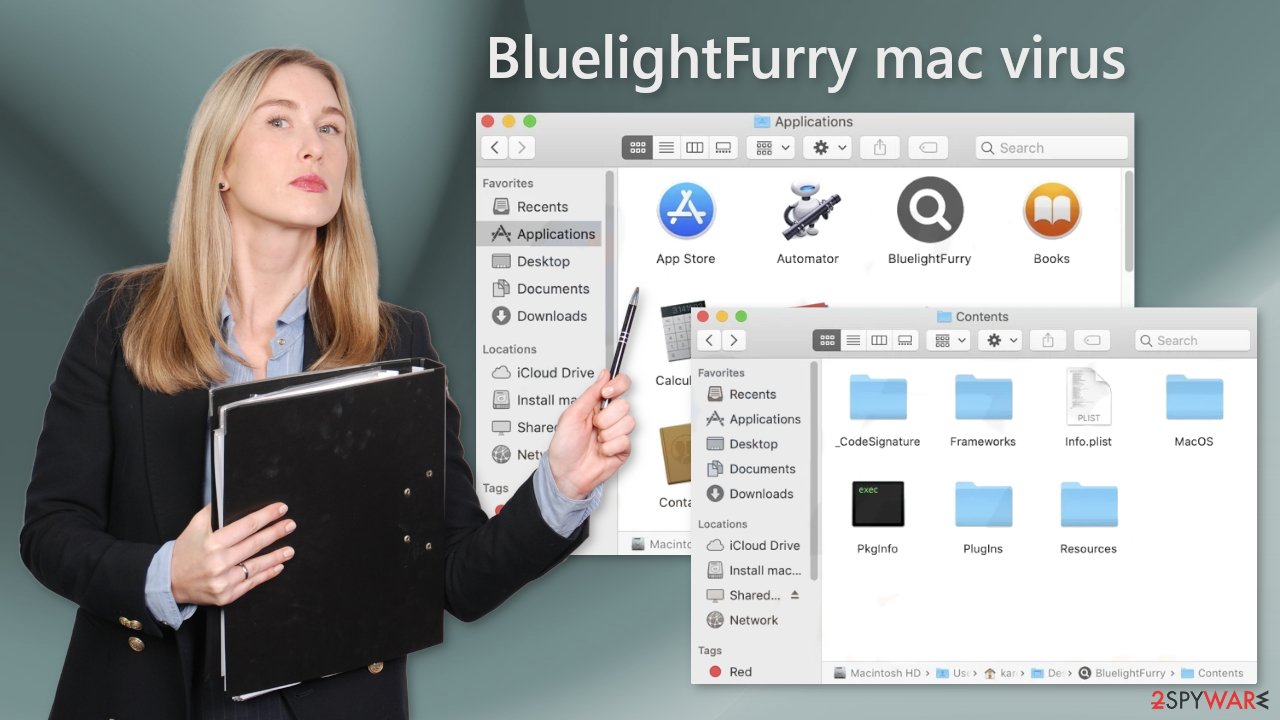
Do not speed through the installation process – even if it is tedious. We understand that you're anxious to use your new program, but it's crucial to take the time and ensure it is safe. Skipping this step could lead to contracting malware like Adload, whose creators have learned how to get around Apple's security system XProtect.[4]
Always choose the “Custom” or “Advanced” installation options, so nothing will be hidden from you. Unrelated files should be unchecked. The greatest thing you could do is only download apps from official sources. There are a lot of applications on the Apple Store, so there's no need to go to third-party sites.
Another popular approach to distributing PUPs is through fraudulent software updates. Flash Player is the most frequent target of malware authors. Users are made to believe that it is required in order for them to view media content. Because of its numerous flaws, Flash Player was replaced by HTML5 in 2020, so if you receive a notification on a random website telling you that Flash Player needs updating, it's certainly fake.
BluelightFurry's removal
Some of the files can have a .plist extension which is a normal settings file, also known as a “properties file,” used by macOS applications. It contains properties and configuration settings for various programs, so you should not do this yourself unless you know what you are doing and what kind of .plist files you need to delete.
The app uses various persistence techniques and drops many files across the system, which makes browser extension and application removal difficult. To keep your mind at peace, we recommend using professional anti-malware tools SpyHunter 5Combo Cleaner or Malwarebytes, which can detect unwanted programs and eradicate them.
You also do not know if the virus installed any additional malicious programs so this is the safest method to ensure the system will be clean. If you still want to try and delete it manually, proceed with these steps:
- Open Applications folder
- Select Utilities
- Double-click Activity Monitor
- Here, look for suspicious processes related to adware and use Force Quit command to shut them down
- Go back to the Applications folder
- Find BluelightFurry in the list and move it to Trash.
If you are unable to shut down the related processes or can't move the app to Trash, you should look for malicious profiles and login items:
- Go to Preferences and select Accounts
- Click Login items and delete everything suspicious
- Next, pick System Preferences > Users & Groups
- Find Profiles and remove unwanted profiles from the list.
There are likely to be more .plist files hiding in the following locations – delete them all:
- Select Go > Go to Folder.
- Enter /Library/Application Support and click Go or press Enter.
- In the Application Support folder, look for any dubious entries and then delete them.
- Now enter /Library/LaunchAgents and /Library/LaunchDaemons folders the same way and terminate all the related .plist files.
![Uninstall from Mac 2 Uninstall from Mac 2]()
The manual elimination process might not always result in full virus removal. Therefore, we still strongly suggest you perform a scan with security software.
Fix your browser settings
It is possible that BluelightFurry also collects browsing-related and sensitive information. Various scripts might be sending data to tracking servers. Some of the data that could be exposed is your IP address, user name, macOS and browsers' versions, an ID of the computer, items in the Applications folder, a list of installed agents, daemons, and system configuration profiles.
BluelightFurry adware also employs an unwelcome add-on that messes with the settings. After the dangerous files are eliminated from your system, you should take care of your browsers. You can get rid of cookies and cache automatically with the help of FortectIntego. It will also fix any damaged files and system errors so you should notice an improvement in the machine's performance.
If you prefer doing this yourself without additional help, here are the instructions. Steps for other browsers you will find at the bottom of this article.
- Click Safari > Preferences…
- In the new window, pick Extensions.
- Select the unwanted extension and select Uninstall.
![Remove extensions from Safari Remove extensions from Safari]()
Cookies and website data:
- Click Safari > Clear History…
- From the drop-down menu under Clear, pick all history.
- Confirm with Clear History.
![Clear cookies and website data from Safari Clear cookies and website data from Safari]()
The simplest and quickest solution to this is completely resetting Safari:
- Click Safari > Preferences…
- Go to Advanced tab.
- Tick the Show Develop menu in menu bar.
- From the menu bar, click Develop, and then select Empty Caches.
![Reset Safari Reset Safari]()
Getting rid of BluelightFurry mac virus. Follow these steps
Remove from Google Chrome
Delete malicious extensions from Google Chrome:
- Open Google Chrome, click on the Menu (three vertical dots at the top-right corner) and select More tools > Extensions.
- In the newly opened window, you will see all the installed extensions. Uninstall all the suspicious plugins that might be related to the unwanted program by clicking Remove.

Clear cache and web data from Chrome:
- Click on Menu and pick Settings.
- Under Privacy and security, select Clear browsing data.
- Select Browsing history, Cookies and other site data, as well as Cached images and files.
- Click Clear data.

Change your homepage:
- Click menu and choose Settings.
- Look for a suspicious site in the On startup section.
- Click on Open a specific or set of pages and click on three dots to find the Remove option.
Reset Google Chrome:
If the previous methods did not help you, reset Google Chrome to eliminate all the unwanted components:
- Click on Menu and select Settings.
- In the Settings, scroll down and click Advanced.
- Scroll down and locate Reset and clean up section.
- Now click Restore settings to their original defaults.
- Confirm with Reset settings.

Remove from Mozilla Firefox (FF)
Remove dangerous extensions:
- Open Mozilla Firefox browser and click on the Menu (three horizontal lines at the top-right of the window).
- Select Add-ons.
- In here, select unwanted plugin and click Remove.

Reset the homepage:
- Click three horizontal lines at the top right corner to open the menu.
- Choose Options.
- Under Home options, enter your preferred site that will open every time you newly open the Mozilla Firefox.
Clear cookies and site data:
- Click Menu and pick Settings.
- Go to Privacy & Security section.
- Scroll down to locate Cookies and Site Data.
- Click on Clear Data…
- Select Cookies and Site Data, as well as Cached Web Content and press Clear.

Reset Mozilla Firefox
If clearing the browser as explained above did not help, reset Mozilla Firefox:
- Open Mozilla Firefox browser and click the Menu.
- Go to Help and then choose Troubleshooting Information.

- Under Give Firefox a tune up section, click on Refresh Firefox…
- Once the pop-up shows up, confirm the action by pressing on Refresh Firefox.

How to prevent from getting adware
Access your website securely from any location
When you work on the domain, site, blog, or different project that requires constant management, content creation, or coding, you may need to connect to the server and content management service more often. The best solution for creating a tighter network could be a dedicated/fixed IP address.
If you make your IP address static and set to your device, you can connect to the CMS from any location and do not create any additional issues for the server or network manager that needs to monitor connections and activities. VPN software providers like Private Internet Access can help you with such settings and offer the option to control the online reputation and manage projects easily from any part of the world.
Recover files after data-affecting malware attacks
While much of the data can be accidentally deleted due to various reasons, malware is one of the main culprits that can cause loss of pictures, documents, videos, and other important files. More serious malware infections lead to significant data loss when your documents, system files, and images get encrypted. In particular, ransomware is is a type of malware that focuses on such functions, so your files become useless without an ability to access them.
Even though there is little to no possibility to recover after file-locking threats, some applications have features for data recovery in the system. In some cases, Data Recovery Pro can also help to recover at least some portion of your data after data-locking virus infection or general cyber infection.
- ^ What Is Malware?. Cisco. Advanced Malware Protection.
- ^ Adware. Wikipedia, the free encyclopedia.
- ^ Georgina Torbet. 5 Security Reasons Not to Download Cracked Software. Makeuseof. Home Security.
- ^ Protecting against malware in macOS. Apple. Support.











