Botnet:Blacklist Avast Virus (Virus Removal Guide) - Free Instructions
Botnet:Blacklist Avast virus Removal Guide
What is Botnet:Blacklist Avast Virus?
Botnet Blacklist is the detection result brought by Avast AV engine when users attempt to connect to torrent sites
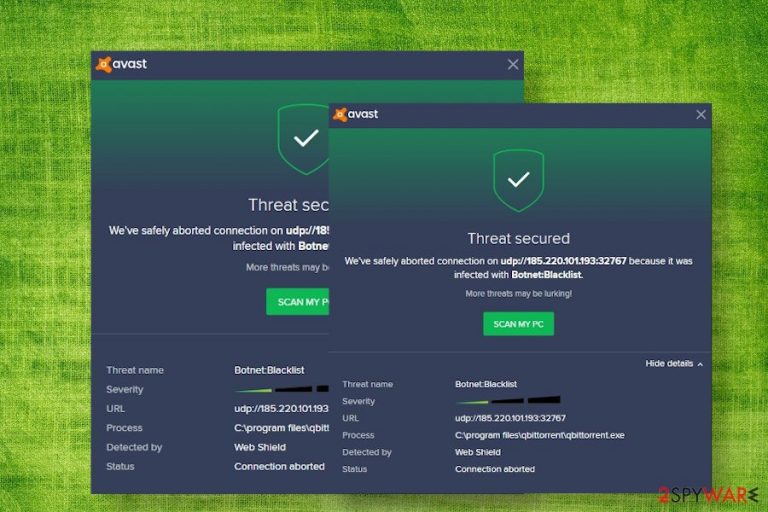
Botnet Blacklist, a.k.a. re:botnet:blacklist or botnet:blacklist, is a malware detection name delivered by Avast anti-virus solution. At the moment it's not yet clear whether the detection is genuine and relates to a malicious file used to hijack PC and connect it to a botnet, so users should be cautious and take precautionary measures to protect their machines.
However, people have started reporting the Botnet Blacklist Avast virus on July 1st on Reddit[1] forum indicating that the AV engine detected malicious behavior when trying to connect uTorrent, BitTorrent, QBittorent, and other torrent sites. Based on people's reports, they have been using these torrent sites for years and no problems have been registered up till now. Note that Avast (like most reputable AV tools) release software updates twice a week. Therefore, the botnet:blacklist detection may be a false positive due to the recent changes in virus definitions or Behavior Shield, Web Shield, or Network Shield[2] improvements.
Nevertheless, the Botnet Blacklist virus name can also indicate that the security program encountered malicious behavior and blocked a threat. The Avast popup may be triggered by BCMUPnP_Hunter botnet, Mirai, Torii, VPNFilter, and other botnets or related malicious files.
| Name | Botnet Blacklist |
| Also known as | re:botnet:blacklist or botnet:blacklist |
| Classification | Malware |
| Related applications | The detection is encountered by Avast users only |
| Symptoms | When the user attempts to connect to the uTorrent, BitTorrent, QBittorent, etc. Avast blocks the connection and displays a pop-up alert stating that the connection has been aborted because the UDP is infected with botnet:blacklist |
| Solution | The detection may be a false positive. In this case, users should upload the blocked URL or file to Avast's report suspected false-positive site. Whitelisting the pages or URLs won't solve the problem at this point, so disable Avast temporarily and use alternative AV tool if the detection is too annoying. However, do not leave the machine unprotected because the detection hasn't yet been proved to be false. |
| Removal | Perform a full system scan and eliminate the malicious files that the AV tool has quarantined. If Avast cannot delete malicious entries, try alternative security software |
| Fix virus damage | If the machine has been infected, proper optimization is required upon its removal. For that, you can use FortectIntego |
The issue with supposed Avast false positives has emerged at the beginning of July 2020. People started reported intrusive pop-up alters every few minutes when they attempt to establish TOR connections to qBittorrent and torrent sites. One of the Avast users states on Reddit:
AVG popup repeatedly pops up with a warning that threat has been secured and connection aborted to a udp url claiming infection with Botnet:Blacklist. The process is to Library app (exe). I have had this app for over two months and today was the first time AVG Web Shield considers it a threat. What can I do to prevent this popup?
Suchlike reports appeared en masses, so it's very likely that the culprit of the botnet:blacklist virus detection is on the Avast's end. The latest changes on the Avast Web Shield might be encountering some inconsistencies and, therefore, some sites may be falsely recognized as being connected to a botnet.
Usually, the false positive detections can be bypassed by adding the file, program, or website to the list of exceptions or whitelists. However, the Botnet Blacklist Avast virus detection cannot be disabled this way. Avast blocks the connection from UDP or TCP address in relation to the supposedly malicious qbittorrent.exe file. The problem is that the UDP and TCP IP addresses keep changing, so whitelisting all of them is impossible.
According to the users' reports, including the qBittorrent to the exceptions list does not solve the problem either, so it may seem like a problem without a solution. Experts from Dievire.de[3] recommend people who are facing this issue to disable Avast temporarily and employ alternative security software until Avast fixes the bug. Besides, notify the company about a possible false-positive botnet:blacklist virus detection on the “Report a suspected false positive” site.
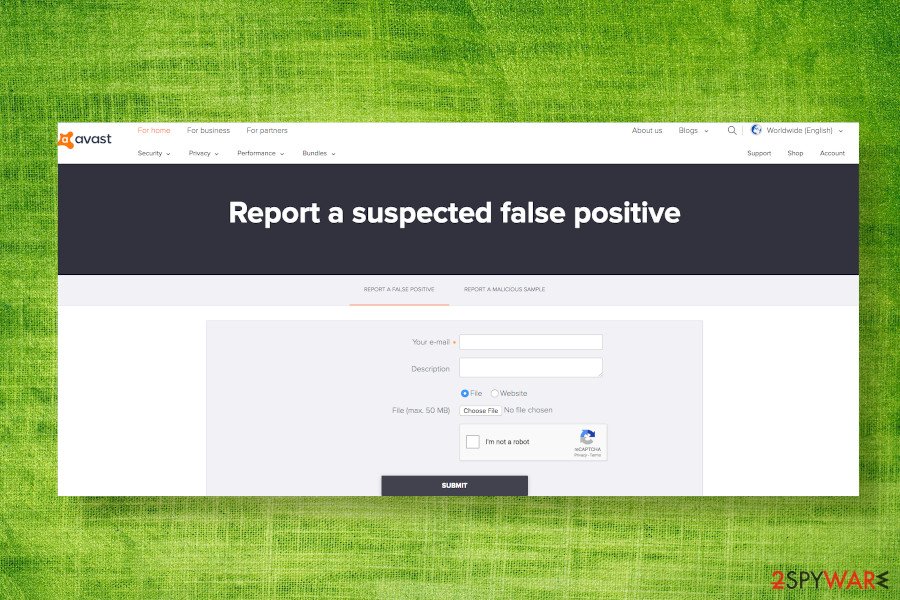
Botnet:blacklist virus detection can mean a targeted malware attack
Every anti-virus program has its pros and cons, though false-positive detections are a common problem for all of them, which occurs after some virus definition updates. Therefore, irritating Avast popups is not something exceptional. However, popup warnings about the Botnet Blacklist Avast virus should not be ignored.
There are many examples when botnets[4] were targeting PCs via torrent sites. Infecting and spreading pirated software via sites like uTorrent, BitTorrent, QBittorent, and others is a rather easy task that ultimately allows cybercriminals to build a network of Internet-connected devices and perform crimes like DDoS attacks.
Typically, attackers infect a file (in this case Avast indicates an infected qbittorrent.exe file), which once opened, can download other malicious entries and take control over the PC. Therefore, if you've been warned about a virus detection or malicious behavior by the AV tool, try to remove Botnet Blacklist virus or related files in the first place. For that, run a full system scan with the AV program and remove all entries that it indicates as malicious.
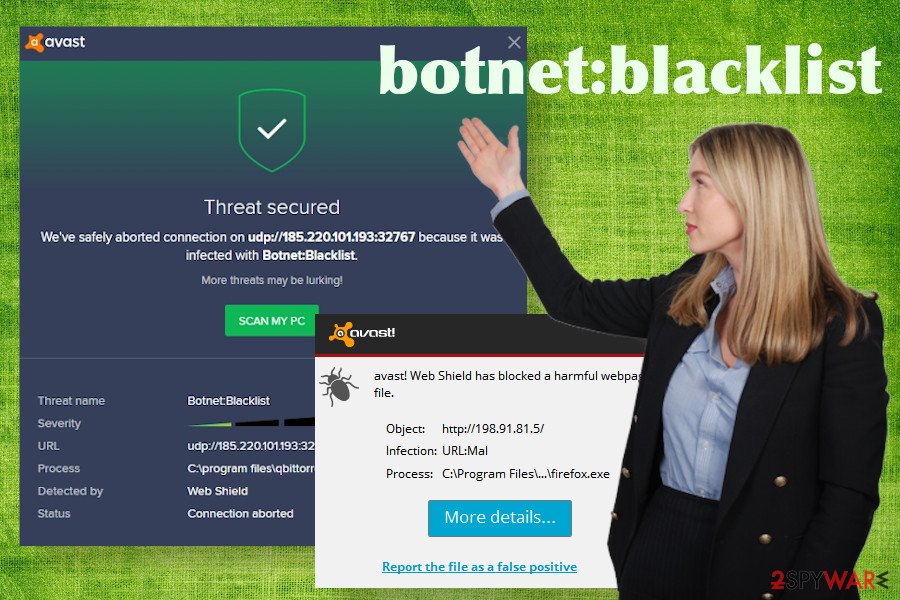
If Botnet Blacklist removal is not possible because the software does not recognize related files, we recommend downloading an alternative security tool and double-checking the system with it. If no malware is detected, then most probably the alarm was false. In this case, check your machine with FortectIntego utility to check if the system is not encountering any software crashes.
Botnet:Blacklist virus presence on the machine would be accompanied by additional symptoms, such as:
- slow machine's performance;
- unusual CPU consumption leaps;
- questionable processes running in the background;
- new programs installed without your consent;
- settings changed on a web browser, random sites open, etc.
In this case, it's advisable to run a full system scan and immediately remove Botnet Blacklist virus from the machine. For that, you can try any professional security software.
Avoid pirated software to protect the machine from malware
You should not consider every detection brought by AV tools false positive. Most of the applications detected by security software are really questionable and, even more, dangerous. If you consider the software to be malfunctioning, you can always download its latest updates and repair its work. Only a fully functional antivirus program can ensure PC's protection.
Unfortunately, if you are a devoted user of torrenting services and pirated software is welcomed on your machine, there's always a risk of downloading a malware-infected piece of software, which may bypass security software and hack your machine for various purposes. Therefore, before downloading anything from the Internet for free, check the comments about it, read info about the people who share files, and scan the downloaded file before opening it.
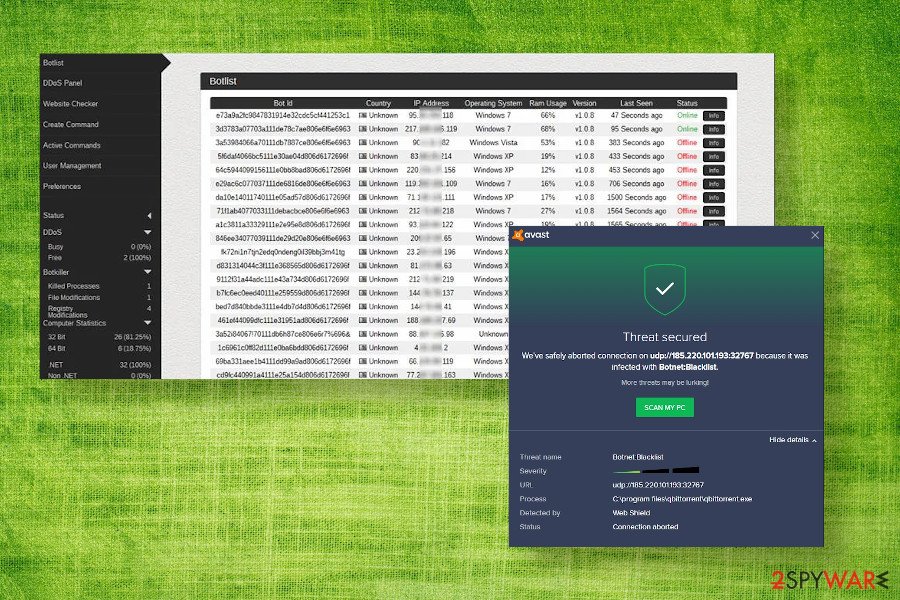
Update Avast to remove Botnet Blacklist virus and eliminate other malware
Botnet:Blacklist Avast virus detection is one of the controversial scan results, which may indicate software inconsistencies or malicious behavior on the machine. The warning is likely to be real if the pop-up is not the only symptom. In this case, a full system scan with a proper tool is a must.
If your machine is infected by a Botnet:Blacklist malware, robust anti-malware programs like SpyHunter 5Combo Cleaner or Malwarebytes would help. Restart the machine into Safe Mode to disable dangerous processes, download a preferable security program, and run a scan with it.
If, after all, it turns out that the Botnet Blacklist Avast is a non-existent virus, the temporarily switch to another AV tool and report the software developer about the issue. The false-positive should be gone with the latest definition update.
Getting rid of Botnet:Blacklist Avast virus. Follow these steps
Manual removal using Safe Mode
In case your machine has been affected by a Botnet Blacklist virus, its removal should be performed after restarting Windows into Safe Mode with Networking. Here's how you can do that:
Important! →
Manual removal guide might be too complicated for regular computer users. It requires advanced IT knowledge to be performed correctly (if vital system files are removed or damaged, it might result in full Windows compromise), and it also might take hours to complete. Therefore, we highly advise using the automatic method provided above instead.
Step 1. Access Safe Mode with Networking
Manual malware removal should be best performed in the Safe Mode environment.
Windows 7 / Vista / XP
- Click Start > Shutdown > Restart > OK.
- When your computer becomes active, start pressing F8 button (if that does not work, try F2, F12, Del, etc. – it all depends on your motherboard model) multiple times until you see the Advanced Boot Options window.
- Select Safe Mode with Networking from the list.

Windows 10 / Windows 8
- Right-click on Start button and select Settings.

- Scroll down to pick Update & Security.

- On the left side of the window, pick Recovery.
- Now scroll down to find Advanced Startup section.
- Click Restart now.

- Select Troubleshoot.

- Go to Advanced options.

- Select Startup Settings.

- Press Restart.
- Now press 5 or click 5) Enable Safe Mode with Networking.

Step 2. Shut down suspicious processes
Windows Task Manager is a useful tool that shows all the processes running in the background. If malware is running a process, you need to shut it down:
- Press Ctrl + Shift + Esc on your keyboard to open Windows Task Manager.
- Click on More details.

- Scroll down to Background processes section, and look for anything suspicious.
- Right-click and select Open file location.

- Go back to the process, right-click and pick End Task.

- Delete the contents of the malicious folder.
Step 3. Check program Startup
- Press Ctrl + Shift + Esc on your keyboard to open Windows Task Manager.
- Go to Startup tab.
- Right-click on the suspicious program and pick Disable.

Step 4. Delete virus files
Malware-related files can be found in various places within your computer. Here are instructions that could help you find them:
- Type in Disk Cleanup in Windows search and press Enter.

- Select the drive you want to clean (C: is your main drive by default and is likely to be the one that has malicious files in).
- Scroll through the Files to delete list and select the following:
Temporary Internet Files
Downloads
Recycle Bin
Temporary files - Pick Clean up system files.

- You can also look for other malicious files hidden in the following folders (type these entries in Windows Search and press Enter):
%AppData%
%LocalAppData%
%ProgramData%
%WinDir%
After you are finished, reboot the PC in normal mode.
Remove Botnet:Blacklist Avast using System Restore
-
Step 1: Reboot your computer to Safe Mode with Command Prompt
Windows 7 / Vista / XP- Click Start → Shutdown → Restart → OK.
- When your computer becomes active, start pressing F8 multiple times until you see the Advanced Boot Options window.
-
Select Command Prompt from the list

Windows 10 / Windows 8- Press the Power button at the Windows login screen. Now press and hold Shift, which is on your keyboard, and click Restart..
- Now select Troubleshoot → Advanced options → Startup Settings and finally press Restart.
-
Once your computer becomes active, select Enable Safe Mode with Command Prompt in Startup Settings window.

-
Step 2: Restore your system files and settings
-
Once the Command Prompt window shows up, enter cd restore and click Enter.

-
Now type rstrui.exe and press Enter again..

-
When a new window shows up, click Next and select your restore point that is prior the infiltration of Botnet:Blacklist Avast. After doing that, click Next.


-
Now click Yes to start system restore.

-
Once the Command Prompt window shows up, enter cd restore and click Enter.
Finally, you should always think about the protection of crypto-ransomwares. In order to protect your computer from Botnet:Blacklist Avast and other ransomwares, use a reputable anti-spyware, such as FortectIntego, SpyHunter 5Combo Cleaner or Malwarebytes
How to prevent from getting malware
Protect your privacy – employ a VPN
There are several ways how to make your online time more private – you can access an incognito tab. However, there is no secret that even in this mode, you are tracked for advertising purposes. There is a way to add an extra layer of protection and create a completely anonymous web browsing practice with the help of Private Internet Access VPN. This software reroutes traffic through different servers, thus leaving your IP address and geolocation in disguise. Besides, it is based on a strict no-log policy, meaning that no data will be recorded, leaked, and available for both first and third parties. The combination of a secure web browser and Private Internet Access VPN will let you browse the Internet without a feeling of being spied or targeted by criminals.
No backups? No problem. Use a data recovery tool
If you wonder how data loss can occur, you should not look any further for answers – human errors, malware attacks, hardware failures, power cuts, natural disasters, or even simple negligence. In some cases, lost files are extremely important, and many straight out panic when such an unfortunate course of events happen. Due to this, you should always ensure that you prepare proper data backups on a regular basis.
If you were caught by surprise and did not have any backups to restore your files from, not everything is lost. Data Recovery Pro is one of the leading file recovery solutions you can find on the market – it is likely to restore even lost emails or data located on an external device.
- ^ Botnet Blacklist on qbittorrent?. Reddit. The biggest collection of forums.
- ^ avast! Virus Definitions Update July 1, 2020. TechSpot. Computer and technology publication.
- ^ SICHERHEIT- UND SPYWARE-NEUIGKEITEN. Dieviren. Virus and spyware news.
- ^ Tara Seals. GoBotKR Targets Pirate Torrents to Build a DDoS Botnet. ThreatPost. An independent news site.







