Brality.com virus (Chrome, Firefox, IE, Edge) - Free Instructions
Brality.com virus Removal Guide
What is Brality.com virus?
Brality.com virus raises concerns with fishy redirections
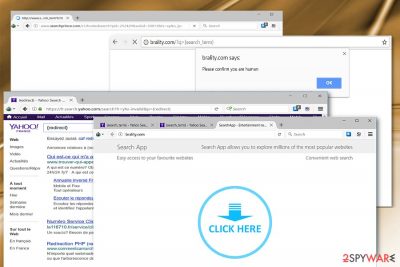
Brality.com virus functions as the URL redirect page which misguides users to other destinations. When you enter the domain name “Brality,” you find yourself on the website promoting Search App adware. This has been classified as a rogue tool which supposedly accelerates browsing processes. It has been promoted via other adware networks such AdNetworkPerformance.
Neither Privacy policy, Contact nor Terms of Use respond. Thus, you are deprived of the right to get a better insight how the program operates. Furthermore, Brality.com does not possess HTTPS protocol – the indicator of a safe website. Alternatively, this site is also associated with the redirects to no less questionable domains:
- ability.com/?q={redirect}
- www.searchprince.com/v1(…)
- fr.search.yahoo.com/search?fr=yhs-invalid&p=%7Bredirect%7D
The second redirect destination might evoke amusement. On the other hand, even if some users expect to find something “charming,” they still end up in an alternative Yahoo database search site. Fortunately, the latter is not malicious.
However, things are different with Brality Search redirect. According to VirusTotal analysis[1], Fortinet identifies the website as malicious. Most likely, such verdict has been made due to the promoted adware. Typically, adware was not considered as a real computer virus. However, recent cases of PUP force to change such conviction.[2]
It might be related to the latest wave of Facebook message virus. Alternatively, the app might serve as a disguise for ransomware. After BadRabbit infection struck the virtual community disguised as an install_flash_player.exe file, such scenario is quite possible.
There is also a possibility that the application might function as a container for a crypto-coin miner. IT experts are discovering more and more Chrome extensions as well as apps with hidden crypto-coin miners[3].
The only aspect you may identify it as high CPU usage. Considering these possible outcomes, you might want to cease Brality redirect phenomenon. If it has plagued your browser, you may need to reset the browser or scan it with malware elimination tool such as FortectIntego or Malwarebytes. It will remove Brality.com web scripts faster. 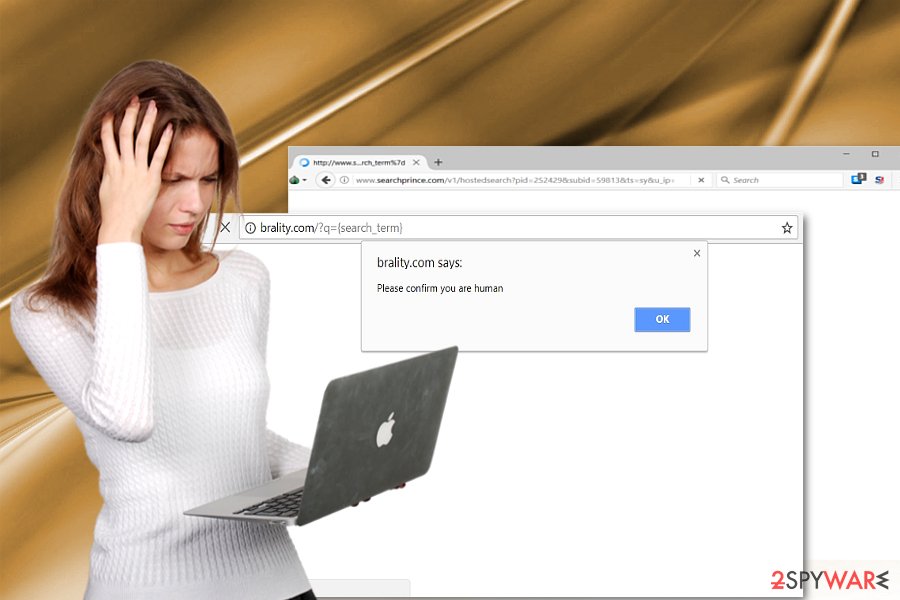
Prevent redirections to malicious sites
If you tend to download pirated software or visit torrent sharing websites, there is a high probability you may encounter one of browser redirect viruses similar to Brality virus. Alternatively, it is possible to get redirected there even if you visit a relatively harmless site – movie streaming website.
In order to prevent such redirections, you may install the malware elimination tool which offers malicious URL blocking services. For instance, earlier mentioned Malwarebytes has such function.
Brality hijack is unlikely since it does not operate as a program. Likewise, you will unlikely to spot it as an add-on to freeware. Nonetheless, it does not mean that you should carelessly run through the installation wizards. Choose “Advanced” settings to pinpoint unwanted PUPs. Unmark them and install only the primary program. Let us move on to Brality.com removal instructions.
Delete Brality.com cookies and web scripts
In order to root out this browser infection, you will need to clean the browser. Resetting the browser might be sufficient for Brality removal.
Otherwise, you will need to scan the tool with an anti-spyware tool. It will also help identify any registry entries left by the browser virus. In order to remove Brality.com virus completely, scan the browser with an updated version of a security application. Not only English, but Finish[4] users should be wary of the infection as well.
You may remove virus damage with a help of FortectIntego. SpyHunter 5Combo Cleaner and Malwarebytes are recommended to detect potentially unwanted programs and viruses with all their files and registry entries that are related to them.
Getting rid of Brality.com virus. Follow these steps
Uninstall from Windows
Instructions for Windows 10/8 machines:
- Enter Control Panel into Windows search box and hit Enter or click on the search result.
- Under Programs, select Uninstall a program.

- From the list, find the entry of the suspicious program.
- Right-click on the application and select Uninstall.
- If User Account Control shows up, click Yes.
- Wait till uninstallation process is complete and click OK.

If you are Windows 7/XP user, proceed with the following instructions:
- Click on Windows Start > Control Panel located on the right pane (if you are Windows XP user, click on Add/Remove Programs).
- In Control Panel, select Programs > Uninstall a program.

- Pick the unwanted application by clicking on it once.
- At the top, click Uninstall/Change.
- In the confirmation prompt, pick Yes.
- Click OK once the removal process is finished.
Delete from macOS
Though Brality redirect virus mostly targets Windows users, Mac OS users should remain vigilant as well.
Remove items from Applications folder:
- From the menu bar, select Go > Applications.
- In the Applications folder, look for all related entries.
- Click on the app and drag it to Trash (or right-click and pick Move to Trash)

To fully remove an unwanted app, you need to access Application Support, LaunchAgents, and LaunchDaemons folders and delete relevant files:
- Select Go > Go to Folder.
- Enter /Library/Application Support and click Go or press Enter.
- In the Application Support folder, look for any dubious entries and then delete them.
- Now enter /Library/LaunchAgents and /Library/LaunchDaemons folders the same way and terminate all the related .plist files.

Remove from Microsoft Edge
Delete unwanted extensions from MS Edge:
- Select Menu (three horizontal dots at the top-right of the browser window) and pick Extensions.
- From the list, pick the extension and click on the Gear icon.
- Click on Uninstall at the bottom.

Clear cookies and other browser data:
- Click on the Menu (three horizontal dots at the top-right of the browser window) and select Privacy & security.
- Under Clear browsing data, pick Choose what to clear.
- Select everything (apart from passwords, although you might want to include Media licenses as well, if applicable) and click on Clear.

Restore new tab and homepage settings:
- Click the menu icon and choose Settings.
- Then find On startup section.
- Click Disable if you found any suspicious domain.
Reset MS Edge if the above steps did not work:
- Press on Ctrl + Shift + Esc to open Task Manager.
- Click on More details arrow at the bottom of the window.
- Select Details tab.
- Now scroll down and locate every entry with Microsoft Edge name in it. Right-click on each of them and select End Task to stop MS Edge from running.

If this solution failed to help you, you need to use an advanced Edge reset method. Note that you need to backup your data before proceeding.
- Find the following folder on your computer: C:\\Users\\%username%\\AppData\\Local\\Packages\\Microsoft.MicrosoftEdge_8wekyb3d8bbwe.
- Press Ctrl + A on your keyboard to select all folders.
- Right-click on them and pick Delete

- Now right-click on the Start button and pick Windows PowerShell (Admin).
- When the new window opens, copy and paste the following command, and then press Enter:
Get-AppXPackage -AllUsers -Name Microsoft.MicrosoftEdge | Foreach {Add-AppxPackage -DisableDevelopmentMode -Register “$($_.InstallLocation)\\AppXManifest.xml” -Verbose

Instructions for Chromium-based Edge
Delete extensions from MS Edge (Chromium):
- Open Edge and click select Settings > Extensions.
- Delete unwanted extensions by clicking Remove.

Clear cache and site data:
- Click on Menu and go to Settings.
- Select Privacy, search and services.
- Under Clear browsing data, pick Choose what to clear.
- Under Time range, pick All time.
- Select Clear now.

Reset Chromium-based MS Edge:
- Click on Menu and select Settings.
- On the left side, pick Reset settings.
- Select Restore settings to their default values.
- Confirm with Reset.

Remove from Mozilla Firefox (FF)
Remove dangerous extensions:
- Open Mozilla Firefox browser and click on the Menu (three horizontal lines at the top-right of the window).
- Select Add-ons.
- In here, select unwanted plugin and click Remove.

Reset the homepage:
- Click three horizontal lines at the top right corner to open the menu.
- Choose Options.
- Under Home options, enter your preferred site that will open every time you newly open the Mozilla Firefox.
Clear cookies and site data:
- Click Menu and pick Settings.
- Go to Privacy & Security section.
- Scroll down to locate Cookies and Site Data.
- Click on Clear Data…
- Select Cookies and Site Data, as well as Cached Web Content and press Clear.

Reset Mozilla Firefox
If clearing the browser as explained above did not help, reset Mozilla Firefox:
- Open Mozilla Firefox browser and click the Menu.
- Go to Help and then choose Troubleshooting Information.

- Under Give Firefox a tune up section, click on Refresh Firefox…
- Once the pop-up shows up, confirm the action by pressing on Refresh Firefox.

Remove from Google Chrome
Delete malicious extensions from Google Chrome:
- Open Google Chrome, click on the Menu (three vertical dots at the top-right corner) and select More tools > Extensions.
- In the newly opened window, you will see all the installed extensions. Uninstall all the suspicious plugins that might be related to the unwanted program by clicking Remove.

Clear cache and web data from Chrome:
- Click on Menu and pick Settings.
- Under Privacy and security, select Clear browsing data.
- Select Browsing history, Cookies and other site data, as well as Cached images and files.
- Click Clear data.

Change your homepage:
- Click menu and choose Settings.
- Look for a suspicious site in the On startup section.
- Click on Open a specific or set of pages and click on three dots to find the Remove option.
Reset Google Chrome:
If the previous methods did not help you, reset Google Chrome to eliminate all the unwanted components:
- Click on Menu and select Settings.
- In the Settings, scroll down and click Advanced.
- Scroll down and locate Reset and clean up section.
- Now click Restore settings to their original defaults.
- Confirm with Reset settings.

Delete from Safari
Remove unwanted extensions from Safari:
- Click Safari > Preferences…
- In the new window, pick Extensions.
- Select the unwanted extension and select Uninstall.

Clear cookies and other website data from Safari:
- Click Safari > Clear History…
- From the drop-down menu under Clear, pick all history.
- Confirm with Clear History.

Reset Safari if the above-mentioned steps did not help you:
- Click Safari > Preferences…
- Go to Advanced tab.
- Tick the Show Develop menu in menu bar.
- From the menu bar, click Develop, and then select Empty Caches.

After uninstalling this potentially unwanted program (PUP) and fixing each of your web browsers, we recommend you to scan your PC system with a reputable anti-spyware. This will help you to get rid of Brality.com registry traces and will also identify related parasites or possible malware infections on your computer. For that you can use our top-rated malware remover: FortectIntego, SpyHunter 5Combo Cleaner or Malwarebytes.
How to prevent from getting stealing programs
Stream videos without limitations, no matter where you are
There are multiple parties that could find out almost anything about you by checking your online activity. While this is highly unlikely, advertisers and tech companies are constantly tracking you online. The first step to privacy should be a secure browser that focuses on tracker reduction to a minimum.
Even if you employ a secure browser, you will not be able to access websites that are restricted due to local government laws or other reasons. In other words, you may not be able to stream Disney+ or US-based Netflix in some countries. To bypass these restrictions, you can employ a powerful Private Internet Access VPN, which provides dedicated servers for torrenting and streaming, not slowing you down in the process.
Data backups are important – recover your lost files
Ransomware is one of the biggest threats to personal data. Once it is executed on a machine, it launches a sophisticated encryption algorithm that locks all your files, although it does not destroy them. The most common misconception is that anti-malware software can return files to their previous states. This is not true, however, and data remains locked after the malicious payload is deleted.
While regular data backups are the only secure method to recover your files after a ransomware attack, tools such as Data Recovery Pro can also be effective and restore at least some of your lost data.
- ^ Brality.com . VirusTotal. Free malevolent URL and file analysis service online.
- ^ Liviu Arsene . Study of Most Common Mac OS Threats Reveals Adware-Serving Trojans. Macworld. News, tips, and reviews from the Apple experts.
- ^ Iain Thomson. Another day, another cryptocurrency miner lurking in a Google Chrome extensio. The Register. Biting the hand that feeds IT.
- ^ Eliminate computer threats. Virukset. IT news and malware removal guidelines in Finnish.























