Brexit email virus (Removal Guide) - Improved Instructions
Brexit email virus Removal Guide
What is Brexit email virus?
Brexit email virus – an email scam which can end up with the infamous Ursnif trojan
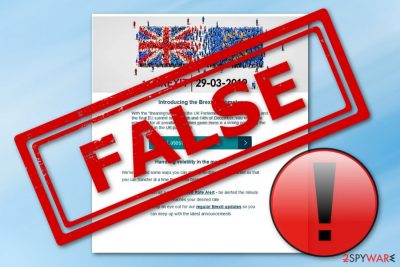
Brexit email virus is a malicious scam campaign which has been used to distribute the infamous Ursnif Trojan horse. The scam relies on The United Kingdom's decision to separate itself from the European Union.[1] Hackers decided to misuse this information and set up malicious emails carrying the malware inside. The Ursnif virus or other malware gets into the system via the Brexit_Barometer.exe executable which is sent in the message offering to view all the latest details about these events, such as changes in the market field, fluctuation of the currency rate, and so on. To receive such relevant information, users are urged to click on the “Latest Brexit Update” button which executes the beforementioned file and installs Ursnif on the Windows OS. Additionally, after such a stealth installation, Brexit scam virus launches the Android ADB API process running in Task Manager.[2] Even though it is a legitimate process, the trojan misuses it to carry out malicious activities. This email scam is almost identical to Gmail virus which has been using for several years now.
| Name | Brexit email virus |
|---|---|
| Type | Malware |
| Sub-type | Gmail virus |
| Executable | Brexit_Barometer.exe |
| Related malware | Ursnif trojan |
| Related processes | Android ADB API |
| Targeted OS | Windows |
| Detection software | Run FortectIntego to find and eliminate the potential damage caused by Brexit scam |
Criminals who distribute Brexit email virus use a very popular scamming technique – email spam. A big variety of users do not even consider that such messages might be malware-related and decide to use the useful features that it offers. However, we recommend being extremely careful if this scam ever shows up on your computer screen.
By opening the attached executable which is sent by Brexit virus email, you take a big risk of infecting your Windows computer with the trojan. If such a thing happens, the malware might perform various dubious and damaging activities on your machine. For example, it can start slowing down your system, misusing resources, or injecting other viruses.
However, that is not all that can be performed by Ursnif. Such malware might also relate to data theft. If you complete all actions that are written in the Brexit scam message and get the trojan installed, be prepared that the virus might start collecting information about the machine's user and all other found sensitive details.
If you have opened the rogue email message but did not execute any file, you should be safe. However, in some cases, these type of scams might relate to Gmail viruses. This means that malicious activity can also be performed on your computer only with one click on the Brexit email virus message.
If your computer system has been messed up with lately, you should perform a full system scan with an anti-malware tool such as FortectIntego and try to detect the problem. If the scam is the cause, remove Brexit email virus by using reputable computer tools only as manual elimination might bring only more harm if performed by a less-experienced user.
Make sure that you do not execute any rogue executables or keep the message opened. Also, make sure that you perform the Brexit email virus removal as soon as possible if you spot any malicious-looking signs on your computer. Additionally, you can reboot the PC to Safe Mode with Networking to ensure that all malware-laden actions were disabled.

Brexit-themed virus distribution methods and specifications
According to cybersecurity experts from Virusai.lt,[3] most of the malware is distributed via rogue email messages and their harmful attachments/hyperlinks. This time, the case is exactly the same. According to all the latest news about Brexit, a big variety of cybercriminals have decided to misuse it for their own illegitimate purposes.
Brexit spam is one of the examples. Such malware is provided as an email message which appears to be a scam and tries to trick users into pressing the “Latest Brexit Update” button to execute Ursnif trojan. However, there is a possibility that a big number of similar scams are lurking in the cyberspace and waiting to be opened.
There are also other ways in which you can get infected with a Brexit-themed virus. Such malware can be distributed via infected pop-up notifications that appear while entering specific pages. Additionally, you can get infected with trojans,[4] ransomware, and other malware via third-party networks, e.g. peer-to-peer ones, and indirect download links.
Brexit email virus removal guide for Windows users
If you have opened the dubious scamming email message and spotted rogue activities on your computer, there might be a chance that some type of malware might have reached your system just right after opening the email. To make sure, you can perform a system scan with a reputable antimalware tool such as FortectIntego, SpyHunter 5Combo Cleaner, or Malwarebytes. If the software detects the malware as a cause, you should take quick actions to remove Brexit email virus from the system immediately.
After the Brexit email virus removal is performed, you can use the below-provided guidelines to reboot your computer system to Safe Mode with Networking or activate the System Restore feature in order to disable all malware-related activities. For further protection in the future, make sure that you always have a reputable antivirus tool working, do not open any questionable email messages, and avoid accessing unknown pages on the Internet sphere.
Getting rid of Brexit email virus. Follow these steps
Manual removal using Safe Mode
Use Safe Mode with Networking if the Trojan horse is completing malicious activities on your computer system. Perform these instructing steps carefully:
Important! →
Manual removal guide might be too complicated for regular computer users. It requires advanced IT knowledge to be performed correctly (if vital system files are removed or damaged, it might result in full Windows compromise), and it also might take hours to complete. Therefore, we highly advise using the automatic method provided above instead.
Step 1. Access Safe Mode with Networking
Manual malware removal should be best performed in the Safe Mode environment.
Windows 7 / Vista / XP
- Click Start > Shutdown > Restart > OK.
- When your computer becomes active, start pressing F8 button (if that does not work, try F2, F12, Del, etc. – it all depends on your motherboard model) multiple times until you see the Advanced Boot Options window.
- Select Safe Mode with Networking from the list.

Windows 10 / Windows 8
- Right-click on Start button and select Settings.

- Scroll down to pick Update & Security.

- On the left side of the window, pick Recovery.
- Now scroll down to find Advanced Startup section.
- Click Restart now.

- Select Troubleshoot.

- Go to Advanced options.

- Select Startup Settings.

- Press Restart.
- Now press 5 or click 5) Enable Safe Mode with Networking.

Step 2. Shut down suspicious processes
Windows Task Manager is a useful tool that shows all the processes running in the background. If malware is running a process, you need to shut it down:
- Press Ctrl + Shift + Esc on your keyboard to open Windows Task Manager.
- Click on More details.

- Scroll down to Background processes section, and look for anything suspicious.
- Right-click and select Open file location.

- Go back to the process, right-click and pick End Task.

- Delete the contents of the malicious folder.
Step 3. Check program Startup
- Press Ctrl + Shift + Esc on your keyboard to open Windows Task Manager.
- Go to Startup tab.
- Right-click on the suspicious program and pick Disable.

Step 4. Delete virus files
Malware-related files can be found in various places within your computer. Here are instructions that could help you find them:
- Type in Disk Cleanup in Windows search and press Enter.

- Select the drive you want to clean (C: is your main drive by default and is likely to be the one that has malicious files in).
- Scroll through the Files to delete list and select the following:
Temporary Internet Files
Downloads
Recycle Bin
Temporary files - Pick Clean up system files.

- You can also look for other malicious files hidden in the following folders (type these entries in Windows Search and press Enter):
%AppData%
%LocalAppData%
%ProgramData%
%WinDir%
After you are finished, reboot the PC in normal mode.
Remove Brexit email using System Restore
Activate the System Restore feature by using this instructions template to disable all unwanted and malicious activities on your machine:
-
Step 1: Reboot your computer to Safe Mode with Command Prompt
Windows 7 / Vista / XP- Click Start → Shutdown → Restart → OK.
- When your computer becomes active, start pressing F8 multiple times until you see the Advanced Boot Options window.
-
Select Command Prompt from the list

Windows 10 / Windows 8- Press the Power button at the Windows login screen. Now press and hold Shift, which is on your keyboard, and click Restart..
- Now select Troubleshoot → Advanced options → Startup Settings and finally press Restart.
-
Once your computer becomes active, select Enable Safe Mode with Command Prompt in Startup Settings window.

-
Step 2: Restore your system files and settings
-
Once the Command Prompt window shows up, enter cd restore and click Enter.

-
Now type rstrui.exe and press Enter again..

-
When a new window shows up, click Next and select your restore point that is prior the infiltration of Brexit email. After doing that, click Next.


-
Now click Yes to start system restore.

-
Once the Command Prompt window shows up, enter cd restore and click Enter.
Finally, you should always think about the protection of crypto-ransomwares. In order to protect your computer from Brexit email and other ransomwares, use a reputable anti-spyware, such as FortectIntego, SpyHunter 5Combo Cleaner or Malwarebytes
How to prevent from getting malware
Do not let government spy on you
The government has many issues in regards to tracking users' data and spying on citizens, so you should take this into consideration and learn more about shady information gathering practices. Avoid any unwanted government tracking or spying by going totally anonymous on the internet.
You can choose a different location when you go online and access any material you want without particular content restrictions. You can easily enjoy internet connection without any risks of being hacked by using Private Internet Access VPN.
Control the information that can be accessed by government any other unwanted party and surf online without being spied on. Even if you are not involved in illegal activities or trust your selection of services, platforms, be suspicious for your own security and take precautionary measures by using the VPN service.
Backup files for the later use, in case of the malware attack
Computer users can suffer from data losses due to cyber infections or their own faulty doings. Ransomware can encrypt and hold files hostage, while unforeseen power cuts might cause a loss of important documents. If you have proper up-to-date backups, you can easily recover after such an incident and get back to work. It is also equally important to update backups on a regular basis so that the newest information remains intact – you can set this process to be performed automatically.
When you have the previous version of every important document or project you can avoid frustration and breakdowns. It comes in handy when malware strikes out of nowhere. Use Data Recovery Pro for the data restoration process.
- ^ Brexit: Your simple guide to the UK leaving the EU. BBC.com. Worldwide news.
- ^ Task Manager. Computer hope. Free computer help since 1998.
- ^ Virusai.lt. Virusai.lt. Spyware news.
- ^ What is a Trojan? Is it a virus or is it malware?. Norton. By Symantec.





















