CreatePremium Mac virus (Free Guide)
CreatePremium Mac virus Removal Guide
What is CreatePremium Mac virus?
CreatePremium – a type of malware that may install additional malicious components without permission
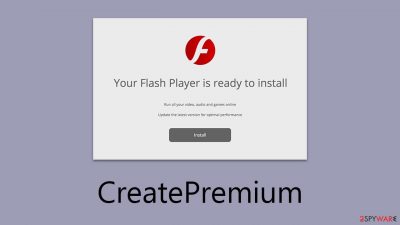
CreatePremium is a type of malware that specifically targets Mac systems. It represents a recent addition to the infamous Adload malware family. This malicious software often infiltrates systems unnoticed, typically when users access unsecured websites or download illegitimate software, such as cracked applications. One of the most prevalent methods of infection for macOS devices is through deceptive updates, particularly those masquerading as Flash Player upgrades.
Once installed, CreatePremium introduces a persistent browser extension to commonly used web browsers like Safari and Chrome. This extension is notoriously difficult to eliminate through standard removal procedures. The malware is capable of harvesting sensitive information, including credit card numbers and passwords, for the duration of its active period. Consequently, it is highly advised to refrain from entering any confidential data until the malware is completely eradicated from the system.
CreatePremium also alters the default settings of the user's web browser. These modifications typically involve changing the homepage and search engine, often to platforms like Yahoo or Safe Finder. However, the specific changes might vary based on the malware version and the geographic location of the user. As a result of these alterations, the accuracy of search results is compromised, with priority given to sponsored links and advertisements.
Removing CreatePremium manually can be challenging due to its sophisticated persistence techniques. To assist users in effectively dealing with this threat, we provide comprehensive guidelines for removing the malware and restoring normal functionality to the affected device.
| Name | CreatePremium |
| Type | Mac virus, adware, browser hijacker |
| Malware family | Adload |
| Distribution | Users typically get infected after being tricked by a fake Flash Player update, although repacked installers from torrent sites can also be the cause of infection |
| Symptoms | A new extension and application are installed on the system; search and browser preferences are changed to use a different search engine; new user profiles and login items are created on the account; intrusive advertisements and redirects |
| Dangers | Personal data disclosure to cybercriminals, system compromise, installation of other malware, financial losses |
| Removal | The easiest way to remove Mac malware is to perform a full system scan with SpyHunter 5Combo Cleaner security software. We also provide a manual guide below |
| System optimization | Third parties can employ cookies to continue tracking your online activities, so we recommended clearing browser caches with FortectIntego |
Spreading mechanisms
CreatePremium, like other Adload variants, owes its widespread success to its cunning distribution methods. The main channels through which the virus, along with other types of malware, infiltrates systems are through fake Flash Player updates and pirated software installers.
It's important to be cautious if you encounter any notifications insisting that your system needs a Flash Player update. These alerts are invariably deceptive, as Adobe has ceased supporting Flash Player. This outdated technology is frequently exploited in various online phishing attacks. Hence, it's crucial to remain vigilant and dismiss these false prompts.
In addition, the installation of illegal software can inadvertently lead to CreatePremium malware infection. Torrents and peer-to-peer networks are notorious for being utilized by cybercriminals to distribute the most severe forms of malware, including ransomware. To safeguard your system, it's strongly advised to avoid these platforms entirely. By steering clear of such risky sources, you can significantly diminish the likelihood of encountering this and other harmful software.
The impact on the system
Adload, a long-standing malware threat, continues to evolve, with developers tirelessly creating numerous versions. This malware often follows a unique naming convention, typically amalgamating two or sometimes three predetermined words into a single, distinct name.
The presence of this virus is often first detected when users open their web browsers and discover the CreatePremium extension unexpectedly added. This addition often leads to changes in the homepage and search provider settings, with previous versions known to redirect users to Safe Finder and other unreliable search services.
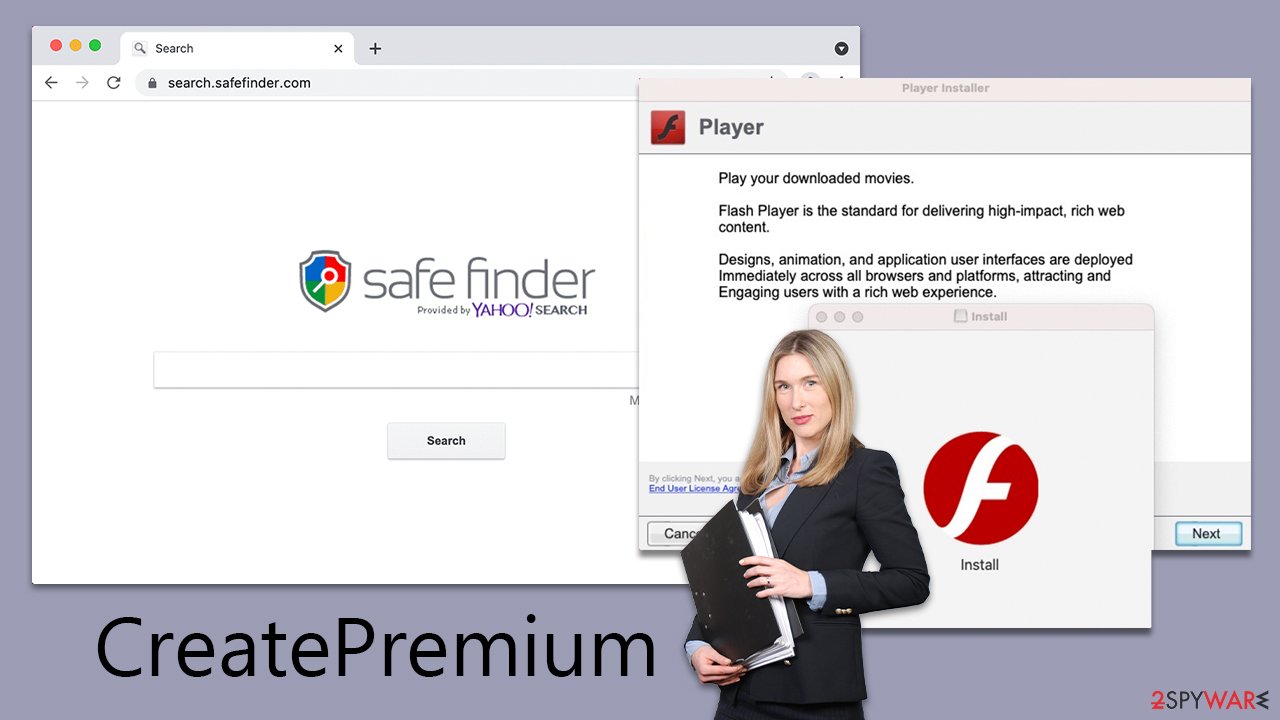
Moreover, it installs a man-in-the-middle proxy, which reroutes internet traffic through servers controlled by cybercriminals. This not only monetizes the user's internet traffic but also exposes them to potentially harmful websites and advertisements.
Compounding the issue, CreatePremium has the capability to track user information through the browser add-on it installs. When inspecting the app's details in the browser settings, the following alarming permissions are often listed for the extension:
Permissions for “CreatePremium”:
Webpage contents
Can read sensitive information from webpages, including passwords, phone numbers, and credit cards on: all pagesBrowsing History
Can see when you visit: all pages
Consequently, the infection can seriously compromise personal privacy. The theft of such detailed personal information can lead to financial losses or even identity theft. Therefore, it is imperative to remove CreatePremium from your Mac without delay to protect your privacy and security.
Removal explained
CreatePremium consists of two components: a browser extension and a system-level application. Both elements are integral to the malware's operation and must be removed together to fully eradicate it from your device. Failing to do so may result in the malware reactivating.
When users unwittingly grant permission for malware installation, they inadvertently allow it to operate with elevated system privileges. It then leverages AppleScript to deploy harmful files, establish new user profiles and login items, and skillfully evade detection by Mac's built-in security measures.
Given the comprehensive nature of the damage inflicted by the virus, we advise using specialized security software, such as SpyHunter 5Combo Cleaner or Malwarebytes, for automated removal. This approach ensures thorough elimination of the malware and its associated components, preventing future recurrence. However, for those preferring a manual approach, detailed instructions are provided below. Regardless of the removal method chosen, we strongly recommend performing a thorough reset or clean-up of your browsers.
Before proceeding with any removal steps, it's crucial to terminate all suspicious background processes. These processes might interfere with the successful removal of malicious applications, so here's how to force-close them:
- Open Applications folder
- Select Utilities
- Double-click Activity Monitor
- Here, look for suspicious processes related to adware and use the Force Quit command to shut them down
- Go back to the Applications folder
- Find the malicious in the list and move it to Trash.
![Uninstall from Mac 1 Uninstall from Mac 1]()
Remove suspicious Profiles and Login Items from your system:
- Go to Preferences and select Accounts
- Click Login items and delete everything suspicious
- Next, pick System Preferences > Users & Groups
- Find Profiles and remove unwanted profiles from the list.
The PLIST files are small config files, also known as the “Properly list.” They hold various user settings and store information about certain applications. In order to remove the virus, you have to find the related PLIST files and remove them.
- Select Go > Go to Folder.
- Enter /Library/Application Support and click Go or press Enter.
- In the Application Support folder, look for any suspicious entries and then delete them.
- Now enter /Library/LaunchAgents and /Library/LaunchDaemons folders the same way and delete all the related .plist files.
![Uninstall from Mac 2 Uninstall from Mac 2]()
Typically, Adload variants install a browser extension with elevated permissions by introducing malicious files into the system. If you have successfully followed the earlier-mentioned steps and removed these malicious files, you should now be able to remove the browser extension associated with te virus without encountering significant difficulties.
Safari
- Click Safari > Preferences…
- In the new window, pick Extensions.
- Select the unwanted extension and select Uninstall.
![Remove extensions from Safari Remove extensions from Safari]()
Google Chrome
- Open Google Chrome, click on the Menu (three vertical dots at the top-right corner) and select More tools > Extensions.
- In the newly opened window, you will see all the installed extensions. Uninstall all the suspicious plugins that might be related to the unwanted program by clicking Remove.
![Remove extensions from Chrome Remove extensions from Chrome]()
The next critical step in addressing the CreatePremium infection is to thoroughly clear the caches and cookies from Safari or any other browsers you use. Cookies, in particular, are frequently utilized for tracking purposes and can be instrumental in the persistence of malware like CreatePremium. For users who prefer a more hands-off approach, employing a maintenance tool such as FortectIntego can be highly effective.
Safari
- Click Safari > Clear History…
- From the drop-down menu under Clear, pick all history.
- Confirm with Clear History.
![Clear cookies and website data from Safari Clear cookies and website data from Safari]()
Google Chrome
- Click on Menu and pick Settings.
- Under Privacy and security, select Clear browsing data.
- Select Browsing history, Cookies and other site data, as well as Cached images and files.
- Click Clear data.
![Clear cache and web data from Chrome Clear cache and web data from Chrome]()
Finally, you may have noticed that the virus' browser extension has returned, or you were not able to eliminate it in the first place. If that's the case for you, you should opt for a full browser reset.
Safari
- Click Safari > Preferences…
- Go to the Advanced tab.
- Tick the Show Develop menu in the menu bar.
- From the menu bar, click Develop, and then select Empty Caches.
![Reset Safari Reset Safari]()
Google Chrome
- Click on Menu and select Settings.
- In the Settings, scroll down and click Advanced.
- Scroll down and locate Reset and clean up section.
- Now click Restore settings to their original defaults.
- Confirm with Reset settings.
![Reset Chrome 2 Reset Chrome 2]()
Getting rid of CreatePremium Mac virus. Follow these steps
Remove from Mozilla Firefox (FF)
Remove dangerous extensions:
- Open Mozilla Firefox browser and click on the Menu (three horizontal lines at the top-right of the window).
- Select Add-ons.
- In here, select unwanted plugin and click Remove.

Reset the homepage:
- Click three horizontal lines at the top right corner to open the menu.
- Choose Options.
- Under Home options, enter your preferred site that will open every time you newly open the Mozilla Firefox.
Clear cookies and site data:
- Click Menu and pick Settings.
- Go to Privacy & Security section.
- Scroll down to locate Cookies and Site Data.
- Click on Clear Data…
- Select Cookies and Site Data, as well as Cached Web Content and press Clear.

Reset Mozilla Firefox
If clearing the browser as explained above did not help, reset Mozilla Firefox:
- Open Mozilla Firefox browser and click the Menu.
- Go to Help and then choose Troubleshooting Information.

- Under Give Firefox a tune up section, click on Refresh Firefox…
- Once the pop-up shows up, confirm the action by pressing on Refresh Firefox.

How to prevent from getting adware
Do not let government spy on you
The government has many issues in regards to tracking users' data and spying on citizens, so you should take this into consideration and learn more about shady information gathering practices. Avoid any unwanted government tracking or spying by going totally anonymous on the internet.
You can choose a different location when you go online and access any material you want without particular content restrictions. You can easily enjoy internet connection without any risks of being hacked by using Private Internet Access VPN.
Control the information that can be accessed by government any other unwanted party and surf online without being spied on. Even if you are not involved in illegal activities or trust your selection of services, platforms, be suspicious for your own security and take precautionary measures by using the VPN service.
Backup files for the later use, in case of the malware attack
Computer users can suffer from data losses due to cyber infections or their own faulty doings. Ransomware can encrypt and hold files hostage, while unforeseen power cuts might cause a loss of important documents. If you have proper up-to-date backups, you can easily recover after such an incident and get back to work. It is also equally important to update backups on a regular basis so that the newest information remains intact – you can set this process to be performed automatically.
When you have the previous version of every important document or project you can avoid frustration and breakdowns. It comes in handy when malware strikes out of nowhere. Use Data Recovery Pro for the data restoration process.












