Buleor.com ads (spam) - Free Instructions
Buleor.com ads Removal Guide
What is Buleor.com ads?
Buleor.com abuses the push notification function to generate revenue
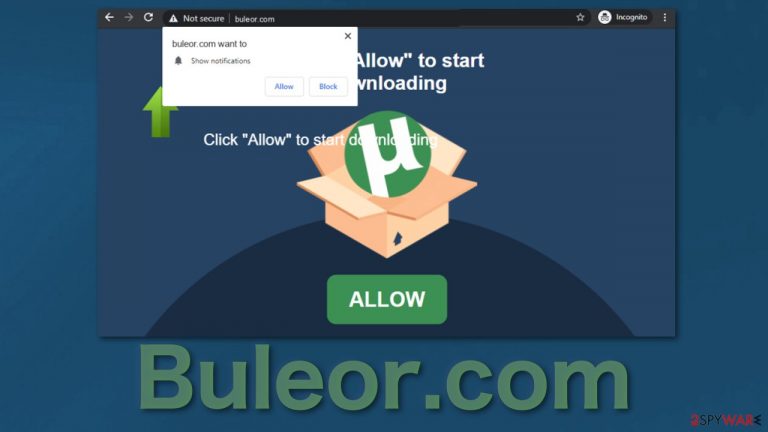
Buleor.com is a fake website that users rarely access on their own. Usually, this page gets opened when users browse through already shady websites and click on deceptive ads. [1]After a click, the website is opened in a new tab. Users might get confused and think that the page is associated with the one they were on previously.
The website uses the push notification function available in most browsers to spam users with ads. Hence, they have to allow it themselves because it is based on a subscription model. The page uses social engineering methods[2] to fool users, so most times, they do not even realize that they have allowed the page to send ads themselves.
After giving the site permission to show push notifications, it sends pop-up ads straight to users' screens, sometimes even when the browser is closed. The site developers want to make as much money as possible from this, so they do not check what advertisers are shown through them and do not blacklist shady ones.
| NAME | Buleor.com |
| TYPE | Push notification spam, adware |
| SYMPTOMS | Pop-up ads, banners appear on the screen even when the browser is closed |
| DISTRIBUTION | Shady websites; deceptive ads; bundled software |
| DANGERS | Deceptive advertisements can lead to dangerous websites where users are at risk of giving away their personal information or downloading malicious software |
| ELIMINATION | Remove website permissions via browser settings |
| FURTHER STEPS | Use FortectIntego for remediation and fix any damage left after removal |
Social engineering tactics are widely used among online fraudsters
You could have allowed push notifications on Buleor.com because you have seen these messages or similar:
Click Allow to watch the video
Download is ready. Click Allow to download your file
Press Allow to verify that you are not a robot
Click Allow If you are 18+
As you can see, people might think they need to give permission for the site to play a video, download a file, or perform a captcha verification.[3] People usually rush and just click without reading, or they do not understand what push notifications are. This page does not have any more content to explore, so after clicking the button, nothing happens, or users get redirected to another questionable site. This can lead to users getting spammed from multiple shady sources.
Because pop-ups seemingly start appearing out of nowhere, people often think that they have been infected with a virus, but that is not true in most cases. Push notifications are a basic browser function that lets websites advertise, inform their customers about the latest news, updates, etc.
If you want to avoid these kinds of threats in the future, implement these habits in your daily routine:
- Use an extension or app that can block advertisements
- Avoid visiting sites that engage in illegal activities as they are often unregulated
- Do not click on random pages and ads; make sure they are safe first by checking if there are no spelling or grammar mistakes and if the link uses HTTPS[4]
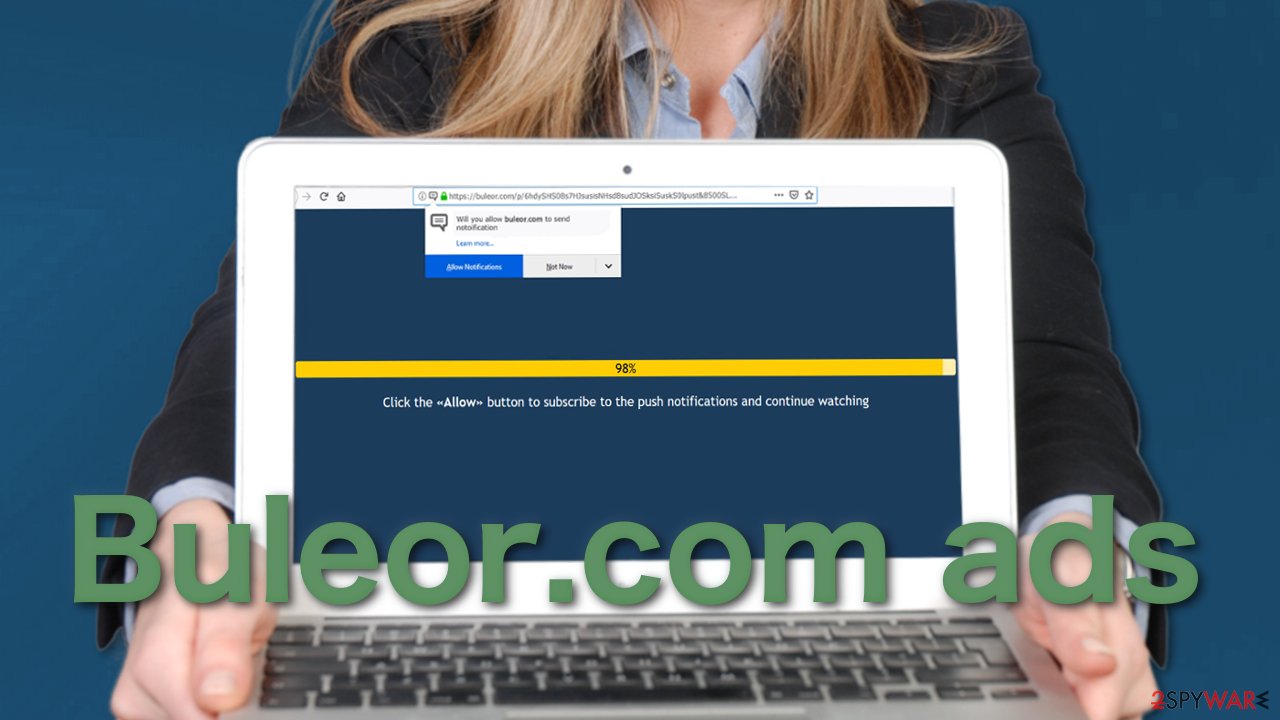
If you have clicked on any of the ads sent by this website, your online activity might be tracked by cookies. Considering that the ads can lead to dangerous pages, your information is at risk. Web pages can see what you click on, search for, and what you buy. The gathering of this data can also clog up your device as it is stored on it.
The good news is you can delete it any time. You can use a maintenance tool FortectIntego to do this automatically. It will clear all the cookies and cache, so this will improve the performance of your machine. But first, you need to stop those intrusive ads.
Remove Buleor.com pop-up ads
As we said before, websites can send push notifications only if the user allows them first. So you need to block them manually too. You can do this easily by following our step-by-step instructions:
Google Chrome (desktop):
- Open Google Chrome browser and go to Menu > Settings.
- Scroll down and click on Advanced.
- Locate the Privacy and security section and pick Site Settings > Notifications.

- Look at the Allow section and look for a suspicious URL.
- Click the three vertical dots next to it and pick Block. This should remove unwanted notifications from Google Chrome.

Google Chrome (Android):
- Open Google Chrome and tap on Settings (three vertical dots).
- Select Notifications.
- Scroll down to Sites section.
- Locate the unwanted URL and toggle the button to the left (Off setting).

Mozilla Firefox:
- Open Mozilla Firefox and go to Menu > Options.
- Click on Privacy & Security section.
- Under Permissions, you should be able to see Notifications. Click Settings button next to it.

- In the Settings – Notification Permissions window, click on the drop-down menu by the URL in question.
- Select Block and then click on Save Changes. This should remove unwanted notifications from Mozilla Firefox.

Safari:
- Click on Safari > Preferences…
- Go to Websites tab and, under General, select Notifications.
- Select the web address in question, click the drop-down menu and select Deny.

MS Edge:
- Open Microsoft Edge, and click the Settings and more button (three horizontal dots) at the top-right of the window.
- Select Settings and then go to Advanced.
- Under Website permissions, pick Manage permissions and select the URL in question.
- Toggle the switch to the left to turn notifications off on Microsoft Edge.

MS Edge (Chromium):
- Open Microsoft Edge, and go to Settings.
- Select Site permissions.
- Go to Notifications on the right.
- Under Allow, you will find the unwanted entry.
- Click on More actions and select Block.

Internet Explorer:
- Open Internet Explorer, and click on the Gear icon at the top-right on the window.
- Select Internet options and go to Privacy tab.
- In the Pop-up Blocker section, click on Settings.
- Locate web address in question under Allowed sites and pick Remove.

Adware – a program generating ads
If the previous removal method did not work, you might have a potentially unwanted program installed in your system. Most users infect themselves with adware when downloading free version software from unofficial sources. These distributors have come up with a different way to monetize users – by attaching additional programs in the installer that perform various tasks in the background.
Software bundling is a common method used to spread PUAs because most people rush through the installation process, and they do not suspect that this could be dangerous in any shape or form. It is recommended to download programs only from official stores, but if you still wish to use those pages, you should follow a couple of rules when doing so:
- Choose the “Custom” or “Advanced” installation methods
- Read the Terms of Use and Privacy Policy
- Check the list of the files included and untick the boxes next to those you do not need
If it is a program operating in the background without your knowledge, you will probably want to use anti-malware tools like SpyHunter 5Combo Cleaner and Malwarebytes to scan your system. It can be difficult to determine which program is responsible for unwanted behavior by yourself. It could have any name and icon, so using professional security tools can help do this automatically and prevent such infections in the future.
If you still want to proceed with the manual removal, you can look for the instructions below for Windows and macOS operating systems.
Getting rid of Buleor.com ads. Follow these steps
Uninstall from Windows
Instructions for Windows 10/8 machines:
- Enter Control Panel into Windows search box and hit Enter or click on the search result.
- Under Programs, select Uninstall a program.

- From the list, find the entry of the suspicious program.
- Right-click on the application and select Uninstall.
- If User Account Control shows up, click Yes.
- Wait till uninstallation process is complete and click OK.

If you are Windows 7/XP user, proceed with the following instructions:
- Click on Windows Start > Control Panel located on the right pane (if you are Windows XP user, click on Add/Remove Programs).
- In Control Panel, select Programs > Uninstall a program.

- Pick the unwanted application by clicking on it once.
- At the top, click Uninstall/Change.
- In the confirmation prompt, pick Yes.
- Click OK once the removal process is finished.
Delete from macOS
Remove items from Applications folder:
- From the menu bar, select Go > Applications.
- In the Applications folder, look for all related entries.
- Click on the app and drag it to Trash (or right-click and pick Move to Trash)

To fully remove an unwanted app, you need to access Application Support, LaunchAgents, and LaunchDaemons folders and delete relevant files:
- Select Go > Go to Folder.
- Enter /Library/Application Support and click Go or press Enter.
- In the Application Support folder, look for any dubious entries and then delete them.
- Now enter /Library/LaunchAgents and /Library/LaunchDaemons folders the same way and terminate all the related .plist files.

How to prevent from getting adware
Choose a proper web browser and improve your safety with a VPN tool
Online spying has got momentum in recent years and people are getting more and more interested in how to protect their privacy online. One of the basic means to add a layer of security – choose the most private and secure web browser. Although web browsers can't grant full privacy protection and security, some of them are much better at sandboxing, HTTPS upgrading, active content blocking, tracking blocking, phishing protection, and similar privacy-oriented features. However, if you want true anonymity, we suggest you employ a powerful Private Internet Access VPN – it can encrypt all the traffic that comes and goes out of your computer, preventing tracking completely.
Lost your files? Use data recovery software
While some files located on any computer are replaceable or useless, others can be extremely valuable. Family photos, work documents, school projects – these are types of files that we don't want to lose. Unfortunately, there are many ways how unexpected data loss can occur: power cuts, Blue Screen of Death errors, hardware failures, crypto-malware attack, or even accidental deletion.
To ensure that all the files remain intact, you should prepare regular data backups. You can choose cloud-based or physical copies you could restore from later in case of a disaster. If your backups were lost as well or you never bothered to prepare any, Data Recovery Pro can be your only hope to retrieve your invaluable files.
- ^ Misleading and deceptive advertising. AdStandards. Advertising Issues.
- ^ Cynthia Gonzalez. Top 5 Social Engineering Techniques and How to Prevent Them. Exabeam. Information Security.
- ^ Captcha Verification Question. CheckMarket. Web Help.
- ^ What is HTTPS?. Cloudflare. Learning Center.
