Butiseeme.xyz ads (fake) - Free Guide
Butiseeme.xyz ads Removal Guide
What is Butiseeme.xyz ads?
Butiseeme.xyz ads direct users to websites of dubious origin
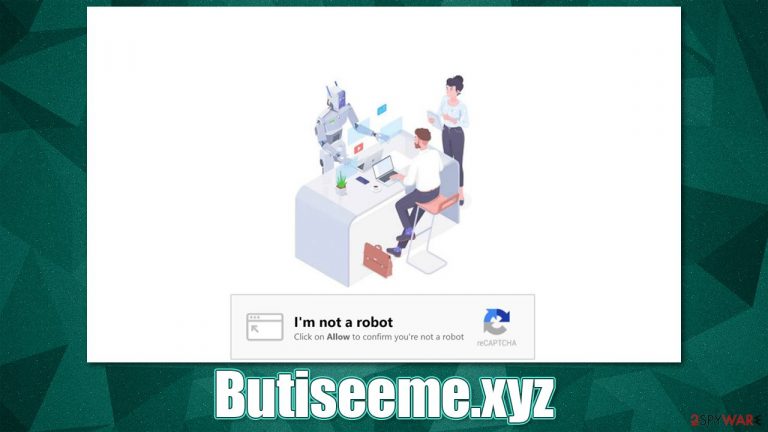
It does not matter whether you use Google Chrome, Mozilla Firefox, MS Edge, or Safari – Butiseeme.xyz ads might show up at any time while on any website. Many people instantly assume that these pop-ups come from the system or a particular website, which is not the case. The activity is closely related to the push notification feature that is very commonly used by all types of websites. Unfortunately, there are many sites that exploit it for malicious purposes.
As evident, most users are tricked into subscribing to Butiseeme.xyz notifications due to various scam messages they encounter online. Redirects to such sites are a common sign of adware[1] infection, although this might be or might not be true, so appropriate checks of the system should be made.
People are shown misleading information after being redirected – they are asked to “confirm” the site navigation, provide proof they are not robots, and many other statements like these. All of them are bogus, and users don't know that what they did was allowing the website to deliver information directly to their screens.
If you want to get rid of the annoying pop-ups that show up at random times on your screen, you came to the right place, as we provide detailed information on the scam, tips on how to recover and avoid them, and how to remove a certain website from the list which allows notifications to be shown.
| Name | Butiseeme.xyz |
| Type | Push notifications, ads, pop-ups, scam |
| Infiltration | As soon as the “Allow” button is pressed within the notification prompt |
| Symptoms | Intrusive pop-ups from the site will be shown directly on users' desktops |
| Similar websites | Luckywinner-web1.com, Verifyrobots.online, Captcha-smart.top |
| Risks | Ads and links to sites displayed by the website might be dangerous. Users might suffer from financial losses, disclose their sensitive information to unknown parties or install malware/PUPs on their systems |
| Termination | To stop the unwanted activity, you have to access your browser's settings section and deny permission for the website in question. Adware could also be the reason you see ads, so you should scan your device with SpyHunter 5Combo Cleaner security software to be safe |
| Recovery | In case your computer is crashing, returning errors, and is generally sluggish, we suggest you repair it with FortectIntego |
Why you should check your system for adware
Let's first talk about the very roots of the scam – how people end up on the initial website. Evidently, not many users would wander around websites of dubious content intentionally, at least not on those that have no value whatsoever. Thus, most people end up on push notification scam sites by accident and are usually redirected from someplace else. It mostly happens after pressing a deceptive link or after being taken by an automatic redirection script.
To avoid this, you should consider avoiding websites that are considered insecure. For example, torrents, warez, and similar website that host illegal software installers are frequently used by malicious actors to spread malware or direct users to other malicious websites. They are used by ransomware authors as well, which can be detrimental to personal files like documents, pictures, and videos.
Since such websites are poorly regulated, it makes them perfect breeding grounds for all kinds of internet nasties. Fake “Download” buttons or booby-trapped installers could easily result in infections or redirects to sites like Butiseeme.xyz. Likewise, other high-risk content includes websites that specialize in gambling, adult-oriented, illegal video streaming, and similar material.
Another major reason why you might encounter unexpected redirects is adware – a type of software that specializes in showing users ads when browsing the internet and redirecting to predetermined websites. To make matters worse, adware is spread using deceptive methods (for example, software bundling or fake updates for Flash Player),[2] so users are not aware that they have it installed in the first place.
The easiest way to check your device for adware and malware is to scan it with SpyHunter 5Combo Cleaner, Malwarebytes, or another powerful anti-malware software, as it can find invisible processes or files and delete them automatically. Likewise, it would be best if you also cleaned your web browsers from caches and cookies to ensure that the tracking activities are no longer taking place. You can find the instructions on how to do that below or employ FortectIntego to do it automatically.
Butiseeme.xyz does not provide any sports news
If you entered the URL of the site into the search bar, you would be met with what seems to be a rather regular website that specializes in sports. In fact, a message “Get The Latest Sports Updates From Around The World” is present right at the top of the page. In the background, the developers talk about games, a statement that kind of contradicts one another.
This happens because Butiseeme.xyz is just a mere copy of another website of the same nature – it requires no effort to produce. Regardless of this, some users might be interested and believe that they might receive sports or gaming news as soon as they press that “Allow” button.

However, this is not the case at all. As soon as users subscribe to notifications, nothing will happen immediately. Instead, people are likely to forget what happened and go on with their daily tasks. After some time only, they would see that their desktops are getting flooded with pop-up ads at times, which they might find weird. However, the reason this is happening is that users clicked that “Allow” button hoping for something positive from it.
Security experts[3] strongly advise against clicking on any of the links provided within these notification prompts, as you might be redirected to vulnerable or malicious websites and get your system infected with malware or suffer from information leaks.
It is also worth mentioning that many users also encounter a completely different version of the site. After being redirected from somewhere else, you might see one of the following messages:
- Click Allow if you are not a robot
- Just one more step! “Allow” to continue
- If you are 18+ tap Allow
- Click Allow to play the video, etc.
Evidently, all of these are designed to make people click the Allow button, and there is no other purpose. The main goal of the website authors is to make users click on links they later push, be it intentionally or not, as it earns them passive income every time an ad is clicked, a website is viewed, or software is downloaded. Mind that all of these actions could be dangerous. Luckily, these annoying notifications can be stopped – follow the information in the next section.
How to remove Butiseeme.xyz pop-ups?
Many users might be confused and think that their systems are infected due to the intrusive ads they see constantly. However, this is not the case. Although there could be adware installed on your system (you should check it with security software), the notifications themselves can be stopped after accessing the settings of the browser.
Google Chrome (desktop):
- Open Google Chrome browser and go to Menu > Settings.
- Scroll down and click on Advanced.
- Locate the Privacy and security section and pick Site Settings > Notifications.
- Look at the Allow section and look for a suspicious URL.
- Click the three vertical dots next to it and pick Block. This should remove unwanted notifications from Google Chrome.

Google Chrome (Android):
- Open Google Chrome and tap on Settings (three vertical dots).
- Select Notifications.
- Scroll down to the Sites section.
- Locate the unwanted URL and toggle the button to the left (Off setting).

Mozilla Firefox:
- Open Mozilla Firefox and go to Menu > Options.
- Click on Privacy & Security section.
- Under Permissions, you should be able to see Notifications. Click the Settings button next to it.
- In the Settings – Notification Permissions window, click on the drop-down menu by the URL in question.
- Select Block and then click on Save Changes. This should remove unwanted notifications from Mozilla Firefox.

Safari:
- Click on Safari > Preferences…
- Go to Websites tab and, under General, select Notifications.
- Select the web address in question, click the drop-down menu and select Deny.

MS Edge:
- Open Microsoft Edge, and click the Settings and more button (three horizontal dots) at the top-right of the window.
- Select Settings and then go to Advanced.
- Under Website permissions, pick Manage permissions and select the URL in question.
- Toggle the switch to the left to turn notifications off on Microsoft Edge.

MS Edge (Chromium):
- Open Microsoft Edge, and go to Settings.
- Select Site permissions.
- Go to Notifications on the right.
- Under Allow, you will find the unwanted entry.
- Click on More actions and select Block.

Internet Explorer:
- Open Internet Explorer, and click on the Gear icon at the top-right of the window.
- Select Internet options and go to the Privacy tab.
- In the Pop-up Blocker section, click on Settings.
- Locate web address in question under Allowed sites and pick Remove.

You can use these instructions to prevent the notification from any other website in the same way.
You may remove virus damage with a help of FortectIntego. SpyHunter 5Combo Cleaner and Malwarebytes are recommended to detect potentially unwanted programs and viruses with all their files and registry entries that are related to them.
Getting rid of Butiseeme.xyz ads. Follow these steps
Remove from Microsoft Edge
Delete unwanted extensions from MS Edge:
- Select Menu (three horizontal dots at the top-right of the browser window) and pick Extensions.
- From the list, pick the extension and click on the Gear icon.
- Click on Uninstall at the bottom.

Clear cookies and other browser data:
- Click on the Menu (three horizontal dots at the top-right of the browser window) and select Privacy & security.
- Under Clear browsing data, pick Choose what to clear.
- Select everything (apart from passwords, although you might want to include Media licenses as well, if applicable) and click on Clear.

Restore new tab and homepage settings:
- Click the menu icon and choose Settings.
- Then find On startup section.
- Click Disable if you found any suspicious domain.
Reset MS Edge if the above steps did not work:
- Press on Ctrl + Shift + Esc to open Task Manager.
- Click on More details arrow at the bottom of the window.
- Select Details tab.
- Now scroll down and locate every entry with Microsoft Edge name in it. Right-click on each of them and select End Task to stop MS Edge from running.

If this solution failed to help you, you need to use an advanced Edge reset method. Note that you need to backup your data before proceeding.
- Find the following folder on your computer: C:\\Users\\%username%\\AppData\\Local\\Packages\\Microsoft.MicrosoftEdge_8wekyb3d8bbwe.
- Press Ctrl + A on your keyboard to select all folders.
- Right-click on them and pick Delete

- Now right-click on the Start button and pick Windows PowerShell (Admin).
- When the new window opens, copy and paste the following command, and then press Enter:
Get-AppXPackage -AllUsers -Name Microsoft.MicrosoftEdge | Foreach {Add-AppxPackage -DisableDevelopmentMode -Register “$($_.InstallLocation)\\AppXManifest.xml” -Verbose

Instructions for Chromium-based Edge
Delete extensions from MS Edge (Chromium):
- Open Edge and click select Settings > Extensions.
- Delete unwanted extensions by clicking Remove.

Clear cache and site data:
- Click on Menu and go to Settings.
- Select Privacy, search and services.
- Under Clear browsing data, pick Choose what to clear.
- Under Time range, pick All time.
- Select Clear now.

Reset Chromium-based MS Edge:
- Click on Menu and select Settings.
- On the left side, pick Reset settings.
- Select Restore settings to their default values.
- Confirm with Reset.

Remove from Mozilla Firefox (FF)
Remove dangerous extensions:
- Open Mozilla Firefox browser and click on the Menu (three horizontal lines at the top-right of the window).
- Select Add-ons.
- In here, select unwanted plugin and click Remove.

Reset the homepage:
- Click three horizontal lines at the top right corner to open the menu.
- Choose Options.
- Under Home options, enter your preferred site that will open every time you newly open the Mozilla Firefox.
Clear cookies and site data:
- Click Menu and pick Settings.
- Go to Privacy & Security section.
- Scroll down to locate Cookies and Site Data.
- Click on Clear Data…
- Select Cookies and Site Data, as well as Cached Web Content and press Clear.

Reset Mozilla Firefox
If clearing the browser as explained above did not help, reset Mozilla Firefox:
- Open Mozilla Firefox browser and click the Menu.
- Go to Help and then choose Troubleshooting Information.

- Under Give Firefox a tune up section, click on Refresh Firefox…
- Once the pop-up shows up, confirm the action by pressing on Refresh Firefox.

Remove from Google Chrome
Delete malicious extensions from Google Chrome:
- Open Google Chrome, click on the Menu (three vertical dots at the top-right corner) and select More tools > Extensions.
- In the newly opened window, you will see all the installed extensions. Uninstall all the suspicious plugins that might be related to the unwanted program by clicking Remove.

Clear cache and web data from Chrome:
- Click on Menu and pick Settings.
- Under Privacy and security, select Clear browsing data.
- Select Browsing history, Cookies and other site data, as well as Cached images and files.
- Click Clear data.

Change your homepage:
- Click menu and choose Settings.
- Look for a suspicious site in the On startup section.
- Click on Open a specific or set of pages and click on three dots to find the Remove option.
Reset Google Chrome:
If the previous methods did not help you, reset Google Chrome to eliminate all the unwanted components:
- Click on Menu and select Settings.
- In the Settings, scroll down and click Advanced.
- Scroll down and locate Reset and clean up section.
- Now click Restore settings to their original defaults.
- Confirm with Reset settings.

Delete from Safari
Remove unwanted extensions from Safari:
- Click Safari > Preferences…
- In the new window, pick Extensions.
- Select the unwanted extension and select Uninstall.

Clear cookies and other website data from Safari:
- Click Safari > Clear History…
- From the drop-down menu under Clear, pick all history.
- Confirm with Clear History.

Reset Safari if the above-mentioned steps did not help you:
- Click Safari > Preferences…
- Go to Advanced tab.
- Tick the Show Develop menu in menu bar.
- From the menu bar, click Develop, and then select Empty Caches.

After uninstalling this potentially unwanted program (PUP) and fixing each of your web browsers, we recommend you to scan your PC system with a reputable anti-spyware. This will help you to get rid of Butiseeme.xyz registry traces and will also identify related parasites or possible malware infections on your computer. For that you can use our top-rated malware remover: FortectIntego, SpyHunter 5Combo Cleaner or Malwarebytes.
How to prevent from getting adware
Access your website securely from any location
When you work on the domain, site, blog, or different project that requires constant management, content creation, or coding, you may need to connect to the server and content management service more often. The best solution for creating a tighter network could be a dedicated/fixed IP address.
If you make your IP address static and set to your device, you can connect to the CMS from any location and do not create any additional issues for the server or network manager that needs to monitor connections and activities. VPN software providers like Private Internet Access can help you with such settings and offer the option to control the online reputation and manage projects easily from any part of the world.
Recover files after data-affecting malware attacks
While much of the data can be accidentally deleted due to various reasons, malware is one of the main culprits that can cause loss of pictures, documents, videos, and other important files. More serious malware infections lead to significant data loss when your documents, system files, and images get encrypted. In particular, ransomware is is a type of malware that focuses on such functions, so your files become useless without an ability to access them.
Even though there is little to no possibility to recover after file-locking threats, some applications have features for data recovery in the system. In some cases, Data Recovery Pro can also help to recover at least some portion of your data after data-locking virus infection or general cyber infection.
- ^ Lucian Constantin. What is adware? How it works and how to protect against it. CSO Online. Business continuity and data protection.
- ^ Steve Zurier. Google Alerts used to launch fake Adobe Flash Player updater. SC Magazine. Computer security magazine.
- ^ Novirus. Novirus. Cybersecurity news and malware insights.
