Bvsearch.com virus (Removal Instructions) - Chrome, Firefox, IE, Edge
Bvsearch.com virus Removal Guide
What is Bvsearch.com virus?
Search redirects via Bvsearch.com is not a normal browser’s activity
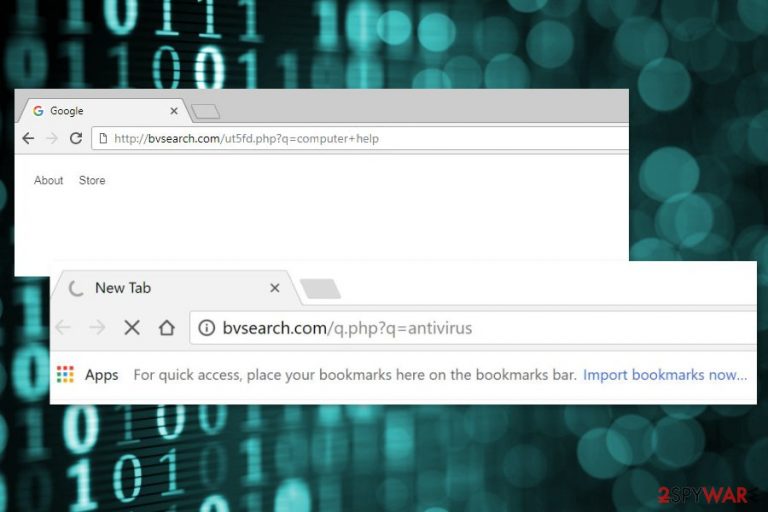
Bvsearch.com is a questionable domain that is related to a potentially unwanted program (PUP). Speaking more specifically, it’s a browser hijacker that spreads bundled with freeware and after infiltration redirects search queries to http://bvsearch.com/q.php?q=[search-term]. Additionally, it might deliver pop-ups, ads and similar commercial content that disturbs browsing sessions.
Therefore, the first symptom of the hijacked Google Chrome, Mozilla Firefox or Internet Explorer is seeing the browser redirecting to the search results page via this domain. The Bvsearch.com virus might redirect to Bing, Yahoo or Google results. However, trusting them is not recommended.
The hijacker is capable of modifying search results. It means that some of the links might redirect to shady third-party websites instead of legit and useful sources. These Bvsearch.com redirect tendencies help developers of the browser hijacker generate revenue for boosting traffic to the partners’ sites.
However, this activity might trick you into visiting technical support scam, phishing[1] or malware-related websites. Therefore, keeping Bvsearch.com set as your homepage or default search engine increases your chances to catch dangerous cyber threats. It goes without saying that you should not risk and use this software.
Additionally, potentially unwanted programs are known for tracking browsing-related information in order to display targeted ads.[2] In this way, developers can boost their incomes from pay-per-click revenue. However, if you do not want to click on a malicious ad or let unknown third-parties known some information about you, you should remove Bvsearch.com right now.
The quickest Bvsearch.com removal option is system scan with anti-malware/anti-spyware software. Our team suggest dedicating this task for FortectIntego. However, you can use your preferred software or even try to eliminate the hijacker manually.
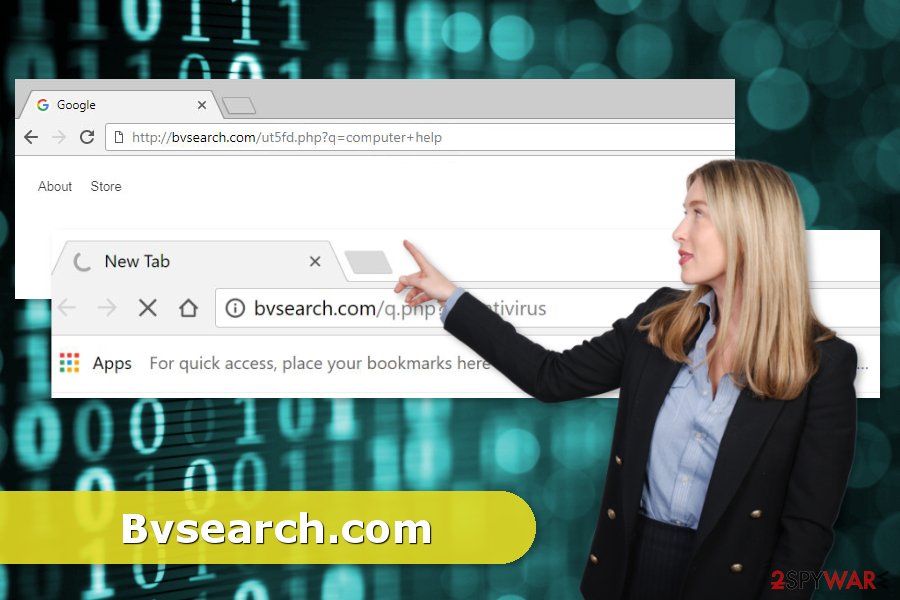
Be careful: hijacker might be included in your freeware package
If you need to download a free program, you should not only check if the source is credible but monitor the installer as well. Therefore, you have to use Advanced/Custom installation settings and carefully look if any “additional downloads” are not offered to you.
If you see pre-selected entries, remove the ticks. Security experts from virukset.fi[3] note that the majority of these offered downloads are PUPs. Thus, there’s no need to install and try them out.
Keep in mind that Quick/Standard/Recommended settings do not have this feature. Thus, if you use this setup, you give indirect permission to all additional components to get installed with the primary program. Therefore, if you have recently installed freeware, it might be the time when Bvsearch.com hijack has occurred.
Two methods to get rid of Bvsearch.com and its components
One of the options to remove Bvsearch.com from the browser is doing it manually. It means you have to locate programs, files, plugins, extensions and similar components that belong to the hijacker. The guidelines below will help you to complete this task successfully.
However, if you want to save your time or opt for the easier Bvsearch.com removal option, you should obtain anti-malware tool and let the program uninstall the hijacker for you. However, browser reset is still needed to delete tracking cookies.
You may remove virus damage with a help of FortectIntego. SpyHunter 5Combo Cleaner and Malwarebytes are recommended to detect potentially unwanted programs and viruses with all their files and registry entries that are related to them.
Getting rid of Bvsearch.com virus. Follow these steps
Uninstall from Windows
Follow the guide below to find hijacker-related entires installed to the computer:
Instructions for Windows 10/8 machines:
- Enter Control Panel into Windows search box and hit Enter or click on the search result.
- Under Programs, select Uninstall a program.

- From the list, find the entry of the suspicious program.
- Right-click on the application and select Uninstall.
- If User Account Control shows up, click Yes.
- Wait till uninstallation process is complete and click OK.

If you are Windows 7/XP user, proceed with the following instructions:
- Click on Windows Start > Control Panel located on the right pane (if you are Windows XP user, click on Add/Remove Programs).
- In Control Panel, select Programs > Uninstall a program.

- Pick the unwanted application by clicking on it once.
- At the top, click Uninstall/Change.
- In the confirmation prompt, pick Yes.
- Click OK once the removal process is finished.
Delete from macOS
Remove items from Applications folder:
- From the menu bar, select Go > Applications.
- In the Applications folder, look for all related entries.
- Click on the app and drag it to Trash (or right-click and pick Move to Trash)

To fully remove an unwanted app, you need to access Application Support, LaunchAgents, and LaunchDaemons folders and delete relevant files:
- Select Go > Go to Folder.
- Enter /Library/Application Support and click Go or press Enter.
- In the Application Support folder, look for any dubious entries and then delete them.
- Now enter /Library/LaunchAgents and /Library/LaunchDaemons folders the same way and terminate all the related .plist files.

Remove from Microsoft Edge
The virus may have altered Edge's settings. Thus, reset it to solve the problem.
Delete unwanted extensions from MS Edge:
- Select Menu (three horizontal dots at the top-right of the browser window) and pick Extensions.
- From the list, pick the extension and click on the Gear icon.
- Click on Uninstall at the bottom.

Clear cookies and other browser data:
- Click on the Menu (three horizontal dots at the top-right of the browser window) and select Privacy & security.
- Under Clear browsing data, pick Choose what to clear.
- Select everything (apart from passwords, although you might want to include Media licenses as well, if applicable) and click on Clear.

Restore new tab and homepage settings:
- Click the menu icon and choose Settings.
- Then find On startup section.
- Click Disable if you found any suspicious domain.
Reset MS Edge if the above steps did not work:
- Press on Ctrl + Shift + Esc to open Task Manager.
- Click on More details arrow at the bottom of the window.
- Select Details tab.
- Now scroll down and locate every entry with Microsoft Edge name in it. Right-click on each of them and select End Task to stop MS Edge from running.

If this solution failed to help you, you need to use an advanced Edge reset method. Note that you need to backup your data before proceeding.
- Find the following folder on your computer: C:\\Users\\%username%\\AppData\\Local\\Packages\\Microsoft.MicrosoftEdge_8wekyb3d8bbwe.
- Press Ctrl + A on your keyboard to select all folders.
- Right-click on them and pick Delete

- Now right-click on the Start button and pick Windows PowerShell (Admin).
- When the new window opens, copy and paste the following command, and then press Enter:
Get-AppXPackage -AllUsers -Name Microsoft.MicrosoftEdge | Foreach {Add-AppxPackage -DisableDevelopmentMode -Register “$($_.InstallLocation)\\AppXManifest.xml” -Verbose

Instructions for Chromium-based Edge
Delete extensions from MS Edge (Chromium):
- Open Edge and click select Settings > Extensions.
- Delete unwanted extensions by clicking Remove.

Clear cache and site data:
- Click on Menu and go to Settings.
- Select Privacy, search and services.
- Under Clear browsing data, pick Choose what to clear.
- Under Time range, pick All time.
- Select Clear now.

Reset Chromium-based MS Edge:
- Click on Menu and select Settings.
- On the left side, pick Reset settings.
- Select Restore settings to their default values.
- Confirm with Reset.

Remove from Mozilla Firefox (FF)
Uninstall browser extensions, plugins or add-ons that might be related to Bvsearch.com virus. Then reset Firefox to the default state.
Remove dangerous extensions:
- Open Mozilla Firefox browser and click on the Menu (three horizontal lines at the top-right of the window).
- Select Add-ons.
- In here, select unwanted plugin and click Remove.

Reset the homepage:
- Click three horizontal lines at the top right corner to open the menu.
- Choose Options.
- Under Home options, enter your preferred site that will open every time you newly open the Mozilla Firefox.
Clear cookies and site data:
- Click Menu and pick Settings.
- Go to Privacy & Security section.
- Scroll down to locate Cookies and Site Data.
- Click on Clear Data…
- Select Cookies and Site Data, as well as Cached Web Content and press Clear.

Reset Mozilla Firefox
If clearing the browser as explained above did not help, reset Mozilla Firefox:
- Open Mozilla Firefox browser and click the Menu.
- Go to Help and then choose Troubleshooting Information.

- Under Give Firefox a tune up section, click on Refresh Firefox…
- Once the pop-up shows up, confirm the action by pressing on Refresh Firefox.

Remove from Google Chrome
These guidelines will help you to stop Google Chrome from Bvsearch.com redirects:
Delete malicious extensions from Google Chrome:
- Open Google Chrome, click on the Menu (three vertical dots at the top-right corner) and select More tools > Extensions.
- In the newly opened window, you will see all the installed extensions. Uninstall all the suspicious plugins that might be related to the unwanted program by clicking Remove.

Clear cache and web data from Chrome:
- Click on Menu and pick Settings.
- Under Privacy and security, select Clear browsing data.
- Select Browsing history, Cookies and other site data, as well as Cached images and files.
- Click Clear data.

Change your homepage:
- Click menu and choose Settings.
- Look for a suspicious site in the On startup section.
- Click on Open a specific or set of pages and click on three dots to find the Remove option.
Reset Google Chrome:
If the previous methods did not help you, reset Google Chrome to eliminate all the unwanted components:
- Click on Menu and select Settings.
- In the Settings, scroll down and click Advanced.
- Scroll down and locate Reset and clean up section.
- Now click Restore settings to their original defaults.
- Confirm with Reset settings.

Delete from Safari
Remove unwanted extensions from Safari:
- Click Safari > Preferences…
- In the new window, pick Extensions.
- Select the unwanted extension and select Uninstall.

Clear cookies and other website data from Safari:
- Click Safari > Clear History…
- From the drop-down menu under Clear, pick all history.
- Confirm with Clear History.

Reset Safari if the above-mentioned steps did not help you:
- Click Safari > Preferences…
- Go to Advanced tab.
- Tick the Show Develop menu in menu bar.
- From the menu bar, click Develop, and then select Empty Caches.

After uninstalling this potentially unwanted program (PUP) and fixing each of your web browsers, we recommend you to scan your PC system with a reputable anti-spyware. This will help you to get rid of Bvsearch.com registry traces and will also identify related parasites or possible malware infections on your computer. For that you can use our top-rated malware remover: FortectIntego, SpyHunter 5Combo Cleaner or Malwarebytes.
How to prevent from getting stealing programs
Choose a proper web browser and improve your safety with a VPN tool
Online spying has got momentum in recent years and people are getting more and more interested in how to protect their privacy online. One of the basic means to add a layer of security – choose the most private and secure web browser. Although web browsers can't grant full privacy protection and security, some of them are much better at sandboxing, HTTPS upgrading, active content blocking, tracking blocking, phishing protection, and similar privacy-oriented features. However, if you want true anonymity, we suggest you employ a powerful Private Internet Access VPN – it can encrypt all the traffic that comes and goes out of your computer, preventing tracking completely.
Lost your files? Use data recovery software
While some files located on any computer are replaceable or useless, others can be extremely valuable. Family photos, work documents, school projects – these are types of files that we don't want to lose. Unfortunately, there are many ways how unexpected data loss can occur: power cuts, Blue Screen of Death errors, hardware failures, crypto-malware attack, or even accidental deletion.
To ensure that all the files remain intact, you should prepare regular data backups. You can choose cloud-based or physical copies you could restore from later in case of a disaster. If your backups were lost as well or you never bothered to prepare any, Data Recovery Pro can be your only hope to retrieve your invaluable files.
- ^ How Can I Identify a Phishing Website or Email?. Yahoo Safety. The official website.
- ^ Ad Targeting. Techopedia. Technology terms dictionary.
- ^ Virukset. Virukset. Latest cyber security news from Finland.
