Cales ransomware (Free Guide) - Removal Instructions
Cales virus Removal Guide
What is Cales ransomware?
Cales ransomware is the cryptovirus that keeps user form accessing the system with administrative rights and makes other system changes
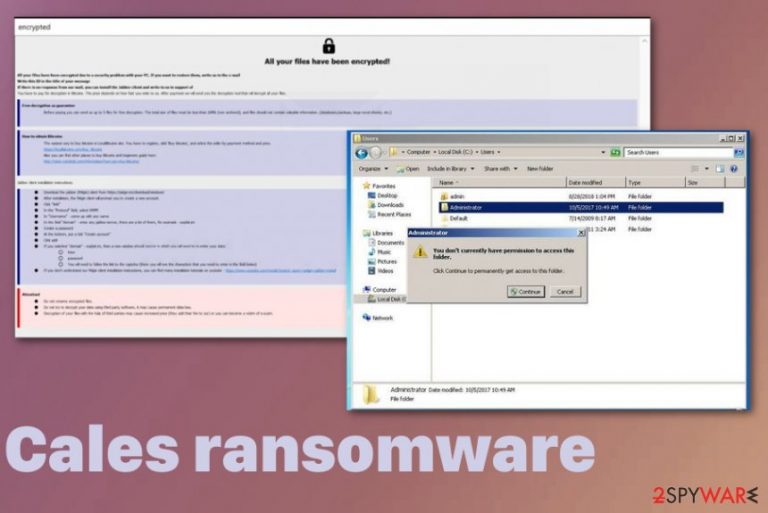
Various campaigns of the Cales ransomware virus can be set to run commands on the infected machine that affect the performance, particular programs and even can damage the machine, interfere with file recovery later on. Although the virus is set to target particular file extensions when encrypting data, system folders, programs, and other functions get altered behind your back, so ransomware is more persistent than you can think. Criminals behind the threat are focusing on blackmailing their victims, so you should avoid paying the decryption fee since there is no real guarantee that you will get your data recovered by them.
| Name | Cales ransomware |
|---|---|
| File marker | .[recoveryfast@airmail.cc].cales is the full pattern of extension that appears on files encrypted by the virus. Once it gets added on the document, photo or any other file it indicates that data is useless |
| Family | Phobos virus |
| Ransom note | infro.txt, info.hta show up on the machine and on the screen directly once files get locked using an encryption algorithm |
| Malicious payload file | svchost.exe |
| Contact email | recoveryfast@airmail.cc, mailsupp@protonmail.com |
| Distribution | Software cracks, illegal software keys or serial numbers, pirated files, game cheats, and spam emails deliver malicious files containing the ransomware payload. Another method used for delivering such malware – other threats like trojans and worms |
| Elimination | For thorough Cales ransomware removal, you need a professional anti-malware tool that can clean the system fully from threats and fix virus damage |
Cales ransomware is the file-encryption based threat that spreads on the machine without any permission and once the encoding is done it delivers the ransom note which demands victims to pay to get their files allegedly restored. Unfortunately, instructions and the message displayed in infro.txt or info.hta files are pre-determined and only contains general information about the ransomware attack.
Once you go to the site Cales ransomware redirects you to or contact the criminals via emails recoveryfast@airmail.cc, mailsupp@protonmail.com you get to the payment system where particular amount shows up and Bitcoin wallet address belonging to the criminals is showed. Those instructions provide a few addresses where you can buy a cryptocurrency and pay the ransom.
Although criminals claim to have the only solution for your files, those malicious people may disappear after the transfer and your data remains locked. So no experts[2] in cybersecurity world will recommend paying the ransom for Cales ransomware or any other virus developers.
When info.hta program window shows typical instructions for Phobos ransomware family, a text file with the same info name is more unique for the particular Cales ransomware because it is the file that provides contact emails unique for the creators of this specific version. The message reads:
!!!All of your files are encrypted!!!
To decrypt them send e-mail to this address: recoveryfast@airmail.cc.
If we don't answer in 24h., send e-mail to this address: mailsupp@protonmail.com
You need to stay away from contacting these criminals because, in most cases, criminals behind such threats like Cales cryptovirus may be gready and ask for more money once you transfer the initial amount. This is how you can lose your files and money permanently. ![.[recoveryfast@airmail.cc].cales virus .[recoveryfast@airmail.cc].cales virus](https://www.2-spyware.com/news/wp-content/uploads/virusai/cales-cryptovirus_en.jpg)
However, for the people that have no backups, we recommend waiting before terminating Cales ransomware. Firstly, you should look for a particular decryption tool provided by researchers:
- https://www.nomoreransom.org/en/decryption-tools.html
- https://www.emsisoft.com/ransomware-decryption-tools/
- https://noransom.kaspersky.com/
- https://success.trendmicro.com/solution/1114221-downloading-and-using-the-trend-micro-ransomware-file-decryptor
When you know that this version has a decryption tool, before you remove Cales ransomware with all the traces and files, you should store encoded files, other data regarding the infection on a different device and clean your machine. For the proper job, you should go for the anti-malware tool like FortectIntego.
When you remove all core files, the virus is terminated, but when you do that with Cales ransomware files and still want to use the decryption tool it may be difficult. Anti-malware tools are disabling autorun entries pointing to the threat and that is okay. But once the AV tool quarantines the infection, it is important not to delete malware from quarantine or delete files without backing them up. These malware samples help with decryption later on. We have a few other tips below the article for file recovery without any backup or decryption options. 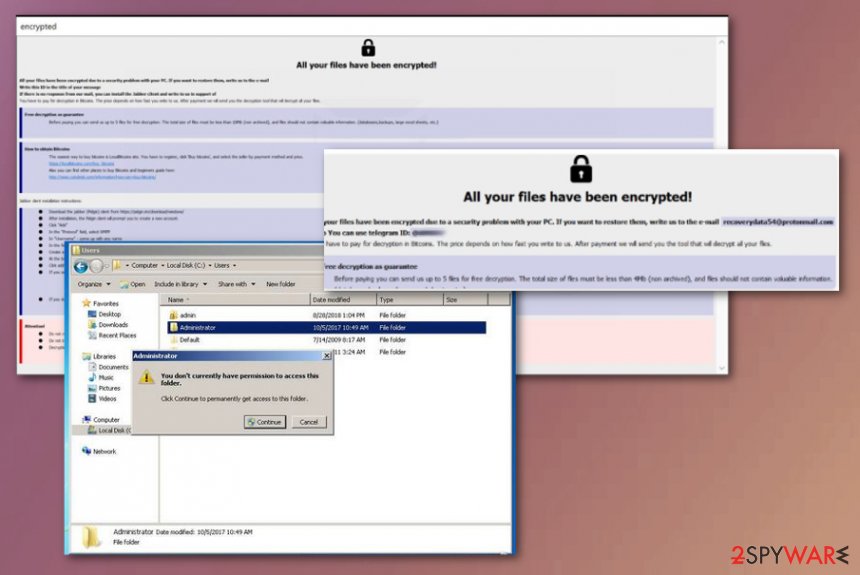
Hackers are experienced enough to use different techniques of virus spreading
This virus family is known for a while, but each version appears to be modified just slightly and the base code is made custom to keep the malware persistency up. Previous versions in the family are known for being distributed different, but the most common methods include malicious files either planted in phishing campaigns or included on file-sharing networks.
Pirated software, free downloads from unofficial sources and torrent files can carry more than you think or expect because malicious actors pack executables and files containing malicious scripts. Once you download the needed software crack or a cheat code package for the video game the encryption starts immediately because the infected file is executed once loaded on the PC.
If you want to avoid such infections, go for legal sharing sites, official providers, restrain from torrent services. Also, pay attention to received emails and files attached to the suspicious email sent fro unknown sender. Malicious actors can disguise as anyone or anything, so even use the familiar name of a company in such emails. Delete anything you didn't expect to get and don't open files from unfamiliar emails.
Terminate Cales ransomware as soon as you can to avoid permanent damage to your device
Since Cales ransomware virus belongs to a family of malicious threats, there is additional possibility that script includes additional security bypass module and this malware dan disable your antivirus tools, security features of the device itself. This is why you should get a different anti-malware program and use it to delete the virus.
The proper Cales ransomware removal results can be achieved when you scan the machine fully and follow the detection[3] results, suggestions of what to eliminate. Automatic system scan shows all intruders and virus damage, the possible danger for the system.
Then you need to remove Cales ransomware, check for anything leftover with FortectIntego, SpyHunter 5Combo Cleaner, or Malwarebytes again and you can focus on data recovery. The best method is to replace encrypted files with copies from the cloud database or external device, but some third-party program can also work.
Getting rid of Cales virus. Follow these steps
Manual removal using Safe Mode
Try Safe Mode with Networking when you reboot the machine, so the AV tool can properly work for your encrypted files
Important! →
Manual removal guide might be too complicated for regular computer users. It requires advanced IT knowledge to be performed correctly (if vital system files are removed or damaged, it might result in full Windows compromise), and it also might take hours to complete. Therefore, we highly advise using the automatic method provided above instead.
Step 1. Access Safe Mode with Networking
Manual malware removal should be best performed in the Safe Mode environment.
Windows 7 / Vista / XP
- Click Start > Shutdown > Restart > OK.
- When your computer becomes active, start pressing F8 button (if that does not work, try F2, F12, Del, etc. – it all depends on your motherboard model) multiple times until you see the Advanced Boot Options window.
- Select Safe Mode with Networking from the list.

Windows 10 / Windows 8
- Right-click on Start button and select Settings.

- Scroll down to pick Update & Security.

- On the left side of the window, pick Recovery.
- Now scroll down to find Advanced Startup section.
- Click Restart now.

- Select Troubleshoot.

- Go to Advanced options.

- Select Startup Settings.

- Press Restart.
- Now press 5 or click 5) Enable Safe Mode with Networking.

Step 2. Shut down suspicious processes
Windows Task Manager is a useful tool that shows all the processes running in the background. If malware is running a process, you need to shut it down:
- Press Ctrl + Shift + Esc on your keyboard to open Windows Task Manager.
- Click on More details.

- Scroll down to Background processes section, and look for anything suspicious.
- Right-click and select Open file location.

- Go back to the process, right-click and pick End Task.

- Delete the contents of the malicious folder.
Step 3. Check program Startup
- Press Ctrl + Shift + Esc on your keyboard to open Windows Task Manager.
- Go to Startup tab.
- Right-click on the suspicious program and pick Disable.

Step 4. Delete virus files
Malware-related files can be found in various places within your computer. Here are instructions that could help you find them:
- Type in Disk Cleanup in Windows search and press Enter.

- Select the drive you want to clean (C: is your main drive by default and is likely to be the one that has malicious files in).
- Scroll through the Files to delete list and select the following:
Temporary Internet Files
Downloads
Recycle Bin
Temporary files - Pick Clean up system files.

- You can also look for other malicious files hidden in the following folders (type these entries in Windows Search and press Enter):
%AppData%
%LocalAppData%
%ProgramData%
%WinDir%
After you are finished, reboot the PC in normal mode.
Remove Cales using System Restore
System Restore is the feature that helps to recover the system before the initial Cales ransomware encryption
-
Step 1: Reboot your computer to Safe Mode with Command Prompt
Windows 7 / Vista / XP- Click Start → Shutdown → Restart → OK.
- When your computer becomes active, start pressing F8 multiple times until you see the Advanced Boot Options window.
-
Select Command Prompt from the list

Windows 10 / Windows 8- Press the Power button at the Windows login screen. Now press and hold Shift, which is on your keyboard, and click Restart..
- Now select Troubleshoot → Advanced options → Startup Settings and finally press Restart.
-
Once your computer becomes active, select Enable Safe Mode with Command Prompt in Startup Settings window.

-
Step 2: Restore your system files and settings
-
Once the Command Prompt window shows up, enter cd restore and click Enter.

-
Now type rstrui.exe and press Enter again..

-
When a new window shows up, click Next and select your restore point that is prior the infiltration of Cales. After doing that, click Next.


-
Now click Yes to start system restore.

-
Once the Command Prompt window shows up, enter cd restore and click Enter.
Bonus: Recover your data
Guide which is presented above is supposed to help you remove Cales from your computer. To recover your encrypted files, we recommend using a detailed guide prepared by 2-spyware.com security experts.If your files are encrypted by Cales, you can use several methods to restore them:
Data Recovery Pro is the third-party program capable of restoring your data after Cales ransomware virus
When you need an alternate method for file backups Data Recovery Pro can help with accidentally deleted or encrypted files
- Download Data Recovery Pro;
- Follow the steps of Data Recovery Setup and install the program on your computer;
- Launch it and scan your computer for files encrypted by Cales ransomware;
- Restore them.
Windows Previous Versions is the feature helpful for your encrypted files
When data gets encrypted and you use the System Restore as a recovery method, Windows Previous Versions can be used for data restoring
- Find an encrypted file you need to restore and right-click on it;
- Select “Properties” and go to “Previous versions” tab;
- Here, check each of available copies of the file in “Folder versions”. You should select the version you want to recover and click “Restore”.
ShadowExplorer is working for some of the Cales ransomware victims
When Cales ransomware corrupts or completely deletes Shadow Volume Copies, ShadowExplorer is useless. But in other cases, this feature can recover your data
- Download Shadow Explorer (http://shadowexplorer.com/);
- Follow a Shadow Explorer Setup Wizard and install this application on your computer;
- Launch the program and go through the drop down menu on the top left corner to select the disk of your encrypted data. Check what folders are there;
- Right-click on the folder you want to restore and select “Export”. You can also select where you want it to be stored.
Decryption is not possible for the particular Cales ransomware
Finally, you should always think about the protection of crypto-ransomwares. In order to protect your computer from Cales and other ransomwares, use a reputable anti-spyware, such as FortectIntego, SpyHunter 5Combo Cleaner or Malwarebytes
How to prevent from getting ransomware
Choose a proper web browser and improve your safety with a VPN tool
Online spying has got momentum in recent years and people are getting more and more interested in how to protect their privacy online. One of the basic means to add a layer of security – choose the most private and secure web browser. Although web browsers can't grant full privacy protection and security, some of them are much better at sandboxing, HTTPS upgrading, active content blocking, tracking blocking, phishing protection, and similar privacy-oriented features. However, if you want true anonymity, we suggest you employ a powerful Private Internet Access VPN – it can encrypt all the traffic that comes and goes out of your computer, preventing tracking completely.
Lost your files? Use data recovery software
While some files located on any computer are replaceable or useless, others can be extremely valuable. Family photos, work documents, school projects – these are types of files that we don't want to lose. Unfortunately, there are many ways how unexpected data loss can occur: power cuts, Blue Screen of Death errors, hardware failures, crypto-malware attack, or even accidental deletion.
To ensure that all the files remain intact, you should prepare regular data backups. You can choose cloud-based or physical copies you could restore from later in case of a disaster. If your backups were lost as well or you never bothered to prepare any, Data Recovery Pro can be your only hope to retrieve your invaluable files.
- ^ Aamil Karimi. Ransomware strains in a post-GandCrab environment. Fidelissecurity, Cybersecurity and threat research team.
- ^ Zondervirus. ZOndervirus. Spyware related news.
- ^ svchost.exe -ransomware payload file detection results. Virustotal. Online malware scanner.







