Carlbendergogo.com (Free Instructions) - Virus Removal Guide
Carlbendergogo.com Removal Guide
What is Carlbendergogo.com?
Carlbendergogo.com – adware that urges human verification as a trick to collect more subscribers
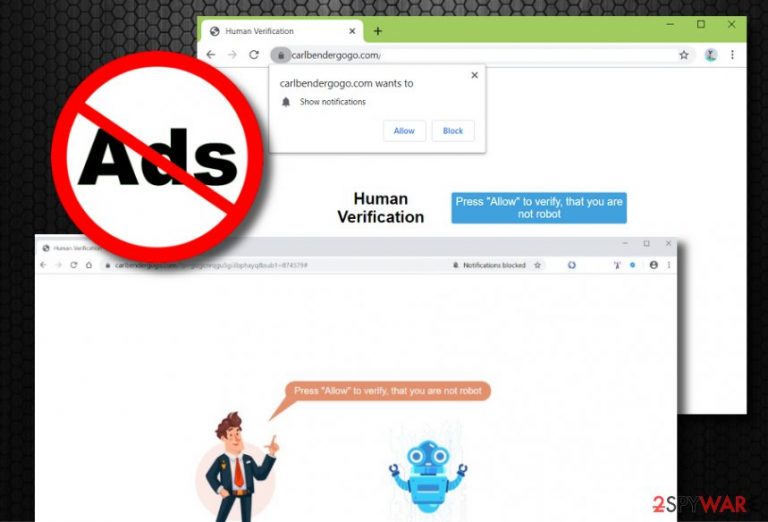
Carlbendergogo.com is an ad-supported application that urges to press the “Allow” button as proof that you are not a robot. Keep in mind that this is just a trick to gather more subscribers and load them with pop-up ads. If you ever run into this adware, you will see a Show notifications message on your browser window that comes with two functions one of which gives permission for the ad flow when the offer blocks its appearance. We recommend avoiding any interaction with content related to Carlbendergogo.com virus as you might be redirected to various scam sources, for example, apple.com-optimize.live.
| Name | Carlbendergogo.com |
|---|---|
| Type | Adware application/potentially unwanted program |
| Aim | To gather as many subscribers as possible by tricking people to press the “Allow” notifications button by convincing them that this is a way to prove human verification |
| Activities | The adware might result in intense advertising and redirecting activities. Additionally, it can modify the browser's homepage and new tab search, inject tracking objects to spy on users' online actions |
| Other apps | If you ever get this PUP secretly installed on your computer system, be aware that it might take you to various odd pages, including scam sources such as apple.com-optimize.live, and similar ones |
| Spreading | Adware developers mostly rely on the “bundling” technique when it comes to stealth installation. You can accidentally receive the bogus product if you like downloading programs from third-party sources such as download.com, softonic.com, cnet.com, soft32.com, etc. |
| Danger | Even though this app is not malware, it might still cause some indirect dangers. For example, it might load you with various tricky scams and surveys or forcibly land you on an infected network |
| Removal | You can get rid of adware and other PUPs by scanning your system with anti-malware software or checking our manual removal guide below |
| Recovery | Adware can make unwanted changes to your system. To make sure that all of them are reverted, scan your machine with FortectIntego |
Carlbendergogo.com domain comes from the 142.93.226.180 IP address and might be encountered anywhere on the web. However, if suspicious content from this website keeps flooding you regularly, it is supposedly a sign of an adware infection. These threats aim to collect income from marketing techniques such as cost-per-click.[1] This means that the developers will earn money from every click you make on the provided advertisements.
Continuously, Carlbendergogo.com might display questionable-looking offers and deals related to rogue security software and other untrusted services. Furthermore, be careful with this PUP as it might provide you with various scams or surveys that might require personal or technical information. Hackers might try to gain remote access to your computer and swindle personal details or even use banking data to steal your money from your account.
Furthermore, Carlbendergogo.com redirects might also appear to be quite a problem here. This activity can take you to affiliate sources some of which might be unsecured and allow cybercriminals to inject malicious software. Besides, all the redirecting and advertising activities combined together might start using a great number of your computer power and this might significantly affect your CPU if the work level rises over 90%.
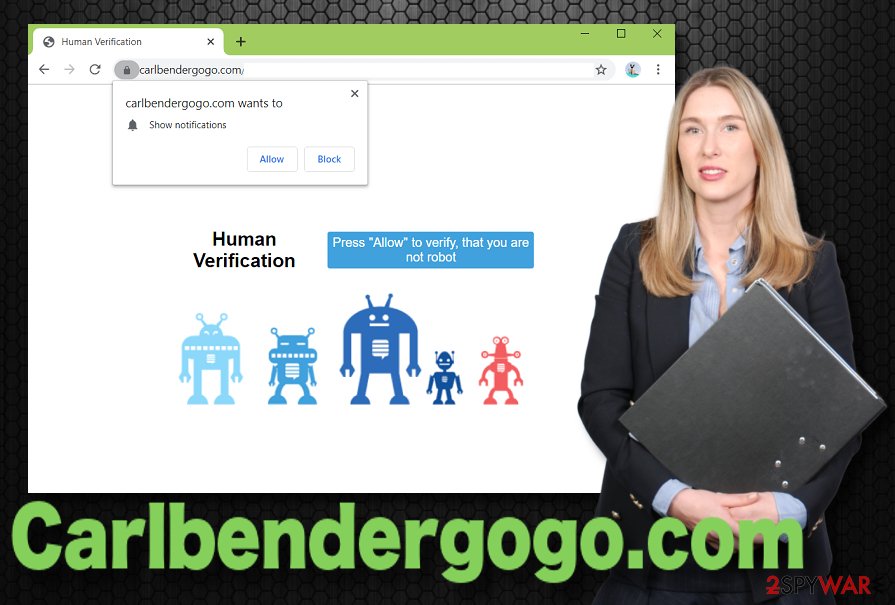
In addition, Carlbendergogo.com will supposedly make some changes to your web browsers such as Google Chrome, Mozilla Firefox, Internet Explorer, Microsoft Edge, or Safari. Adware programs are known for their ability to modify the homepage and new tab search sections. Continuously, the PUP might fill the browser settings with suspicious extensions, plug-ins, add-ons, and even tracking objects such as cookies, pixels,[2] or beacons.
HTTP cookies and other tracking components are employed by Carlbendergogo.com developers to spy on the user's online activities and browsing sessions. These products aim to collect information regarding the bookmarks saved, hyperlinks/advertisements entered, commonly visited websites and networks, most relevant offers searched for, the IP address of the user, geographic location, and similar details.
Later on, the adware program uses all collected data for targeted advertising and bombards the user with supposedly real and handy offers whereas they are produced only for income-gathering purposes. Regarding this fact, you should remove Carlbendergogo.com from your computer system and web browsers to get rid of bogus offers and deals completely. After you get rid of this PUP, you could also use FortectIntego to discover corrupted files and other useless components on your system.
Carlbendergogo.com removal can be performed in the manually and automatically. If you are interested in eliminating the adware on your own, you should scroll to the end of the article where you will find detailed guiding lines. Additionally, continue reading the following paragraphs and learn how to properly protect yourself from adware and similar PUP attacks.
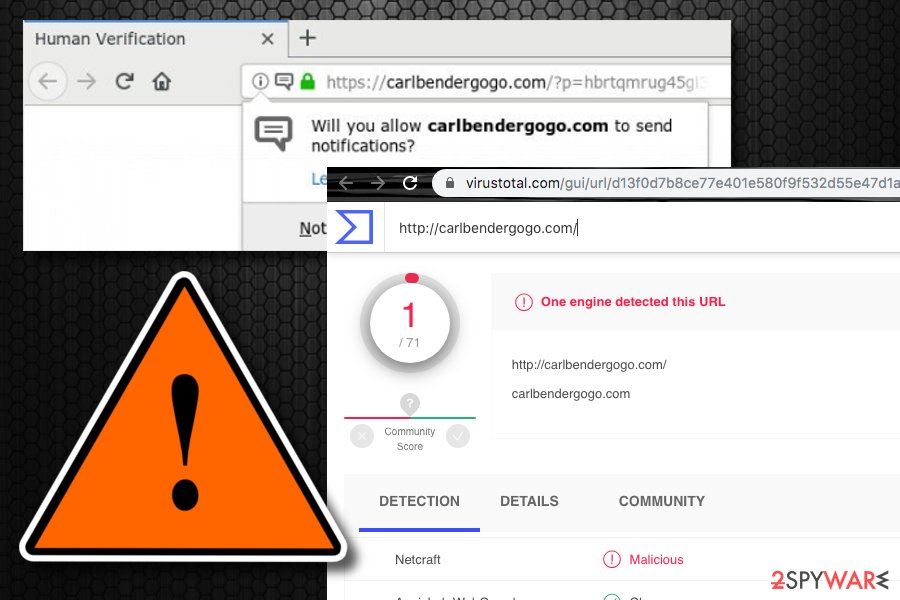
Adware finds its way through unsecured downloading processes
Potentially unwanted programs, including adware, use deceptive installation techniques to appear on the targeted machines and devices. The most common distribution method promoted is “software bundling”. Bundling happens when the PUP comes in an entire program package and ends up on the user's computer system unknowingly. You face a bigger risk of receiving adware in this way if you have opted for the Quick/Recommended installation technique.
Our suggestion would be to try to secure downloads properly and choose the Custom/Advanced configuration that allows the user to take full control of his/her incoming objects. Continuously, there are other ways of how adware can appear on PCs. Third-party developers find vulnerable websites and place the adware in a form of some type of hyperlink or advertisement. Nevertheless, PUPs can come camouflaged as fake Flash Player updates.
All in all, you should keep a distance from third-party downloading sources such as soft32.com, download.com, cnet.com, softonic.com. Get all of your products and services only from original websites and reliable developers. Do not enter any websites that are flagged to be unsafe or malicious. Last but not least, purchase a reliable AV product that will ensure automatic computer security and keep you safe during browsing sessions all the time.
Removal guidelines for Carlbendergogo.com adware
Carlbendergogo.com removal is described in step-by-step guidelines by our security experts down below. These guidelines are here to help you to get rid of suspicious content from your macOS computer and web browsers such as Google Chrome, Mozilla Firefox, and Safari.
If you feel like you are in a lack of time or not self-confident enough to remove Carlbendergogo.com on your own, you should employ automatical software that will terminate the adware program for you in a couple of minutes of time.
According to experts from Virusai.lt,[3] ad-supported apps such as Carlbendergogo.com might fill browsers and various system directories with unwanted products. All of these helper objects need to be eliminated together with the PUP to prevent it from repeatedly appearing after the next computer boot.
You may remove virus damage with a help of FortectIntego. SpyHunter 5Combo Cleaner and Malwarebytes are recommended to detect potentially unwanted programs and viruses with all their files and registry entries that are related to them.
Getting rid of Carlbendergogo.com. Follow these steps
Uninstall from Windows
Instructions for Windows 10/8 machines:
- Enter Control Panel into Windows search box and hit Enter or click on the search result.
- Under Programs, select Uninstall a program.

- From the list, find the entry of the suspicious program.
- Right-click on the application and select Uninstall.
- If User Account Control shows up, click Yes.
- Wait till uninstallation process is complete and click OK.

If you are Windows 7/XP user, proceed with the following instructions:
- Click on Windows Start > Control Panel located on the right pane (if you are Windows XP user, click on Add/Remove Programs).
- In Control Panel, select Programs > Uninstall a program.

- Pick the unwanted application by clicking on it once.
- At the top, click Uninstall/Change.
- In the confirmation prompt, pick Yes.
- Click OK once the removal process is finished.
Delete from macOS
To eliminate the adware from your macOS computer system, carry out these tasks
Remove items from Applications folder:
- From the menu bar, select Go > Applications.
- In the Applications folder, look for all related entries.
- Click on the app and drag it to Trash (or right-click and pick Move to Trash)

To fully remove an unwanted app, you need to access Application Support, LaunchAgents, and LaunchDaemons folders and delete relevant files:
- Select Go > Go to Folder.
- Enter /Library/Application Support and click Go or press Enter.
- In the Application Support folder, look for any dubious entries and then delete them.
- Now enter /Library/LaunchAgents and /Library/LaunchDaemons folders the same way and terminate all the related .plist files.

Remove from Microsoft Edge
Delete unwanted extensions from MS Edge:
- Select Menu (three horizontal dots at the top-right of the browser window) and pick Extensions.
- From the list, pick the extension and click on the Gear icon.
- Click on Uninstall at the bottom.

Clear cookies and other browser data:
- Click on the Menu (three horizontal dots at the top-right of the browser window) and select Privacy & security.
- Under Clear browsing data, pick Choose what to clear.
- Select everything (apart from passwords, although you might want to include Media licenses as well, if applicable) and click on Clear.

Restore new tab and homepage settings:
- Click the menu icon and choose Settings.
- Then find On startup section.
- Click Disable if you found any suspicious domain.
Reset MS Edge if the above steps did not work:
- Press on Ctrl + Shift + Esc to open Task Manager.
- Click on More details arrow at the bottom of the window.
- Select Details tab.
- Now scroll down and locate every entry with Microsoft Edge name in it. Right-click on each of them and select End Task to stop MS Edge from running.

If this solution failed to help you, you need to use an advanced Edge reset method. Note that you need to backup your data before proceeding.
- Find the following folder on your computer: C:\\Users\\%username%\\AppData\\Local\\Packages\\Microsoft.MicrosoftEdge_8wekyb3d8bbwe.
- Press Ctrl + A on your keyboard to select all folders.
- Right-click on them and pick Delete

- Now right-click on the Start button and pick Windows PowerShell (Admin).
- When the new window opens, copy and paste the following command, and then press Enter:
Get-AppXPackage -AllUsers -Name Microsoft.MicrosoftEdge | Foreach {Add-AppxPackage -DisableDevelopmentMode -Register “$($_.InstallLocation)\\AppXManifest.xml” -Verbose

Instructions for Chromium-based Edge
Delete extensions from MS Edge (Chromium):
- Open Edge and click select Settings > Extensions.
- Delete unwanted extensions by clicking Remove.

Clear cache and site data:
- Click on Menu and go to Settings.
- Select Privacy, search and services.
- Under Clear browsing data, pick Choose what to clear.
- Under Time range, pick All time.
- Select Clear now.

Reset Chromium-based MS Edge:
- Click on Menu and select Settings.
- On the left side, pick Reset settings.
- Select Restore settings to their default values.
- Confirm with Reset.

Remove from Mozilla Firefox (FF)
To refresh the Mozilla Firefox web browser, complete the following steps
Remove dangerous extensions:
- Open Mozilla Firefox browser and click on the Menu (three horizontal lines at the top-right of the window).
- Select Add-ons.
- In here, select unwanted plugin and click Remove.

Reset the homepage:
- Click three horizontal lines at the top right corner to open the menu.
- Choose Options.
- Under Home options, enter your preferred site that will open every time you newly open the Mozilla Firefox.
Clear cookies and site data:
- Click Menu and pick Settings.
- Go to Privacy & Security section.
- Scroll down to locate Cookies and Site Data.
- Click on Clear Data…
- Select Cookies and Site Data, as well as Cached Web Content and press Clear.

Reset Mozilla Firefox
If clearing the browser as explained above did not help, reset Mozilla Firefox:
- Open Mozilla Firefox browser and click the Menu.
- Go to Help and then choose Troubleshooting Information.

- Under Give Firefox a tune up section, click on Refresh Firefox…
- Once the pop-up shows up, confirm the action by pressing on Refresh Firefox.

Remove from Google Chrome
To clean Chrome from suspicious changes and products, apply these guidelines
Delete malicious extensions from Google Chrome:
- Open Google Chrome, click on the Menu (three vertical dots at the top-right corner) and select More tools > Extensions.
- In the newly opened window, you will see all the installed extensions. Uninstall all the suspicious plugins that might be related to the unwanted program by clicking Remove.

Clear cache and web data from Chrome:
- Click on Menu and pick Settings.
- Under Privacy and security, select Clear browsing data.
- Select Browsing history, Cookies and other site data, as well as Cached images and files.
- Click Clear data.

Change your homepage:
- Click menu and choose Settings.
- Look for a suspicious site in the On startup section.
- Click on Open a specific or set of pages and click on three dots to find the Remove option.
Reset Google Chrome:
If the previous methods did not help you, reset Google Chrome to eliminate all the unwanted components:
- Click on Menu and select Settings.
- In the Settings, scroll down and click Advanced.
- Scroll down and locate Reset and clean up section.
- Now click Restore settings to their original defaults.
- Confirm with Reset settings.

Delete from Safari
To reverse Safari back to its previous state, perform this guide
Remove unwanted extensions from Safari:
- Click Safari > Preferences…
- In the new window, pick Extensions.
- Select the unwanted extension and select Uninstall.

Clear cookies and other website data from Safari:
- Click Safari > Clear History…
- From the drop-down menu under Clear, pick all history.
- Confirm with Clear History.

Reset Safari if the above-mentioned steps did not help you:
- Click Safari > Preferences…
- Go to Advanced tab.
- Tick the Show Develop menu in menu bar.
- From the menu bar, click Develop, and then select Empty Caches.

After uninstalling this potentially unwanted program (PUP) and fixing each of your web browsers, we recommend you to scan your PC system with a reputable anti-spyware. This will help you to get rid of Carlbendergogo.com registry traces and will also identify related parasites or possible malware infections on your computer. For that you can use our top-rated malware remover: FortectIntego, SpyHunter 5Combo Cleaner or Malwarebytes.
How to prevent from getting adware
Do not let government spy on you
The government has many issues in regards to tracking users' data and spying on citizens, so you should take this into consideration and learn more about shady information gathering practices. Avoid any unwanted government tracking or spying by going totally anonymous on the internet.
You can choose a different location when you go online and access any material you want without particular content restrictions. You can easily enjoy internet connection without any risks of being hacked by using Private Internet Access VPN.
Control the information that can be accessed by government any other unwanted party and surf online without being spied on. Even if you are not involved in illegal activities or trust your selection of services, platforms, be suspicious for your own security and take precautionary measures by using the VPN service.
Backup files for the later use, in case of the malware attack
Computer users can suffer from data losses due to cyber infections or their own faulty doings. Ransomware can encrypt and hold files hostage, while unforeseen power cuts might cause a loss of important documents. If you have proper up-to-date backups, you can easily recover after such an incident and get back to work. It is also equally important to update backups on a regular basis so that the newest information remains intact – you can set this process to be performed automatically.
When you have the previous version of every important document or project you can avoid frustration and breakdowns. It comes in handy when malware strikes out of nowhere. Use Data Recovery Pro for the data restoration process.
- ^ Jake Frankenfield. Cost Per Click (CPC). Investopedia. Relevant terms.
- ^ How does a tracking pixel work?. Quora.com. Relevant questions and answers.
- ^ Virusai.lt. Virusai. Security and spyware news.
