CC4H ransomware (Virus Removal Instructions) - Free Guide
CC4H virus Removal Guide
What is CC4H ransomware?
CC4H ransomware – new cryptomalware from Globe virus family
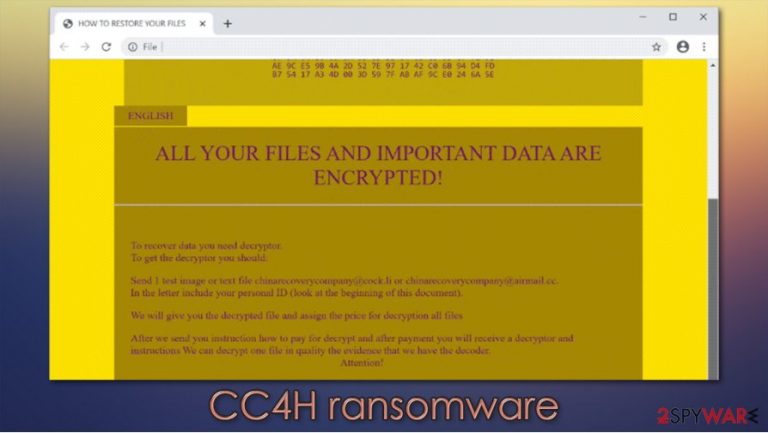
CC4H ransomware is a virus with a mission to encrypt computer data and demand a ransom for a decryption tool. As soon as this file locker lands on a device, it immediately starts its assignment. All non-system files on the targeted computer are encrypted, rendering the data useless, unopenable, unusable. All photos, archives, documents, etc., are appended with a .CC4H extension.
After successful infiltration and data encryption, a ransom note is created on the desktop, titled Decryption INFO.html. Within it, creators of the CC4H virus provide the victims with their prescribed personal ID, two emails to establish a contact (chinarecoverycompany@cock.li, chinarecoverycompany@airmail.cc), and some instructions on how to get the promised decryption tool. To prove that such a tool exists, the cybercriminals offer users to send them one encrypted image or text file for free decryption. After the perpetrators decode it, they will email the said file back with further instructions, that in most cases, is ransom amount in Bitcoins and a crypto-wallet address. As always, we strongly advise against dealing with the perps.
| Name | CC4H virus, CC4H ransomware |
|---|---|
| Type | Malware, Ransomware, Cryptoware |
| Family | Globe ransomware family |
| Appended extension | All non-system files receive an .CC4H extension |
| Ransom Note | Decryption INFO.html with brief instructions can be found on the contaminated devices' desktop |
| Contact details | Two contact emails are provided – chinarecoverycompany@cock.li and chinarecoverycompany@airmail.cc |
| Distribution | File-sharing platforms, Torrent websites, Spam emails |
| Virus Removal | To remove CC4H ransomware use a reputable anti-malware software |
| System fix | After CC4H virus removal use the FortectIntego tool to undo any damage done to system files/settings |
Even after paying the requested ransom, the cybercriminals might not send the promised decryption tool, so the victim would not only lose their files, but their money also[1]. According to experts[2], victims should entrust dependable anti-malware software like Malwarebytes or SpyHunter 5Combo Cleaner to automatically remove CC4H ransomware virus from infected computer systems. And the sooner the users do that the better before more has done.
Since CC4H file locking virus is a new variant of the Globe ransomware family, it is more than probable that it has modified infected devices' system files to its needs. That could lead to slower performance, crashes, “blue screen of death”[3], and so on. Use FortectIntego tool to restore the system work to a pre-contaminated state by automatically removing all changes made by the ransomware.
Ransom note message from the cyberthieves:
PERSONAL ID –
ENGLISH
ALL YOUR FILES AND IMPORTANT DATA ARE ENCRYPTED!
To recover data you need decryptor.
To get the decryptor you should:
Send 1 test image or text file chinarecoverycompany@cock.li or chinarecoverycompany@airmail.cc.
In the letter include your personal ID (look at the beginning of this document).
We will give you the decrypted file and assign the price for decryption all files
After we send you instruction how to pay for decrypt and after payment you will receive a decryptor and instructions We can decrypt one file in quality the evidence that we have the decoder.
Attention!
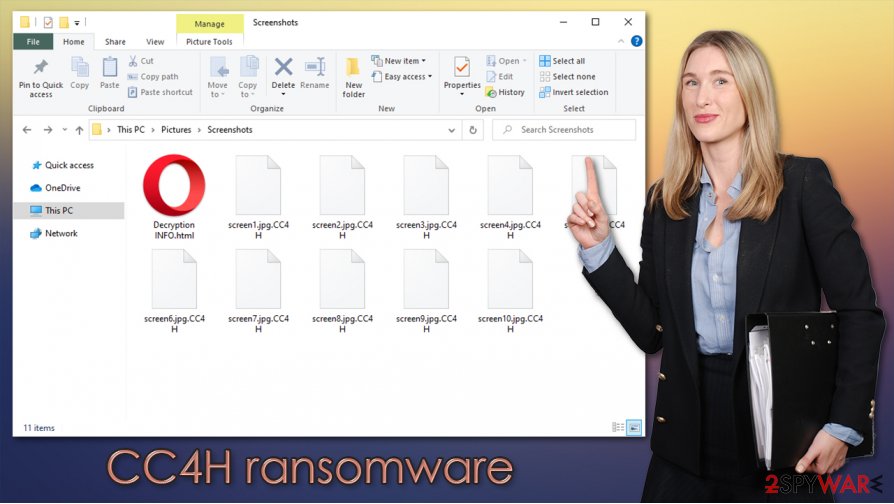
Avoiding malware
Cybercriminals can infect devices all over the world in numerous ways. Spam emails, file-sharing platforms, social media, and torrent websites are just a few tools hackers use to spread their malicious work. Computer users should always be accompanied on their journeys through the internet by a trustworthy anti-virus software.
Spam emails are spread when hackers initiate so-called spam campaigns. Tens of thousands of emails with either malicious hyperlinks or infected attachments are sent out. Once a hyperlink is opened, the soon to be victim is redirected to a webpage where a payload file is automatically downloaded into their device in use. The same payload file can be downloaded upon unknowingly opening a contaminated email attachment. In both cases, ransomware gets access to the computer and starts its dirty deed.
Perpetrators also like camouflaging their creations as legitimate app installers/updaters, game cheat code files, or illegal software activation toolkits on torrent websites, like BitTorrent, The Pirate Bay, etc. Computer users should always stick to downloading/updating desired software only via sites from the developers of such apps. This could save them a lot of time and money.
CC4H virus removal guide
Ransomware might have a capability to spread to other devices, such as USB drives or other computers connected in a network. To evade further damage, victims should delete the virus immediately upon detection. To automatically remove CC4H ransomware and all its allocated files, use SpyHunter 5Combo Cleaner or Malwarebytes. Anti-malware software will protect their devices from future hacker attacks.
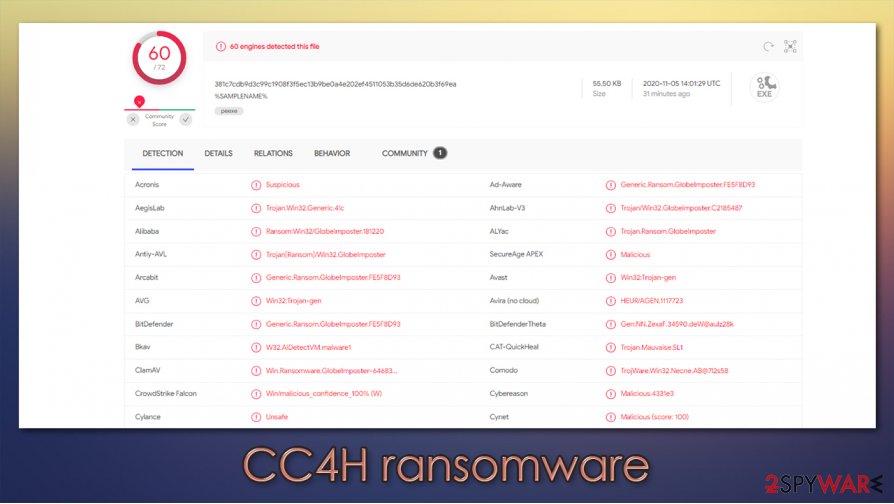
As mentioned in the first paragraph, Globe ransomware family members are known to alter system files to help them with encryption, ransom, and spread, which might lead to irregular system performance. After successful CC4H virus removal, use a powerful system tune-up FortectIntego tool to revert any changes done to system settings/files with a push of a button.
Getting rid of CC4H virus. Follow these steps
Manual removal using Safe Mode
If your security software is unable to operate normally due to the virus infection, you can access Safe Mode with Networking:
Important! →
Manual removal guide might be too complicated for regular computer users. It requires advanced IT knowledge to be performed correctly (if vital system files are removed or damaged, it might result in full Windows compromise), and it also might take hours to complete. Therefore, we highly advise using the automatic method provided above instead.
Step 1. Access Safe Mode with Networking
Manual malware removal should be best performed in the Safe Mode environment.
Windows 7 / Vista / XP
- Click Start > Shutdown > Restart > OK.
- When your computer becomes active, start pressing F8 button (if that does not work, try F2, F12, Del, etc. – it all depends on your motherboard model) multiple times until you see the Advanced Boot Options window.
- Select Safe Mode with Networking from the list.

Windows 10 / Windows 8
- Right-click on Start button and select Settings.

- Scroll down to pick Update & Security.

- On the left side of the window, pick Recovery.
- Now scroll down to find Advanced Startup section.
- Click Restart now.

- Select Troubleshoot.

- Go to Advanced options.

- Select Startup Settings.

- Press Restart.
- Now press 5 or click 5) Enable Safe Mode with Networking.

Step 2. Shut down suspicious processes
Windows Task Manager is a useful tool that shows all the processes running in the background. If malware is running a process, you need to shut it down:
- Press Ctrl + Shift + Esc on your keyboard to open Windows Task Manager.
- Click on More details.

- Scroll down to Background processes section, and look for anything suspicious.
- Right-click and select Open file location.

- Go back to the process, right-click and pick End Task.

- Delete the contents of the malicious folder.
Step 3. Check program Startup
- Press Ctrl + Shift + Esc on your keyboard to open Windows Task Manager.
- Go to Startup tab.
- Right-click on the suspicious program and pick Disable.

Step 4. Delete virus files
Malware-related files can be found in various places within your computer. Here are instructions that could help you find them:
- Type in Disk Cleanup in Windows search and press Enter.

- Select the drive you want to clean (C: is your main drive by default and is likely to be the one that has malicious files in).
- Scroll through the Files to delete list and select the following:
Temporary Internet Files
Downloads
Recycle Bin
Temporary files - Pick Clean up system files.

- You can also look for other malicious files hidden in the following folders (type these entries in Windows Search and press Enter):
%AppData%
%LocalAppData%
%ProgramData%
%WinDir%
After you are finished, reboot the PC in normal mode.
Remove CC4H using System Restore
System Restore can be useful when dealing with a computer infection:
-
Step 1: Reboot your computer to Safe Mode with Command Prompt
Windows 7 / Vista / XP- Click Start → Shutdown → Restart → OK.
- When your computer becomes active, start pressing F8 multiple times until you see the Advanced Boot Options window.
-
Select Command Prompt from the list

Windows 10 / Windows 8- Press the Power button at the Windows login screen. Now press and hold Shift, which is on your keyboard, and click Restart..
- Now select Troubleshoot → Advanced options → Startup Settings and finally press Restart.
-
Once your computer becomes active, select Enable Safe Mode with Command Prompt in Startup Settings window.

-
Step 2: Restore your system files and settings
-
Once the Command Prompt window shows up, enter cd restore and click Enter.

-
Now type rstrui.exe and press Enter again..

-
When a new window shows up, click Next and select your restore point that is prior the infiltration of CC4H. After doing that, click Next.


-
Now click Yes to start system restore.

-
Once the Command Prompt window shows up, enter cd restore and click Enter.
Bonus: Recover your data
Guide which is presented above is supposed to help you remove CC4H from your computer. To recover your encrypted files, we recommend using a detailed guide prepared by 2-spyware.com security experts.If your files are encrypted by CC4H, you can use several methods to restore them:
Make use of Data Recovery Pro
This software is especially effecting when files are accidentally deleted. However, recovery tools were also observed being useful to victims that suffered a ransomware attack.
- Download Data Recovery Pro;
- Follow the steps of Data Recovery Setup and install the program on your computer;
- Launch it and scan your computer for files encrypted by CC4H ransomware;
- Restore them.
Windows Previous Versions can be successful in resurging the affected files
If malware failed to delete System Restore points, you might be able to retrieve files one-by-one.
- Find an encrypted file you need to restore and right-click on it;
- Select “Properties” and go to “Previous versions” tab;
- Here, check each of available copies of the file in “Folder versions”. You should select the version you want to recover and click “Restore”.
In some cases, ShadowExplorer could recover all the .CC4H files
If the infection did not delete Shadow Copies, you are in luck.
- Download Shadow Explorer (http://shadowexplorer.com/);
- Follow a Shadow Explorer Setup Wizard and install this application on your computer;
- Launch the program and go through the drop down menu on the top left corner to select the disk of your encrypted data. Check what folders are there;
- Right-click on the folder you want to restore and select “Export”. You can also select where you want it to be stored.
No decryption solution is currently available
Finally, you should always think about the protection of crypto-ransomwares. In order to protect your computer from CC4H and other ransomwares, use a reputable anti-spyware, such as FortectIntego, SpyHunter 5Combo Cleaner or Malwarebytes
How to prevent from getting ransomware
Choose a proper web browser and improve your safety with a VPN tool
Online spying has got momentum in recent years and people are getting more and more interested in how to protect their privacy online. One of the basic means to add a layer of security – choose the most private and secure web browser. Although web browsers can't grant full privacy protection and security, some of them are much better at sandboxing, HTTPS upgrading, active content blocking, tracking blocking, phishing protection, and similar privacy-oriented features. However, if you want true anonymity, we suggest you employ a powerful Private Internet Access VPN – it can encrypt all the traffic that comes and goes out of your computer, preventing tracking completely.
Lost your files? Use data recovery software
While some files located on any computer are replaceable or useless, others can be extremely valuable. Family photos, work documents, school projects – these are types of files that we don't want to lose. Unfortunately, there are many ways how unexpected data loss can occur: power cuts, Blue Screen of Death errors, hardware failures, crypto-malware attack, or even accidental deletion.
To ensure that all the files remain intact, you should prepare regular data backups. You can choose cloud-based or physical copies you could restore from later in case of a disaster. If your backups were lost as well or you never bothered to prepare any, Data Recovery Pro can be your only hope to retrieve your invaluable files.
- ^ Andrew Dalton. Ransomware hackers get their money, then ask for more. Engadget. Technology news and reviews.
- ^ Novirus. Novirus. Security and Spyware news.
- ^ Blue screen of death. Wikipedia. The free encyclopedia.







