Cdn.rawgit.com (Removal Guide) - Free Instructions
Cdn.rawgit.com Removal Guide
What is Cdn.rawgit.com?
Cdn.rawgit.com is an application that causes disturbance to your web browsing
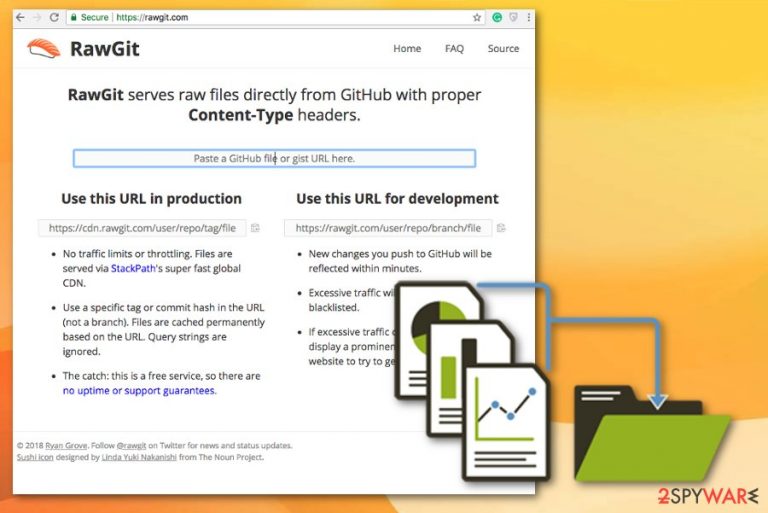
| Name | Cdn.rawgit.com |
|---|---|
| Type | Browser hijacker/ adware |
| Symptoms | Delivers intrusive ads, hijacks web browser |
| Distribution | Software bundles, deceptive ads, malicious websites |
| Affected OS | Mac |
| Elimination | Use FortectIntego to clean your system |
Cdn.rawgit.com virus causes a lot of problems to your daily web browsing sessions, and the activity should not be tolerated. By delivering intrusive commercial content, the browser hijacker creates traffic to sponsored websites. This activity ensures that affiliated sites generate pay-per-click revenue for the advertiser.
Cdn.rawgit.com website is considered as a phishing domain. The site looks pretty useful, and developers claim that CND URL development is improving the performance of your browser and device also that this way content is delivered much faster.
Cdn.rawgit.com removal should be done quickly because this program causes a lot of issues and as a typical PUP[2] it collects various information about you and your preferences. This browser hijacker is responsible for:
- diminished performance of the device;
- disturbed browsing sessions by fake alerts and ads;
- various programs disabled or not working properly;
- altered web searching results;
- redirects to dangerous websites.
You need to remove Cdn.rawgit.com with reputable security software like FortectIntego because the browser hijacker may install additional applications on your device. In some cases, these additional components are difficult to get rid of, as they do not have the uninstallation executable available.
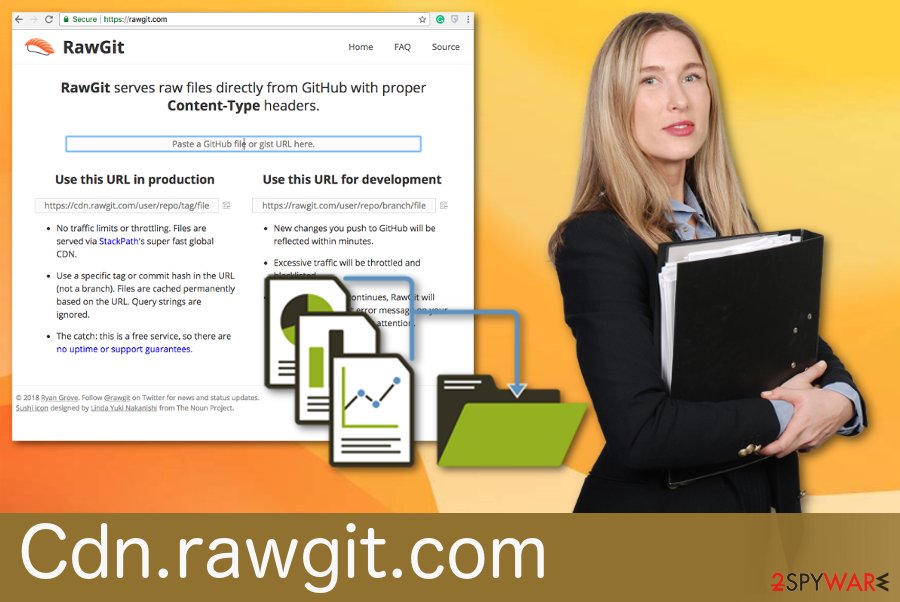
Software bundles conceal additional components
During freeware installations, you may also get various additional browser plug-ins, add-ons or even programs, tools that disturb your day-to-day browsing online. This happens because you are not paying enough attention when installing software and its updates.
You need to choose Advanced or Custom options during the process, so you can choose which programs to install and which additional applications to de-select. Also, these unwanted apps can come to your system from deceptive ads or websites when you unwillingly allow installing them. So pay more attention to the uninstallation process.
Remove Cdn.rawgit.com and unwanted activity
To adequately clean the system you should rely on reputable sources and employ professional tools like the ones we suggest below. These anti-malware programs scan the device thoroughly and indicate which applications can be removed from the system. These tools can also help with Cdn.rawgit.com removal.
Alternatively, you can remove Cdn.rawgit.com from your device manually – we provide step-by-step instructions below. Although this method is not as effective as an automatic one, it achieves the same goal. However, experts warn that manual elimination requires some basic computer knowledge.[3]
You may remove virus damage with a help of FortectIntego. SpyHunter 5Combo Cleaner and Malwarebytes are recommended to detect potentially unwanted programs and viruses with all their files and registry entries that are related to them.
Getting rid of Cdn.rawgit.com. Follow these steps
Delete from macOS
You need to remove Cdn.rawgit.com because it significantly affects the performance of your device
Remove items from Applications folder:
- From the menu bar, select Go > Applications.
- In the Applications folder, look for all related entries.
- Click on the app and drag it to Trash (or right-click and pick Move to Trash)

To fully remove an unwanted app, you need to access Application Support, LaunchAgents, and LaunchDaemons folders and delete relevant files:
- Select Go > Go to Folder.
- Enter /Library/Application Support and click Go or press Enter.
- In the Application Support folder, look for any dubious entries and then delete them.
- Now enter /Library/LaunchAgents and /Library/LaunchDaemons folders the same way and terminate all the related .plist files.

Remove from Mozilla Firefox (FF)
You can get rid of this browser hijacker by following the steps:
Remove dangerous extensions:
- Open Mozilla Firefox browser and click on the Menu (three horizontal lines at the top-right of the window).
- Select Add-ons.
- In here, select unwanted plugin and click Remove.

Reset the homepage:
- Click three horizontal lines at the top right corner to open the menu.
- Choose Options.
- Under Home options, enter your preferred site that will open every time you newly open the Mozilla Firefox.
Clear cookies and site data:
- Click Menu and pick Settings.
- Go to Privacy & Security section.
- Scroll down to locate Cookies and Site Data.
- Click on Clear Data…
- Select Cookies and Site Data, as well as Cached Web Content and press Clear.

Reset Mozilla Firefox
If clearing the browser as explained above did not help, reset Mozilla Firefox:
- Open Mozilla Firefox browser and click the Menu.
- Go to Help and then choose Troubleshooting Information.

- Under Give Firefox a tune up section, click on Refresh Firefox…
- Once the pop-up shows up, confirm the action by pressing on Refresh Firefox.

Remove from Google Chrome
Follow these steps and delete adware related add-ons from your Chrome:
Delete malicious extensions from Google Chrome:
- Open Google Chrome, click on the Menu (three vertical dots at the top-right corner) and select More tools > Extensions.
- In the newly opened window, you will see all the installed extensions. Uninstall all the suspicious plugins that might be related to the unwanted program by clicking Remove.

Clear cache and web data from Chrome:
- Click on Menu and pick Settings.
- Under Privacy and security, select Clear browsing data.
- Select Browsing history, Cookies and other site data, as well as Cached images and files.
- Click Clear data.

Change your homepage:
- Click menu and choose Settings.
- Look for a suspicious site in the On startup section.
- Click on Open a specific or set of pages and click on three dots to find the Remove option.
Reset Google Chrome:
If the previous methods did not help you, reset Google Chrome to eliminate all the unwanted components:
- Click on Menu and select Settings.
- In the Settings, scroll down and click Advanced.
- Scroll down and locate Reset and clean up section.
- Now click Restore settings to their original defaults.
- Confirm with Reset settings.

Delete from Safari
Remove unwanted extensions from Safari:
- Click Safari > Preferences…
- In the new window, pick Extensions.
- Select the unwanted extension and select Uninstall.

Clear cookies and other website data from Safari:
- Click Safari > Clear History…
- From the drop-down menu under Clear, pick all history.
- Confirm with Clear History.

Reset Safari if the above-mentioned steps did not help you:
- Click Safari > Preferences…
- Go to Advanced tab.
- Tick the Show Develop menu in menu bar.
- From the menu bar, click Develop, and then select Empty Caches.

After uninstalling this potentially unwanted program (PUP) and fixing each of your web browsers, we recommend you to scan your PC system with a reputable anti-spyware. This will help you to get rid of Cdn.rawgit.com registry traces and will also identify related parasites or possible malware infections on your computer. For that you can use our top-rated malware remover: FortectIntego, SpyHunter 5Combo Cleaner or Malwarebytes.
How to prevent from getting stealing programs
Stream videos without limitations, no matter where you are
There are multiple parties that could find out almost anything about you by checking your online activity. While this is highly unlikely, advertisers and tech companies are constantly tracking you online. The first step to privacy should be a secure browser that focuses on tracker reduction to a minimum.
Even if you employ a secure browser, you will not be able to access websites that are restricted due to local government laws or other reasons. In other words, you may not be able to stream Disney+ or US-based Netflix in some countries. To bypass these restrictions, you can employ a powerful Private Internet Access VPN, which provides dedicated servers for torrenting and streaming, not slowing you down in the process.
Data backups are important – recover your lost files
Ransomware is one of the biggest threats to personal data. Once it is executed on a machine, it launches a sophisticated encryption algorithm that locks all your files, although it does not destroy them. The most common misconception is that anti-malware software can return files to their previous states. This is not true, however, and data remains locked after the malicious payload is deleted.
While regular data backups are the only secure method to recover your files after a ransomware attack, tools such as Data Recovery Pro can also be effective and restore at least some of your lost data.
- ^ Margaret Rouse. Browser hijacker. Techtarget. Search security.
- ^ Potentially unwanted program. Wikipedia. The free encyclopedia.
- ^ Virukset. Virukset. Spyware news.
