Celeb-secret.live (Free Guide) - Removal Instructions
Celeb-secret.live Removal Guide
What is Celeb-secret.live?
Celeb-secret.live is the shady domain that uses social engineering to deliver unwanted advertisements straight to the desktop
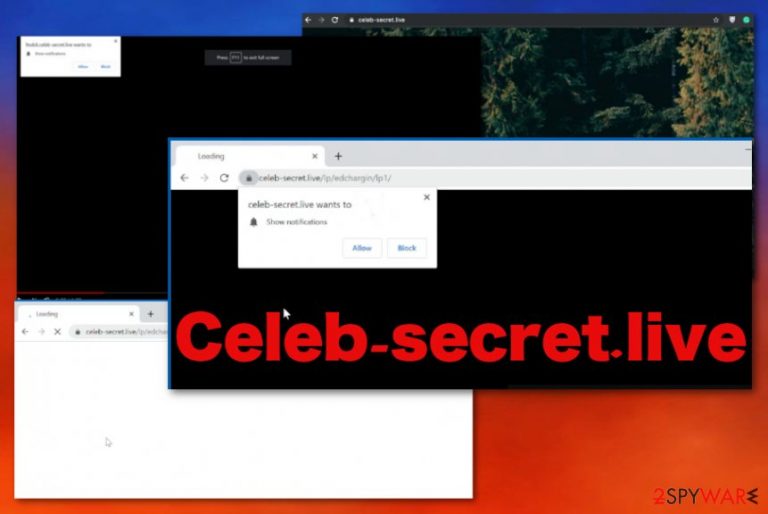
You need to terminate the Celeb-secret.live virus completely to end all the background processes and the initial content delivery that happens directly on Google Chrome. Mozilla Firefox, Internet Explorer, or Safari. Unfortunately, as harmless as it may seem, potentially unwanted programs cause content appearing on the screen that exposes a user to malicious sites and even malware-laced pages.[2] This fact and privacy issues regarding the ad-tracking feature are the most concerning about PUPs, as experts[3] constantly notes.
| Name | Celeb-secret.live |
|---|---|
| Type | Adware |
| Possible domains | 2o4ue.celeb-secret.live; cpyab.celeb-secret.live; hytkm.celeb-secret.live. Other random characters or numbers get added in from of the domain in the URL of the shady redirect |
| Distribution | Deceptive pop-ups, banners, websites. This adware program can get on the system via freeware installations when insecure applications are allowed by choosing the recommended options. Such bundles get delivered on torrent sites, free sharing services, and unreliable software download sources |
| Symptoms | Redirects show insecure content, commercial material. Pop-ups and new windows appear from one click on the site or advertisement |
| Damage | These commercial content creators- associated programs can track, collect, and share data belonging to the user. Online browsing information gets used in advertising campaigns later |
| Elimination | Get the anti-malware tool and remove Celeb-secret.live from the machine entirely. Double-check with FortectIntego and repair needed files |
This dubious site Celeb-secret.live is a domain that pop-ups in the browsers' new tab or window once you click on the page of a similar purpose. Automatically the pop-up shows up stating that you need to Allow the notifications that this page wants to show. Unfortunately, by clicking any button, you agree to get notifications coming directly to the screen.
Celeb-secret.live is not requiring any other permissions from now on and delivers push notifications, commercial content, other redirects to show notifications and cause more redirects to affiliated sites, and other shady domains. Promotional content and deceptive ads keep you browsing various shady sites continuously.
In most cases, such adware that results in all those pop-ups and Celeb-secret.live redirects come along with freeware, pirated files, or via shady advertising pages like this one. This behavior gets triggered by intrusive ads or malicious websites you get to visit. Unfortunately, seeing ads and visiting commercial pages constantly leads to additional infiltrations of potentially unwanted programs.
Celeb-secret.live displays the following adware symptoms:
- advertisements in random, un-common places;
- homepage, new tab settings altered without permission;
- websites showing not as supposed to;
- hyperlinks, in-text ads;
- redirects showing you sites you were not expecting;
- other programs, in-browser content installed without permission.
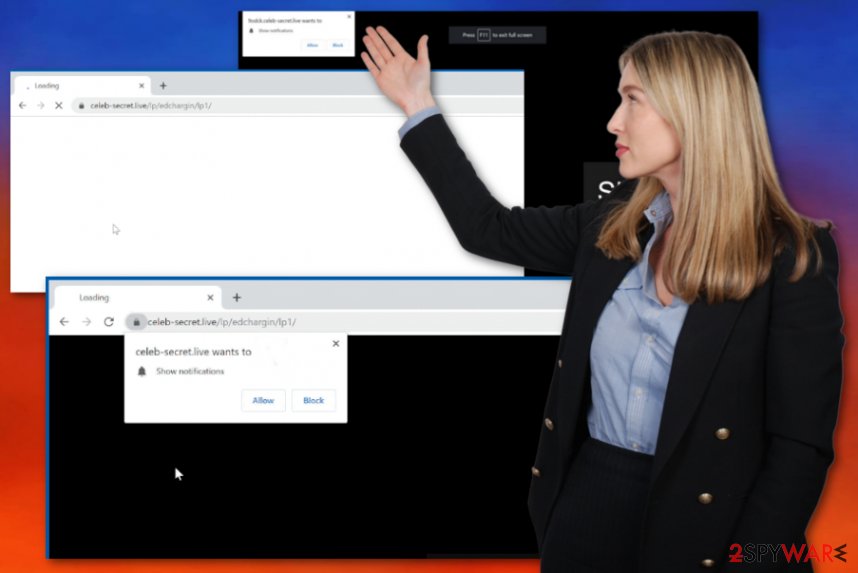
You should note that Celeb-secret.live can collect information regarding your online browsing habits because every click on the ad or site delivered by this adware allows information tracking and recording. Your IP address, location, browsing history, search preferences, and most visited pages get recorded and shared with third-party advertisers potentially.
If that happens and your data ends up on the ad-tracking list, commercial content increases, and even more pop-ups or banners start coming to your screen. You need to remove Celeb-secret.live as soon as possible to avoid anything malicious that can happen due to such behavior or even privacy issues.
Celeb-secret.live pop-ups show:
“click allow to play video”
“ap allow to verify, that you are 18 or older”
“click here to view newest/viral movies/TV/videos/content”
Celeb-secret.live removal should be started as soon as you encounter those pop-ups on the browser and notice that the speed of the computer significantly diminished. These additional redirects and material displayed on the screen directly affect the performance, so you cannot properly use the device. Employ professional anti-malware tools for the job, so all traces of the PUP get to be eliminated. We can recommend FortectIntego for initial system cleaning. 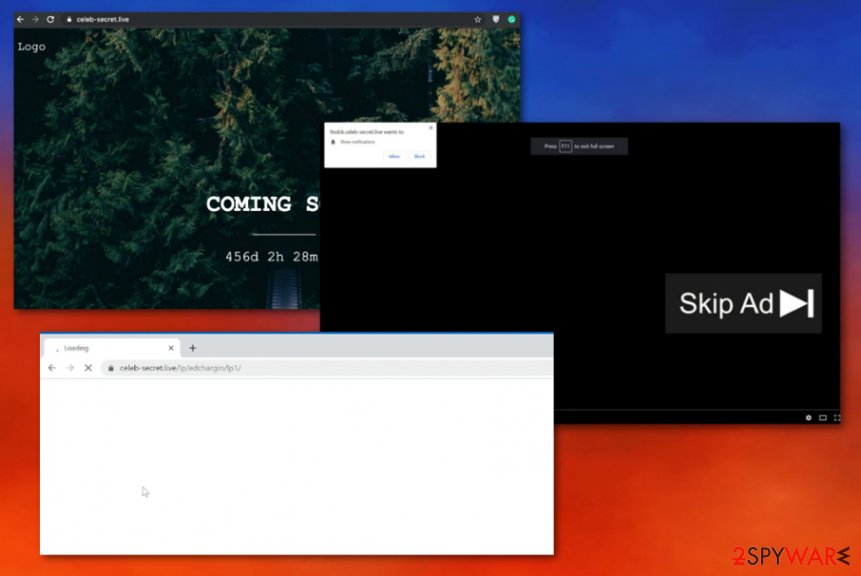
The appearance of redirects and pop-ups indicates about insecure freeware download
Paying close attention to processes and knowing about potential risks can help you avoid PUP infiltrations in the first place because insecure downloads, shady installations are the reason why this adware came on to the machine. When you get freeware from the internet and choose to download it from the free site, you risk getting additional applications because none of those sources can fully disclose what is included in the pre-packed installation setup.
Especially crucial is to stay away from torrent sites, pirated software developers, and other unreliable providers that distribute applications on the internet. The cyber threat infection happens behind your back, especially when you choose recommended options instead of advanced or custom installations. These options should be your default ones during any download.
Also, once you browse the internet, you encounter tons of commercial pages that expose you to other suspicious pages and can lead to problems with the device immediately if you click on any content there. Avoid these pages and make sure to run a scan with AV tools more occasional, so PUPs may bet blocked in advanced.
Get rid of these shady redirects causing Celeb-secret.live virus completely with anti-malware tools
You need to remove Celeb-secret.live from your machine and run a system check to make sure that extensions, add-ons, plugins, or any other associated applications get deleted completely. This is not an easy process, especially when you try to achieve the results manually, so rely on antivirus tools and run the cleaning process automatically.
Celeb-secret.live removal requires attention and professional anti-malware tools, but this is the better method anyway because your system gets cleaned, and the performance of the device can be improved. Choosing an anti-malware program should be the most important task because the reliable program can be trusted and indicate all threats that you may not even notice having on the computer.
You may remove virus damage with a help of FortectIntego. SpyHunter 5Combo Cleaner and Malwarebytes are recommended to detect potentially unwanted programs and viruses with all their files and registry entries that are related to them.
Getting rid of Celeb-secret.live. Follow these steps
Uninstall from Windows
You should get rid of the intruder completely to get back to a safe system because Celeb-secret.live may alter some crucial settings
Instructions for Windows 10/8 machines:
- Enter Control Panel into Windows search box and hit Enter or click on the search result.
- Under Programs, select Uninstall a program.

- From the list, find the entry of the suspicious program.
- Right-click on the application and select Uninstall.
- If User Account Control shows up, click Yes.
- Wait till uninstallation process is complete and click OK.

If you are Windows 7/XP user, proceed with the following instructions:
- Click on Windows Start > Control Panel located on the right pane (if you are Windows XP user, click on Add/Remove Programs).
- In Control Panel, select Programs > Uninstall a program.

- Pick the unwanted application by clicking on it once.
- At the top, click Uninstall/Change.
- In the confirmation prompt, pick Yes.
- Click OK once the removal process is finished.
Delete from macOS
Remove items from Applications folder:
- From the menu bar, select Go > Applications.
- In the Applications folder, look for all related entries.
- Click on the app and drag it to Trash (or right-click and pick Move to Trash)

To fully remove an unwanted app, you need to access Application Support, LaunchAgents, and LaunchDaemons folders and delete relevant files:
- Select Go > Go to Folder.
- Enter /Library/Application Support and click Go or press Enter.
- In the Application Support folder, look for any dubious entries and then delete them.
- Now enter /Library/LaunchAgents and /Library/LaunchDaemons folders the same way and terminate all the related .plist files.

Remove from Microsoft Edge
Delete unwanted extensions from MS Edge:
- Select Menu (three horizontal dots at the top-right of the browser window) and pick Extensions.
- From the list, pick the extension and click on the Gear icon.
- Click on Uninstall at the bottom.

Clear cookies and other browser data:
- Click on the Menu (three horizontal dots at the top-right of the browser window) and select Privacy & security.
- Under Clear browsing data, pick Choose what to clear.
- Select everything (apart from passwords, although you might want to include Media licenses as well, if applicable) and click on Clear.

Restore new tab and homepage settings:
- Click the menu icon and choose Settings.
- Then find On startup section.
- Click Disable if you found any suspicious domain.
Reset MS Edge if the above steps did not work:
- Press on Ctrl + Shift + Esc to open Task Manager.
- Click on More details arrow at the bottom of the window.
- Select Details tab.
- Now scroll down and locate every entry with Microsoft Edge name in it. Right-click on each of them and select End Task to stop MS Edge from running.

If this solution failed to help you, you need to use an advanced Edge reset method. Note that you need to backup your data before proceeding.
- Find the following folder on your computer: C:\\Users\\%username%\\AppData\\Local\\Packages\\Microsoft.MicrosoftEdge_8wekyb3d8bbwe.
- Press Ctrl + A on your keyboard to select all folders.
- Right-click on them and pick Delete

- Now right-click on the Start button and pick Windows PowerShell (Admin).
- When the new window opens, copy and paste the following command, and then press Enter:
Get-AppXPackage -AllUsers -Name Microsoft.MicrosoftEdge | Foreach {Add-AppxPackage -DisableDevelopmentMode -Register “$($_.InstallLocation)\\AppXManifest.xml” -Verbose

Instructions for Chromium-based Edge
Delete extensions from MS Edge (Chromium):
- Open Edge and click select Settings > Extensions.
- Delete unwanted extensions by clicking Remove.

Clear cache and site data:
- Click on Menu and go to Settings.
- Select Privacy, search and services.
- Under Clear browsing data, pick Choose what to clear.
- Under Time range, pick All time.
- Select Clear now.

Reset Chromium-based MS Edge:
- Click on Menu and select Settings.
- On the left side, pick Reset settings.
- Select Restore settings to their default values.
- Confirm with Reset.

Remove from Mozilla Firefox (FF)
You may need a default reset on the browser to clean the Firefox thoroughly
Remove dangerous extensions:
- Open Mozilla Firefox browser and click on the Menu (three horizontal lines at the top-right of the window).
- Select Add-ons.
- In here, select unwanted plugin and click Remove.

Reset the homepage:
- Click three horizontal lines at the top right corner to open the menu.
- Choose Options.
- Under Home options, enter your preferred site that will open every time you newly open the Mozilla Firefox.
Clear cookies and site data:
- Click Menu and pick Settings.
- Go to Privacy & Security section.
- Scroll down to locate Cookies and Site Data.
- Click on Clear Data…
- Select Cookies and Site Data, as well as Cached Web Content and press Clear.

Reset Mozilla Firefox
If clearing the browser as explained above did not help, reset Mozilla Firefox:
- Open Mozilla Firefox browser and click the Menu.
- Go to Help and then choose Troubleshooting Information.

- Under Give Firefox a tune up section, click on Refresh Firefox…
- Once the pop-up shows up, confirm the action by pressing on Refresh Firefox.

Remove from Google Chrome
Run a check on your browser too, so all the virus traces get eliminated from the device
Delete malicious extensions from Google Chrome:
- Open Google Chrome, click on the Menu (three vertical dots at the top-right corner) and select More tools > Extensions.
- In the newly opened window, you will see all the installed extensions. Uninstall all the suspicious plugins that might be related to the unwanted program by clicking Remove.

Clear cache and web data from Chrome:
- Click on Menu and pick Settings.
- Under Privacy and security, select Clear browsing data.
- Select Browsing history, Cookies and other site data, as well as Cached images and files.
- Click Clear data.

Change your homepage:
- Click menu and choose Settings.
- Look for a suspicious site in the On startup section.
- Click on Open a specific or set of pages and click on three dots to find the Remove option.
Reset Google Chrome:
If the previous methods did not help you, reset Google Chrome to eliminate all the unwanted components:
- Click on Menu and select Settings.
- In the Settings, scroll down and click Advanced.
- Scroll down and locate Reset and clean up section.
- Now click Restore settings to their original defaults.
- Confirm with Reset settings.

Delete from Safari
Remove unwanted extensions from Safari:
- Click Safari > Preferences…
- In the new window, pick Extensions.
- Select the unwanted extension and select Uninstall.

Clear cookies and other website data from Safari:
- Click Safari > Clear History…
- From the drop-down menu under Clear, pick all history.
- Confirm with Clear History.

Reset Safari if the above-mentioned steps did not help you:
- Click Safari > Preferences…
- Go to Advanced tab.
- Tick the Show Develop menu in menu bar.
- From the menu bar, click Develop, and then select Empty Caches.

After uninstalling this potentially unwanted program (PUP) and fixing each of your web browsers, we recommend you to scan your PC system with a reputable anti-spyware. This will help you to get rid of Celeb-secret.live registry traces and will also identify related parasites or possible malware infections on your computer. For that you can use our top-rated malware remover: FortectIntego, SpyHunter 5Combo Cleaner or Malwarebytes.
How to prevent from getting adware
Stream videos without limitations, no matter where you are
There are multiple parties that could find out almost anything about you by checking your online activity. While this is highly unlikely, advertisers and tech companies are constantly tracking you online. The first step to privacy should be a secure browser that focuses on tracker reduction to a minimum.
Even if you employ a secure browser, you will not be able to access websites that are restricted due to local government laws or other reasons. In other words, you may not be able to stream Disney+ or US-based Netflix in some countries. To bypass these restrictions, you can employ a powerful Private Internet Access VPN, which provides dedicated servers for torrenting and streaming, not slowing you down in the process.
Data backups are important – recover your lost files
Ransomware is one of the biggest threats to personal data. Once it is executed on a machine, it launches a sophisticated encryption algorithm that locks all your files, although it does not destroy them. The most common misconception is that anti-malware software can return files to their previous states. This is not true, however, and data remains locked after the malicious payload is deleted.
While regular data backups are the only secure method to recover your files after a ransomware attack, tools such as Data Recovery Pro can also be effective and restore at least some of your lost data.
