Cerber v4.0 ransomware / virus (Removal Instructions) - Oct 2016 update
Cerber v4.0 virus Removal Guide
What is Cerber v4.0 ransomware virus?
Cerber 4.0 virus. What’s new?
Cerber 4.0 virus (also known as Cerber v4.0) has just joined the RaaS (ransomware-as-a-service) community in the middle of October 2016. Along with Janus Cybercrime (a combination of Mischa and Petya viruses) and Stampado, this new version of the Cerber virus family can currently be found on the dark web, waiting for the new partners in crime. If you haven’t heard about ransomware-as-a-service strategy before, you should know that it is a raising trend among the malware creators, allowing them to earn even more illegal profit by turning their malicious creations into an affiliate business. The most common model that the ransomware developers employ guarantee them at least 20 % of the revenue collected by the software distributors. Currently, Cerber v4.0 malware distribution seems to originate from three main malvertising campaigns:
- First and the most major of the three is Magnitude. This exploit kit has been spreading Cerber from the very beginning and continues to do so with the latest virus version as well. The exploit kit seems to have been developed by the Magnitude hackers specifically for spreading this virus around.
- The second group of hackers that jumped in for the distribution of this ransomware goes by the name of PseudoDarkleech. Unlike Magnitude, these cyber criminals are dedicated to other ransomware viruses as well, such as CrypMIC and CryptXXX. However, they have adjusted some things for Cerber 4.0 and, instead of using the Neutrino exploit kit, are currently using RIG to sneak the virus on the computer.
- Although PseudoDarkleech stopped using Neutrino, this exploit kit is still active and continues to assist ransomware in finding its way to the victims’ computers.
Such vast spread of the ransomware is surely concerning and should encourage all of us to check whether our important personal data is really safe. Sure, you can simply carry out the Cerber 4 removal with reputable antivirus software such as FortectIntego and your computer will be as good as new, but the same can’t be done with the files. The complex encryption algorithm this virus has been using in Cerber 2.0 and Cerber 3.0 still remains uncrackable, and the only way to protect your data is by keeping data backups.
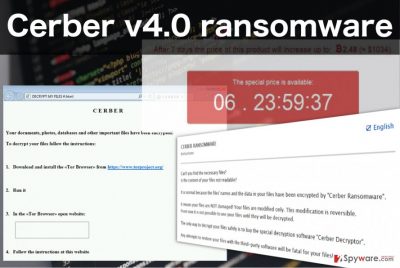
It is also important to note that though the previous virus versions have manifested minor changes, this new variant has been improved quite significantly. The virus creators claim that the program is now better at bypassing any activity monitoring and anti-malware programs, also, it features an updated encryption algorithm which adds random file extensions instead of the previously used .CERBER3. Plus, even more files types have been added to the target list. Even if it might now be more difficult to detect and remove Cerber v4.0 ransomware from the infected device, it is completely necessary for the sake of the computer’s health and safety of the future files.
What defense strategies can help avoid this ransomware?
Before we jump to the Cerber v4.0 prevention strategies, we should first introduce two main channels through which it usually travels: malicious spam campaigns and malvertising. Spam has always been a popular technique to deliver potentially dangerous software or malicious links straight to the users’ computers. Spam campaigns were at their peak in 2010 and were steadily decreasing since, but in 2016, they have dramatically spiked once again. Can it be related to an increase of ransomware popularity? It is highly probable. Sending ransomware by email has been proven an effective technique, so there is no reason for the malware creators not to use it for their own purposes. Thus, you have to learn how to recognize potentially infected emails and avoid opening them. Usually, such emails will come from unknown senders and urge you to download the added attachments. Be very careful about opening emails received from governmental institutions because the hackers may be working under their name.
Malvertising is another technique which is actively exploited by ransomware developers. Malicious ads, fake software update pop-ups, lottery winnings are just a small part of the fraudulent online content which can be used to distribute Cerber v4.0 malware throughout the web. The users who give in to the temptation and click such offers simply allow the malware to install on their computers. So how do you know what ads may be dangerous and which ones are safe to interact with? In reality, it is very tricky to distinguish the two, so the only way you can diminish the risk of stumbling on an infectious ad is by regularly scanning your PC for potential adware infections and avoiding unfamiliar domains.
Important things to know about Cerber v4.0 removal:
If you already on this part of the article, you are most likely looking for Cerber v4.0 virus elimination tips. Having in mind the seriousness of this virus, you should not waste your time and proceed with the removal immediately. Since the latest version of Cerber has been especially improved in the area of antivirus defense, your virus-fighting utility may have trouble detecting and eliminating it. So, before Cerber v4.0 removal, we suggest going through the instructions provided at the end of this article. When you are done with the virus decontamination, you should then initiate the full system scan again and remove Cerber v4.0 for good.
Getting rid of Cerber v4.0 virus. Follow these steps
Manual removal using Safe Mode
Important! →
Manual removal guide might be too complicated for regular computer users. It requires advanced IT knowledge to be performed correctly (if vital system files are removed or damaged, it might result in full Windows compromise), and it also might take hours to complete. Therefore, we highly advise using the automatic method provided above instead.
Step 1. Access Safe Mode with Networking
Manual malware removal should be best performed in the Safe Mode environment.
Windows 7 / Vista / XP
- Click Start > Shutdown > Restart > OK.
- When your computer becomes active, start pressing F8 button (if that does not work, try F2, F12, Del, etc. – it all depends on your motherboard model) multiple times until you see the Advanced Boot Options window.
- Select Safe Mode with Networking from the list.

Windows 10 / Windows 8
- Right-click on Start button and select Settings.

- Scroll down to pick Update & Security.

- On the left side of the window, pick Recovery.
- Now scroll down to find Advanced Startup section.
- Click Restart now.

- Select Troubleshoot.

- Go to Advanced options.

- Select Startup Settings.

- Press Restart.
- Now press 5 or click 5) Enable Safe Mode with Networking.

Step 2. Shut down suspicious processes
Windows Task Manager is a useful tool that shows all the processes running in the background. If malware is running a process, you need to shut it down:
- Press Ctrl + Shift + Esc on your keyboard to open Windows Task Manager.
- Click on More details.

- Scroll down to Background processes section, and look for anything suspicious.
- Right-click and select Open file location.

- Go back to the process, right-click and pick End Task.

- Delete the contents of the malicious folder.
Step 3. Check program Startup
- Press Ctrl + Shift + Esc on your keyboard to open Windows Task Manager.
- Go to Startup tab.
- Right-click on the suspicious program and pick Disable.

Step 4. Delete virus files
Malware-related files can be found in various places within your computer. Here are instructions that could help you find them:
- Type in Disk Cleanup in Windows search and press Enter.

- Select the drive you want to clean (C: is your main drive by default and is likely to be the one that has malicious files in).
- Scroll through the Files to delete list and select the following:
Temporary Internet Files
Downloads
Recycle Bin
Temporary files - Pick Clean up system files.

- You can also look for other malicious files hidden in the following folders (type these entries in Windows Search and press Enter):
%AppData%
%LocalAppData%
%ProgramData%
%WinDir%
After you are finished, reboot the PC in normal mode.
Remove Cerber v4.0 using System Restore
-
Step 1: Reboot your computer to Safe Mode with Command Prompt
Windows 7 / Vista / XP- Click Start → Shutdown → Restart → OK.
- When your computer becomes active, start pressing F8 multiple times until you see the Advanced Boot Options window.
-
Select Command Prompt from the list

Windows 10 / Windows 8- Press the Power button at the Windows login screen. Now press and hold Shift, which is on your keyboard, and click Restart..
- Now select Troubleshoot → Advanced options → Startup Settings and finally press Restart.
-
Once your computer becomes active, select Enable Safe Mode with Command Prompt in Startup Settings window.

-
Step 2: Restore your system files and settings
-
Once the Command Prompt window shows up, enter cd restore and click Enter.

-
Now type rstrui.exe and press Enter again..

-
When a new window shows up, click Next and select your restore point that is prior the infiltration of Cerber v4.0. After doing that, click Next.


-
Now click Yes to start system restore.

-
Once the Command Prompt window shows up, enter cd restore and click Enter.
Bonus: Recover your data
Guide which is presented above is supposed to help you remove Cerber v4.0 from your computer. To recover your encrypted files, we recommend using a detailed guide prepared by 2-spyware.com security experts.Cerber v4.0 leaves no chance in recovering your data after the encryption is done. However, there might be some alternative ways of retrieving your data without having to use the Cerber Decrypted that the cyber criminals offer. Below discuss three methods that may help you get at least some of your personal documents back.
If your files are encrypted by Cerber v4.0, you can use several methods to restore them:
Can you bypass Cerber v4.0 encryption with Data Recovery Pro?
Though there is no 100% success guarantee, there is a chance that some of your files can be recovered using professional tools such as Data Recovery Pro. For this method to work, the virus must already be contaminated in order to avoid the recurrence of the encryption.
- Download Data Recovery Pro;
- Follow the steps of Data Recovery Setup and install the program on your computer;
- Launch it and scan your computer for files encrypted by Cerber v4.0 ransomware;
- Restore them.
How can Windows Previous Versions feature be put to use in recovering data?
Windows Previous Versions feature can be used to retrieve individual files. However, the previously enabled System Restore function is a must for this method to be successful. If that is already sorted, the following steps are presented below:
- Find an encrypted file you need to restore and right-click on it;
- Select “Properties” and go to “Previous versions” tab;
- Here, check each of available copies of the file in “Folder versions”. You should select the version you want to recover and click “Restore”.
What are the benefits of using ShadowExplorer for the data recovery?
You can only benefit from ShadowExplorer if the Volume Shadow Copies of your files are still on the computer. If the ransomware has deleted them — unfortunately, there is no chance of data recovery. Cerber v4.0 probably makes sure your system is cleared up from any backup copies but you can still try out running ShadowExplorer following the steps below.
- Download Shadow Explorer (http://shadowexplorer.com/);
- Follow a Shadow Explorer Setup Wizard and install this application on your computer;
- Launch the program and go through the drop down menu on the top left corner to select the disk of your encrypted data. Check what folders are there;
- Right-click on the folder you want to restore and select “Export”. You can also select where you want it to be stored.
Finally, you should always think about the protection of crypto-ransomwares. In order to protect your computer from Cerber v4.0 and other ransomwares, use a reputable anti-spyware, such as FortectIntego, SpyHunter 5Combo Cleaner or Malwarebytes
How to prevent from getting ransomware
Choose a proper web browser and improve your safety with a VPN tool
Online spying has got momentum in recent years and people are getting more and more interested in how to protect their privacy online. One of the basic means to add a layer of security – choose the most private and secure web browser. Although web browsers can't grant full privacy protection and security, some of them are much better at sandboxing, HTTPS upgrading, active content blocking, tracking blocking, phishing protection, and similar privacy-oriented features. However, if you want true anonymity, we suggest you employ a powerful Private Internet Access VPN – it can encrypt all the traffic that comes and goes out of your computer, preventing tracking completely.
Lost your files? Use data recovery software
While some files located on any computer are replaceable or useless, others can be extremely valuable. Family photos, work documents, school projects – these are types of files that we don't want to lose. Unfortunately, there are many ways how unexpected data loss can occur: power cuts, Blue Screen of Death errors, hardware failures, crypto-malware attack, or even accidental deletion.
To ensure that all the files remain intact, you should prepare regular data backups. You can choose cloud-based or physical copies you could restore from later in case of a disaster. If your backups were lost as well or you never bothered to prepare any, Data Recovery Pro can be your only hope to retrieve your invaluable files.





















