Cgg.peakexc.com (Virus Removal Guide) - Free Instructions
Cgg.peakexc.com Removal Guide
What is Cgg.peakexc.com?
Cgg.peakexc.com is a PUP causing pop-up windows that recommend fake updates
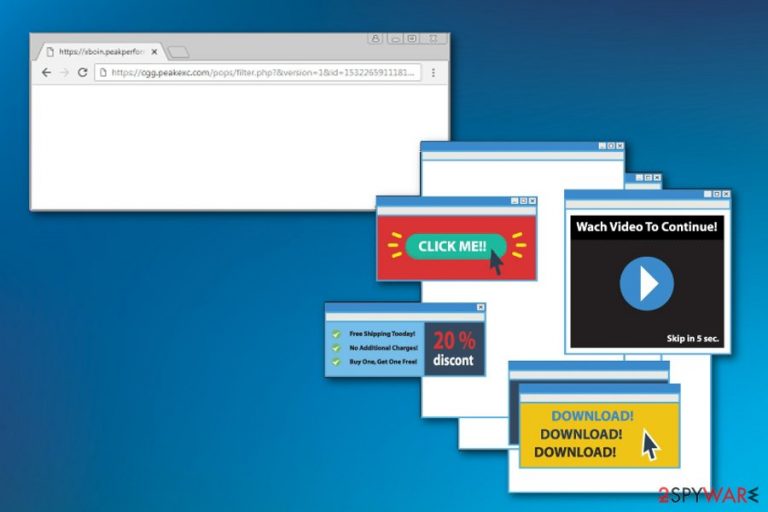
Cgg.peakexc.com is a website used to cause unwanted advertisements redirecting users to sponsored sites. The most of your visits to this site can happen without you expecting that because these unwanted activities are caused by adware — silent intruder that affects the performance of your browser and device in general. It can start running sluggish because Cgg.peakexc.com virus fills web browsers with ads filling entire pages asking users to allow notifications. Adware-type viruses[1] can also install other programs or tools on your device, so it is important not to ignore this program for long. Keep in mind that bundling[2] has been actively used to promote this PUP which does not cause any messages or alerts when implemented.
| Name | Cgg.peakexc.com |
|---|---|
| Type | Adware |
| Category | Potentially unwanted program (PUP) |
| Also called as | Push notifications virus |
| Symptoms | Intrusive ads, redirects, sluggish browser's activity |
| Distribution | Software bundles |
| Elimination | Use FortectIntego for Cgg.peakexc.com removal |
Cgg.peakexc.com virus is called like that by many users, but the use of this term is not entirely right. It belongs to a Potentially unwanted program category that is causing all the unwanted activity related to the website. However, some of these redirects to questionable sites can end up with malware because the developers of this virus do not check every website they promote and there is a high chance that some of them can contain malicious script.
If you keep clicking on Cgg.peakexc.com ads, you may be redirected to websites with pornographic content or even dangerous pages. While you can exit these windows or site you were redirected to, the problem will be eliminated once you remove the related adware from the system. Unfortunately, to get rid of this PUP, you need to check your computer system thoroughly. For that, we recommend using professional anti-malware, like FortectIntego.
The most common features of Cgg.peakexc.com virus include:
- Silent infiltration without user's permission;
- Various unwanted commercial content displayed;
- Redirects to unsafe websites;
- Data accumulation;
- System crashes and browser freezes.
As many unwanted programs do, this adware collects various information regarding your online browsing habits and preferences. Most viewed and searched items, sites, keywords, computer's location and similar details are typically accessible to the developers of this program who are trying to create ads geared towards you and your preferences. While it is not an illegal activity initiated thru this app, we recommend users to remove Cgg.peakexc.com to prevent these tasks.
Adware can also collect more personal information like IP addresses, your email address or even try to get access to your social media accounts. This is the main reason why people are eager to perform Cgg.peakexc.com removal as soon as possible. You should also consider resetting your web browsers to fix your PC completely. A few suggestions on how to do that properly are presented down below this post.

The software installer includes optional installs
You should always pay attention to every little process on your device. Especially when installing software, and other applications. The common freeware installers often include other installs that you are not aware of. You need to be careful and look carefully at what you agree to install. PUP developers bundle their products and freeware together, so skipping through installation steps might lead to additional programs on your device.
You should always opt for Custom installation and de-select additional programs from the list when you have an opportunity for that. Many researchers[3] advise people to chose legitimate sources for their software and applications. However, peer-to-peer networks are accessible. Remember to select Advanced or Custom options during these installations and avoid getting unwanted programs.
Clean your device thoroughly and get rid of Cgg.peakexc.com
To remove Cgg.peakexc.com or any other similar intruder, you need to scan your device using anti-malware program carefully. This is the best solution since there is a possibility that adware installed additional applications on your device. An anti-malware tool scans your machine, detects possible threats and suggests a solution. This tool can remove malware and other intruders.
Cgg.peakexc.com removal is crucial for the system because it is nearly impossible to use the device probably when adware is present. Constant redirects and intrusive ads keep you from visiting websites you need. We have a few suggestions for anti-malware tools and a few methods for manual virus removal below.
You may remove virus damage with a help of FortectIntego. SpyHunter 5Combo Cleaner and Malwarebytes are recommended to detect potentially unwanted programs and viruses with all their files and registry entries that are related to them.
Getting rid of Cgg.peakexc.com. Follow these steps
Uninstall from Windows
Get rid of Cgg.peakexc.com from your Windows OS supporting device:
Instructions for Windows 10/8 machines:
- Enter Control Panel into Windows search box and hit Enter or click on the search result.
- Under Programs, select Uninstall a program.

- From the list, find the entry of the suspicious program.
- Right-click on the application and select Uninstall.
- If User Account Control shows up, click Yes.
- Wait till uninstallation process is complete and click OK.

If you are Windows 7/XP user, proceed with the following instructions:
- Click on Windows Start > Control Panel located on the right pane (if you are Windows XP user, click on Add/Remove Programs).
- In Control Panel, select Programs > Uninstall a program.

- Pick the unwanted application by clicking on it once.
- At the top, click Uninstall/Change.
- In the confirmation prompt, pick Yes.
- Click OK once the removal process is finished.
Delete from macOS
Remove items from Applications folder:
- From the menu bar, select Go > Applications.
- In the Applications folder, look for all related entries.
- Click on the app and drag it to Trash (or right-click and pick Move to Trash)

To fully remove an unwanted app, you need to access Application Support, LaunchAgents, and LaunchDaemons folders and delete relevant files:
- Select Go > Go to Folder.
- Enter /Library/Application Support and click Go or press Enter.
- In the Application Support folder, look for any dubious entries and then delete them.
- Now enter /Library/LaunchAgents and /Library/LaunchDaemons folders the same way and terminate all the related .plist files.

Remove from Microsoft Edge
Delete unwanted extensions from MS Edge:
- Select Menu (three horizontal dots at the top-right of the browser window) and pick Extensions.
- From the list, pick the extension and click on the Gear icon.
- Click on Uninstall at the bottom.

Clear cookies and other browser data:
- Click on the Menu (three horizontal dots at the top-right of the browser window) and select Privacy & security.
- Under Clear browsing data, pick Choose what to clear.
- Select everything (apart from passwords, although you might want to include Media licenses as well, if applicable) and click on Clear.

Restore new tab and homepage settings:
- Click the menu icon and choose Settings.
- Then find On startup section.
- Click Disable if you found any suspicious domain.
Reset MS Edge if the above steps did not work:
- Press on Ctrl + Shift + Esc to open Task Manager.
- Click on More details arrow at the bottom of the window.
- Select Details tab.
- Now scroll down and locate every entry with Microsoft Edge name in it. Right-click on each of them and select End Task to stop MS Edge from running.

If this solution failed to help you, you need to use an advanced Edge reset method. Note that you need to backup your data before proceeding.
- Find the following folder on your computer: C:\\Users\\%username%\\AppData\\Local\\Packages\\Microsoft.MicrosoftEdge_8wekyb3d8bbwe.
- Press Ctrl + A on your keyboard to select all folders.
- Right-click on them and pick Delete

- Now right-click on the Start button and pick Windows PowerShell (Admin).
- When the new window opens, copy and paste the following command, and then press Enter:
Get-AppXPackage -AllUsers -Name Microsoft.MicrosoftEdge | Foreach {Add-AppxPackage -DisableDevelopmentMode -Register “$($_.InstallLocation)\\AppXManifest.xml” -Verbose

Instructions for Chromium-based Edge
Delete extensions from MS Edge (Chromium):
- Open Edge and click select Settings > Extensions.
- Delete unwanted extensions by clicking Remove.

Clear cache and site data:
- Click on Menu and go to Settings.
- Select Privacy, search and services.
- Under Clear browsing data, pick Choose what to clear.
- Under Time range, pick All time.
- Select Clear now.

Reset Chromium-based MS Edge:
- Click on Menu and select Settings.
- On the left side, pick Reset settings.
- Select Restore settings to their default values.
- Confirm with Reset.

Remove from Mozilla Firefox (FF)
Remove dangerous extensions:
- Open Mozilla Firefox browser and click on the Menu (three horizontal lines at the top-right of the window).
- Select Add-ons.
- In here, select unwanted plugin and click Remove.

Reset the homepage:
- Click three horizontal lines at the top right corner to open the menu.
- Choose Options.
- Under Home options, enter your preferred site that will open every time you newly open the Mozilla Firefox.
Clear cookies and site data:
- Click Menu and pick Settings.
- Go to Privacy & Security section.
- Scroll down to locate Cookies and Site Data.
- Click on Clear Data…
- Select Cookies and Site Data, as well as Cached Web Content and press Clear.

Reset Mozilla Firefox
If clearing the browser as explained above did not help, reset Mozilla Firefox:
- Open Mozilla Firefox browser and click the Menu.
- Go to Help and then choose Troubleshooting Information.

- Under Give Firefox a tune up section, click on Refresh Firefox…
- Once the pop-up shows up, confirm the action by pressing on Refresh Firefox.

Remove from Google Chrome
Clean your browser by following the steps:
Delete malicious extensions from Google Chrome:
- Open Google Chrome, click on the Menu (three vertical dots at the top-right corner) and select More tools > Extensions.
- In the newly opened window, you will see all the installed extensions. Uninstall all the suspicious plugins that might be related to the unwanted program by clicking Remove.

Clear cache and web data from Chrome:
- Click on Menu and pick Settings.
- Under Privacy and security, select Clear browsing data.
- Select Browsing history, Cookies and other site data, as well as Cached images and files.
- Click Clear data.

Change your homepage:
- Click menu and choose Settings.
- Look for a suspicious site in the On startup section.
- Click on Open a specific or set of pages and click on three dots to find the Remove option.
Reset Google Chrome:
If the previous methods did not help you, reset Google Chrome to eliminate all the unwanted components:
- Click on Menu and select Settings.
- In the Settings, scroll down and click Advanced.
- Scroll down and locate Reset and clean up section.
- Now click Restore settings to their original defaults.
- Confirm with Reset settings.

Delete from Safari
Try this guide for Cgg.peakexc.com removal:
Remove unwanted extensions from Safari:
- Click Safari > Preferences…
- In the new window, pick Extensions.
- Select the unwanted extension and select Uninstall.

Clear cookies and other website data from Safari:
- Click Safari > Clear History…
- From the drop-down menu under Clear, pick all history.
- Confirm with Clear History.

Reset Safari if the above-mentioned steps did not help you:
- Click Safari > Preferences…
- Go to Advanced tab.
- Tick the Show Develop menu in menu bar.
- From the menu bar, click Develop, and then select Empty Caches.

After uninstalling this potentially unwanted program (PUP) and fixing each of your web browsers, we recommend you to scan your PC system with a reputable anti-spyware. This will help you to get rid of Cgg.peakexc.com registry traces and will also identify related parasites or possible malware infections on your computer. For that you can use our top-rated malware remover: FortectIntego, SpyHunter 5Combo Cleaner or Malwarebytes.
How to prevent from getting adware
Access your website securely from any location
When you work on the domain, site, blog, or different project that requires constant management, content creation, or coding, you may need to connect to the server and content management service more often. The best solution for creating a tighter network could be a dedicated/fixed IP address.
If you make your IP address static and set to your device, you can connect to the CMS from any location and do not create any additional issues for the server or network manager that needs to monitor connections and activities. VPN software providers like Private Internet Access can help you with such settings and offer the option to control the online reputation and manage projects easily from any part of the world.
Recover files after data-affecting malware attacks
While much of the data can be accidentally deleted due to various reasons, malware is one of the main culprits that can cause loss of pictures, documents, videos, and other important files. More serious malware infections lead to significant data loss when your documents, system files, and images get encrypted. In particular, ransomware is is a type of malware that focuses on such functions, so your files become useless without an ability to access them.
Even though there is little to no possibility to recover after file-locking threats, some applications have features for data recovery in the system. In some cases, Data Recovery Pro can also help to recover at least some portion of your data after data-locking virus infection or general cyber infection.
- ^ New adware attack bombard phones & prevent users from disabling ads. Hackread. Hacking news.
- ^ Product bundling. Wikipedia. The free encyclopedia.
- ^ Uirusu. Uirusu. Spyware news.
