Chill Search browser extension (virus) - Free Instructions
Chill Search browser extension Removal Guide
What is Chill Search browser extension?
Chill Search extension was classified as a browser hijacker because it changes the main settings without the users' knowledge
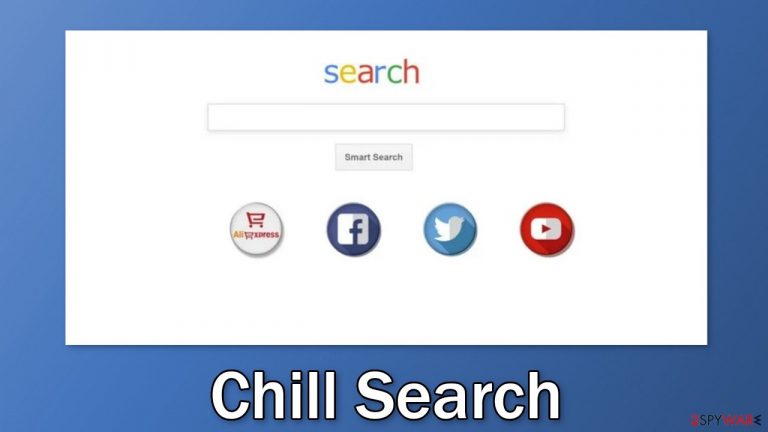
Chill Search is a browser hijacker that can change the main settings, like the homepage, new tab address, and search engine. It can also start generating commercial content, like pop-ups, banners, redirects, and inject promotional links in the search results. Having a hijacked browser can be very annoying as users have to get used to the new layout and are forced to browse only through selected channels.
Browser hijackers introduce many user privacy and security concerns. Since we know that the creators are untrustworthy, it is unknown where user data can end up. Web-based applications can track users' activity with the help of cookies[1] and collect information like the IP address, geolocation, websites they visit, links they click on, and things they purchase online.
As a result of all this, while affected by a hijacker, users can be taken to dangerous pages that use social engineering techniques[2] to trick them into providing their personal information, downloading PUPs (potentially unwanted programs),[3] and even malware.
| NAME | Chill Search |
| TYPE | Browser hijacker; potentially unwanted program |
| SYMPTOMS | The main browser settings may get changed; users might get redirected to shady websites |
| DISTRIBUTION | Unsafe websites, deceptive ads, freeware installations |
| DANGERS | The application may be collecting data about users' browsing activities; users might get redirected to dangerous websites that can trick them into providing personal information or downloading PUPs and malware |
| ELIMINATION | Remove the extension via browser settings; performing a scan with professional security tools is recommended |
| FURTHER STEPS | Use FortectIntego to clear your browsers from cookies and cache |
Most of the time users want browser extensions that can provide useful functions which are unavailable in a default browser. Plugins that can block ads, or apply discounts when at checkout are especially popular, and usually, fraudsters market their hijackers taking that into consideration.
Pretty often, crooks create separate promotional websites for their malicious extensions that boast about all the non-existent benefits, and amazing functions. You can also notice that sometimes they use phrases like “Recommended by Chrome” or say that the add-on was created in collaboration with a big tech company like Google to make it seem trustworthy and legitimate.
If you want to know the safest place you can get your browser extensions from, it is official web stores. Apps that get listed there go through an extensive review process. However, you should also do your research and read the reviews, look at the ratings, and how many users the plugin has.
The removal process
You can remove the hijacker the same way as any other browser extension. Go to your browser settings and locate the intruder:
Google Chrome
- Open Google Chrome, click on the Menu (three vertical dots at the top-right corner) and select More tools > Extensions.
- In the newly opened window, you will see all the installed extensions. Uninstall all the suspicious plugins that might be related to the unwanted program by clicking Remove.

MS Edge:
- Select Menu (three horizontal dots at the top-right of the browser window) and pick Extensions.
- From the list, pick the extension and click on the Gear icon.
- Click on Uninstall at the bottom.

MS Edge (Chromium)
- Open Edge and click select Settings > Extensions.
- Delete unwanted extensions by clicking Remove.

Mozilla Firefox
- Open Mozilla Firefox browser and click on the Menu (three horizontal lines at the top-right of the window).
- Select Add-ons.
- In here, select unwanted plugin and click Remove.

Safari
- Click Safari > Preferences…
- In the new window, pick Extensions.
- Select the unwanted extension and select Uninstall.

Recommended safety measures
PUPs are often spread on freeware[4] distribution sites. They include additional programs in the installers to make their activity worthwhile. Most users do not notice the bundled software[5] and they start acting in the background without the users' knowledge. If you do not want to encounter such threats in the future, you should implement certain habits in your daily routine.
- When installing new software, always choose the “Custom” or “Advanced” installation methods, read the Privacy Policy and Terms of Use to find out what data will be collected. The most crucial step is to untick the boxes next to programs that you do not need.
- Do not click on random links and ads. Make sure they are safe first and do not show any signs of being dangerous, like having spelling and grammar mistakes. Crooks will often use deceiving messages to get you to click. Stay away from ads that portray sensational images, or offer free software.
- Avoid shady pages that engage in illegal activities, like illegal streaming platforms, as they are often filled with deceptive ads and sneaky redirects that open up new tabs. Even though Google said it would get rid of fake “Download” and “Play” buttons, they still exist, so always put your guard up.
Following these rules will help you protect your data and security. You should also take care of your browsers as websites and web-based apps can use cookies to track you. They can sell them to advertising networks or other third parties and use them to target you with ads even more.[6]
Security experts recommend clearing cookies and cache regularly but most people forget to do it. You can do it automatically with a repair tool FortectIntego that can also fix corrupted system files, various errors and improve the device's performance which is especially helpful after a virus infection. Keep in mind that it is best to do this after the removal of Chill Search is complete.
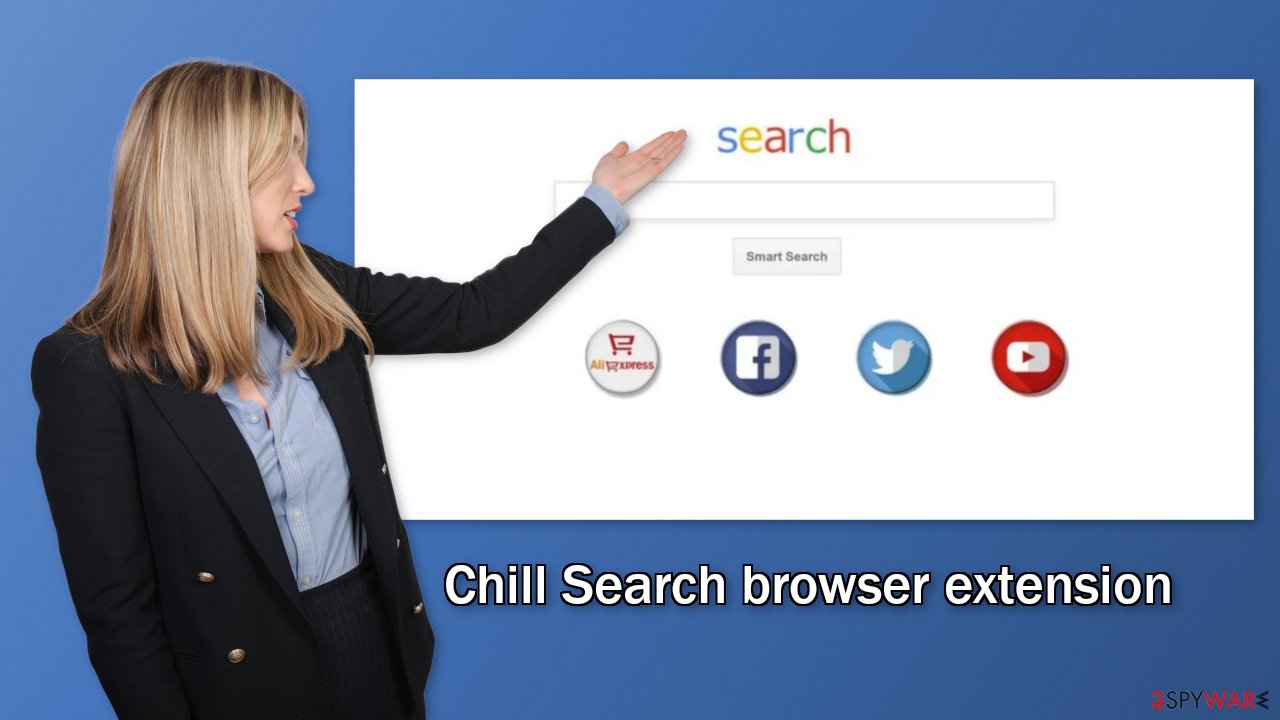
Scan the system for PUPs
You can infect yourself with PUAs by not paying attention during the installation process and browsing through shady sites. These programs can be disguised as “handy” tools that you would not even suspect and come hidden in the installers.
If the previous removal method did not work, you most likely have a PUP in your system performing tasks in the background without your knowledge. Identifying the program responsible for hijacking your browser might be difficult if you have never done this before. The program could look like an antivirus, system optimizer, media player, etc.
If you are not sure what to do and you do not want to risk deleting the wrong files, we suggest using SpyHunter 5Combo Cleaner or Malwarebytes anti-malware tools that will scan your machine, eliminate it, and prevent such infections in the future by giving you a warning before a PUP can make any changes. If manual removal is what you still prefer, we have instructions for Windows and Mac machines:
Windows 10/8:
- Enter Control Panel into Windows search box and hit Enter or click on the search result.
- Under Programs, select Uninstall a program.

- From the list, find the entry of the suspicious program.
- Right-click on the application and select Uninstall.
- If User Account Control shows up, click Yes.
- Wait till uninstallation process is complete and click OK.

Windows 7/XP:
- Click on Windows Start > Control Panel located on the right pane (if you are Windows XP user, click on Add/Remove Programs).
- In Control Panel, select Programs > Uninstall a program.

- Pick the unwanted application by clicking on it once.
- At the top, click Uninstall/Change.
- In the confirmation prompt, pick Yes.
- Click OK once the removal process is finished.
Mac:
- From the menu bar, select Go > Applications.
- In the Applications folder, look for all related entries.
- Click on the app and drag it to Trash (or right-click and pick Move to Trash)

To fully remove an unwanted app, you need to access Application Support, LaunchAgents, and LaunchDaemons folders and delete relevant files:
- Select Go > Go to Folder.
- Enter /Library/Application Support and click Go or press Enter.
- In the Application Support folder, look for any dubious entries and then delete them.
- Now enter /Library/LaunchAgents and /Library/LaunchDaemons folders the same way and terminate all the related .plist files.

How to prevent from getting browser hijacker
Choose a proper web browser and improve your safety with a VPN tool
Online spying has got momentum in recent years and people are getting more and more interested in how to protect their privacy online. One of the basic means to add a layer of security – choose the most private and secure web browser. Although web browsers can't grant full privacy protection and security, some of them are much better at sandboxing, HTTPS upgrading, active content blocking, tracking blocking, phishing protection, and similar privacy-oriented features. However, if you want true anonymity, we suggest you employ a powerful Private Internet Access VPN – it can encrypt all the traffic that comes and goes out of your computer, preventing tracking completely.
Lost your files? Use data recovery software
While some files located on any computer are replaceable or useless, others can be extremely valuable. Family photos, work documents, school projects – these are types of files that we don't want to lose. Unfortunately, there are many ways how unexpected data loss can occur: power cuts, Blue Screen of Death errors, hardware failures, crypto-malware attack, or even accidental deletion.
To ensure that all the files remain intact, you should prepare regular data backups. You can choose cloud-based or physical copies you could restore from later in case of a disaster. If your backups were lost as well or you never bothered to prepare any, Data Recovery Pro can be your only hope to retrieve your invaluable files.
- ^ What are Cookies?. Kaspersky. Home Security Blog.
- ^ What is Social Engineering?. Webroot. Security Tips and Articles.
- ^ Potentially unwanted program. Wikipedia. The Free Encyclopedia.
- ^ Tim Fisher. What Is Freeware?. Lifewire. Internet, Networking and Security.
- ^ Will Dormann. Bundled Software and Attack Surface. Cmu. Carnegie Mellon University Software Engineering Institute Blog.
- ^ Austin Jesse Mitchell. What are Targeted Ads? The Good, The Bad, and The Ugly. Cincopa. Image and podcast hosting.
