Chromestart.info virus (2017 update) - Improved Instructions
Chromestart.info virus Removal Guide
What is Chromestart.info virus?
What damage can Chromestart.info virus cause?
Chromestart.info virus is a browser hijacker that spreads in the software bundle as an optional component. Due to its distribution method, its appearance on the PC screen is a surprise for many computer users. When people open an infected web browser, they notice that their homepage has been changed. This suspicious domain becomes default search engine, and sometimes, new tab URL address too. Simple methods, such as replacing this domain with your preferred one, or cleaning shortcuts, will not work. After Chromestart.info hijack, some of the Windows shortcuts and registry entries are modified to force you to use this search engine. Several unsuccessful attempts to reset browser’s settings may lead to disappointment and annoyance. However, using this shady search engine is not an option. Nevertheless, it resembles Google and claims providing results from Custom Google search; it’s not worth relying on. Generally speaking, browser hijackers are shady marketing tools that promote third-party websites and boost traffic to them, delivers various ads to promote various programs, products or services. Therefore, it may flood your browser with pop-ups, banners, in-text ads and other advertisements, and the search result page may include lots of sponsored links. Sadly, some of them might be fake and even dangerous. Also, it may initiate redirects to the third-party websites that are considered as potentially dangerous[1]. Here, you may be infected with viruses or get involved in some online scam. As you can see, the hijacker prevents from browsing the Web safely and effectively. You should start Chromestart.info removal immediately because it prevents from encountering other cyber threats[2] and facing even bigger computer-related problems.
This potentially unwanted application is not a hazardous computer infection. It’s not powerful enough to spread and hijack computers on its own. So, it cannot harm the system as well. However, some Chromestart.info redirect tendencies are not innocent. As we already mentioned, this annoying parasite can initiate redirects, modify search results and deliver intrusive ads. Due to these reasons browsing the Internet becomes not only bothersome but quite dangerous as well. Bear in mind that some ads[3] even on legitimate websites might include malware executables, redirect to the phishing websites[4] or trick into installing fake and useless antivirus program[5]. It’s important to stay away from these ads and avoid using this search engine in general. You may think that you are clicking on the safe search result or great online offer; however, you may end up on a dangerous website. Instead of being afraid of browsing the Web, you should remove Chromestart.info immediately and back to your regular browsing habits. Automatic removal with FortectIntego or another anti-malware program will take only a few minutes; hence, you should not hesitate and start elimination right now.
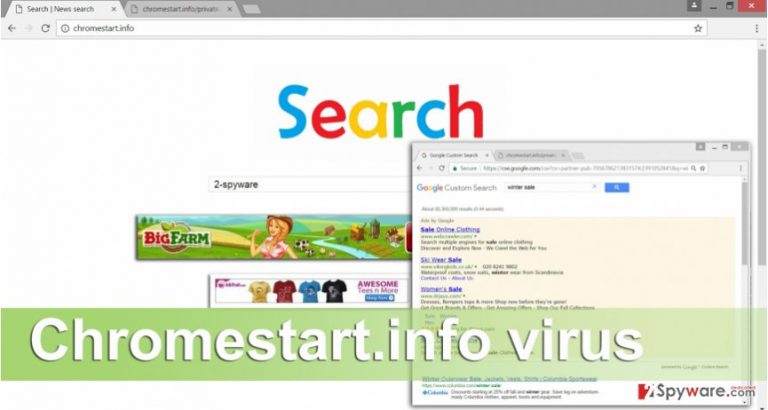
What methods are used for the hijacker’s distribution?
In the beginning, we briefly mentioned that Chromestart.info virus cannot spread and infiltrate the system on its own. Indeed, it needs some help from other applications and permission to enter the system from a computer owner. Therefore, the hijacker can end up on the PC only when these two conditions are satisfied. Developers of the potentially unwanted applications use bundling strategy to spread their applications as “additional downloads” in the software package. When users install new programs under Basic/Standard setup, they give indirect permission to all extra applications to get inside the system. Keep in mind that installation wizard does not disclose about optional programs. However, you can avoid Chromestart.info browser hijacker and other PUPs. For new software installation, you have to choose Advanced/Custom settings and do not rush the wizard. Some of the steps might include the checkbox with pre-selected programs or statements claiming your agreement to replace your current search engine. Deselect all these suggestions and continue the installation.
Removal of Chromestart.info virus?
The moment when you find Chromestart.info on your homepage should be the start of computer’s system investigation. This modification informs about tiny infection hiding in your computer’s system. Hesitation and delaying are not recommended because there’s a quick and simple solution for Chromestart.info removal. Use a help of professional malware removal software and scan the infected computer. Within several minutes your chosen program will detect and remove browser hijacker with all its components. However, if you are willing to spend some time and remove Chromestart.info manually, feel free to do that. Just be careful and follow our prepared instructions. Besides, don’t forget to check and fix all web browsers that are installed on your PC; not only the one that you use the most.
You may remove virus damage with a help of FortectIntego. SpyHunter 5Combo Cleaner and Malwarebytes are recommended to detect potentially unwanted programs and viruses with all their files and registry entries that are related to them.
Getting rid of Chromestart.info virus. Follow these steps
Uninstall from Windows
These instructions will guide you through Chromestart.info removal process. Follow them carefully and remove browser hijacker with all its related components from the computer and web browsers.
Instructions for Windows 10/8 machines:
- Enter Control Panel into Windows search box and hit Enter or click on the search result.
- Under Programs, select Uninstall a program.

- From the list, find the entry of the suspicious program.
- Right-click on the application and select Uninstall.
- If User Account Control shows up, click Yes.
- Wait till uninstallation process is complete and click OK.

If you are Windows 7/XP user, proceed with the following instructions:
- Click on Windows Start > Control Panel located on the right pane (if you are Windows XP user, click on Add/Remove Programs).
- In Control Panel, select Programs > Uninstall a program.

- Pick the unwanted application by clicking on it once.
- At the top, click Uninstall/Change.
- In the confirmation prompt, pick Yes.
- Click OK once the removal process is finished.
Delete from macOS
Browser hijackers rarely target and hijack Mac OS X; however, some strange accidents happen. Hence, if you got infected with Chromestart.info virus, follow the instructions below and eliminate it.
Remove items from Applications folder:
- From the menu bar, select Go > Applications.
- In the Applications folder, look for all related entries.
- Click on the app and drag it to Trash (or right-click and pick Move to Trash)

To fully remove an unwanted app, you need to access Application Support, LaunchAgents, and LaunchDaemons folders and delete relevant files:
- Select Go > Go to Folder.
- Enter /Library/Application Support and click Go or press Enter.
- In the Application Support folder, look for any dubious entries and then delete them.
- Now enter /Library/LaunchAgents and /Library/LaunchDaemons folders the same way and terminate all the related .plist files.

Remove from Microsoft Edge
Follow the instructions to fix and reset Microsoft Edge after Chromestart.info hijack.
Delete unwanted extensions from MS Edge:
- Select Menu (three horizontal dots at the top-right of the browser window) and pick Extensions.
- From the list, pick the extension and click on the Gear icon.
- Click on Uninstall at the bottom.

Clear cookies and other browser data:
- Click on the Menu (three horizontal dots at the top-right of the browser window) and select Privacy & security.
- Under Clear browsing data, pick Choose what to clear.
- Select everything (apart from passwords, although you might want to include Media licenses as well, if applicable) and click on Clear.

Restore new tab and homepage settings:
- Click the menu icon and choose Settings.
- Then find On startup section.
- Click Disable if you found any suspicious domain.
Reset MS Edge if the above steps did not work:
- Press on Ctrl + Shift + Esc to open Task Manager.
- Click on More details arrow at the bottom of the window.
- Select Details tab.
- Now scroll down and locate every entry with Microsoft Edge name in it. Right-click on each of them and select End Task to stop MS Edge from running.

If this solution failed to help you, you need to use an advanced Edge reset method. Note that you need to backup your data before proceeding.
- Find the following folder on your computer: C:\\Users\\%username%\\AppData\\Local\\Packages\\Microsoft.MicrosoftEdge_8wekyb3d8bbwe.
- Press Ctrl + A on your keyboard to select all folders.
- Right-click on them and pick Delete

- Now right-click on the Start button and pick Windows PowerShell (Admin).
- When the new window opens, copy and paste the following command, and then press Enter:
Get-AppXPackage -AllUsers -Name Microsoft.MicrosoftEdge | Foreach {Add-AppxPackage -DisableDevelopmentMode -Register “$($_.InstallLocation)\\AppXManifest.xml” -Verbose

Instructions for Chromium-based Edge
Delete extensions from MS Edge (Chromium):
- Open Edge and click select Settings > Extensions.
- Delete unwanted extensions by clicking Remove.

Clear cache and site data:
- Click on Menu and go to Settings.
- Select Privacy, search and services.
- Under Clear browsing data, pick Choose what to clear.
- Under Time range, pick All time.
- Select Clear now.

Reset Chromium-based MS Edge:
- Click on Menu and select Settings.
- On the left side, pick Reset settings.
- Select Restore settings to their default values.
- Confirm with Reset.

Remove from Mozilla Firefox (FF)
From the list of extensions remove all suspicious entries that might be related to Chromestart.info. Then, reset Mozilla Firefox settings and set your preferred search engine and homepage.
Remove dangerous extensions:
- Open Mozilla Firefox browser and click on the Menu (three horizontal lines at the top-right of the window).
- Select Add-ons.
- In here, select unwanted plugin and click Remove.

Reset the homepage:
- Click three horizontal lines at the top right corner to open the menu.
- Choose Options.
- Under Home options, enter your preferred site that will open every time you newly open the Mozilla Firefox.
Clear cookies and site data:
- Click Menu and pick Settings.
- Go to Privacy & Security section.
- Scroll down to locate Cookies and Site Data.
- Click on Clear Data…
- Select Cookies and Site Data, as well as Cached Web Content and press Clear.

Reset Mozilla Firefox
If clearing the browser as explained above did not help, reset Mozilla Firefox:
- Open Mozilla Firefox browser and click the Menu.
- Go to Help and then choose Troubleshooting Information.

- Under Give Firefox a tune up section, click on Refresh Firefox…
- Once the pop-up shows up, confirm the action by pressing on Refresh Firefox.

Remove from Google Chrome
Make sure that browser hijacker hasn’t installed any additional extensions to Google Chrome. If you find some unknown and suspicious entries, remove them before resetting browser’s settings.
Delete malicious extensions from Google Chrome:
- Open Google Chrome, click on the Menu (three vertical dots at the top-right corner) and select More tools > Extensions.
- In the newly opened window, you will see all the installed extensions. Uninstall all the suspicious plugins that might be related to the unwanted program by clicking Remove.

Clear cache and web data from Chrome:
- Click on Menu and pick Settings.
- Under Privacy and security, select Clear browsing data.
- Select Browsing history, Cookies and other site data, as well as Cached images and files.
- Click Clear data.

Change your homepage:
- Click menu and choose Settings.
- Look for a suspicious site in the On startup section.
- Click on Open a specific or set of pages and click on three dots to find the Remove option.
Reset Google Chrome:
If the previous methods did not help you, reset Google Chrome to eliminate all the unwanted components:
- Click on Menu and select Settings.
- In the Settings, scroll down and click Advanced.
- Scroll down and locate Reset and clean up section.
- Now click Restore settings to their original defaults.
- Confirm with Reset settings.

Delete from Safari
Fix Safari after hijack by following these guideliness.
Remove unwanted extensions from Safari:
- Click Safari > Preferences…
- In the new window, pick Extensions.
- Select the unwanted extension and select Uninstall.

Clear cookies and other website data from Safari:
- Click Safari > Clear History…
- From the drop-down menu under Clear, pick all history.
- Confirm with Clear History.

Reset Safari if the above-mentioned steps did not help you:
- Click Safari > Preferences…
- Go to Advanced tab.
- Tick the Show Develop menu in menu bar.
- From the menu bar, click Develop, and then select Empty Caches.

After uninstalling this potentially unwanted program (PUP) and fixing each of your web browsers, we recommend you to scan your PC system with a reputable anti-spyware. This will help you to get rid of Chromestart.info registry traces and will also identify related parasites or possible malware infections on your computer. For that you can use our top-rated malware remover: FortectIntego, SpyHunter 5Combo Cleaner or Malwarebytes.
How to prevent from getting stealing programs
Protect your privacy – employ a VPN
There are several ways how to make your online time more private – you can access an incognito tab. However, there is no secret that even in this mode, you are tracked for advertising purposes. There is a way to add an extra layer of protection and create a completely anonymous web browsing practice with the help of Private Internet Access VPN. This software reroutes traffic through different servers, thus leaving your IP address and geolocation in disguise. Besides, it is based on a strict no-log policy, meaning that no data will be recorded, leaked, and available for both first and third parties. The combination of a secure web browser and Private Internet Access VPN will let you browse the Internet without a feeling of being spied or targeted by criminals.
No backups? No problem. Use a data recovery tool
If you wonder how data loss can occur, you should not look any further for answers – human errors, malware attacks, hardware failures, power cuts, natural disasters, or even simple negligence. In some cases, lost files are extremely important, and many straight out panic when such an unfortunate course of events happen. Due to this, you should always ensure that you prepare proper data backups on a regular basis.
If you were caught by surprise and did not have any backups to restore your files from, not everything is lost. Data Recovery Pro is one of the leading file recovery solutions you can find on the market – it is likely to restore even lost emails or data located on an external device.
- ^ John Leyden. Search engine results increasingly poisoned with malicious links. The Register. Independent news, views, opinions and reviews on the latest in the IT industry.
- ^ Beware of the danger of cyber threats. Wells Fargo. Banking, mortgage, investing, credit card, insurance, and consumer and commercial financial service.
- ^ A rising security threat: Malvertising. BullGuard. Internet Security and Antivirus protection.
- ^ Lisa Brownlee. Top 10 New Phishing Scams: How You And Your Company Can Thwart Them. Forbes. Business news and financial news.
- ^ Miguel Leiva-Gomez. How to Identify a Fake Antivirus Program. Make Tech Easier. Computer Tutorials, Tips and Tricks.
