Clear your iPhone from malicious attacks (Free Instructions) - Removal Guide
Clear your iPhone from malicious attacks Removal Guide
What is Clear your iPhone from malicious attacks?
Clear your iPhone from malicious attacks – calendar spam that tries to catch the eye of an iPhone user
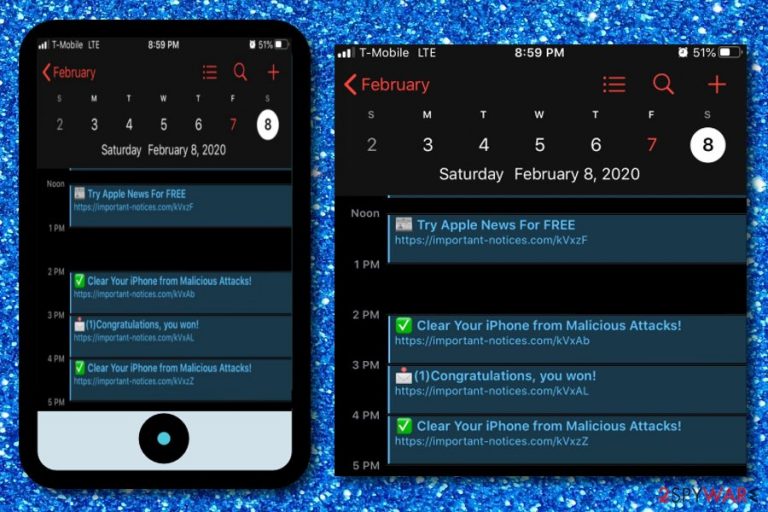
Clear your iPhone from malicious attacks is a rogue notification that appears on the Apple mobile phone's calendar. The potentially unwanted program, mostly, adware that enters the targeted device hacks the person's calendar and includes suspicious virus warnings, news reports, and fake prize claims as events. According to research, Clear your iPhone from malicious attacks Calendar spam mostly appears on iPhone devices and because of this it refers to the iPhone virus category but might also be able to enter other operating systems such as Windows or Mac.
Viewing frequent pop-ups is a sign that an ad-supported application has entered your device or machine and likely rooted in one or more of your web browsers such as Google Chrome, Mozilla Firefox, Internet Explorer, Microsoft Edge, or Safari. If Clear your iPhone from malicious attacks virus is provoked by adware,[1] be prepared to experience a big variety of intrusive activities such as advertising, redirecting, collecting browsing-related information, and initiating changes on the web browser's major settings of the homepage and new tab URL bar.
Such bogus components travel with the help of the “software bundling” technique when the adware is included as an additional product into an entire package of freeware or shareware. Continue reading and learn more about the cause of Clear your iPhone from malicious attacks and how to avoid these types of unwanted components.
| Name | Clear your iPhone from malicious attacks |
|---|---|
| Type | Calendar spam/PUP |
| Target | This suspicious application mostly targets iPhone mobile phone devices but can also show up on Windows or Mac computers |
| Main symptom | The main thing that you will notice when you are infected with this PUP is that your calendar has been modified and you are seeing rogue notifications urging you to clean your device from malware and providing you with fake reward claims |
| Cause | If you have been receiving notifications and modifications from this app, there is a high chance that some type of unwanted application such as adware has been installed in your computer and is provoking these types of changes |
| Activities | The adware can start delivering questionable notifications while using web browser apps such as Google Chrome, Mozilla Firefox, Safari. You might also start receiving redirects to affiliate domains, get your non-personal browsing information collected |
| Distribution | Potentially unwanted programs do not get installed only by themselves. Even though they are mostly spread in software packages, it is the user who opts for the downloading process that includes the adware app |
| Elimination | You can get rid of the suspicious product with the help of reliable antimalware software or you can try completing the manual step-by-step guidelines that are added to the end of this article |
| Fix tool | If you have discovered any unknown alterings on your device or machine, you can try fixing them with a specific repair tool such as FortectIntego |
Clear your iPhone from malicious attacks Calendar spam produces fake virus warnings and encourages the user to clean his “infected” device. By clicking on the questionable notification, you might get redirected to a website that offers rogue system cleaning and optimization software. If you land on such type of page, do not hurry up to pay an inadequate price for a completely useless program and save your money for more valuable things, e.g. a reliable antivirus tool.
Furthermore, Clear your iPhone from malicious attacks provides the user with fake reward claims. The app drops notifications that congratulate the person on winning some type of prize. You should not fall for believing in such a message as you might be urged to provide some private information via a survey for receiving the non-existing prize. This way you can get your personal details exposed or even experience identity theft if some hackers get hold of the data.
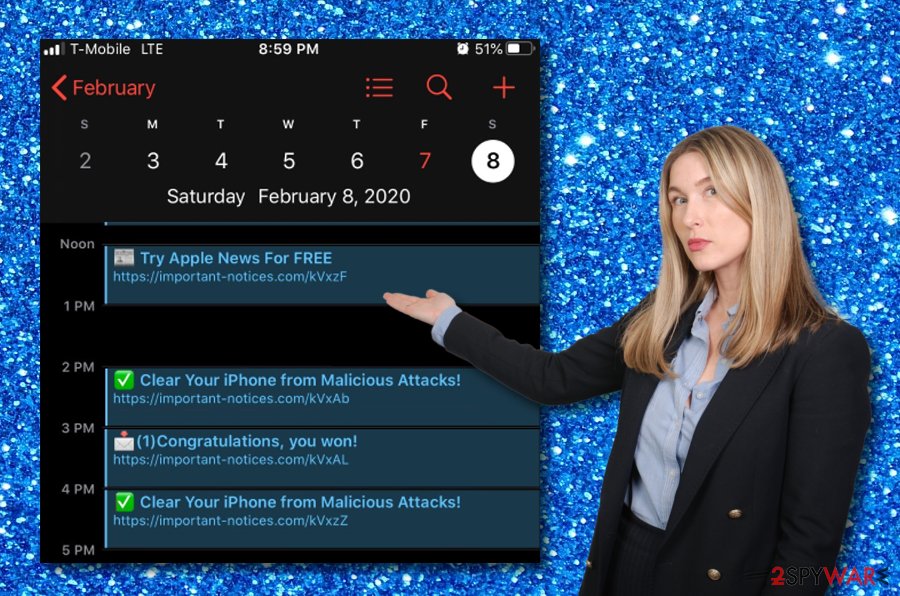
Nevertheless, the fake prize claims from Clear your iPhone from malicious attacks might try to trick you into paying some type of small fee that is the price for getting a bigger reward. Note that this is just a business operated by some crooks who seek to collect income from gullible users. They gather monetary transfers from a big number of people and do not provide them with any reward. In the end, the crooks have a nice amount of money when the users are left with nothing.
If an adware program is hiding behind the appearance of Clear your iPhone from malicious attacks, you should be prepared to receive a big number of advertisements that can bring you questionable offers and deals. These types of ads might try to convince you to accept various sales suggestions, get involved in rogue questionnaires or surveys, try to convince you to pay for useless products such as rogue security software[2] or encourage you to subscribe to unneeded services.
Furthermore, you might receive not only notifications from Clear your iPhone from malicious attacks but also can start experiencing frequent redirecting to affiliate domains. The main risk here is landing on a potentially dangerous website where malware might be hiding and waiting to infect users. This is one of the most popular ways how random people get attacked by notorious virus forms such as trojans, ransomware, spyware, worms, and other parasites.
Also, the PUP that is standing behind Clear your iPhone from malicious attacks can modify major web browser settings such as the default homepage and new tab URL bar. Additionally, the adware can inject cookies, pixels, and beacons into the browsers to capture browsing-related information about the user. Afterward, these types of details are usually shared with other parties for income or used to develop beneficial targeted advertising campaigns.
Clear your iPhone from malicious attacks removal and the elimination of its cause is the only way to diminish the unwanted changes the application has performed on your mobile phone device or computer system. You can get rid of the questionable products with the help of automatical software that is capable of eliminating all bogus components within a few minutes of time. Also, if you have discovered that the system of your device has been altered, you can try repairing it with the help of FortectIntego.
Also, if you want to remove Clear your iPhone from malicious attacks on your own, you can do that too. However, you need to make sure that you have the right skills for such a process. If you think of yourself as an advanced user, you can try applying the manual step-by-step guide that has been added to the end of this article. Also, make sure to clean suspicious objects from web browsers too, otherwise, partial adware removal will not be a successful process.
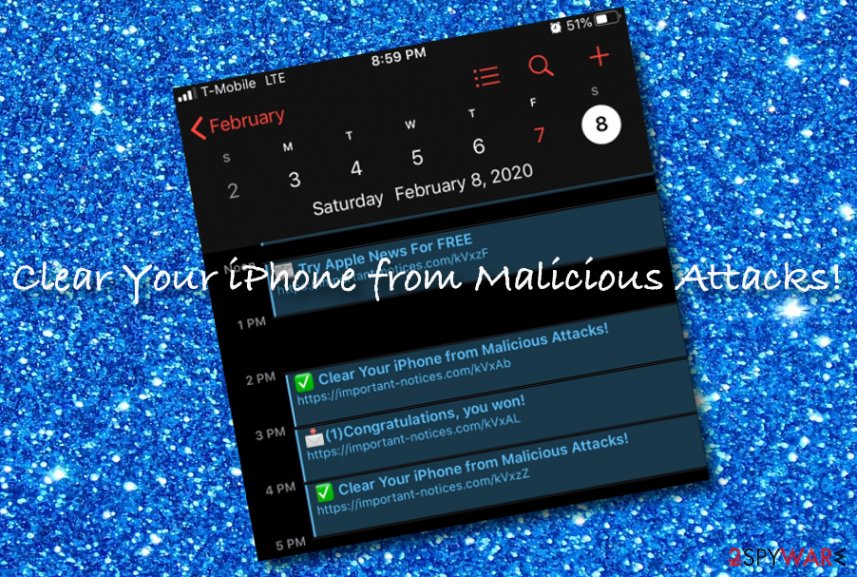
The most popular techniques employed in PUP delivery
Cybersecurity specialists from NoVirus[3] have made research on the distribution tactics of potentially unwanted programs. They found out that the suspicious apps are mostly delivered by the “software bundling”[4] technique. Adware comes as an additional object in a software package and is mostly downloaded on those computer systems that have the Recommended or Quick installation configuration set on.
If you are also a user that is using such mode for completing all the incoming downloads, you should change it to Custom or Advanced where you will be able to deselect all the additional suspicious items that are ready to download on your computer. Furthermore, you should avoid using softonic.com, download.com and other third-party sources for getting programs. Search for apps only on their official pages that are employed by the owners of the software.
Continuously, you might accidentally download a potentially unwanted program by clicking on an infected hyperlink or advertisement that you can meet on a secondary website. For this purpose, you should stop visiting unsafe websites and download an adblocking tool to prevent the incoming adverts. Lastly, install a proper antivirus tool that will drop you alerts if something suspicious is waiting ahead or trying to invade your PC.
Get rid of Clear your iPhone from malicious attacks calendar spam from your iPhone
Since Clear your iPhone from malicious attacks belongs to the iPhone virus category as it mostly infects Apple mobile phone devices, we have decided to provide users with cleaning instructions for their iPhones. If you have been annoyed with intrusive advertising and redirecting activities lately, you should clear the history of your web browser that might allow you to prevent the repeated appearance of the unwanted actions. For this task, complete these steps:
- Continue to the Settings section.
- Select the Safari browser icon.
- Then, choose Clear History and Website Data.
- Close the web browser window.
Furthermore, if you think or have found out that there are more suspicious apps that have infiltrated your device together with Clear your iPhone from malicious attacks, you should continue with erasing all contents by completing the following instructions:
- Navigate to Settings.
- Pick the General option.
- Select Erase All Contents.
Eliminate Clear your iPhone from malicious attacks from Windows and Mac OS. Clean web browsers
You should remove Clear your iPhone from malicious attacks together with its cause from your Windows or Mac computer systems. For this process, you can try employing reliable antimalware software or completing the below-provided guiding steps for both operating systems. Also, note that you have to fully clean web browsers such as Google Chrome, Mozilla Firefox, Internet Explorer, Microsoft Edge, and Safari as these apps can be filled with suspicious content too.
It is very important to complete Clear your iPhone from malicious attacks removal from all directories of your device or machine, otherwise, the potentially unwanted program that has been provoking the appearance of these rogue notifications might appear and occupy the calendar again. Also, it is important to get rid of all PUPs because they pose a risk to the device's security and can relate in the installation of dangerous malware infections.
You may remove virus damage with a help of FortectIntego. SpyHunter 5Combo Cleaner and Malwarebytes are recommended to detect potentially unwanted programs and viruses with all their files and registry entries that are related to them.
Getting rid of Clear your iPhone from malicious attacks. Follow these steps
Uninstall from Windows
If the potentially unwanted program has appeared on your Windows computer also, you can try eliminating it with the help of the below-provided instructions.
Instructions for Windows 10/8 machines:
- Enter Control Panel into Windows search box and hit Enter or click on the search result.
- Under Programs, select Uninstall a program.

- From the list, find the entry of the suspicious program.
- Right-click on the application and select Uninstall.
- If User Account Control shows up, click Yes.
- Wait till uninstallation process is complete and click OK.

If you are Windows 7/XP user, proceed with the following instructions:
- Click on Windows Start > Control Panel located on the right pane (if you are Windows XP user, click on Add/Remove Programs).
- In Control Panel, select Programs > Uninstall a program.

- Pick the unwanted application by clicking on it once.
- At the top, click Uninstall/Change.
- In the confirmation prompt, pick Yes.
- Click OK once the removal process is finished.
Delete from macOS
If you have spotted suspicious applications on your macOS computer, you should get rid of them by using the following step-by-step guidelines.
Remove items from Applications folder:
- From the menu bar, select Go > Applications.
- In the Applications folder, look for all related entries.
- Click on the app and drag it to Trash (or right-click and pick Move to Trash)

To fully remove an unwanted app, you need to access Application Support, LaunchAgents, and LaunchDaemons folders and delete relevant files:
- Select Go > Go to Folder.
- Enter /Library/Application Support and click Go or press Enter.
- In the Application Support folder, look for any dubious entries and then delete them.
- Now enter /Library/LaunchAgents and /Library/LaunchDaemons folders the same way and terminate all the related .plist files.

Remove from Microsoft Edge
Delete unwanted extensions from MS Edge:
- Select Menu (three horizontal dots at the top-right of the browser window) and pick Extensions.
- From the list, pick the extension and click on the Gear icon.
- Click on Uninstall at the bottom.

Clear cookies and other browser data:
- Click on the Menu (three horizontal dots at the top-right of the browser window) and select Privacy & security.
- Under Clear browsing data, pick Choose what to clear.
- Select everything (apart from passwords, although you might want to include Media licenses as well, if applicable) and click on Clear.

Restore new tab and homepage settings:
- Click the menu icon and choose Settings.
- Then find On startup section.
- Click Disable if you found any suspicious domain.
Reset MS Edge if the above steps did not work:
- Press on Ctrl + Shift + Esc to open Task Manager.
- Click on More details arrow at the bottom of the window.
- Select Details tab.
- Now scroll down and locate every entry with Microsoft Edge name in it. Right-click on each of them and select End Task to stop MS Edge from running.

If this solution failed to help you, you need to use an advanced Edge reset method. Note that you need to backup your data before proceeding.
- Find the following folder on your computer: C:\\Users\\%username%\\AppData\\Local\\Packages\\Microsoft.MicrosoftEdge_8wekyb3d8bbwe.
- Press Ctrl + A on your keyboard to select all folders.
- Right-click on them and pick Delete

- Now right-click on the Start button and pick Windows PowerShell (Admin).
- When the new window opens, copy and paste the following command, and then press Enter:
Get-AppXPackage -AllUsers -Name Microsoft.MicrosoftEdge | Foreach {Add-AppxPackage -DisableDevelopmentMode -Register “$($_.InstallLocation)\\AppXManifest.xml” -Verbose

Instructions for Chromium-based Edge
Delete extensions from MS Edge (Chromium):
- Open Edge and click select Settings > Extensions.
- Delete unwanted extensions by clicking Remove.

Clear cache and site data:
- Click on Menu and go to Settings.
- Select Privacy, search and services.
- Under Clear browsing data, pick Choose what to clear.
- Under Time range, pick All time.
- Select Clear now.

Reset Chromium-based MS Edge:
- Click on Menu and select Settings.
- On the left side, pick Reset settings.
- Select Restore settings to their default values.
- Confirm with Reset.

Remove from Mozilla Firefox (FF)
To clean your Mozilla Firefox web browser from unwanted content and reverse the app back to its previous state, it is recommendable to follow these steps.
Remove dangerous extensions:
- Open Mozilla Firefox browser and click on the Menu (three horizontal lines at the top-right of the window).
- Select Add-ons.
- In here, select unwanted plugin and click Remove.

Reset the homepage:
- Click three horizontal lines at the top right corner to open the menu.
- Choose Options.
- Under Home options, enter your preferred site that will open every time you newly open the Mozilla Firefox.
Clear cookies and site data:
- Click Menu and pick Settings.
- Go to Privacy & Security section.
- Scroll down to locate Cookies and Site Data.
- Click on Clear Data…
- Select Cookies and Site Data, as well as Cached Web Content and press Clear.

Reset Mozilla Firefox
If clearing the browser as explained above did not help, reset Mozilla Firefox:
- Open Mozilla Firefox browser and click the Menu.
- Go to Help and then choose Troubleshooting Information.

- Under Give Firefox a tune up section, click on Refresh Firefox…
- Once the pop-up shows up, confirm the action by pressing on Refresh Firefox.

Remove from Google Chrome
To get rid of all suspicious extensions, plug-ins, add-ons, and modifications that were added by the adware program, you can clean Google Chrome by completing the following lines.
Delete malicious extensions from Google Chrome:
- Open Google Chrome, click on the Menu (three vertical dots at the top-right corner) and select More tools > Extensions.
- In the newly opened window, you will see all the installed extensions. Uninstall all the suspicious plugins that might be related to the unwanted program by clicking Remove.

Clear cache and web data from Chrome:
- Click on Menu and pick Settings.
- Under Privacy and security, select Clear browsing data.
- Select Browsing history, Cookies and other site data, as well as Cached images and files.
- Click Clear data.

Change your homepage:
- Click menu and choose Settings.
- Look for a suspicious site in the On startup section.
- Click on Open a specific or set of pages and click on three dots to find the Remove option.
Reset Google Chrome:
If the previous methods did not help you, reset Google Chrome to eliminate all the unwanted components:
- Click on Menu and select Settings.
- In the Settings, scroll down and click Advanced.
- Scroll down and locate Reset and clean up section.
- Now click Restore settings to their original defaults.
- Confirm with Reset settings.

Delete from Safari
To fully refresh the Safari web browser app after the infiltration of the potentially unwanted program, you should go for these instructing steps.
Remove unwanted extensions from Safari:
- Click Safari > Preferences…
- In the new window, pick Extensions.
- Select the unwanted extension and select Uninstall.

Clear cookies and other website data from Safari:
- Click Safari > Clear History…
- From the drop-down menu under Clear, pick all history.
- Confirm with Clear History.

Reset Safari if the above-mentioned steps did not help you:
- Click Safari > Preferences…
- Go to Advanced tab.
- Tick the Show Develop menu in menu bar.
- From the menu bar, click Develop, and then select Empty Caches.

After uninstalling this potentially unwanted program (PUP) and fixing each of your web browsers, we recommend you to scan your PC system with a reputable anti-spyware. This will help you to get rid of Clear your iPhone from malicious attacks registry traces and will also identify related parasites or possible malware infections on your computer. For that you can use our top-rated malware remover: FortectIntego, SpyHunter 5Combo Cleaner or Malwarebytes.
How to prevent from getting adware
Protect your privacy – employ a VPN
There are several ways how to make your online time more private – you can access an incognito tab. However, there is no secret that even in this mode, you are tracked for advertising purposes. There is a way to add an extra layer of protection and create a completely anonymous web browsing practice with the help of Private Internet Access VPN. This software reroutes traffic through different servers, thus leaving your IP address and geolocation in disguise. Besides, it is based on a strict no-log policy, meaning that no data will be recorded, leaked, and available for both first and third parties. The combination of a secure web browser and Private Internet Access VPN will let you browse the Internet without a feeling of being spied or targeted by criminals.
No backups? No problem. Use a data recovery tool
If you wonder how data loss can occur, you should not look any further for answers – human errors, malware attacks, hardware failures, power cuts, natural disasters, or even simple negligence. In some cases, lost files are extremely important, and many straight out panic when such an unfortunate course of events happen. Due to this, you should always ensure that you prepare proper data backups on a regular basis.
If you were caught by surprise and did not have any backups to restore your files from, not everything is lost. Data Recovery Pro is one of the leading file recovery solutions you can find on the market – it is likely to restore even lost emails or data located on an external device.
- ^ Adware. Malwarebytes. Technology information.
- ^ Rogue Security Software. Wikipedia. The free encyclopedia.
- ^ NoVirus.uk. NoVirus. Security and spyware news.
- ^ Bundled software. Webopedia. Technology terms.
