Click-this-special.video ads (spam) - fake
Click-this-special.video ads Removal Guide
What is Click-this-special.video ads?
Click-this-special.video website shows fake messages
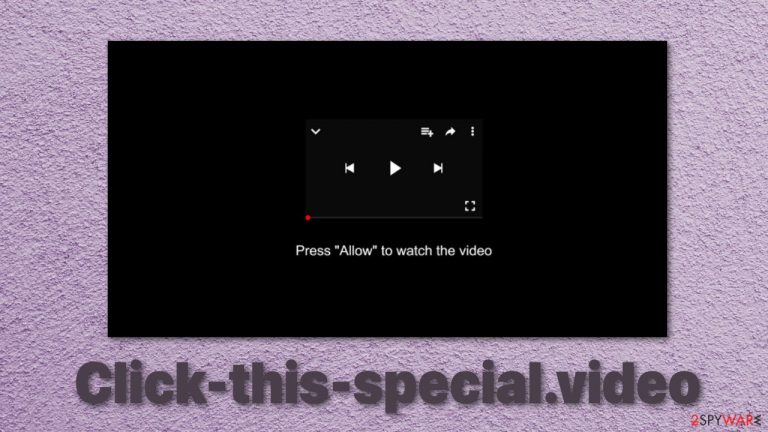
Fake errors, warnings, and other messages are widely used by online fraudsters to get what they want. Click-this-special.video, in particular, does exactly what its domain states. It displays a picture of a loading screen and tells users that in order to see the “special” video, they have to click the “Allow” button.
Of course, people do not receive anything and instead start getting spammed with annoying pop-ups. You see, clicking the button turned on website permissions on your browser to send you push notifications, and it is all it wanted from you. Now you are just a part of a money-making machine for its creators because they get paid for every ad you click.
Pay-per-click[1] advertising is not harmful in nature. It is an amazing opportunity for small business owners and large companies to promote their products and services online. They only have to pay when a person clicks on the ad, so it is an effective way to advertise.
Of course, this new opportunity was not overlooked by people who want to cash in. Creators of rogue websites like this act as middlemen between users and advertisers. The problem is, they do this in an illegitimate way by not being honest about it. Probably because no one would agree willingly to be spammed with ads while minding their business. And what is worse, they do not care about your safety, so they do not check what promoters go through them. Among real ads, you might get fake ones that lead to other dangerous websites.
| NAME | Click-this-special.video |
| TYPE | Push notification spam in the form of pop-ups, banners |
| DISTRIBUTION | Redirects from other shady websites |
| SYMPTOMS | Intrusive commercial content is displayed even when the browser is closed |
| DANGERS | Clicking on links that are inserted in pop-up windows can lead to downloading harmful files |
| ELIMINATION | You can stop invasive notifications by going to your web browser settings. If you think you have adware, it is best to use security software to delete it effectively |
| FURTHER STEPS | After removal, cleaning web browsers is your best next move. You can do this by following the instructions below or use FortectIntego as an automatic fix |
Dangers of pop-up advertising
Not all pop-ups are used for advertising purposes. Some of them are planted with malicious intent. They can be used to distribute adware, spyware, and more destructive types of malware. Clicking on one of these windows could lead to a shady site that prompts you to download a harmful program by using social engineering tactics[2] or a page designed to lure out your personal information, which can later be used for identity theft or sold off in underground forums.[3]
Social engineering techniques have become a primary choice for fraudsters to fool people online. It is easy to pray on human vulnerabilities and use them to get a person to act before thinking. Scare tactics are very effective in the effort to manipulate someone.
For example, you can end up on a website which states that you are in danger and your personal information is exposed. To make it more believable, it can show publicly available information like your IP address, location, etc. Not so technologically savvy people might not know that this information is seen by every web page they visit. The next thing fraudsters need to do is suggest some “useful” software that will protect them, like a VPN,[4] which actually might put them at risk.
Fun announcements that say, “You are the lucky winner!” I am afraid, are also fake. Giant tech companies like Google or Microsoft do not pick random visitors and shower them with gifts. This type of scam could be used to lure out your private information like name, address, phone number, email, and worse. The aftermath might look like this – you start receiving phone calls from unknown callers from different countries, spam emails because the information you gave probably got sold to a leaked data site.
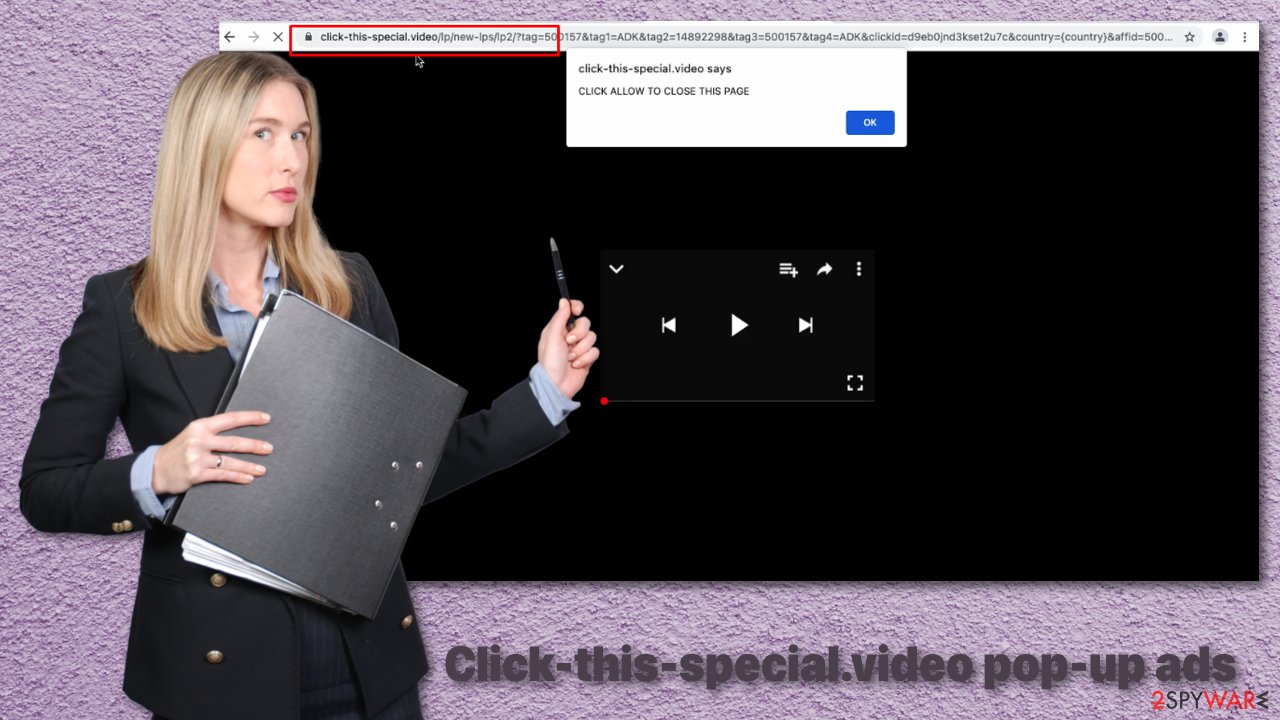
If you are lucky, you were redirected to this site and allowed notifications yourself. Because this way, the removal process will be the easiest. You can remove Click-this-special.video website permissions manually by going to your browser settings. After you successfully complete this, we recommend using FortectIntego, which will provide you with automatic remediation options. More detailed steps for the most popular search engines are below:
Google Chrome (desktop):
- Open Google Chrome browser and go to Menu > Settings.
- Scroll down and click on Advanced.
- Locate the Privacy and security section and pick Site Settings > Notifications.

- Look at the Allow section and look for a suspicious URL.
- Click the three vertical dots next to it and pick Block. This should remove unwanted notifications from Google Chrome.

Google Chrome (Android):
- Open Google Chrome and tap on Settings (three vertical dots).
- Select Notifications.
- Scroll down to Sites section.
- Locate the unwanted URL and toggle the button to the left (Off setting).

Mozilla Firefox:
- Open Mozilla Firefox and go to Menu > Options.
- Click on Privacy & Security section.
- Under Permissions, you should be able to see Notifications. Click Settings button next to it.

- In the Settings – Notification Permissions window, click on the drop-down menu by the URL in question.
- Select Block and then click on Save Changes. This should remove unwanted notifications from Mozilla Firefox.

Safari:
- Click on Safari > Preferences…
- Go to Websites tab and, under General, select Notifications.
- Select the web address in question, click the drop-down menu and select Deny.

MS Edge:
- Open Microsoft Edge, and click the Settings and more button (three horizontal dots) at the top-right of the window.
- Select Settings and then go to Advanced.
- Under Website permissions, pick Manage permissions and select the URL in question.

- Toggle the switch to the left to turn notifications off on Microsoft Edge.

MS Edge (Chromium):
- Open Microsoft Edge, and go to Settings.
- Select Site permissions.
- Go to Notifications on the right.
- Under Allow, you will find the unwanted entry.
- Click on More actions and select Block.

Internet Explorer:
- Open Internet Explorer, and click on the Gear icon at the top-right on the window.
- Select Internet options and go to Privacy tab.
- In the Pop-up Blocker section, click on Settings.
- Locate web address in question under Allowed sites and pick Remove.

Adware is not something you should rely on
If going to your browser settings and removing the intruder yourself did not eliminate the problem, it could be hiding deeper. The most probable reason is, you have adware installed in your system. This could have happened if you were installing freeware from unofficial sources and it came attached as a package. Software bundling is a common way to spread potentially unwanted programs.
For this reason, you should never rush through the installation process and pay close attention. Always choose “Advanced” or “Custom” methods. If you see any files that seem unrelated to the one you are downloading, make sure to untick the boxes next to them.
To remove adware manually, you can follow the step-by-step instructions below for Windows and macOS operating systems. If you do not know which program could be responsible for such behavior, use SpyHunter 5Combo Cleaner, Malwarebytes, or any other trusted professional security tools which can detect these applications and eliminate them automatically.
You may remove virus damage with a help of FortectIntego. SpyHunter 5Combo Cleaner and Malwarebytes are recommended to detect potentially unwanted programs and viruses with all their files and registry entries that are related to them.
Getting rid of Click-this-special.video ads. Follow these steps
Uninstall from Windows
Instructions for Windows 10/8 machines:
- Enter Control Panel into Windows search box and hit Enter or click on the search result.
- Under Programs, select Uninstall a program.

- From the list, find the entry of the suspicious program.
- Right-click on the application and select Uninstall.
- If User Account Control shows up, click Yes.
- Wait till uninstallation process is complete and click OK.

If you are Windows 7/XP user, proceed with the following instructions:
- Click on Windows Start > Control Panel located on the right pane (if you are Windows XP user, click on Add/Remove Programs).
- In Control Panel, select Programs > Uninstall a program.

- Pick the unwanted application by clicking on it once.
- At the top, click Uninstall/Change.
- In the confirmation prompt, pick Yes.
- Click OK once the removal process is finished.
Delete from macOS
Remove items from Applications folder:
- From the menu bar, select Go > Applications.
- In the Applications folder, look for all related entries.
- Click on the app and drag it to Trash (or right-click and pick Move to Trash)

To fully remove an unwanted app, you need to access Application Support, LaunchAgents, and LaunchDaemons folders and delete relevant files:
- Select Go > Go to Folder.
- Enter /Library/Application Support and click Go or press Enter.
- In the Application Support folder, look for any dubious entries and then delete them.
- Now enter /Library/LaunchAgents and /Library/LaunchDaemons folders the same way and terminate all the related .plist files.

After uninstalling this potentially unwanted program (PUP) and fixing each of your web browsers, we recommend you to scan your PC system with a reputable anti-spyware. This will help you to get rid of Click-this-special.video registry traces and will also identify related parasites or possible malware infections on your computer. For that you can use our top-rated malware remover: FortectIntego, SpyHunter 5Combo Cleaner or Malwarebytes.
How to prevent from getting adware
Stream videos without limitations, no matter where you are
There are multiple parties that could find out almost anything about you by checking your online activity. While this is highly unlikely, advertisers and tech companies are constantly tracking you online. The first step to privacy should be a secure browser that focuses on tracker reduction to a minimum.
Even if you employ a secure browser, you will not be able to access websites that are restricted due to local government laws or other reasons. In other words, you may not be able to stream Disney+ or US-based Netflix in some countries. To bypass these restrictions, you can employ a powerful Private Internet Access VPN, which provides dedicated servers for torrenting and streaming, not slowing you down in the process.
Data backups are important – recover your lost files
Ransomware is one of the biggest threats to personal data. Once it is executed on a machine, it launches a sophisticated encryption algorithm that locks all your files, although it does not destroy them. The most common misconception is that anti-malware software can return files to their previous states. This is not true, however, and data remains locked after the malicious payload is deleted.
While regular data backups are the only secure method to recover your files after a ransomware attack, tools such as Data Recovery Pro can also be effective and restore at least some of your lost data.
- ^ WordStream. What Is PPC? Learn the Basics of Pay-Per-Click (PPC) Marketing. WordStream. Advertising Solutions.
- ^ Imperva. Social Engineering. Imperva. Learning Center.
- ^ SOCRadar. Top 5 Underground Hacker Forums That are Accessible via Your Web Browsers such as Google Chrome, Firefox, and Internet Explorer. SOCRadar. Cyber Threat Intelligence.
- ^ kaspersky. What is VPN? How It Works, Types of VPN. kaspersky. Home Security.
