Clickpush.biz (Easy Removal Guide) - Free Instructions
Clickpush.biz Removal Guide
What is Clickpush.biz?
Clickpush.biz – an advertising platform that asks for confirming human identification
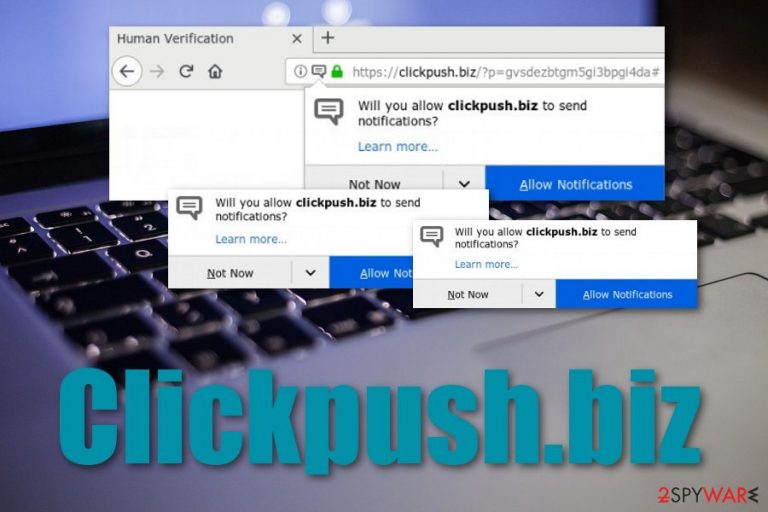
Clickpush.biz is a potentially suspicious website which urges for evidence that you are not a robot. This type of window is an imitation of a captcha and by providing confirmation you will supposedly continue to another affiliate source or your computer screen will be loaded with intrusive notifications and banner ads. Confusing users is the main thing that adware developers due to achieve their goal – collect earnings from clicks on advertisements. Clickpush.biz pop-up ads might be shown to you just on specific unprotected pages or they might be a delivery from the potentially unwanted program.[1]
| Name | Clickpush.biz |
|---|---|
| Program type | Adware/PUP |
| Activities | Delivery of advertisements, redirecting to third-party sources, collecting browsing information |
| Earnings | Income comes from adverts and clicks that are made on them |
| Found in | Software bundles, odd pages |
| Precaution | Custom mode and antimalware protection |
| How successful | This PUP gets into the system by creating a legitimate look of its website or pop-up |
| Terminate it | Using FortectIntego will help you to get rid of this threat |
Clickpush.biz malware is a name given to this threat by different users who have dealt with its annoying activities and sneaky system entering ways. It all begins with one software bundle or suspicious hyperlink. The user's interaction with such content is what brings it straightly to the targeted computer system.
Once the machine is entered, Clickpush.biz virus might start running suspicious tasks or create entries so that it can remain on the system for longer. Such processes can be spotted in the Task Manager and Registry. Besides, the adware program can affect browser applications in unexpected ways, for example, modifying the default page.
Clickpush.biz Chrome is the most popular variant of this ad-supported application, however, this does not mean that the potentially unwanted program cannot appear on other browser apps such as Mozilla Firefox, Internet Explorer, Microsoft Edge, and Safari. If you open the settings in these browsers, you will supposedly spot “helper objects” there.
Clickpush.biz might bring plug-ins and extensions to perform rogue redirecting and advertising activities. Advertising is the main income source for adware as these people gather earnings from all clicks on their pop-up notifications. However, such content might be potentially malicious as it can seek to take the user to infected pages.
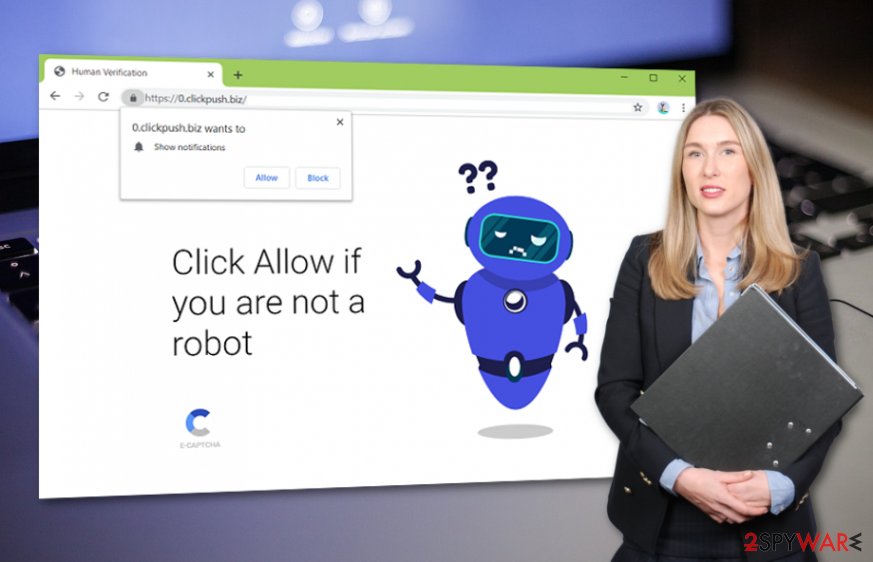
Furthermore, Clickpush.biz might try to trick you by promoting rogue offers for security software and similar products. DO NOT buy any of these programs as they will just end up taking space on your computer and bring you to unnecessary monetary losses. If you have been seeing adverts from this program frequently, accomplish the following:
- Open the hijacked browser app and click the three dots on your upper right.
- Go to Settings and opt for Advanced.
- Later on, click Site Settings -> Notifications.
- Remove Clickpush.biz from the menu.
Additionally, Clickpush.biz can use tracking cookies for gathering information about your browsing activities. Such data might relate to your sites visited, hyperlinks clicked, offers searched, IP address, geographic location, browser type, and similar. Later on, these details might be shared with third-parties or used for ad generating purposes.
If you ever discover the adware on your computer or web browser applications, you need to opt for Clickpush.biz removal. This process can be achieved with the help of anti-malware programs such as FortectIntego or SpyHunter 5Combo Cleaner. However, if you are looking for manual instructions, there are some steps placed at the end of this article.
Remove Clickpush.biz from Windows or Mac and optimize your computer system. However, note that managing browsers is necessary as if you do not get rid of all adware-related objects the application might renew itself within the next computer boot. Additionally, continue with the following part to gain knowledge on adware prevention steps.
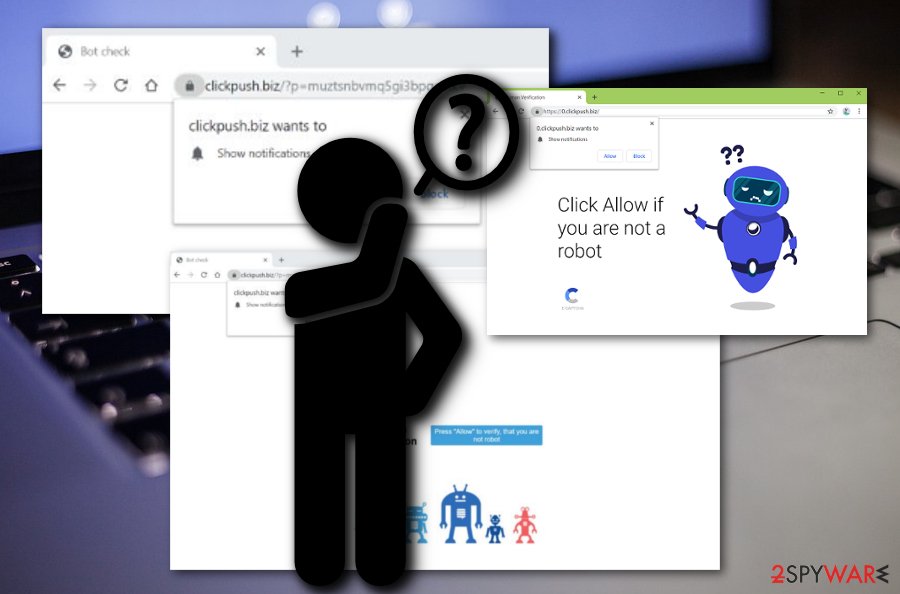
Ad-supported programs can be hidden anywhere throughout the Web
According to NoVirus.uk technology experts,[2] adware applications can use more than one technique to enter a particular computer system. However, all of these threats rely on stealth installation nevermind the source used. Usually, adware programs are injected into software bundles or third-party web pages.[3]
The best way to prevent installations of third-party software is to use the Custom configuration and manage all of the incoming objects regularly. Be aware of all Quick and Recommended modes as these settings might let suspicious content into the system easily. For further protection, get a reputable anti-malware tool and make sure that it includes the safe browsing feature and secures your surfing operations.
Removal guidelines for Clickpush.biz adware
If the adware program has been bothering you lately, the best thing to do is go for Clickpush.biz removal right away. You can use a reliable anti-malware tool for completing the entire elimination process. These programs are more reliable than any type of manual elimination as they detect ALL infectious sources and clean them within a few minutes.
Of course, if you want to, you can remove Clickpush.biz by using the below-presented guide. Here you will find instructions on how to clean Windows and Mac operating systems. Also, these steps will let you manage and refresh web browser applications such as Chrome, Firefox, Explorer, Edge, and Safari.
You may remove virus damage with a help of FortectIntego. SpyHunter 5Combo Cleaner and Malwarebytes are recommended to detect potentially unwanted programs and viruses with all their files and registry entries that are related to them.
Getting rid of Clickpush.biz. Follow these steps
Uninstall from Windows
Clean your Windows machine by completing the following steps:
Instructions for Windows 10/8 machines:
- Enter Control Panel into Windows search box and hit Enter or click on the search result.
- Under Programs, select Uninstall a program.

- From the list, find the entry of the suspicious program.
- Right-click on the application and select Uninstall.
- If User Account Control shows up, click Yes.
- Wait till uninstallation process is complete and click OK.

If you are Windows 7/XP user, proceed with the following instructions:
- Click on Windows Start > Control Panel located on the right pane (if you are Windows XP user, click on Add/Remove Programs).
- In Control Panel, select Programs > Uninstall a program.

- Pick the unwanted application by clicking on it once.
- At the top, click Uninstall/Change.
- In the confirmation prompt, pick Yes.
- Click OK once the removal process is finished.
Delete from macOS
Remove items from Applications folder:
- From the menu bar, select Go > Applications.
- In the Applications folder, look for all related entries.
- Click on the app and drag it to Trash (or right-click and pick Move to Trash)

To fully remove an unwanted app, you need to access Application Support, LaunchAgents, and LaunchDaemons folders and delete relevant files:
- Select Go > Go to Folder.
- Enter /Library/Application Support and click Go or press Enter.
- In the Application Support folder, look for any dubious entries and then delete them.
- Now enter /Library/LaunchAgents and /Library/LaunchDaemons folders the same way and terminate all the related .plist files.

Remove from Microsoft Edge
Delete unwanted extensions from MS Edge:
- Select Menu (three horizontal dots at the top-right of the browser window) and pick Extensions.
- From the list, pick the extension and click on the Gear icon.
- Click on Uninstall at the bottom.

Clear cookies and other browser data:
- Click on the Menu (three horizontal dots at the top-right of the browser window) and select Privacy & security.
- Under Clear browsing data, pick Choose what to clear.
- Select everything (apart from passwords, although you might want to include Media licenses as well, if applicable) and click on Clear.

Restore new tab and homepage settings:
- Click the menu icon and choose Settings.
- Then find On startup section.
- Click Disable if you found any suspicious domain.
Reset MS Edge if the above steps did not work:
- Press on Ctrl + Shift + Esc to open Task Manager.
- Click on More details arrow at the bottom of the window.
- Select Details tab.
- Now scroll down and locate every entry with Microsoft Edge name in it. Right-click on each of them and select End Task to stop MS Edge from running.

If this solution failed to help you, you need to use an advanced Edge reset method. Note that you need to backup your data before proceeding.
- Find the following folder on your computer: C:\\Users\\%username%\\AppData\\Local\\Packages\\Microsoft.MicrosoftEdge_8wekyb3d8bbwe.
- Press Ctrl + A on your keyboard to select all folders.
- Right-click on them and pick Delete

- Now right-click on the Start button and pick Windows PowerShell (Admin).
- When the new window opens, copy and paste the following command, and then press Enter:
Get-AppXPackage -AllUsers -Name Microsoft.MicrosoftEdge | Foreach {Add-AppxPackage -DisableDevelopmentMode -Register “$($_.InstallLocation)\\AppXManifest.xml” -Verbose

Instructions for Chromium-based Edge
Delete extensions from MS Edge (Chromium):
- Open Edge and click select Settings > Extensions.
- Delete unwanted extensions by clicking Remove.

Clear cache and site data:
- Click on Menu and go to Settings.
- Select Privacy, search and services.
- Under Clear browsing data, pick Choose what to clear.
- Under Time range, pick All time.
- Select Clear now.

Reset Chromium-based MS Edge:
- Click on Menu and select Settings.
- On the left side, pick Reset settings.
- Select Restore settings to their default values.
- Confirm with Reset.

Remove from Mozilla Firefox (FF)
Use these instructing steps to clean, refresh, and optimize Mozilla Firefox:
Remove dangerous extensions:
- Open Mozilla Firefox browser and click on the Menu (three horizontal lines at the top-right of the window).
- Select Add-ons.
- In here, select unwanted plugin and click Remove.

Reset the homepage:
- Click three horizontal lines at the top right corner to open the menu.
- Choose Options.
- Under Home options, enter your preferred site that will open every time you newly open the Mozilla Firefox.
Clear cookies and site data:
- Click Menu and pick Settings.
- Go to Privacy & Security section.
- Scroll down to locate Cookies and Site Data.
- Click on Clear Data…
- Select Cookies and Site Data, as well as Cached Web Content and press Clear.

Reset Mozilla Firefox
If clearing the browser as explained above did not help, reset Mozilla Firefox:
- Open Mozilla Firefox browser and click the Menu.
- Go to Help and then choose Troubleshooting Information.

- Under Give Firefox a tune up section, click on Refresh Firefox…
- Once the pop-up shows up, confirm the action by pressing on Refresh Firefox.

Remove from Google Chrome
Erase all suspicious objects from Google Chrome and bring the browser back to its previous state:
Delete malicious extensions from Google Chrome:
- Open Google Chrome, click on the Menu (three vertical dots at the top-right corner) and select More tools > Extensions.
- In the newly opened window, you will see all the installed extensions. Uninstall all the suspicious plugins that might be related to the unwanted program by clicking Remove.

Clear cache and web data from Chrome:
- Click on Menu and pick Settings.
- Under Privacy and security, select Clear browsing data.
- Select Browsing history, Cookies and other site data, as well as Cached images and files.
- Click Clear data.

Change your homepage:
- Click menu and choose Settings.
- Look for a suspicious site in the On startup section.
- Click on Open a specific or set of pages and click on three dots to find the Remove option.
Reset Google Chrome:
If the previous methods did not help you, reset Google Chrome to eliminate all the unwanted components:
- Click on Menu and select Settings.
- In the Settings, scroll down and click Advanced.
- Scroll down and locate Reset and clean up section.
- Now click Restore settings to their original defaults.
- Confirm with Reset settings.

Delete from Safari
Remove unwanted extensions from Safari:
- Click Safari > Preferences…
- In the new window, pick Extensions.
- Select the unwanted extension and select Uninstall.

Clear cookies and other website data from Safari:
- Click Safari > Clear History…
- From the drop-down menu under Clear, pick all history.
- Confirm with Clear History.

Reset Safari if the above-mentioned steps did not help you:
- Click Safari > Preferences…
- Go to Advanced tab.
- Tick the Show Develop menu in menu bar.
- From the menu bar, click Develop, and then select Empty Caches.

After uninstalling this potentially unwanted program (PUP) and fixing each of your web browsers, we recommend you to scan your PC system with a reputable anti-spyware. This will help you to get rid of Clickpush.biz registry traces and will also identify related parasites or possible malware infections on your computer. For that you can use our top-rated malware remover: FortectIntego, SpyHunter 5Combo Cleaner or Malwarebytes.
How to prevent from getting adware
Choose a proper web browser and improve your safety with a VPN tool
Online spying has got momentum in recent years and people are getting more and more interested in how to protect their privacy online. One of the basic means to add a layer of security – choose the most private and secure web browser. Although web browsers can't grant full privacy protection and security, some of them are much better at sandboxing, HTTPS upgrading, active content blocking, tracking blocking, phishing protection, and similar privacy-oriented features. However, if you want true anonymity, we suggest you employ a powerful Private Internet Access VPN – it can encrypt all the traffic that comes and goes out of your computer, preventing tracking completely.
Lost your files? Use data recovery software
While some files located on any computer are replaceable or useless, others can be extremely valuable. Family photos, work documents, school projects – these are types of files that we don't want to lose. Unfortunately, there are many ways how unexpected data loss can occur: power cuts, Blue Screen of Death errors, hardware failures, crypto-malware attack, or even accidental deletion.
To ensure that all the files remain intact, you should prepare regular data backups. You can choose cloud-based or physical copies you could restore from later in case of a disaster. If your backups were lost as well or you never bothered to prepare any, Data Recovery Pro can be your only hope to retrieve your invaluable files.
- ^ Margaret Rouse. PUP (potentially unwanted program). Search Security. Tech Target.
- ^ NoVirus.uk. NoVirus. Spyware news.
- ^ Sid Kemp. What is the meaning of a "third party website"?. Quora.com. Relevant questions and answers.
