Clipboard virus (Free Instructions) - Removal Guide
Clipboard virus Removal Guide
What is Clipboard virus?
Clipboard virus is an extremely dangerous cryptocurrency virus that is misusing Clipboard to steal people's funds
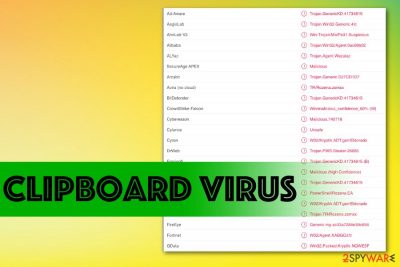
This type of malware is targeting Bitcoin and Ethereum currency wallets, and hackers manage to gain significant amounts from such attacks.[1] This malicious software manages to achieve all those goals behind the user's back, and since the initial virus infiltration is not noticeable at first, malware needs to get out of the machine immediately after you spotted the malicious behavior. However, for that, you definitely need to get a professional malware-fighting tool.
When the person is sending currency and copies the address into the clipboard memory from one application to another, Clipboard virus automatically fils the field with the wallet address that is managed by hackers. These CryptoCurrency Clipboard Hijackers controls the Windows clipboard for such addresses and when the victim is not double-checking the pasted content, all the coins end up in the attackers pocket instead of the intended recipient. CryptoSuffler is one of the trojans that work on the same principle.
| Name | Clipboard virus |
|---|---|
| Type | Trojan |
| Tactics | Cryptocurrency wallets hijacking malware that obtains copied addresses and uses them to redirect transfers for their gains |
| Danger | Can be set to steal other data. In general, hijacker infiltrates the system and works in the background stealing your money without visible symptoms for a while. Leads to loss of huge amounts of Bitcoin or Ethereum |
| Targets | Cryptocurrency users |
| Distribution | Infected email attachments, cracked software, fake updates, programs installs |
| Elimination | Get FortectIntego and clean the machine completely from the virus damage and remove Clipboard virus |
| Detection names |
These detection[2] names differ based on the AV tool you use:
|
People who use cryptocurrency know that wallets, where you transfer money, have particularly long wallet addresses and it is too long and too hard to remember them when you try to send coins Copy-paste feature comes in handy and useful, so criminals take advantage of this knowledge and deliver Clipboard malware around the world.
This type of malware is not new, and researchers[3] have records of multiple Clipboard virus variants. Unfortunately, people fall victims fro such intruders often because there is not enough attention paid to important processes like money transfers.
Additionally, Clipboard virus can affect the system even more:
- steal data stored on the system;
- obtain information from websites like saved passwords;
- install other threats on the machine;
- change settings or even damage the computer.
Cryptocurrency hijackers like Clipboard virus should be uninstalled immediately after you notice shady background processes or your AV tool detects the malware in the first place. You cannot know when the intruder got on the device and for how long it is running there. If you leave the trojan on the system for a long time, your data, privacy, and even identity are at risk. 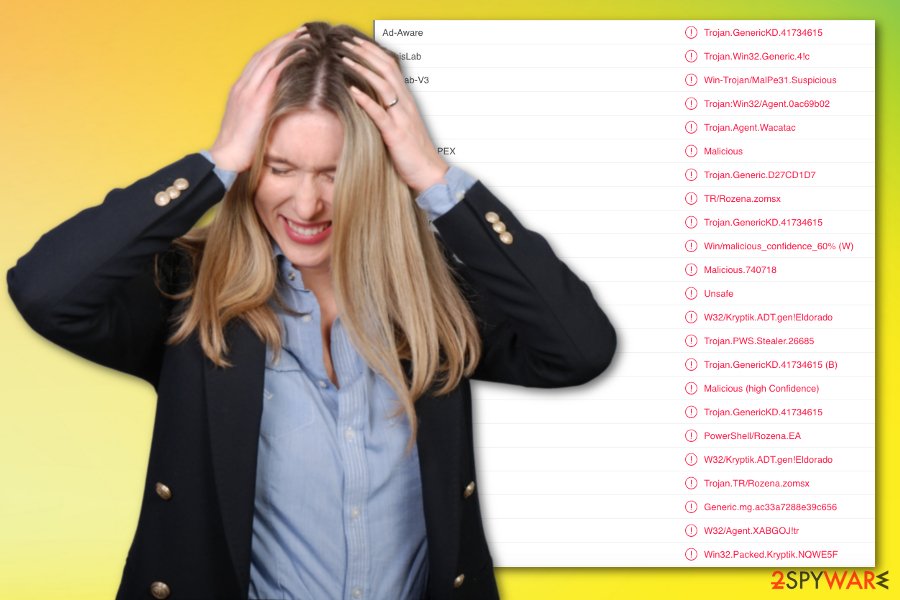
Clipboard virus can also be set to launch a direct cryptocurrency mining function if so happens, you may encounter some slowness of the machine or background processes that run on high CPU or memory. These are indications of shady programs on the machine, but clipboard copies using malware are not affecting the performance this much, so you cannot notice the infiltration.
You need to remove Clipboard virus as soon as possible though. So the best avoidance tip would be to have anti-malware or security tool running occasionally on the system since these applications can detect the trojans, worms and this type of viruses.
For Clipboard virus removal when it is already on the device, you should also rely on FortectIntego and similar malware-fighting software. When the anti-malware program runs a fully check it can indicate all possible intruders, damage and even system issues, so when you clean the system it gets all those problems at once.
React to any suspicious behavior on the device and find all the Clipboard virus-related programs by running a scan. The malware of any type needs to be terminated ASAP, especially when the most malicious activity is not noticeable by the user. If you need additional help, below we have a few tips for the virus elimination.
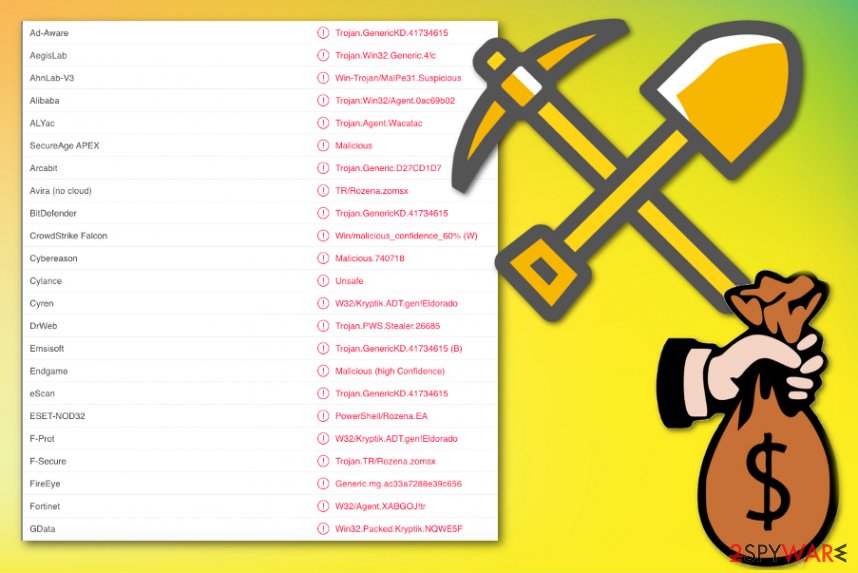
Infection loads on the system with the help from malicious files attached to spam emails
All the processes that happen on your device should receive enough of your attention and be monitored. Especially all the installations, downloads, and so on. Unfortunately, sometimes installations and even malware infiltrations happen automatically if you browse malicious sites or skip through checking the particular source or the purpose of the program you download.
The most common technique used to deliver this cryptocurrency hijacker involves spam emails and malicious files in the formats like DLL or EXE. These files may be added alongside the document attachments on the email stating about financial details, order information, shipping notice. Pay closer attention to received emails and avoid enabling the content on questionable documents. You need to delete the email that looks suspicious or is sent from an unknown company or the service you don't use.
The best tips and rules you should follow:
- clean the email box and delete un-expected emails without opening or downloading those attached files;
- keep all the applications updated via official sources and software providers;
- run anti-malware tools from time to time on the machine, to keep it virus-free.
End the malicious processes by eliminating Clipboard virus from the system entirely with anti-malware program
You need to remove Clipboard virus and clean other possibly installed malware if you want to end those transactions to criminal wallets ultimately. Unfortunately, we cannot ensure that you will get your money back and that is the responsibility of you and your cryptocurrency wallet service provider. They can track funds if you react in time.
As for Clipboard virus removal, you need to perform a malware check on the machine that indicates all possible threats, detects malware, system issues and can fix them, eliminate all the programs and possibly fix the damage. Install FortectIntego, SpyHunter 5Combo Cleaner, or Malwarebytes and launch a full system scan, then follow the suggestions and terminate trojans, malware, or other shady applications.
Getting rid of Clipboard virus. Follow these steps
Manual removal using Safe Mode
Get rid of Clipboard virus that can damage your machine if you wait for too long. Enter the Safe Mode with Networking, so it is easier
Important! →
Manual removal guide might be too complicated for regular computer users. It requires advanced IT knowledge to be performed correctly (if vital system files are removed or damaged, it might result in full Windows compromise), and it also might take hours to complete. Therefore, we highly advise using the automatic method provided above instead.
Step 1. Access Safe Mode with Networking
Manual malware removal should be best performed in the Safe Mode environment.
Windows 7 / Vista / XP
- Click Start > Shutdown > Restart > OK.
- When your computer becomes active, start pressing F8 button (if that does not work, try F2, F12, Del, etc. – it all depends on your motherboard model) multiple times until you see the Advanced Boot Options window.
- Select Safe Mode with Networking from the list.

Windows 10 / Windows 8
- Right-click on Start button and select Settings.

- Scroll down to pick Update & Security.

- On the left side of the window, pick Recovery.
- Now scroll down to find Advanced Startup section.
- Click Restart now.

- Select Troubleshoot.

- Go to Advanced options.

- Select Startup Settings.

- Press Restart.
- Now press 5 or click 5) Enable Safe Mode with Networking.

Step 2. Shut down suspicious processes
Windows Task Manager is a useful tool that shows all the processes running in the background. If malware is running a process, you need to shut it down:
- Press Ctrl + Shift + Esc on your keyboard to open Windows Task Manager.
- Click on More details.

- Scroll down to Background processes section, and look for anything suspicious.
- Right-click and select Open file location.

- Go back to the process, right-click and pick End Task.

- Delete the contents of the malicious folder.
Step 3. Check program Startup
- Press Ctrl + Shift + Esc on your keyboard to open Windows Task Manager.
- Go to Startup tab.
- Right-click on the suspicious program and pick Disable.

Step 4. Delete virus files
Malware-related files can be found in various places within your computer. Here are instructions that could help you find them:
- Type in Disk Cleanup in Windows search and press Enter.

- Select the drive you want to clean (C: is your main drive by default and is likely to be the one that has malicious files in).
- Scroll through the Files to delete list and select the following:
Temporary Internet Files
Downloads
Recycle Bin
Temporary files - Pick Clean up system files.

- You can also look for other malicious files hidden in the following folders (type these entries in Windows Search and press Enter):
%AppData%
%LocalAppData%
%ProgramData%
%WinDir%
After you are finished, reboot the PC in normal mode.
Remove Clipboard using System Restore
Remove Clipboard virus with the help of System Restore feature
-
Step 1: Reboot your computer to Safe Mode with Command Prompt
Windows 7 / Vista / XP- Click Start → Shutdown → Restart → OK.
- When your computer becomes active, start pressing F8 multiple times until you see the Advanced Boot Options window.
-
Select Command Prompt from the list

Windows 10 / Windows 8- Press the Power button at the Windows login screen. Now press and hold Shift, which is on your keyboard, and click Restart..
- Now select Troubleshoot → Advanced options → Startup Settings and finally press Restart.
-
Once your computer becomes active, select Enable Safe Mode with Command Prompt in Startup Settings window.

-
Step 2: Restore your system files and settings
-
Once the Command Prompt window shows up, enter cd restore and click Enter.

-
Now type rstrui.exe and press Enter again..

-
When a new window shows up, click Next and select your restore point that is prior the infiltration of Clipboard. After doing that, click Next.


-
Now click Yes to start system restore.

-
Once the Command Prompt window shows up, enter cd restore and click Enter.
Finally, you should always think about the protection of crypto-ransomwares. In order to protect your computer from Clipboard and other ransomwares, use a reputable anti-spyware, such as FortectIntego, SpyHunter 5Combo Cleaner or Malwarebytes
How to prevent from getting trojans
Access your website securely from any location
When you work on the domain, site, blog, or different project that requires constant management, content creation, or coding, you may need to connect to the server and content management service more often. The best solution for creating a tighter network could be a dedicated/fixed IP address.
If you make your IP address static and set to your device, you can connect to the CMS from any location and do not create any additional issues for the server or network manager that needs to monitor connections and activities. VPN software providers like Private Internet Access can help you with such settings and offer the option to control the online reputation and manage projects easily from any part of the world.
Recover files after data-affecting malware attacks
While much of the data can be accidentally deleted due to various reasons, malware is one of the main culprits that can cause loss of pictures, documents, videos, and other important files. More serious malware infections lead to significant data loss when your documents, system files, and images get encrypted. In particular, ransomware is is a type of malware that focuses on such functions, so your files become useless without an ability to access them.
Even though there is little to no possibility to recover after file-locking threats, some applications have features for data recovery in the system. In some cases, Data Recovery Pro can also help to recover at least some portion of your data after data-locking virus infection or general cyber infection.
- ^ Miguel Gomez. Another Clipboard virus appears, this time affecting Bitcoin and Ethereum. Cryptovest. Cryptocurrency news.
- ^ golandaas-stroot-Serious.exe detection results. VirusTotal. Online malware scanner platform.
- ^ Virusai. Virusai. Spyware related news.





















