How to uninstall Cloudnet from Windows 7/8/10
Cloudnet virus Removal Guide
What is Cloudnet virus?
Cloudnet virus the trojan that hides its malicious purposes behind various background processes

Cloudnet virus is a miner malware that creates cryptocurrency by running on infected devices' resources. This behavior causes lots of frustration for the user because this process slowdowns the machine and keeps the victim from using the PC normally.[1] The virus runs Cloudnet.exe process in the background, which is located in a subfolder of the user's profile folder, allowing it to perform its malicious activities. Additionally, because the virus is usually transferred with the help of other malicious applications, the possibility of the system being infected with such hazards as ransomware, backdoors, keyloggers, and similar threats is quite high.
This malware belongs to the Trojan[2] category. Created by Epic Net Inc., it was bugging users since early 2017, and multiple anti-virus engines are still reporting infections all over the world. The threat is usually injected via the dropper malware already present on the system or is downloaded by users from malicious websites. Once installed, the malicious virus compromises system security by performing a variety of changes to it. It connects to a remote server controlled by hackers who can remotely send and receive information, which puts sensitive data at risk.
| Name | Cloudnet virus |
| Type | Trojan, backdoor, cryptocurrency-miner |
| Rekated process | Cloudnet.exe |
| Alternative names |
|
| Activities | Connects to various IPs and URLs, collects and sends out data, compromises system security |
| Main dangers | Personal data theft, additional malware infection |
| Infiltration | Downloaded from malicious websites, installed by other malware |
| Elimination | Use reputable security software to scan your device in Safe Mode and remove the virus |
| Recovery | Use FortectIntego to restore normal system functions and repair damage done |
Because the malware can compromise system security, experts[3] advise not to delay Cloudnet virus removal. However, the process might be a little complicated, as Trojans are sometimes difficult to detect and remove due to the persistence techniques used. Therefore, it is highly recommended to enter the safe environment in Windows (Safe Mode) and performing a full scan with anti-virus software.
Once the malicious payload is executed, Cloudnet.exe backdoor performs the following tasks:
- Creates a new path %Application Data%\EpicNet Inc\CloudNet\;
- Creates an executable %Application Data%\EpicNet Inc\CloudNet\cloudnet.exe;
- Creates mutex to ensure one copy of executable is running;
- Adds and modifies Windows Registry to ensure persistence;
- Creates a proxy connection;
- Downloads and executes arbitrary files.
Once system modifications are complete, the virus can start its malicious activities. First of all, it sends out a variety of information (OS version, processor name, memory information, malware version, etc.) to a C2[4] server starts redirecting users to dangerous websites and also include users' emails in advertisement campaigns, which can spam the inbox rather quickly.

This malicious trojan runs the Cloudnet.exe CPU miner that creates digital currency without users' permission. The behavior starts once the malicious program is installed on the device. Unfortunately, the victim at first can only notice slowness or additional application installations and suspicious background processes.
The proper virus removal requires a thorough system cleaning with the professional anti-malware tool because only a full scan on the device can detect all malware and indicate other issues with the machine that may be caused by the backdoor trojan or additional programs running on your device.
The main purpose of Cloudnet virus is cryptocurrency mining. This type of malware comes second after ransomware as one of the most dangerous cyber threats for a reason.[5] Trojans get on the system without the users' knowledge and runs the needed process for a long time until the victim notices anything.
Cryptocurrency gets generated for the creator or sponsor without any interaction with the victim, so this virus is more harmful to the device it runs on than the user in comparison with ransomware. Using such files as executables or DLLs, malware creators can mask their activities on the device and drop additional payloads or malicious programs to devices.
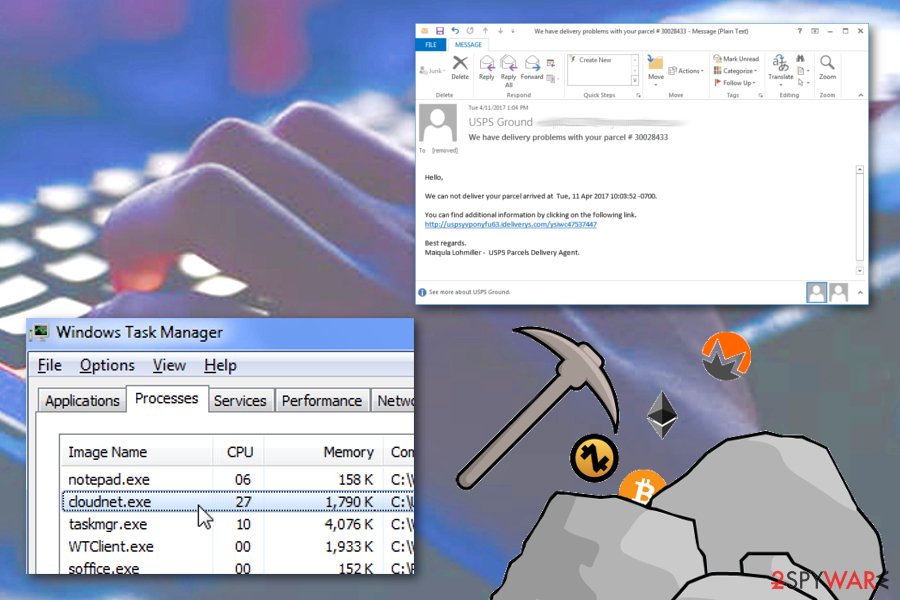
Nevertheless, the uninstallation process of Cloudnet virus is not easier than any other malware removal. There is no particular application that can be removed from the machine manually, so the best option is anti-malware tools and system scans using those programs.
Because malware can modify proxy settings, some users might have troubles when trying to remove Cloudnet.exe virus. Nevertheless, powerful security software should be able to perform the task in the Safe Mode. Please refer to the bottom section of the blog.
Once virus elimination is complete, you should scan your devices with FortectIntego – it can repair Windows Registry automatically and recover from system damage in just a few minutes. This way you can fox virus damage.
Be careful when surfing the internet – malicious scripts can install malware on your system
Malicious software developers have always been looking for new ways to infect as many users as possible. While the most primitive methods range from hosting malicious links on websites, some sophisticated techniques rely on exploit kits that abuse software vulnerabilities.
While no method would keep you out of trouble 100%, there are several methods that you could decrease the chance of trojan infection by a lot. Some most basic security measures (which most users still fail to implement) include running anti-malware software and timely system updates. However, probably the most important thing is to be attentive while browsing the internet.
Security software cannot and will not protect you from ALL viruses, as new threats are being developed every day, and databases of AV engines and not immediately updated. Therefore, do not browse questionable sites (like torrent, porn, gambling), do not download pirated software, and use ad-block for your own safety.
Remove Cloudnet virus and prevent further system compromise
If the backdoor entered your machine with the help of other malware, your device might be infected with multiple threats. Different malware serves different purposes, however, they do not bring anything beneficial for the victim and can even result in loss of funds, personal files, or even identity theft.
Therefore, computer security should not be treated lightly. Talking about this particular threat, you can open Task manager and check if Cloudnet.exe is running. For complete virus removal use FortectIntego, SpyHunter 5Combo Cleaner, or Malwarebytes and ensure that machine is virus-free. Such tools can also eliminate possible virus damage and corrupted files.
Remove the virus with the help of security software. Beware that not all anti-virus applications may recognize the threat, so you might have to use a different program to eliminate malware completely. Besides, if your machine is affected by other malicious threats, AV software should be able to get rid of it all in one scan.
Getting rid of Cloudnet virus. Follow these steps
Manual removal using Safe Mode
Important! →
Manual removal guide might be too complicated for regular computer users. It requires advanced IT knowledge to be performed correctly (if vital system files are removed or damaged, it might result in full Windows compromise), and it also might take hours to complete. Therefore, we highly advise using the automatic method provided above instead.
Step 1. Access Safe Mode with Networking
Manual malware removal should be best performed in the Safe Mode environment.
Windows 7 / Vista / XP
- Click Start > Shutdown > Restart > OK.
- When your computer becomes active, start pressing F8 button (if that does not work, try F2, F12, Del, etc. – it all depends on your motherboard model) multiple times until you see the Advanced Boot Options window.
- Select Safe Mode with Networking from the list.

Windows 10 / Windows 8
- Right-click on Start button and select Settings.

- Scroll down to pick Update & Security.

- On the left side of the window, pick Recovery.
- Now scroll down to find Advanced Startup section.
- Click Restart now.

- Select Troubleshoot.

- Go to Advanced options.

- Select Startup Settings.

- Press Restart.
- Now press 5 or click 5) Enable Safe Mode with Networking.

Step 2. Shut down suspicious processes
Windows Task Manager is a useful tool that shows all the processes running in the background. If malware is running a process, you need to shut it down:
- Press Ctrl + Shift + Esc on your keyboard to open Windows Task Manager.
- Click on More details.

- Scroll down to Background processes section, and look for anything suspicious.
- Right-click and select Open file location.

- Go back to the process, right-click and pick End Task.

- Delete the contents of the malicious folder.
Step 3. Check program Startup
- Press Ctrl + Shift + Esc on your keyboard to open Windows Task Manager.
- Go to Startup tab.
- Right-click on the suspicious program and pick Disable.

Step 4. Delete virus files
Malware-related files can be found in various places within your computer. Here are instructions that could help you find them:
- Type in Disk Cleanup in Windows search and press Enter.

- Select the drive you want to clean (C: is your main drive by default and is likely to be the one that has malicious files in).
- Scroll through the Files to delete list and select the following:
Temporary Internet Files
Downloads
Recycle Bin
Temporary files - Pick Clean up system files.

- You can also look for other malicious files hidden in the following folders (type these entries in Windows Search and press Enter):
%AppData%
%LocalAppData%
%ProgramData%
%WinDir%
After you are finished, reboot the PC in normal mode.
Remove Cloudnet using System Restore
-
Step 1: Reboot your computer to Safe Mode with Command Prompt
Windows 7 / Vista / XP- Click Start → Shutdown → Restart → OK.
- When your computer becomes active, start pressing F8 multiple times until you see the Advanced Boot Options window.
-
Select Command Prompt from the list

Windows 10 / Windows 8- Press the Power button at the Windows login screen. Now press and hold Shift, which is on your keyboard, and click Restart..
- Now select Troubleshoot → Advanced options → Startup Settings and finally press Restart.
-
Once your computer becomes active, select Enable Safe Mode with Command Prompt in Startup Settings window.

-
Step 2: Restore your system files and settings
-
Once the Command Prompt window shows up, enter cd restore and click Enter.

-
Now type rstrui.exe and press Enter again..

-
When a new window shows up, click Next and select your restore point that is prior the infiltration of Cloudnet. After doing that, click Next.


-
Now click Yes to start system restore.

-
Once the Command Prompt window shows up, enter cd restore and click Enter.
Finally, you should always think about the protection of crypto-ransomwares. In order to protect your computer from Cloudnet and other ransomwares, use a reputable anti-spyware, such as FortectIntego, SpyHunter 5Combo Cleaner or Malwarebytes
How to prevent from getting malware
Protect your privacy – employ a VPN
There are several ways how to make your online time more private – you can access an incognito tab. However, there is no secret that even in this mode, you are tracked for advertising purposes. There is a way to add an extra layer of protection and create a completely anonymous web browsing practice with the help of Private Internet Access VPN. This software reroutes traffic through different servers, thus leaving your IP address and geolocation in disguise. Besides, it is based on a strict no-log policy, meaning that no data will be recorded, leaked, and available for both first and third parties. The combination of a secure web browser and Private Internet Access VPN will let you browse the Internet without a feeling of being spied or targeted by criminals.
No backups? No problem. Use a data recovery tool
If you wonder how data loss can occur, you should not look any further for answers – human errors, malware attacks, hardware failures, power cuts, natural disasters, or even simple negligence. In some cases, lost files are extremely important, and many straight out panic when such an unfortunate course of events happen. Due to this, you should always ensure that you prepare proper data backups on a regular basis.
If you were caught by surprise and did not have any backups to restore your files from, not everything is lost. Data Recovery Pro is one of the leading file recovery solutions you can find on the market – it is likely to restore even lost emails or data located on an external device.
- ^ How can I remove the CloudNet virus?. Reddit. Online community forum.
- ^ Definition of 'Trojan'. The Economic Times. English-language, Indian daily newspaper.
- ^ Wubingdu. Wubingdu. Cybersecurity researchers.
- ^ Adam Rice and James Ringold. Command-and-control servers: The puppet masters that govern malware. SearchSecurity. Information Security information, news and tips.
- ^ Michael Kan. Is Cryptocurrency Mining an Antidote to Ransomware?. PCmag. Technology product reviews, news and tips.







