Coban ransomware / virus (Removal Guide) - Quick Decryption Solution
Coban virus Removal Guide
What is Coban ransomware virus?
Coban encrypts files “due to vulnerability in the system”

Coban is a recently file-encrypting virus that might be a new version of CryptoMix ransomware. The virus is still under investigation and these assumptions are not confirmed yet. However, it’s already known that malware locks files on the targeted computer with .coban file extension and demands Bitcoins[1] in exchange for decryption key.
The Coban virus uses a sophisticated encryption and encrypts the most popular file types to make ransomware attack more damaging to the victim. Following data encryption, crypto-virus delivers a ransom note in “_HELP_INSTRUCTION.txt” file where cyber criminals tell victims unpleasant news:
All your files are already encrypted due to a vulnerability in the system!
For decoding it is necessary to pay ransom by bitcoins.
Bitcoins can be bought here – localbitcoins.com in many ways.
Write to us at mail ms.decry@aol.com and tell us your unique ID in the subject line. DECRYPT-ID-XXX number
The success of Coban ransomware is questionable because criminals use AOL email to communicate with the victims. There’s no doubt that AOL will quickly notice suspicious activities of the user who owns ms.decry@aol.com email address. Once the email is blocked, hackers will no longer be able to tell how much Bitcoins victims have to pay.
However, trying to contact cyber criminals and paying the ransom is never recommended. It might end up with money loss. The purpose of all ransomware-type viruses is to swindle the money from computer users. Data recovery becomes only the matter of criminals’ conscience. We always want to discourage victims of ransomware to test their luck and sponsor illegal ransomware projects. Thus, you should remove Coban without any delay.
Ransomware elimination is not a simple task. This type of cyber threat can modify Windows system, create or alter Registry and install numerous malicious components. For this reason, you should remove Coban using reputable malware removal software like FortectIntego. This security tool can quickly locate and uninstall dangerous content from the affected device.
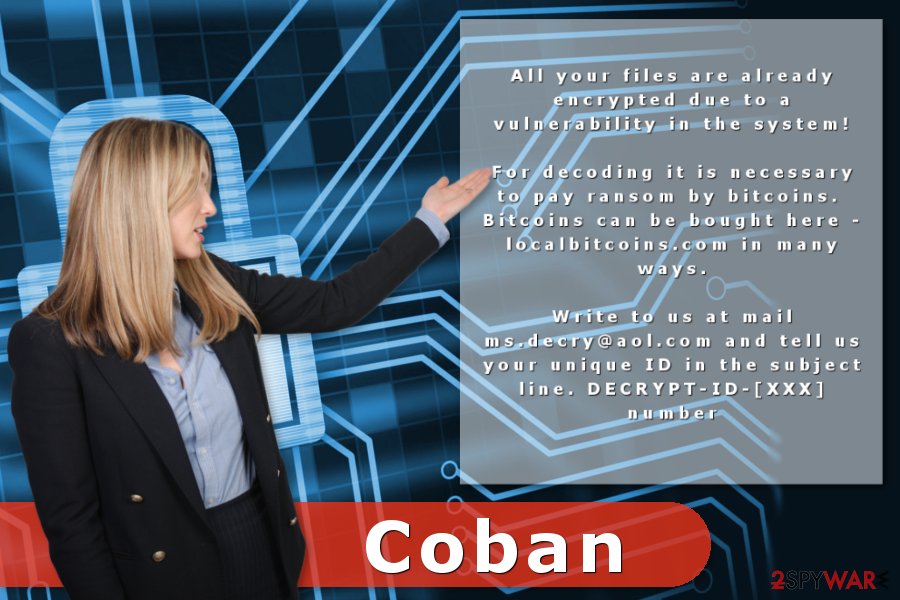
Methods used to spread malicious programs
Coban is executed from the cc9b1e6806db5fb9628559162c3ebb62.virus file. This malicious file spreads or lurks on the Web obfuscated. It might pretend to be an important email attachment, useful program or crucial update. Therefore, users are advised to stay vigilant and back up important data.[2]
The most common way for ransomware to get inside the system is malicious spam emails. Crooks might craft emails that look like sent from banks, governmental institutions or other popular companies. Therefore, it’s easy to get tricked and open a dangerous file. For this reason, you have to get used to double-check the information before opening any content in the email.
Additionally, ransomware might hide under suspicious ads, illegal downloads or bogus software updates. Security experts from UtanVirus[3] warn to stay away from doubtful content and set automatic software updates to minimize the risk of the attack.
Termination of the Coban ransomware virus
The only way to remove Coban without causing damage to the system is to use reputable antivirus or malware removal software. If you are not sure what tools to use, choose one of our suggestions: FortectIntego, SpyHunter 5Combo Cleaner or Malwarebytes.
Ransomware can block the installation of security software or prevent from running a full system scan. Though, to avoid this situation and perform automatic Coban removal, you should reboot the computer to the Safe Mode with Network or use System Restore method. Both ways to disable the virus are presented below.
Getting rid of Coban virus. Follow these steps
Manual removal using Safe Mode
Malware might block access to security software and prevent for automatic elimination. However, you can disable the virus by rebooting computer to the Safe Mode with Networking:
Important! →
Manual removal guide might be too complicated for regular computer users. It requires advanced IT knowledge to be performed correctly (if vital system files are removed or damaged, it might result in full Windows compromise), and it also might take hours to complete. Therefore, we highly advise using the automatic method provided above instead.
Step 1. Access Safe Mode with Networking
Manual malware removal should be best performed in the Safe Mode environment.
Windows 7 / Vista / XP
- Click Start > Shutdown > Restart > OK.
- When your computer becomes active, start pressing F8 button (if that does not work, try F2, F12, Del, etc. – it all depends on your motherboard model) multiple times until you see the Advanced Boot Options window.
- Select Safe Mode with Networking from the list.

Windows 10 / Windows 8
- Right-click on Start button and select Settings.

- Scroll down to pick Update & Security.

- On the left side of the window, pick Recovery.
- Now scroll down to find Advanced Startup section.
- Click Restart now.

- Select Troubleshoot.

- Go to Advanced options.

- Select Startup Settings.

- Press Restart.
- Now press 5 or click 5) Enable Safe Mode with Networking.

Step 2. Shut down suspicious processes
Windows Task Manager is a useful tool that shows all the processes running in the background. If malware is running a process, you need to shut it down:
- Press Ctrl + Shift + Esc on your keyboard to open Windows Task Manager.
- Click on More details.

- Scroll down to Background processes section, and look for anything suspicious.
- Right-click and select Open file location.

- Go back to the process, right-click and pick End Task.

- Delete the contents of the malicious folder.
Step 3. Check program Startup
- Press Ctrl + Shift + Esc on your keyboard to open Windows Task Manager.
- Go to Startup tab.
- Right-click on the suspicious program and pick Disable.

Step 4. Delete virus files
Malware-related files can be found in various places within your computer. Here are instructions that could help you find them:
- Type in Disk Cleanup in Windows search and press Enter.

- Select the drive you want to clean (C: is your main drive by default and is likely to be the one that has malicious files in).
- Scroll through the Files to delete list and select the following:
Temporary Internet Files
Downloads
Recycle Bin
Temporary files - Pick Clean up system files.

- You can also look for other malicious files hidden in the following folders (type these entries in Windows Search and press Enter):
%AppData%
%LocalAppData%
%ProgramData%
%WinDir%
After you are finished, reboot the PC in normal mode.
Remove Coban using System Restore
If the previous method did not help, you can try System Restore:
-
Step 1: Reboot your computer to Safe Mode with Command Prompt
Windows 7 / Vista / XP- Click Start → Shutdown → Restart → OK.
- When your computer becomes active, start pressing F8 multiple times until you see the Advanced Boot Options window.
-
Select Command Prompt from the list

Windows 10 / Windows 8- Press the Power button at the Windows login screen. Now press and hold Shift, which is on your keyboard, and click Restart..
- Now select Troubleshoot → Advanced options → Startup Settings and finally press Restart.
-
Once your computer becomes active, select Enable Safe Mode with Command Prompt in Startup Settings window.

-
Step 2: Restore your system files and settings
-
Once the Command Prompt window shows up, enter cd restore and click Enter.

-
Now type rstrui.exe and press Enter again..

-
When a new window shows up, click Next and select your restore point that is prior the infiltration of Coban. After doing that, click Next.


-
Now click Yes to start system restore.

-
Once the Command Prompt window shows up, enter cd restore and click Enter.
Bonus: Recover your data
Guide which is presented above is supposed to help you remove Coban from your computer. To recover your encrypted files, we recommend using a detailed guide prepared by 2-spyware.com security experts.Researchers haven't created a decryption software that will help to recover all files encrypted by Coban ransomware. However, if you do not have backups, you should try alternative ways to restore data and hope that the most important files will be rescued.
If your files are encrypted by Coban, you can use several methods to restore them:
Data Recovery Pro might help to restore data
Originally Data Recovery Pro is designed to restore files that are accidentally deleted or corrupted after system wreckage. However, some users found that this tool also helps to restore files encrypted by ransomware viruses.
- Download Data Recovery Pro;
- Follow the steps of Data Recovery Setup and install the program on your computer;
- Launch it and scan your computer for files encrypted by Coban ransomware;
- Restore them.
Take advantage of Windows Previous Versions feature
Windows allows traveling back in computer's time and accessing previously saved versions of the files. This feature only works if System Restore has been enabled before the Coban attack. Besides, you can only restore individual copies of the files.
- Find an encrypted file you need to restore and right-click on it;
- Select “Properties” and go to “Previous versions” tab;
- Here, check each of available copies of the file in “Folder versions”. You should select the version you want to recover and click “Restore”.
ShadowExplorer might help to restore files encrypted by Coban ransomware
If the virus fails to delete Shadow Volume Copies of the targeted files, you should definitely use ShadowExplorer and restore your files:
- Download Shadow Explorer (http://shadowexplorer.com/);
- Follow a Shadow Explorer Setup Wizard and install this application on your computer;
- Launch the program and go through the drop down menu on the top left corner to select the disk of your encrypted data. Check what folders are there;
- Right-click on the folder you want to restore and select “Export”. You can also select where you want it to be stored.
Coban decryptor is not available yet.
Finally, you should always think about the protection of crypto-ransomwares. In order to protect your computer from Coban and other ransomwares, use a reputable anti-spyware, such as FortectIntego, SpyHunter 5Combo Cleaner or Malwarebytes
How to prevent from getting ransomware
Choose a proper web browser and improve your safety with a VPN tool
Online spying has got momentum in recent years and people are getting more and more interested in how to protect their privacy online. One of the basic means to add a layer of security – choose the most private and secure web browser. Although web browsers can't grant full privacy protection and security, some of them are much better at sandboxing, HTTPS upgrading, active content blocking, tracking blocking, phishing protection, and similar privacy-oriented features. However, if you want true anonymity, we suggest you employ a powerful Private Internet Access VPN – it can encrypt all the traffic that comes and goes out of your computer, preventing tracking completely.
Lost your files? Use data recovery software
While some files located on any computer are replaceable or useless, others can be extremely valuable. Family photos, work documents, school projects – these are types of files that we don't want to lose. Unfortunately, there are many ways how unexpected data loss can occur: power cuts, Blue Screen of Death errors, hardware failures, crypto-malware attack, or even accidental deletion.
To ensure that all the files remain intact, you should prepare regular data backups. You can choose cloud-based or physical copies you could restore from later in case of a disaster. If your backups were lost as well or you never bothered to prepare any, Data Recovery Pro can be your only hope to retrieve your invaluable files.
- ^ Mike Rogers. Bitcoin explained and why hackers use it. NY Daily News. News website.
- ^ Maria Korolov. Will your backups protect you against ransomware?. CSO Online. The latest information and practices on business continuity and data protection.
- ^ UtanVirus. UtanVirus. Swedish security news and malware database.





















