X1881 ransomware / virus (Free Guide) - Free Instructions
x1881 virus Removal Guide
What is x1881 ransomware virus?
x1881 ransomware is a new version of an infamous CryptoMix
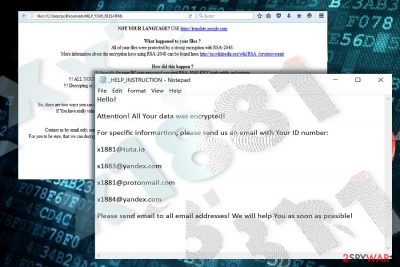
x1881 ransomware belongs to an infamous CryptoMix family which has been spreading for several years. It seems that the virus does not differ from its previous versions. The most visible change in it is a different extension used to mark affected files. After finishing the encryption process, the ransomware appends .x1881 extension. It also drops _HELP_INSTRUCTION.txt file to inform the victim about its expectations – the ransom fee.
This version mentions four email addresses that should be used to transfer the money:
- x1881@tuta.io;
- x1883@yandex.com;
- x1881@protonmail.com;
- x1884@yandex.com;
x1881 ransomware continues the tradition of Shark CryptoMix version to use 11 RSA-1024 keys to encrypt victim's files. This feature grants the virus a very special possibility – function offline. It also leaves its registry entry among the registry files –HKEY_CURRENT_USER\Software\Microsoft\Windows\CurrentVersion\Run “Admin”=”C:\ProgramData\[Random].exe[1].
Fortunately, the majority of security applications can detect and remove x1881 virus. It is found by alternative names: Win-Trojan/Sagecrypt.Gen, TR/Crypt.ZPACK.qwkzv, Win32/Filecoder.HydraCrypt.M, Ransom.CryptoMix, etc.
Unfortunately, it disguises under a random executable file. If you have been struck with this cyber misfortune, it is not recommended to pay the ransom. A while ago, Avast researchers released a free CryptoMix decrypter.
There is no information whether the developers sent the decryption key to the victims who remitted the payment. Therefore, x1881 ransomware removal might be a better decision. You can accelerate the process with FortectIntego or Malwarebytes. Update them before scanning the system. If you encounter technical difficulties performing the elimination, take a look at the guide below the article.
Distribution methods used by ransomware virus
In order to keep up CryptoMix activity, the developers no longer rely solely on spam emails or trojans. This malware family gained attention after reports that its version, Revenge malware, has been spread with the assistance of RIG exploit kit[2].
This hacking tool is actually a Javascript code. Due to its flexible form, cyber villains can inject it any website, not just poorly secured domains.
The exploit kit is designed to target a specific vulnerability[3]. This peculiarity explains why WannaCry attack and Equifax data breach case were successful. If you have failed to update your browser or operating system, the risk to get infected with the kit is much higher. Thus, in order to limit the probability of x1881 virus infiltration, update crucial programs. 
Remove x1881 ransomware completely
Unfortunately, CryptoMix virus is troublesome so is its elimination. Let security tool take care of x1881 ransomware removal. If the virus prevents you from launching the program, reboot the system in Safe Mode. It will grant you access to vital operating system functions, and you will be able to remove x1881 ransomware virus.
After the infection is deleted, proceed to data recovery methods. Use the official Avast decrypter. You will also find a few program suggestions at the bottom of the instructions. All, not only British, German[4] or French, users should be wary of the latest x1881 version.
Getting rid of x1881 virus. Follow these steps
Manual removal using Safe Mode
Important! →
Manual removal guide might be too complicated for regular computer users. It requires advanced IT knowledge to be performed correctly (if vital system files are removed or damaged, it might result in full Windows compromise), and it also might take hours to complete. Therefore, we highly advise using the automatic method provided above instead.
Step 1. Access Safe Mode with Networking
Manual malware removal should be best performed in the Safe Mode environment.
Windows 7 / Vista / XP
- Click Start > Shutdown > Restart > OK.
- When your computer becomes active, start pressing F8 button (if that does not work, try F2, F12, Del, etc. – it all depends on your motherboard model) multiple times until you see the Advanced Boot Options window.
- Select Safe Mode with Networking from the list.

Windows 10 / Windows 8
- Right-click on Start button and select Settings.

- Scroll down to pick Update & Security.

- On the left side of the window, pick Recovery.
- Now scroll down to find Advanced Startup section.
- Click Restart now.

- Select Troubleshoot.

- Go to Advanced options.

- Select Startup Settings.

- Press Restart.
- Now press 5 or click 5) Enable Safe Mode with Networking.

Step 2. Shut down suspicious processes
Windows Task Manager is a useful tool that shows all the processes running in the background. If malware is running a process, you need to shut it down:
- Press Ctrl + Shift + Esc on your keyboard to open Windows Task Manager.
- Click on More details.

- Scroll down to Background processes section, and look for anything suspicious.
- Right-click and select Open file location.

- Go back to the process, right-click and pick End Task.

- Delete the contents of the malicious folder.
Step 3. Check program Startup
- Press Ctrl + Shift + Esc on your keyboard to open Windows Task Manager.
- Go to Startup tab.
- Right-click on the suspicious program and pick Disable.

Step 4. Delete virus files
Malware-related files can be found in various places within your computer. Here are instructions that could help you find them:
- Type in Disk Cleanup in Windows search and press Enter.

- Select the drive you want to clean (C: is your main drive by default and is likely to be the one that has malicious files in).
- Scroll through the Files to delete list and select the following:
Temporary Internet Files
Downloads
Recycle Bin
Temporary files - Pick Clean up system files.

- You can also look for other malicious files hidden in the following folders (type these entries in Windows Search and press Enter):
%AppData%
%LocalAppData%
%ProgramData%
%WinDir%
After you are finished, reboot the PC in normal mode.
Remove x1881 using System Restore
If you cannot access the cyber security program to eliminate x1881 virus, perform system restore. It will revert to the previous last saved restore point. Likewise, you might succeed in accessing the program and and eliminating the virus.
-
Step 1: Reboot your computer to Safe Mode with Command Prompt
Windows 7 / Vista / XP- Click Start → Shutdown → Restart → OK.
- When your computer becomes active, start pressing F8 multiple times until you see the Advanced Boot Options window.
-
Select Command Prompt from the list

Windows 10 / Windows 8- Press the Power button at the Windows login screen. Now press and hold Shift, which is on your keyboard, and click Restart..
- Now select Troubleshoot → Advanced options → Startup Settings and finally press Restart.
-
Once your computer becomes active, select Enable Safe Mode with Command Prompt in Startup Settings window.

-
Step 2: Restore your system files and settings
-
Once the Command Prompt window shows up, enter cd restore and click Enter.

-
Now type rstrui.exe and press Enter again..

-
When a new window shows up, click Next and select your restore point that is prior the infiltration of x1881. After doing that, click Next.


-
Now click Yes to start system restore.

-
Once the Command Prompt window shows up, enter cd restore and click Enter.
Bonus: Recover your data
Guide which is presented above is supposed to help you remove x1881 from your computer. To recover your encrypted files, we recommend using a detailed guide prepared by 2-spyware.com security experts.If your files are encrypted by x1881, you can use several methods to restore them:
Data Recovery Pro option
This program is designed to restore damaged data due to a system crash. Nonetheless, it might turn out as a practical solution in dealing with ransomware as well.
- Download Data Recovery Pro;
- Follow the steps of Data Recovery Setup and install the program on your computer;
- Launch it and scan your computer for files encrypted by x1881 ransomware;
- Restore them.
ShadowExplorer method
This program creates the copies of the original files on the basis of shadow volume copies. In case, the below decrypter fails to recover data, you might try this one.
- Download Shadow Explorer (http://shadowexplorer.com/);
- Follow a Shadow Explorer Setup Wizard and install this application on your computer;
- Launch the program and go through the drop down menu on the top left corner to select the disk of your encrypted data. Check what folders are there;
- Right-click on the folder you want to restore and select “Export”. You can also select where you want it to be stored.
x1881 Decrypter
Avast updates the decrypter from time to time. Though it may not decode the files with .x1881 file extension at the moment, soon you may be able to do so.
Finally, you should always think about the protection of crypto-ransomwares. In order to protect your computer from x1881 and other ransomwares, use a reputable anti-spyware, such as FortectIntego, SpyHunter 5Combo Cleaner or Malwarebytes
How to prevent from getting ransomware
Stream videos without limitations, no matter where you are
There are multiple parties that could find out almost anything about you by checking your online activity. While this is highly unlikely, advertisers and tech companies are constantly tracking you online. The first step to privacy should be a secure browser that focuses on tracker reduction to a minimum.
Even if you employ a secure browser, you will not be able to access websites that are restricted due to local government laws or other reasons. In other words, you may not be able to stream Disney+ or US-based Netflix in some countries. To bypass these restrictions, you can employ a powerful Private Internet Access VPN, which provides dedicated servers for torrenting and streaming, not slowing you down in the process.
Data backups are important – recover your lost files
Ransomware is one of the biggest threats to personal data. Once it is executed on a machine, it launches a sophisticated encryption algorithm that locks all your files, although it does not destroy them. The most common misconception is that anti-malware software can return files to their previous states. This is not true, however, and data remains locked after the malicious payload is deleted.
While regular data backups are the only secure method to recover your files after a ransomware attack, tools such as Data Recovery Pro can also be effective and restore at least some of your lost data.
- ^ (Andrew Ivanov. x1881 Ransomware . ID Ransomware Blog.
- ^ Lawrence Abrams. Revenge Ransomware, a CryptoMix Variant, Being Distributed by RIG Exploit Kit. BleepingComputer. News, reviews, and tech support.
- ^ Forrest Williams. Understanding Exploit Kits: How They Work and How to Stop Them. Barkly. Endpoint protection.
- ^ Eliminate computer threats. Dieviren. IT news and malware removal guides in German.





















