0000 ransomware / virus (Virus Removal Guide) - Removal Instructions
0000 virus Removal Guide
What is 0000 ransomware virus?
0000 malware targets your personal files
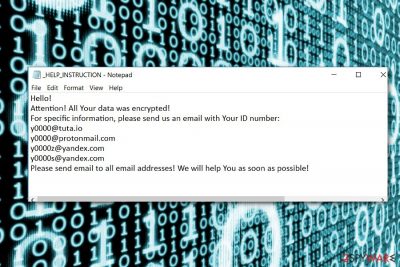
0000 virus is the name of a file-encrypting threat classified to CryptoMix[1] category. Besides Globe Imposter group, which keeps bothering the virtual community with new versions, the developers of the former also keep IT experts busy. This version accompanied another recent XZZX virus variation.
The developers are also known for their sense of humor by adding extensions referring to pop culture, movies and random words. Likewise, this version gained the name after due to the .0000 file extension it appends to the corrupted data. This specific number is said to be angel number, known in numerology. 0000 malware does not possess any elaborate changes except the file extension and four email addresses:
- y0000@tuta.io;
- y0000@protonmail.com;
- y0000z@yandex.com;
- y0000s@yandex.com;
It also drops a _HELP_INSTRUCTION.TXT file with a brief message that the affected users should contact the owner of this CryptoMix variation via all four addresses. It does not indicate specific ransom sum. It is likely that it depends on how fast the victims will contact the perpetrators. In contrary, it is recommended to focus on 0000 ransomware removal rather than complying with the demands.
Destructive commands behind the “angelic” disguise
Despite the reference to angelic creatures, the virus possesses quite menacing power. 0000 malware retains the feature to use 11 public RSA keys[2]. What is more, the malware launches a series of commands, which trouble restore processes, and deletes shadow volume copies[3]:
- sc stop VVS
- sc stop wscsvc
- sc stop WinDefend
- sc stop wuauserv
- sc stop BITS
- sc stop ERSvc
- sc stop WerSvc
- cmd.exe /C bcdedit /set {default} recovery enabled No
- cmd.exe /C bcdedit /set {default} bootstatuspolicy ignoreallfailures
- C:\Windows\System32\cmd.exe” /C vssadmin.exe Delete Shadows /All /Quiet
Considering the frequency of new versions, it is not recommended to contact the felons and pay the ransom. Note that there is a free decryption software created by Avast IT experts. Before using it, remove 0000 crypto-malware completely. 
Distribution campaign remains the same
BC4C39B0AE.EXE or another random file can activate 0000 virus hijack. It suggests that the malware is spread disguised as apps. Therefore, pay utmost attention when you install new programs. Examine all stages of the installation wizard.
In addition, be wary that this malware uses bots to send out emails with the attachments bearing 0000 virus or another CryptoMix variation. Finally, the developers also use RIG exploit kit. It targets specific vulnerabilities in web browsers.
If found any, it directs targeted users to phishing sites asking to download the executable of the malware disguised as a legitimate file. Thus, update your browsers as well as security tools, such as FortectIntego or Malwarebytes. They will also help you complete 0000 malware removal.
Terminate 0000 ransomware
Regarding the ominous features of this malware, it is necessary to remove 0000 virus as soon as you notice the locked files or the ransom message. You might be unable to run malware elimination program in normal mode, so follow below-shown instructions. After that, launch malware elimination program to start 0000 virus removal. After that, proceed to data recovery process.
Getting rid of 0000 virus. Follow these steps
Manual removal using Safe Mode
Safe Mode will bypass possible interruption processes caused by 0000 virus. Find your malware elimination program and start the removal process.
Important! →
Manual removal guide might be too complicated for regular computer users. It requires advanced IT knowledge to be performed correctly (if vital system files are removed or damaged, it might result in full Windows compromise), and it also might take hours to complete. Therefore, we highly advise using the automatic method provided above instead.
Step 1. Access Safe Mode with Networking
Manual malware removal should be best performed in the Safe Mode environment.
Windows 7 / Vista / XP
- Click Start > Shutdown > Restart > OK.
- When your computer becomes active, start pressing F8 button (if that does not work, try F2, F12, Del, etc. – it all depends on your motherboard model) multiple times until you see the Advanced Boot Options window.
- Select Safe Mode with Networking from the list.

Windows 10 / Windows 8
- Right-click on Start button and select Settings.

- Scroll down to pick Update & Security.

- On the left side of the window, pick Recovery.
- Now scroll down to find Advanced Startup section.
- Click Restart now.

- Select Troubleshoot.

- Go to Advanced options.

- Select Startup Settings.

- Press Restart.
- Now press 5 or click 5) Enable Safe Mode with Networking.

Step 2. Shut down suspicious processes
Windows Task Manager is a useful tool that shows all the processes running in the background. If malware is running a process, you need to shut it down:
- Press Ctrl + Shift + Esc on your keyboard to open Windows Task Manager.
- Click on More details.

- Scroll down to Background processes section, and look for anything suspicious.
- Right-click and select Open file location.

- Go back to the process, right-click and pick End Task.

- Delete the contents of the malicious folder.
Step 3. Check program Startup
- Press Ctrl + Shift + Esc on your keyboard to open Windows Task Manager.
- Go to Startup tab.
- Right-click on the suspicious program and pick Disable.

Step 4. Delete virus files
Malware-related files can be found in various places within your computer. Here are instructions that could help you find them:
- Type in Disk Cleanup in Windows search and press Enter.

- Select the drive you want to clean (C: is your main drive by default and is likely to be the one that has malicious files in).
- Scroll through the Files to delete list and select the following:
Temporary Internet Files
Downloads
Recycle Bin
Temporary files - Pick Clean up system files.

- You can also look for other malicious files hidden in the following folders (type these entries in Windows Search and press Enter):
%AppData%
%LocalAppData%
%ProgramData%
%WinDir%
After you are finished, reboot the PC in normal mode.
Remove 0000 using System Restore
-
Step 1: Reboot your computer to Safe Mode with Command Prompt
Windows 7 / Vista / XP- Click Start → Shutdown → Restart → OK.
- When your computer becomes active, start pressing F8 multiple times until you see the Advanced Boot Options window.
-
Select Command Prompt from the list

Windows 10 / Windows 8- Press the Power button at the Windows login screen. Now press and hold Shift, which is on your keyboard, and click Restart..
- Now select Troubleshoot → Advanced options → Startup Settings and finally press Restart.
-
Once your computer becomes active, select Enable Safe Mode with Command Prompt in Startup Settings window.

-
Step 2: Restore your system files and settings
-
Once the Command Prompt window shows up, enter cd restore and click Enter.

-
Now type rstrui.exe and press Enter again..

-
When a new window shows up, click Next and select your restore point that is prior the infiltration of 0000. After doing that, click Next.


-
Now click Yes to start system restore.

-
Once the Command Prompt window shows up, enter cd restore and click Enter.
Bonus: Recover your data
Guide which is presented above is supposed to help you remove 0000 from your computer. To recover your encrypted files, we recommend using a detailed guide prepared by 2-spyware.com security experts.If your files are encrypted by 0000, you can use several methods to restore them:
Data Recovery Pro solution
This program might come in handy at times when your files got damaged due to a system crash. It might also help you recover some files affected by ransomware. Thus, do not forget to backup your files.
- Download Data Recovery Pro;
- Follow the steps of Data Recovery Setup and install the program on your computer;
- Launch it and scan your computer for files encrypted by 0000 ransomware;
- Restore them.
000 virus Decryptor
Use this free CryptoMix decryption tool. Though it was created for specific versions, it is occasionally updated.
Finally, you should always think about the protection of crypto-ransomwares. In order to protect your computer from 0000 and other ransomwares, use a reputable anti-spyware, such as FortectIntego, SpyHunter 5Combo Cleaner or Malwarebytes
How to prevent from getting ransomware
Stream videos without limitations, no matter where you are
There are multiple parties that could find out almost anything about you by checking your online activity. While this is highly unlikely, advertisers and tech companies are constantly tracking you online. The first step to privacy should be a secure browser that focuses on tracker reduction to a minimum.
Even if you employ a secure browser, you will not be able to access websites that are restricted due to local government laws or other reasons. In other words, you may not be able to stream Disney+ or US-based Netflix in some countries. To bypass these restrictions, you can employ a powerful Private Internet Access VPN, which provides dedicated servers for torrenting and streaming, not slowing you down in the process.
Data backups are important – recover your lost files
Ransomware is one of the biggest threats to personal data. Once it is executed on a machine, it launches a sophisticated encryption algorithm that locks all your files, although it does not destroy them. The most common misconception is that anti-malware software can return files to their previous states. This is not true, however, and data remains locked after the malicious payload is deleted.
While regular data backups are the only secure method to recover your files after a ransomware attack, tools such as Data Recovery Pro can also be effective and restore at least some of your lost data.
- ^ MalwareHunterTeam. Another CryptoMix update. Twitter. Source for new and communication.
- ^ Lawrence Abrams. XZZX Cryptomix Ransomware Variant Released. BleepingComputer. News, reviews and tech support.
- ^ Andrew Ivanov. 0000 CryptoMix Ransomware. ID Ransomware Blog Spot.





















