System ransomware (Removal Guide) - updated Feb 2018
System virus Removal Guide
What is System ransomware?
System ransomware – a dangerous program that locks personal files by adding .SYSTEM file extension to each of them
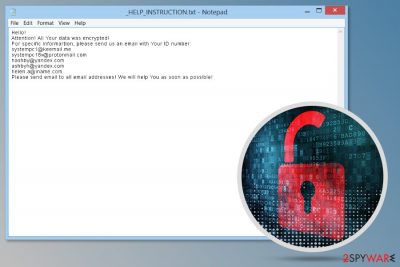
System ransomware is another version of CryptoMix malware that emerged at the beginning of 2018. The file-encrypting virus uses AES cryptography and .System file extension to make data on the affected system unable to open. After the encryption, _HELP_INSTRUCTION.TXT file with data recovery instructions appears on the computer.
The System virus follows the same ransom-demanding scheme. In the ransom note, criminals provide a few contact email addresses for victims to send their unique ID. Developers of Cryptomix are known for changing contact emails with each new version. This time they use:
- systempc1@keemail.me
- systempc18x@protonmail.com
- hashby@yandex.com
- ashbyh@yandex.com
- helen.a@iname.com
Although this virus is rather new, its developers are not slacking. At the beginning of February 2018, cyber security researcher Michael Gillaspie has discovered a second variant of System Cryptomix virus. Although its behavior, including encryption model, ransom note, decryption methods, etc. coincide with the ancestor, for the most part, there's a couple of changes. The new variant now attaches a .SYSTEM file extension, so the encrypted file will now occur as 0D0A516824060636C21EC8BC280FEA12.SYSTEM. Besides, its developers have switched from the above-listed emails to the following:
- systemwall@keemail.me
- systemwall@protonmail.com
- systemwall@yandex.com
- systemwall1@yandex.com
- emily.w@dr.com
Security experts are aware of the true intentions of the System CryptoMix ransomware virus. They will tell how much dollars in Bitcoins victims have to transfer to the specific Bitcoin wallet address in order to obtain a decryptor. However, after receiving the money, they may forget about their side of the deal.
Therefore, we highly recommend not trusting authors of System malware and do not follow their orders provided in the _HELP_INSTRUCTION.TXT file:
Hello!
Attention! All Your data was encrypted!
For specific informartion, please send us an email with Your ID number:
systempc1@keemail.me
systempc18x@protonmail.com
hashby@yandex.com
ashbyh@yandex.com
helen.a@iname.com
Please send email to all email addresses! We will help You as soon as possible!
IMPORTANT: DO NOT USE ANY PUBLIC SOFTWARE! IT MAY DAMAGE YOUR DATA FOREVER!
DECRYPT-ID-[redacted]
After ransomware attack, you should focus on System ransomware removal. Unfortunately, neither the first nor the second variant of this pest can be decrypted for free. It means that the only way to get the unique decryption code is to pay the ransom, which is not recommended due to various reasons.
Instead of paying the ransom, security experts recommend people to remove System Cryptomix using a reputable malware removal software, such as FortectIntego or Malwarebytes. Before running the system scan, you should disable the crypto-virus by rebooting the system to Safe Mode (the guide is below).
Keep in mind that it’s not enough to remove System ransomware virus to get access to your files back. Malware removal tools are not capable of restoring corrupted data. Nevertheless, you can restore data from backups or try third-party software. Don’t worry, they cannot damage your data as criminals' threatened.
Volume Shadow Copies, which is one of the helps after ransomware attack can help those whose PC's are infected with the first System ransomware version. The second variant executes the C:\Windows\System32\cmd.exe” /C vssadmin.exe Delete Shadows /All /Quiet command, which deletes all Volume Shadow Copies permanently. Generally, the virus is currently not decryptable.

Spam emails remain the main ransomware distribution strategy
Malicious spam emails with attachments remain are the most common way how file-encrypting viruses spread.[1] Cyber criminals use advanced social engineering tactics to trick people into opening the attachment that contains malware payload.
Thus, people should be extremely careful with received emails from unknown senders. We also recommend opening attached files only if you are 100% that it is sent from a trusted people.
Specialists from the utanvirus.se[2] note that hackers might use other methods as well. They might include malware executable in malicious ads[3] that might be placed on any visited website or present it that it’s an important update or useful program. Thus, before downloading or clicking any content online, you should double-check the information.
Delete System CryptoMix virus from the computer
To remove System CryptoMix entirely, you have to employ malware removal software, such as FortectIntego, SpyHunter 5Combo Cleaner or Malwarebytes. The malicious application consists of numerous different files that might be placed on various directories. Additionally, crypto-malware can inject malicious code into the legitimate processes. Thus, only the professional software can help to get rid of the virus safely.
We do not recommend opting for the manual System CryptoMix removal. You might accidentally delete safe system files and leave malicious entries. Therefore, you might suffer from the even bigger damage.
Getting rid of System virus. Follow these steps
Manual removal using Safe Mode
To delete System ransomware from the PC without any problems, you have to disable malware first:
Important! →
Manual removal guide might be too complicated for regular computer users. It requires advanced IT knowledge to be performed correctly (if vital system files are removed or damaged, it might result in full Windows compromise), and it also might take hours to complete. Therefore, we highly advise using the automatic method provided above instead.
Step 1. Access Safe Mode with Networking
Manual malware removal should be best performed in the Safe Mode environment.
Windows 7 / Vista / XP
- Click Start > Shutdown > Restart > OK.
- When your computer becomes active, start pressing F8 button (if that does not work, try F2, F12, Del, etc. – it all depends on your motherboard model) multiple times until you see the Advanced Boot Options window.
- Select Safe Mode with Networking from the list.

Windows 10 / Windows 8
- Right-click on Start button and select Settings.

- Scroll down to pick Update & Security.

- On the left side of the window, pick Recovery.
- Now scroll down to find Advanced Startup section.
- Click Restart now.

- Select Troubleshoot.

- Go to Advanced options.

- Select Startup Settings.

- Press Restart.
- Now press 5 or click 5) Enable Safe Mode with Networking.

Step 2. Shut down suspicious processes
Windows Task Manager is a useful tool that shows all the processes running in the background. If malware is running a process, you need to shut it down:
- Press Ctrl + Shift + Esc on your keyboard to open Windows Task Manager.
- Click on More details.

- Scroll down to Background processes section, and look for anything suspicious.
- Right-click and select Open file location.

- Go back to the process, right-click and pick End Task.

- Delete the contents of the malicious folder.
Step 3. Check program Startup
- Press Ctrl + Shift + Esc on your keyboard to open Windows Task Manager.
- Go to Startup tab.
- Right-click on the suspicious program and pick Disable.

Step 4. Delete virus files
Malware-related files can be found in various places within your computer. Here are instructions that could help you find them:
- Type in Disk Cleanup in Windows search and press Enter.

- Select the drive you want to clean (C: is your main drive by default and is likely to be the one that has malicious files in).
- Scroll through the Files to delete list and select the following:
Temporary Internet Files
Downloads
Recycle Bin
Temporary files - Pick Clean up system files.

- You can also look for other malicious files hidden in the following folders (type these entries in Windows Search and press Enter):
%AppData%
%LocalAppData%
%ProgramData%
%WinDir%
After you are finished, reboot the PC in normal mode.
Remove System using System Restore
This method also helps to terminate malware from the computer.
-
Step 1: Reboot your computer to Safe Mode with Command Prompt
Windows 7 / Vista / XP- Click Start → Shutdown → Restart → OK.
- When your computer becomes active, start pressing F8 multiple times until you see the Advanced Boot Options window.
-
Select Command Prompt from the list

Windows 10 / Windows 8- Press the Power button at the Windows login screen. Now press and hold Shift, which is on your keyboard, and click Restart..
- Now select Troubleshoot → Advanced options → Startup Settings and finally press Restart.
-
Once your computer becomes active, select Enable Safe Mode with Command Prompt in Startup Settings window.

-
Step 2: Restore your system files and settings
-
Once the Command Prompt window shows up, enter cd restore and click Enter.

-
Now type rstrui.exe and press Enter again..

-
When a new window shows up, click Next and select your restore point that is prior the infiltration of System. After doing that, click Next.


-
Now click Yes to start system restore.

-
Once the Command Prompt window shows up, enter cd restore and click Enter.
Bonus: Recover your data
Guide which is presented above is supposed to help you remove System from your computer. To recover your encrypted files, we recommend using a detailed guide prepared by 2-spyware.com security experts.If your files are encrypted by System, you can use several methods to restore them:
Try Data Recovery Pro to restore files with .System extension
Data Recovery Pro is not a professional decryptor. However, it's a helpful tool when you need to restore corrupted data. Thus, some of the encrypted files can be recovered as well.
- Download Data Recovery Pro;
- Follow the steps of Data Recovery Setup and install the program on your computer;
- Launch it and scan your computer for files encrypted by System ransomware;
- Restore them.
Windows Previous Versions feature might help after ransomware attack
If System Restore was enabled before ransomware attack, you can copy individual files using Windows Previous Versions feature:
- Find an encrypted file you need to restore and right-click on it;
- Select “Properties” and go to “Previous versions” tab;
- Here, check each of available copies of the file in “Folder versions”. You should select the version you want to recover and click “Restore”.
ShadowExplorer might help for the lucky ones
As we have already pointed out, the first version of the System CryptoMix ransomware usually does not delete Shadow Volume Copies, so this software can help you to rescue files. Unfortunately, you won't be able to recover files encrypted by System ransomware variant two.
- Download Shadow Explorer (http://shadowexplorer.com/);
- Follow a Shadow Explorer Setup Wizard and install this application on your computer;
- Launch the program and go through the drop down menu on the top left corner to select the disk of your encrypted data. Check what folders are there;
- Right-click on the folder you want to restore and select “Export”. You can also select where you want it to be stored.
Decryptor for System ransomware is not available yet.
Finally, you should always think about the protection of crypto-ransomwares. In order to protect your computer from System and other ransomwares, use a reputable anti-spyware, such as FortectIntego, SpyHunter 5Combo Cleaner or Malwarebytes
How to prevent from getting ransomware
Access your website securely from any location
When you work on the domain, site, blog, or different project that requires constant management, content creation, or coding, you may need to connect to the server and content management service more often. The best solution for creating a tighter network could be a dedicated/fixed IP address.
If you make your IP address static and set to your device, you can connect to the CMS from any location and do not create any additional issues for the server or network manager that needs to monitor connections and activities. VPN software providers like Private Internet Access can help you with such settings and offer the option to control the online reputation and manage projects easily from any part of the world.
Recover files after data-affecting malware attacks
While much of the data can be accidentally deleted due to various reasons, malware is one of the main culprits that can cause loss of pictures, documents, videos, and other important files. More serious malware infections lead to significant data loss when your documents, system files, and images get encrypted. In particular, ransomware is is a type of malware that focuses on such functions, so your files become useless without an ability to access them.
Even though there is little to no possibility to recover after file-locking threats, some applications have features for data recovery in the system. In some cases, Data Recovery Pro can also help to recover at least some portion of your data after data-locking virus infection or general cyber infection.
- ^ Malicious Spam Email Volume Jumps 85%: Malicious URLs Favored Over Attachments. SpamTitan. Email anti-apam solutions.
- ^ Utanvirus. Utanvirus. Swedish security news.
- ^ Dan Goodin. Big-name sites hit by rash of malicious ads spreading crypto ransomware [Updated]. Ars Technica. IT news, reviews, and analysis.





















