Coco APP extension (Free Guide) - Removal Instructions
Coco APP extension Removal Guide
What is Coco APP extension?
Coco APP is the browser add-on that creates changes in settings and online surfing preferences
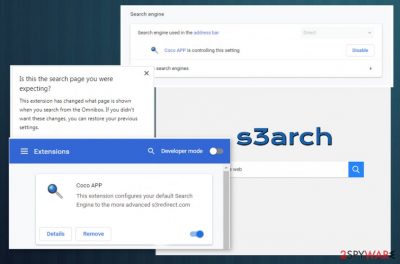
Coco APP extension – the browser hijacker that is manipulating your search engine on the web browsing tool, so the content visited is sponsored and views can get monetized. This application is considered to be intrusive and potentially harmful due to unwanted content delivery and frustration that the extension creates when people cannot access sites they want to visit. When the app gets installed on the browser it triggers changes, alters configurations like a search engine, default homepage, new tab. The hijacker directly alters default preferences to the S3arch.page website.
The extension itself is the result of a potentially unwanted program that created all the redirects triggers changes and damage on the system once the Coco APP starts running on the device. You may notice warnings and alerts about initiated changes to your web browser settings because extension aims to read your browsing history, change settings to its search engine and manage extensions, addons, other browser-based material.
| Name | Coco APP |
|---|---|
| Type | Browser extension that falls into the category of browser hijackers |
| Issues | The potentially unwanted application triggers changes in the settings on your web browser and redirects online searches to dubious engines, shows advertisements, commercial material when you do not expect to get exposed to such content |
| Distribution | Freeware distributors can include PUPs as additional installs, so during the not-so-secure installations you may get applications that create issues and trigger problems for you |
| Damage | The particular program that controls all the redirects and changes in the browser settings can be associated with shady advertisers, commercial content creators, and make your experience online unpleasant. Also, PUPs can collect your data or share those details with thrid-parties |
| Elimination | Coco APP extension removal can take time because you need to find all PUPs related to the program and remove them. Automatic anti-malware tools are the best in this |
| Repair | We recommend focusing on system recovery too besides cleaning processes because some parts that PUP affects can trigger severe damage. Try to run FortectIntego and find modified or corrupted files |
Coco APP extension is associated with a shady BoBrowser application that triggers various unwanted changes on the machine and keeps tracking users' information from ad-supported sites. You should react to this infection and start cleaning the machine once the suspicious application appears on the system.
The sooner you start with the proper Coco APP removal, the better because your device gets properly cleaned, and you may avoid the damage that redirects, exposure to possibly dangerous content creates. It may appear too difficult since the hijacker uses the mains strategy for showing you intrusive material, bundle other programs alongside the PUP itself.
Coco APP extension aims to expose you to advertising pages, so all the views, page visits, clicks on shady material can get monetized.[1] There is no value in this browsing tool and the extension. It mainly shows up on Google Chrome and is promoted on the Chrome web store, but you can easily find this or any identical PUA added on your Internet Explorer, Mozilla Firefox, Safari browsing applications.
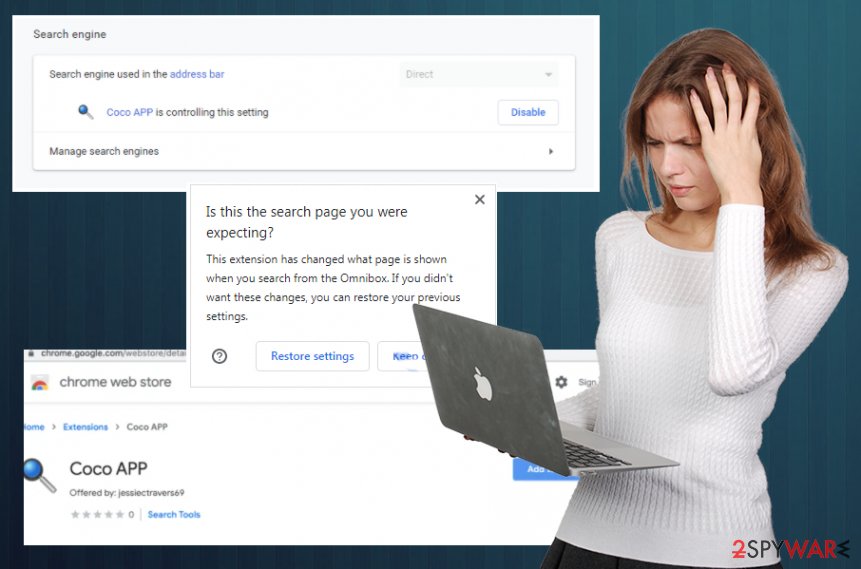
To properly remove Coco APP extension, you need to find all downloaded files, programs that affect the performance, and trigger all the redirects, unwanted system changes. You cannot do that manually, especially when the browser plugin is the one that shows symptoms when PUP in the background affects the performance significantly.
Coco APP extension removal process should come to a few stages:
- the first issue with the program relates to unwanted content, so try to avoid clicking on any pop-ups, banners,[2] or ads that come out of nowhere;
- exposure to ad-supported material triggers intrusive installs, so look out for additional applications;
- you need to find the PUP that controls everything from the background, so rely on AV tools.
Besides scanning the machine with anti-malware tools to get rid of the program that creates issues, you should delete the damage that this Coco APP extension or other PUPs trigger. Run FortectIntego or a similar tool that could find affected files and associated programs, setting changes. These tools also should help and fix the damage for you.
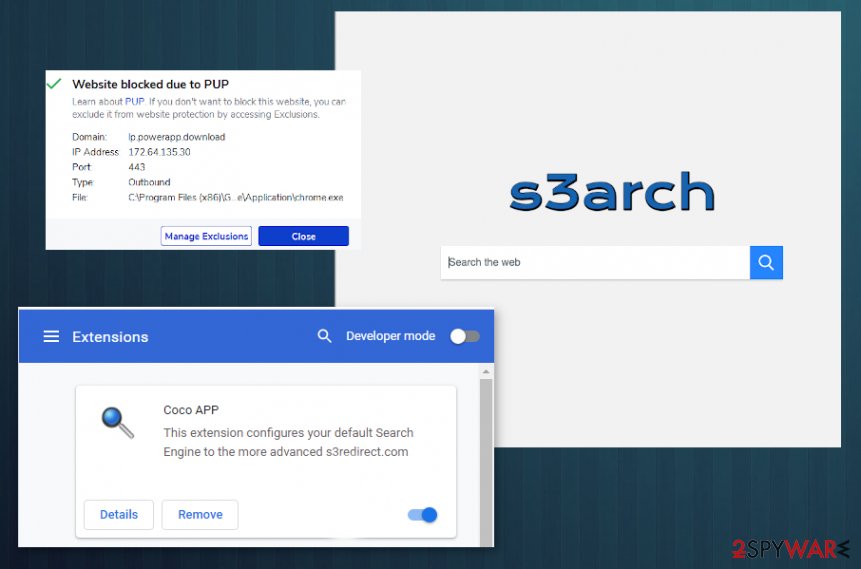
Fake applications spread PUPs and browser-based intruders
Such unwanted applications mainly spread using fake updates or promotional material for other freeware. These alerts, pop-ups, new windows show up out of nowhere and create frustration when the installation of an unfamiliar program is pushed. All the misleading offers trigger downloads of shady tools and useless programs.
However,t his browser add-on can also be downloaded on purpose from web stores, freeware providing sites. Those random pages can list all the useful features, that this extension does not have, in reality. Experts[3] strongly advise to choose proper sources and select proper options.
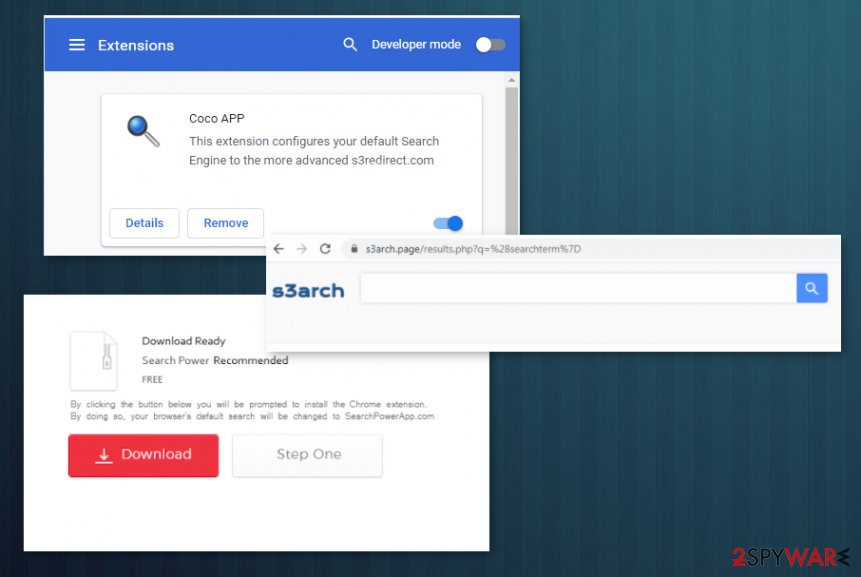
During any freeware installation, the go-to method should be Advanced or Custom because all the additional installations get automatically downloaded when you choose quick downloads. You need to see the full list and de-select suspicious applications, anything that is creating questions.
Terminate Coco APP extension and clear the system fully from any PUPs
You should run the proper anti-malware tool so the PUP that triggers Coco APP virus activities is found and eliminated properly. The main issue with the Google Chrome plugin is the intrusiveness and unwanted material, changes in settings. Unfortunately, you need to go through those browser settings manually yourself, so all components get uninstalled properly.
The particular Coco APP extension removal process should include an anti-malware scan no matter what because there are more options for more PUAs to end up installed behind your back. You cannot find and uninstall them all yourself.
If you manage to detect and remove Coco APP extension by running the full system scan, you will not need more help when cleaning the system. However, checking notifications settings, resetting web browser to default can help in the long run. Also, system tools that can check for affected files also can be reliable.
You may remove virus damage with a help of FortectIntego. SpyHunter 5Combo Cleaner and Malwarebytes are recommended to detect potentially unwanted programs and viruses with all their files and registry entries that are related to them.
Getting rid of Coco APP extension. Follow these steps
Uninstall from Windows
Try to clear the system fully from my traces of the Coco APP hijack
Instructions for Windows 10/8 machines:
- Enter Control Panel into Windows search box and hit Enter or click on the search result.
- Under Programs, select Uninstall a program.

- From the list, find the entry of the suspicious program.
- Right-click on the application and select Uninstall.
- If User Account Control shows up, click Yes.
- Wait till uninstallation process is complete and click OK.

If you are Windows 7/XP user, proceed with the following instructions:
- Click on Windows Start > Control Panel located on the right pane (if you are Windows XP user, click on Add/Remove Programs).
- In Control Panel, select Programs > Uninstall a program.

- Pick the unwanted application by clicking on it once.
- At the top, click Uninstall/Change.
- In the confirmation prompt, pick Yes.
- Click OK once the removal process is finished.
Delete from macOS
Remove items from Applications folder:
- From the menu bar, select Go > Applications.
- In the Applications folder, look for all related entries.
- Click on the app and drag it to Trash (or right-click and pick Move to Trash)

To fully remove an unwanted app, you need to access Application Support, LaunchAgents, and LaunchDaemons folders and delete relevant files:
- Select Go > Go to Folder.
- Enter /Library/Application Support and click Go or press Enter.
- In the Application Support folder, look for any dubious entries and then delete them.
- Now enter /Library/LaunchAgents and /Library/LaunchDaemons folders the same way and terminate all the related .plist files.

Remove from Microsoft Edge
Delete unwanted extensions from MS Edge:
- Select Menu (three horizontal dots at the top-right of the browser window) and pick Extensions.
- From the list, pick the extension and click on the Gear icon.
- Click on Uninstall at the bottom.

Clear cookies and other browser data:
- Click on the Menu (three horizontal dots at the top-right of the browser window) and select Privacy & security.
- Under Clear browsing data, pick Choose what to clear.
- Select everything (apart from passwords, although you might want to include Media licenses as well, if applicable) and click on Clear.

Restore new tab and homepage settings:
- Click the menu icon and choose Settings.
- Then find On startup section.
- Click Disable if you found any suspicious domain.
Reset MS Edge if the above steps did not work:
- Press on Ctrl + Shift + Esc to open Task Manager.
- Click on More details arrow at the bottom of the window.
- Select Details tab.
- Now scroll down and locate every entry with Microsoft Edge name in it. Right-click on each of them and select End Task to stop MS Edge from running.

If this solution failed to help you, you need to use an advanced Edge reset method. Note that you need to backup your data before proceeding.
- Find the following folder on your computer: C:\\Users\\%username%\\AppData\\Local\\Packages\\Microsoft.MicrosoftEdge_8wekyb3d8bbwe.
- Press Ctrl + A on your keyboard to select all folders.
- Right-click on them and pick Delete

- Now right-click on the Start button and pick Windows PowerShell (Admin).
- When the new window opens, copy and paste the following command, and then press Enter:
Get-AppXPackage -AllUsers -Name Microsoft.MicrosoftEdge | Foreach {Add-AppxPackage -DisableDevelopmentMode -Register “$($_.InstallLocation)\\AppXManifest.xml” -Verbose

Instructions for Chromium-based Edge
Delete extensions from MS Edge (Chromium):
- Open Edge and click select Settings > Extensions.
- Delete unwanted extensions by clicking Remove.

Clear cache and site data:
- Click on Menu and go to Settings.
- Select Privacy, search and services.
- Under Clear browsing data, pick Choose what to clear.
- Under Time range, pick All time.
- Select Clear now.

Reset Chromium-based MS Edge:
- Click on Menu and select Settings.
- On the left side, pick Reset settings.
- Select Restore settings to their default values.
- Confirm with Reset.

Remove from Mozilla Firefox (FF)
Remove dangerous extensions:
- Open Mozilla Firefox browser and click on the Menu (three horizontal lines at the top-right of the window).
- Select Add-ons.
- In here, select unwanted plugin and click Remove.

Reset the homepage:
- Click three horizontal lines at the top right corner to open the menu.
- Choose Options.
- Under Home options, enter your preferred site that will open every time you newly open the Mozilla Firefox.
Clear cookies and site data:
- Click Menu and pick Settings.
- Go to Privacy & Security section.
- Scroll down to locate Cookies and Site Data.
- Click on Clear Data…
- Select Cookies and Site Data, as well as Cached Web Content and press Clear.

Reset Mozilla Firefox
If clearing the browser as explained above did not help, reset Mozilla Firefox:
- Open Mozilla Firefox browser and click the Menu.
- Go to Help and then choose Troubleshooting Information.

- Under Give Firefox a tune up section, click on Refresh Firefox…
- Once the pop-up shows up, confirm the action by pressing on Refresh Firefox.

Remove from Google Chrome
Run the proper reset of the Google Chrome browser, so Coco APP extension and other threat get removed
Delete malicious extensions from Google Chrome:
- Open Google Chrome, click on the Menu (three vertical dots at the top-right corner) and select More tools > Extensions.
- In the newly opened window, you will see all the installed extensions. Uninstall all the suspicious plugins that might be related to the unwanted program by clicking Remove.

Clear cache and web data from Chrome:
- Click on Menu and pick Settings.
- Under Privacy and security, select Clear browsing data.
- Select Browsing history, Cookies and other site data, as well as Cached images and files.
- Click Clear data.

Change your homepage:
- Click menu and choose Settings.
- Look for a suspicious site in the On startup section.
- Click on Open a specific or set of pages and click on three dots to find the Remove option.
Reset Google Chrome:
If the previous methods did not help you, reset Google Chrome to eliminate all the unwanted components:
- Click on Menu and select Settings.
- In the Settings, scroll down and click Advanced.
- Scroll down and locate Reset and clean up section.
- Now click Restore settings to their original defaults.
- Confirm with Reset settings.

Delete from Safari
Remove unwanted extensions from Safari:
- Click Safari > Preferences…
- In the new window, pick Extensions.
- Select the unwanted extension and select Uninstall.

Clear cookies and other website data from Safari:
- Click Safari > Clear History…
- From the drop-down menu under Clear, pick all history.
- Confirm with Clear History.

Reset Safari if the above-mentioned steps did not help you:
- Click Safari > Preferences…
- Go to Advanced tab.
- Tick the Show Develop menu in menu bar.
- From the menu bar, click Develop, and then select Empty Caches.

After uninstalling this potentially unwanted program (PUP) and fixing each of your web browsers, we recommend you to scan your PC system with a reputable anti-spyware. This will help you to get rid of Coco APP extension registry traces and will also identify related parasites or possible malware infections on your computer. For that you can use our top-rated malware remover: FortectIntego, SpyHunter 5Combo Cleaner or Malwarebytes.
How to prevent from getting browser plugins
Protect your privacy – employ a VPN
There are several ways how to make your online time more private – you can access an incognito tab. However, there is no secret that even in this mode, you are tracked for advertising purposes. There is a way to add an extra layer of protection and create a completely anonymous web browsing practice with the help of Private Internet Access VPN. This software reroutes traffic through different servers, thus leaving your IP address and geolocation in disguise. Besides, it is based on a strict no-log policy, meaning that no data will be recorded, leaked, and available for both first and third parties. The combination of a secure web browser and Private Internet Access VPN will let you browse the Internet without a feeling of being spied or targeted by criminals.
No backups? No problem. Use a data recovery tool
If you wonder how data loss can occur, you should not look any further for answers – human errors, malware attacks, hardware failures, power cuts, natural disasters, or even simple negligence. In some cases, lost files are extremely important, and many straight out panic when such an unfortunate course of events happen. Due to this, you should always ensure that you prepare proper data backups on a regular basis.
If you were caught by surprise and did not have any backups to restore your files from, not everything is lost. Data Recovery Pro is one of the leading file recovery solutions you can find on the market – it is likely to restore even lost emails or data located on an external device.
- ^ What is Malvertising?. Forcepoint. Cyber educations.
- ^ Avirus. Avirus. Spyware related news.
- ^ Pay-per-click. Wikipedia. The free encyclopedia.























