Comcast Cable Warning Alert (Removal Guide) - Free Instructions
Comcast Cable Warning Alert Removal Guide
What is Comcast Cable Warning Alert?
Comcast Cable Warning Alert is a fake alert with evil intentions
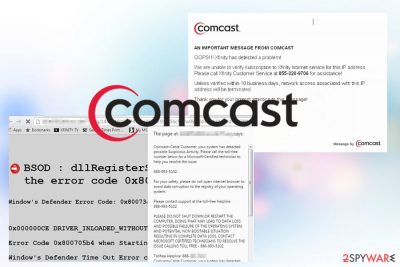
Comcast Cable Warning Alert is a tech support scam message which appears when users have adware program installed on their machines. Victims can also be redirected to this fraudulent message by visiting questionable websites on the internet. Regardless, the pop-up[1] should be ignored, as it is entirely bogus.
| Name | Comcast Cable Warning Alert |
| Type | Tech support scam (caused by adware) |
| Danger Level | Medium. Users can get tricked into exposing sensitive data |
| Symptoms | Pop-ups, redirects, slow internet browsing speed, etc. |
| Distribution | Bundling, malicious websites |
| Elimination | FortectIntego is a security software designed to deal with adware and other PUPs |
Similarly to Internet Security Alert, Windows Support Alert, Apple iOS Alert and many others, Comcast Cable Warning Alert states, that multiple viruses affect victims' computers and that the loss of personal data is possible. It urges users to contact fake tech support number and resolve the problem. Additionally, users are warned that if they close the browser the access to the computer operation will be disabled entirely.
It is evident that the crooks are using scare tactics[2] to make victims believe, that their machine is in great danger. Additionally, criminals often use well-known company logos or themes (in this case – Comcast) to make the scam more believable. However, do not trust these cyber criminals and remove Comcast Cable Warning Alert messages from your PC using FortectIntego – a reputable security tool.
Some inexperienced users might believe the fraudulent message and contact malicious pop-up authors. Once fake technicians answer the phone, they start explaining victims about how damaged their system is, often including complicated computer terms, unknown to regular users. The phone call is prolonged so that that crooks would be able to charge an extortionate amount of money for it.
Comcast Cable Warning Alert fake technicians might also offer users to install bogus software they do not need. It is apparently not free, and anxious users might instantly agree to pay, merely because they want their financial data and other login data to be safe.
Additionally, victims might be asked to provide remote access to their machines. Once granted, crooks might install malware or steal personal data. This is extremely dangerous as it might result in money loss or identity theft.
Therefore, never trust these fake technicians and restrain yourself from contacting them. If you got redirected to this message, close down your Google Chrome, Internet Explorer, Mozilla Firefox or Safari browser and proceed with Comcast Cable Warning Alert virus removal.
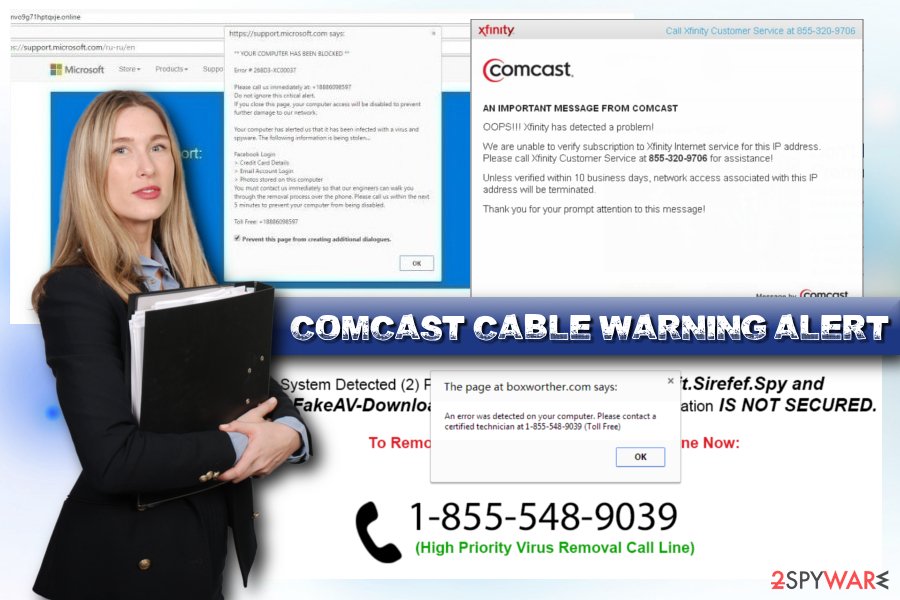
Adware is distributed within software bundles
Software bundling is extremely popular marketing campaign used by freeware developers. It is in their best interest to make you install additional components – they can monetize on that. Thus, they fail to adequately disclose the full lineup of the applications in their installation managers.
Freeware developers rely on users who rush installation and skip steps by clicking “Next” button without looking. What they do not realize is that they agree to install adware and PUPs on their machines without noticing.
Security experts[3] warn, that you should NEVER rush the installation process. Read through Privacy Policy and EULA carefully – it can provide you with useful information about the program. One of the most important steps is to opt for Advanced/Custom installation settings. Recommended/Quick mode hides additional components suggested together with legitimate software.
Once you pick Advanced settings, make sure to untick any check marks by add-ons, toolbars, search engines, system optimizers, media players, video converters and similar.
Uninstall adware which causes fake Comcast Cable Warning Alert pop-ups
Adware is relatively harmless software which is designed to advertise marketed content. However, it can also lead to phishing, fake software/update, malware-ridden, and other suspicious websites. Additionally, internet browsing sessions might become unbearable because of the excessive amount of ads, banners, deals, offers, etc. covering the background of legitimate websites.
If you want to remove Comcast Cable Warning Alert virus automatically – install robust anti-malware software, bring it up to date and perform a full system scan. This method is quick and can be completed even by those who never dealt with security software before.
Only computer-savvy individuals should perform manual Comcast Cable Warning Alert removal. If you are one of them, check out our step-by-step guide below this article. These illustrated instructions will help you with the process. However, make sure you follow each step carefully and in the correct order.
You may remove virus damage with a help of FortectIntego. SpyHunter 5Combo Cleaner and Malwarebytes are recommended to detect potentially unwanted programs and viruses with all their files and registry entries that are related to them.
Getting rid of Comcast Cable Warning Alert. Follow these steps
Uninstall from Windows
Instructions for Windows 10/8 machines:
- Enter Control Panel into Windows search box and hit Enter or click on the search result.
- Under Programs, select Uninstall a program.

- From the list, find the entry of the suspicious program.
- Right-click on the application and select Uninstall.
- If User Account Control shows up, click Yes.
- Wait till uninstallation process is complete and click OK.

If you are Windows 7/XP user, proceed with the following instructions:
- Click on Windows Start > Control Panel located on the right pane (if you are Windows XP user, click on Add/Remove Programs).
- In Control Panel, select Programs > Uninstall a program.

- Pick the unwanted application by clicking on it once.
- At the top, click Uninstall/Change.
- In the confirmation prompt, pick Yes.
- Click OK once the removal process is finished.
Delete from macOS
To get rid of Comcast Cable Warning Alert from your Mac OS, follow these steps:
Remove items from Applications folder:
- From the menu bar, select Go > Applications.
- In the Applications folder, look for all related entries.
- Click on the app and drag it to Trash (or right-click and pick Move to Trash)

To fully remove an unwanted app, you need to access Application Support, LaunchAgents, and LaunchDaemons folders and delete relevant files:
- Select Go > Go to Folder.
- Enter /Library/Application Support and click Go or press Enter.
- In the Application Support folder, look for any dubious entries and then delete them.
- Now enter /Library/LaunchAgents and /Library/LaunchDaemons folders the same way and terminate all the related .plist files.

Remove from Microsoft Edge
Do not forget to reset your MS Edge settings:
Delete unwanted extensions from MS Edge:
- Select Menu (three horizontal dots at the top-right of the browser window) and pick Extensions.
- From the list, pick the extension and click on the Gear icon.
- Click on Uninstall at the bottom.

Clear cookies and other browser data:
- Click on the Menu (three horizontal dots at the top-right of the browser window) and select Privacy & security.
- Under Clear browsing data, pick Choose what to clear.
- Select everything (apart from passwords, although you might want to include Media licenses as well, if applicable) and click on Clear.

Restore new tab and homepage settings:
- Click the menu icon and choose Settings.
- Then find On startup section.
- Click Disable if you found any suspicious domain.
Reset MS Edge if the above steps did not work:
- Press on Ctrl + Shift + Esc to open Task Manager.
- Click on More details arrow at the bottom of the window.
- Select Details tab.
- Now scroll down and locate every entry with Microsoft Edge name in it. Right-click on each of them and select End Task to stop MS Edge from running.

If this solution failed to help you, you need to use an advanced Edge reset method. Note that you need to backup your data before proceeding.
- Find the following folder on your computer: C:\\Users\\%username%\\AppData\\Local\\Packages\\Microsoft.MicrosoftEdge_8wekyb3d8bbwe.
- Press Ctrl + A on your keyboard to select all folders.
- Right-click on them and pick Delete

- Now right-click on the Start button and pick Windows PowerShell (Admin).
- When the new window opens, copy and paste the following command, and then press Enter:
Get-AppXPackage -AllUsers -Name Microsoft.MicrosoftEdge | Foreach {Add-AppxPackage -DisableDevelopmentMode -Register “$($_.InstallLocation)\\AppXManifest.xml” -Verbose

Instructions for Chromium-based Edge
Delete extensions from MS Edge (Chromium):
- Open Edge and click select Settings > Extensions.
- Delete unwanted extensions by clicking Remove.

Clear cache and site data:
- Click on Menu and go to Settings.
- Select Privacy, search and services.
- Under Clear browsing data, pick Choose what to clear.
- Under Time range, pick All time.
- Select Clear now.

Reset Chromium-based MS Edge:
- Click on Menu and select Settings.
- On the left side, pick Reset settings.
- Select Restore settings to their default values.
- Confirm with Reset.

Remove from Mozilla Firefox (FF)
Remove dangerous extensions:
- Open Mozilla Firefox browser and click on the Menu (three horizontal lines at the top-right of the window).
- Select Add-ons.
- In here, select unwanted plugin and click Remove.

Reset the homepage:
- Click three horizontal lines at the top right corner to open the menu.
- Choose Options.
- Under Home options, enter your preferred site that will open every time you newly open the Mozilla Firefox.
Clear cookies and site data:
- Click Menu and pick Settings.
- Go to Privacy & Security section.
- Scroll down to locate Cookies and Site Data.
- Click on Clear Data…
- Select Cookies and Site Data, as well as Cached Web Content and press Clear.

Reset Mozilla Firefox
If clearing the browser as explained above did not help, reset Mozilla Firefox:
- Open Mozilla Firefox browser and click the Menu.
- Go to Help and then choose Troubleshooting Information.

- Under Give Firefox a tune up section, click on Refresh Firefox…
- Once the pop-up shows up, confirm the action by pressing on Refresh Firefox.

Remove from Google Chrome
Delete malicious extensions from Google Chrome:
- Open Google Chrome, click on the Menu (three vertical dots at the top-right corner) and select More tools > Extensions.
- In the newly opened window, you will see all the installed extensions. Uninstall all the suspicious plugins that might be related to the unwanted program by clicking Remove.

Clear cache and web data from Chrome:
- Click on Menu and pick Settings.
- Under Privacy and security, select Clear browsing data.
- Select Browsing history, Cookies and other site data, as well as Cached images and files.
- Click Clear data.

Change your homepage:
- Click menu and choose Settings.
- Look for a suspicious site in the On startup section.
- Click on Open a specific or set of pages and click on three dots to find the Remove option.
Reset Google Chrome:
If the previous methods did not help you, reset Google Chrome to eliminate all the unwanted components:
- Click on Menu and select Settings.
- In the Settings, scroll down and click Advanced.
- Scroll down and locate Reset and clean up section.
- Now click Restore settings to their original defaults.
- Confirm with Reset settings.

Delete from Safari
Remove unwanted extensions from Safari:
- Click Safari > Preferences…
- In the new window, pick Extensions.
- Select the unwanted extension and select Uninstall.

Clear cookies and other website data from Safari:
- Click Safari > Clear History…
- From the drop-down menu under Clear, pick all history.
- Confirm with Clear History.

Reset Safari if the above-mentioned steps did not help you:
- Click Safari > Preferences…
- Go to Advanced tab.
- Tick the Show Develop menu in menu bar.
- From the menu bar, click Develop, and then select Empty Caches.

After uninstalling this potentially unwanted program (PUP) and fixing each of your web browsers, we recommend you to scan your PC system with a reputable anti-spyware. This will help you to get rid of Comcast Cable Warning Alert registry traces and will also identify related parasites or possible malware infections on your computer. For that you can use our top-rated malware remover: FortectIntego, SpyHunter 5Combo Cleaner or Malwarebytes.
How to prevent from getting adware
Access your website securely from any location
When you work on the domain, site, blog, or different project that requires constant management, content creation, or coding, you may need to connect to the server and content management service more often. The best solution for creating a tighter network could be a dedicated/fixed IP address.
If you make your IP address static and set to your device, you can connect to the CMS from any location and do not create any additional issues for the server or network manager that needs to monitor connections and activities. VPN software providers like Private Internet Access can help you with such settings and offer the option to control the online reputation and manage projects easily from any part of the world.
Recover files after data-affecting malware attacks
While much of the data can be accidentally deleted due to various reasons, malware is one of the main culprits that can cause loss of pictures, documents, videos, and other important files. More serious malware infections lead to significant data loss when your documents, system files, and images get encrypted. In particular, ransomware is is a type of malware that focuses on such functions, so your files become useless without an ability to access them.
Even though there is little to no possibility to recover after file-locking threats, some applications have features for data recovery in the system. In some cases, Data Recovery Pro can also help to recover at least some portion of your data after data-locking virus infection or general cyber infection.























