CommonAdmin (Chrome, Firefox, IE, Edge) - Removal Guide
CommonAdmin Removal Guide
What is CommonAdmin?
CommonAdmin is a suspicious Mac application that spams web browsers with intrusive ads
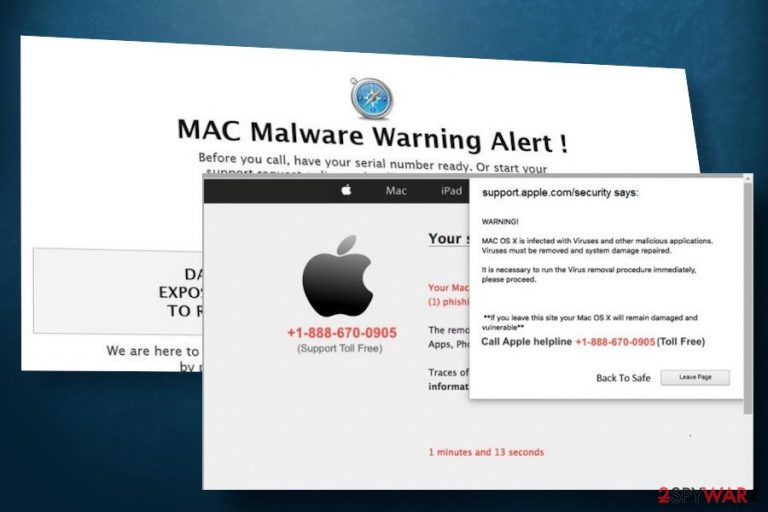
CommonAdmin is a free application that may be represented in an attractive way, even though its initial purpose is to deliver intrusive advertisements on Macs. This app has been recently detected attacking Mac users on various freeware download websites as a hidden free software component. Subsequently, it has been added to the list of Potentially Unwanted Programs (PUP). Aside from PUPs, the CommonAdmin virus exhibits all the traits that are internationally agreed to be typical to adware[1]. When installed, it drops a plug-in on a web browser, displays loads of intrusive ads, and accumulates people’s web browsing history without consent.
There is not much information about CommonAdmin adware on the Internet, except multiple reports about its misbehavior on cybersecurity websites and people’s questions on how to remove CommonAdmin ads on multiple forums. However, the program itself cannot be found under legitimate download sources. It does not have the official website either. That’s the fist signal warning that the app is not the one that can be trusted. In most of the cases, people end up installing this intrusive adware application on third-party websites infamous for bundled software downloads.
| Name of the app | CommonAdmin |
| Developer and suggested functions | Not specified |
| Classification | Mac malware, potentially unwanted program (PUP), adware |
| Browser compatibility | IE and Microsoft Edge are not compatible with this adware as it's Mac-based. It can settle down on Google Chrome, Mozilla Firefox, and Safari in particular |
| Danger level | Low. CommonAdmin adware is not likely to damage the system itself. However, the ads that it displays can contain links to potentially dangerous websites. Besides, some of the popups may urge people to download other malware |
| Distribution | Both direct and indirect. The app may be offered for free on various download sources as a stand-alone installer. However, in most of the cases, it is disseminated in bundles as an additional pre-selected component |
| Other features | Apart from endless ads, the tool may trigger corruption of start page, search engine, and other web browser's settings. It may also use tracking software to harvest browsing history and other non-personal information |
| Removal options | SpyHunter 5Combo Cleaner is a tool that can help to remove ant malware from your Mac. Aside from automatic CommonAdmin removal option, you can rely on the guidance provided at the end of this article and eliminate the PUP manually |
It is compatible with Safari, Mozilla Firefox, Google Chrome, and other web browser types designed for Macs. However, it is solely a Mac tool, so Windows OS users are very unlikely to see CommonAdmin ads on the web unless clone adware for Windows is circulating on the web.
Ads by CommonAdmin – that’s a prescription that may be positioned in the bottom right corner of ads, pop-ups, banners, auto-play, and other forms of ads that this application displays. Those who have already seen those ads should look for a related application on the Apps folder and remove it right away. Otherwise, the number of CommonAdmin ads may double and seriously disrupt web browsing sessions.
The purpose of the CommonAdmin virus is to monetize web traffic[2] and generate pay-per-click revenue. Adware partners create appealing popups and banners, which are integrated into the database of the PUP. Consequently, if adware gets installed, intrusive advertisements are unraveled on every website that Mac’s user visits. The worst part of this activity is the content of CommonAdmin popups. It is very likely that the program displays safe ads that once clicked redirect to unpopular domains that seek to improve Google ranking. However, some of the third-party ads may be potentially dangerous as once clicked may redirect the browser to phishing sites used to scam people or distribute rogue software.
Aside from intrusive advertisements, CommonAdmin malware may be responsible for the compromised web browser's settings. Programs known as browser hijackers may be distributed in one pack with the adware. Consequently, the emergence of irritating advertisements may be accompanied by a web browser's alterations, such as:
- search engine replaced by an unknown search provider;
- questionable URL set as a default start page;
- multiple toolbars injected into a web browser;
- cybersecurity websites may become inaccessible;
- web-browser redirects to predetermined websites regularly.
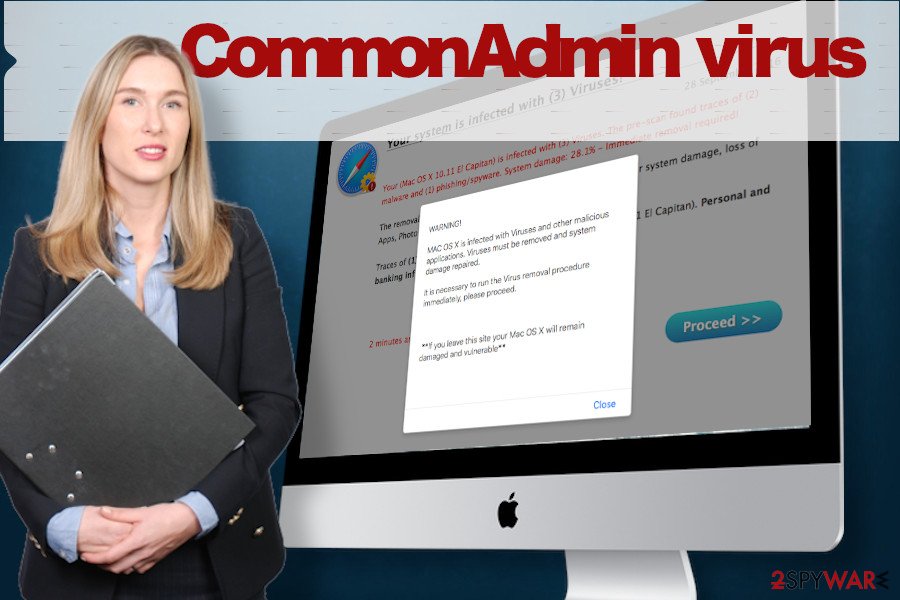
The problem with this questionable program is not only a web browser's changes and advertising. We strongly recommend you to remove CommonAdmin virus to prevent privacy-related issues. The PUP is also known for the usage of tracking cookies that are programmed to collect a variety of browsing-related information, including IP address, ISP provider, search queries, websites visited, links clicked, system information, and similar. However, sometimes adware use advanced tracking technologies that may allow collecting some pieces of personal information like an e-mail address or names. Therefore, we highly recommend you not to postpone CommonAdmin removal.
In most of the cases, manual adware removal works. If you haven't dealt with such an app before, you can rely on a step-by-step CommonAdmin removal tutorial provided below this article. Nevertheless, if the ads do not end whatever you do, you may need help from a trusted anti-malware tool, such as SpyHunter 5Combo Cleaner.
PUPs can land on Mac machines via popular download sources
The ongoing research of malware and viruses shows that Mac devices are no longer malware resistant[3]. The boundaries that Mac developers use to defining what malware seems not to be working spotlessly. Hundreds of potentially unwanted programs managed to bypass Mac malware checks and flood legitimate download sources like Google Play, thus allowing unwanted programs to widespread.
Having this in mind, people should stop recklessly downloading applications that are represented in an appealing manner, but the descriptions, in fact, lack essential information, such as who developed the app, how it works, what is its main function, and so on. Installing a program that is supposed to improve web browsing experience is a deliberate decision.
Aside from direct downloads, Mac users can end up with malware on the system after the installation of bundled software. Apps, such as ad blockers, download managers, software update tools, media streaming software, and similar are commonly distributed in bundles with unwanted web browser add-ons and plug-ins. The latter may be attached as optional components, but the only way to opt them out is to select the Advanced/Custom installation method.
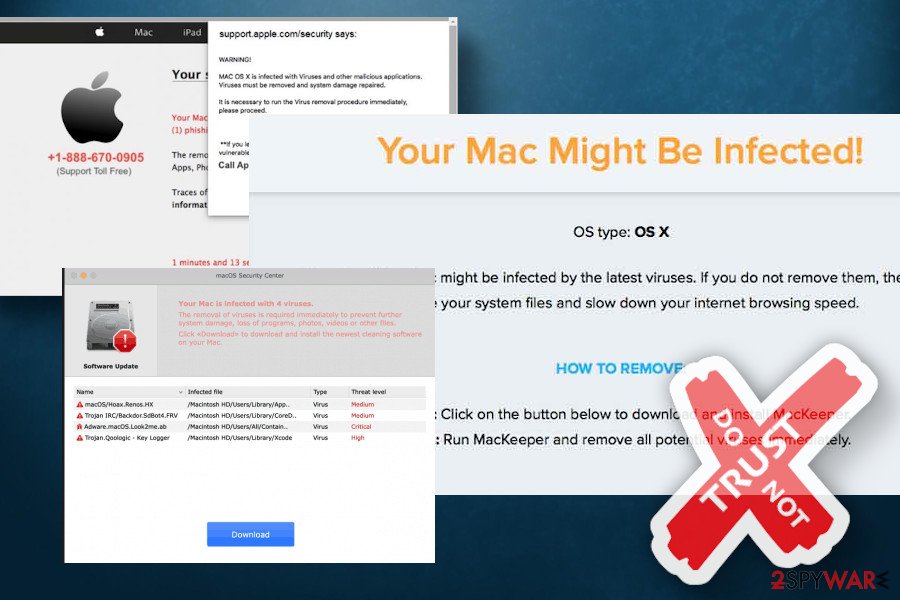
Mac users should not ignore the pop-up window stating that the app comes from the untrusted installer:
XXX is from the unidentified installer. Are you sure you want to open it? Opening XXX will always allow it to run on this Mac.
Such and similar alerts signal that the program is questionable and that the Mac system does not recognize it as fully. Thus, by accepting unknown apps is under your responsibility and knowledge that the app, in fact, may be adware.
Uninstall CommonAdmin virus from your Mac
You can use a professional utility to clean your Mac from malware. Software like SpyHunter 5Combo Cleaner or Malwarebytes works efficiently in terminating PUP-related processes, disabling potentially dangerous apps like the CommonAdmin virus, and eventually ensures full recovery of possibly-affected directories on your Mac.
However, if the app does not correspond to the malware definition that is inbuilt in the anti-malware tool, this program may remain undetected. In this case, you will have to remove CommonAdmin manually. For this purpose, you should follow these steps:
- Open the Utilities folder and launch Activity Monitor.
- Find the CommonAdmin virus on the list (or another unfamiliar program). Click on it and select the Quit Process option.
- Click on the Force Quit button on the dialog window.
- After that, click Go button and select Applications.
- In the Applications list, look for the CommonAdmin entry. Once found, right-click on it and select Move to Trash. You might be asked to enter a user password, thus enter it.
- Launch the Apple menu (Apple icon on the top left corner) and select System Preferences.
- In the System Preferences go to Accounts and select Login Items. In the appeared list look for the Advanced Mac Cleaner and click on the “-” button.
When CommonAdmin removal is completed, we strongly recommend checking the list of installed apps one more time. There may be other suspicious entries awaiting removal.
You may remove virus damage with a help of FortectIntego. SpyHunter 5Combo Cleaner and Malwarebytes are recommended to detect potentially unwanted programs and viruses with all their files and registry entries that are related to them.
Getting rid of CommonAdmin. Follow these steps
Delete from macOS
An endless flow of CommonAdmin ads on your Mac is a consequence of an adware infection. To stop intrusive popups, follow this guide:
Remove items from Applications folder:
- From the menu bar, select Go > Applications.
- In the Applications folder, look for all related entries.
- Click on the app and drag it to Trash (or right-click and pick Move to Trash)

To fully remove an unwanted app, you need to access Application Support, LaunchAgents, and LaunchDaemons folders and delete relevant files:
- Select Go > Go to Folder.
- Enter /Library/Application Support and click Go or press Enter.
- In the Application Support folder, look for any dubious entries and then delete them.
- Now enter /Library/LaunchAgents and /Library/LaunchDaemons folders the same way and terminate all the related .plist files.

Remove from Mozilla Firefox (FF)
Remove dangerous extensions:
- Open Mozilla Firefox browser and click on the Menu (three horizontal lines at the top-right of the window).
- Select Add-ons.
- In here, select unwanted plugin and click Remove.

Reset the homepage:
- Click three horizontal lines at the top right corner to open the menu.
- Choose Options.
- Under Home options, enter your preferred site that will open every time you newly open the Mozilla Firefox.
Clear cookies and site data:
- Click Menu and pick Settings.
- Go to Privacy & Security section.
- Scroll down to locate Cookies and Site Data.
- Click on Clear Data…
- Select Cookies and Site Data, as well as Cached Web Content and press Clear.

Reset Mozilla Firefox
If clearing the browser as explained above did not help, reset Mozilla Firefox:
- Open Mozilla Firefox browser and click the Menu.
- Go to Help and then choose Troubleshooting Information.

- Under Give Firefox a tune up section, click on Refresh Firefox…
- Once the pop-up shows up, confirm the action by pressing on Refresh Firefox.

Remove from Google Chrome
Delete malicious extensions from Google Chrome:
- Open Google Chrome, click on the Menu (three vertical dots at the top-right corner) and select More tools > Extensions.
- In the newly opened window, you will see all the installed extensions. Uninstall all the suspicious plugins that might be related to the unwanted program by clicking Remove.

Clear cache and web data from Chrome:
- Click on Menu and pick Settings.
- Under Privacy and security, select Clear browsing data.
- Select Browsing history, Cookies and other site data, as well as Cached images and files.
- Click Clear data.

Change your homepage:
- Click menu and choose Settings.
- Look for a suspicious site in the On startup section.
- Click on Open a specific or set of pages and click on three dots to find the Remove option.
Reset Google Chrome:
If the previous methods did not help you, reset Google Chrome to eliminate all the unwanted components:
- Click on Menu and select Settings.
- In the Settings, scroll down and click Advanced.
- Scroll down and locate Reset and clean up section.
- Now click Restore settings to their original defaults.
- Confirm with Reset settings.

Delete from Safari
Remove unwanted extensions from Safari:
- Click Safari > Preferences…
- In the new window, pick Extensions.
- Select the unwanted extension and select Uninstall.

Clear cookies and other website data from Safari:
- Click Safari > Clear History…
- From the drop-down menu under Clear, pick all history.
- Confirm with Clear History.

Reset Safari if the above-mentioned steps did not help you:
- Click Safari > Preferences…
- Go to Advanced tab.
- Tick the Show Develop menu in menu bar.
- From the menu bar, click Develop, and then select Empty Caches.

After uninstalling this potentially unwanted program (PUP) and fixing each of your web browsers, we recommend you to scan your PC system with a reputable anti-spyware. This will help you to get rid of CommonAdmin registry traces and will also identify related parasites or possible malware infections on your computer. For that you can use our top-rated malware remover: FortectIntego, SpyHunter 5Combo Cleaner or Malwarebytes.
How to prevent from getting adware
Choose a proper web browser and improve your safety with a VPN tool
Online spying has got momentum in recent years and people are getting more and more interested in how to protect their privacy online. One of the basic means to add a layer of security – choose the most private and secure web browser. Although web browsers can't grant full privacy protection and security, some of them are much better at sandboxing, HTTPS upgrading, active content blocking, tracking blocking, phishing protection, and similar privacy-oriented features. However, if you want true anonymity, we suggest you employ a powerful Private Internet Access VPN – it can encrypt all the traffic that comes and goes out of your computer, preventing tracking completely.
Lost your files? Use data recovery software
While some files located on any computer are replaceable or useless, others can be extremely valuable. Family photos, work documents, school projects – these are types of files that we don't want to lose. Unfortunately, there are many ways how unexpected data loss can occur: power cuts, Blue Screen of Death errors, hardware failures, crypto-malware attack, or even accidental deletion.
To ensure that all the files remain intact, you should prepare regular data backups. You can choose cloud-based or physical copies you could restore from later in case of a disaster. If your backups were lost as well or you never bothered to prepare any, Data Recovery Pro can be your only hope to retrieve your invaluable files.
- ^ What is Adware and How Can You Prevent it?. Avast. Safety and privacy solutions.
- ^ Software monetization. Wikipedia. The Free Encyclopedia.
- ^ Sara Morrison. Apple’s malware problem is getting worse. Vox Media. A Daily News Magazine.
