CommonCreative mac virus (spam)
CommonCreative mac virus Removal Guide
What is CommonCreative mac virus?
CommonCreative mac virus is the adware that annoys people with unwanted activities
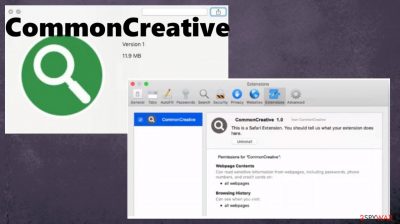
CommonCreative mac adware that causes intrusive activities and commercial content delivery. The infection shows that the thing about macOS devices being immune to threats is a myth.[1] The particular potentially unwanted program is the application that triggers issues with the machine because of online traffic and commercial content that appears continuously on the screen.
The program can affect various web browsers and the performance of the machine. You should remove the intruder, and that is possible because this CommonCreative mac virus is useless to the machine, so there are no reasons to keep it running. However, there are system changes that the PUP makes to keep the persistence of the virus.
The application causes installations of browser-based programs and other browser tools or extensions. It can even hijack settings of the browser like homepage, new tab, and new window settings to keep users visiting sponsored materials online. Make sure to get rid of the CommonCreative mac adware as soon as the app appears added on the machine.
The adware
| Name | CommonCreative |
|---|---|
| Type | Adware, mac virus, redirect |
| Category | Potentially unwanted program |
| Issues | The application appears out of nowhere and starts to redirect users via the advertising material |
| Distribution | Deceptive content, freeware installations, misleading promotional content |
| Symptoms | Pop-ups promoting software installers, and other applications appear out of nowhere |
| Elimination | Threats can be removed with anti-malware tools |
| Repair | The infection can be damaging, so you should run FortectIntego to repair affected files |
CommonCreative mac virus is one of the programs from the Adload malware family that is exclusive to macOS devices. The threat is an ad-supported program that relies on advertisement delivery. There are other intruders identical to this program,and these applications are all acting the same.
The most common symptoms of the adware and this particular CommonCreative mac virus:
- mac becomes slower;
- unwanted pop-ups appear;
- redirects to dubious pages get to the screen;
- deceptive pop-up ads push other programs;
- other apps get installed on the browser or the machine directly.
These issues are related to sponsors and third-party applications because all the redirects and pop-ups that the application shows, are collecting views and page visits. The ad-supported programs like this CommonCreative mac adware are designed for.
These PUPs are only behaving to make the revenue for the developer or the sponsor. This is why these redirects fill up the screen and continue to reroute the traffic to other applications and platforms that deliver advertisements, commercial content, and promotions. These deceptive sites also can trigger additional installations.
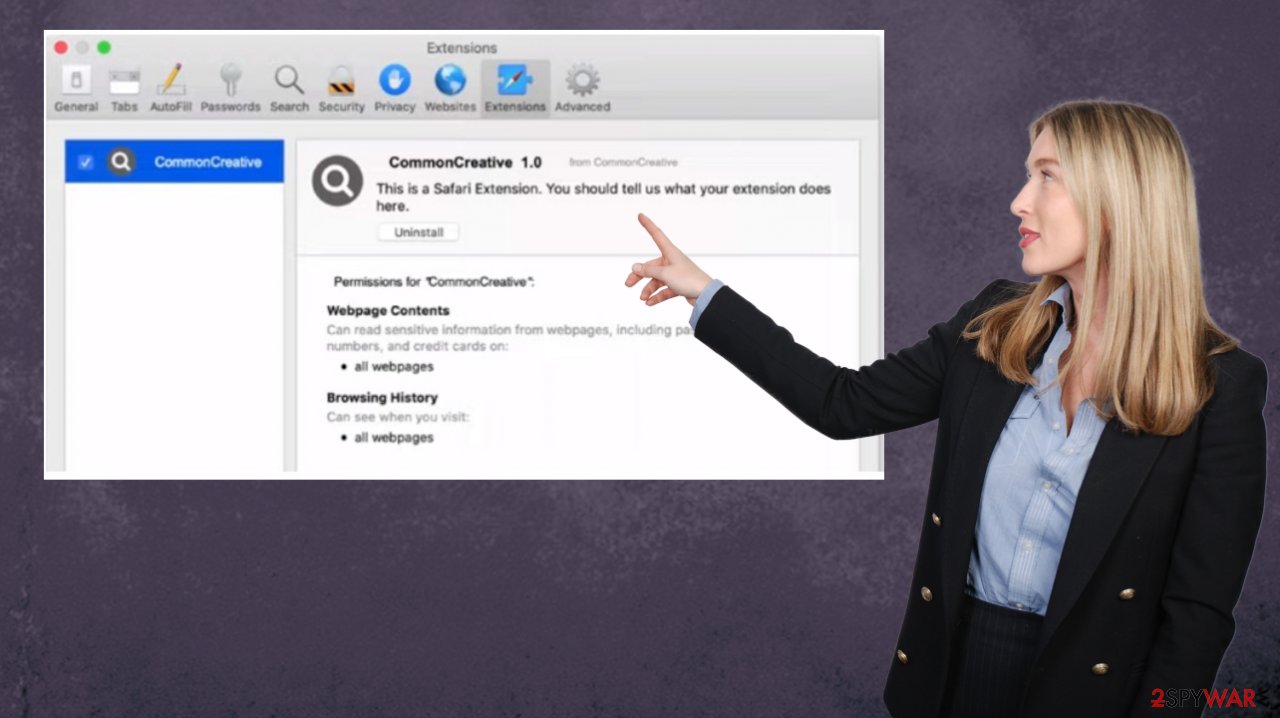
Remove the application
CommonCreative mac adware can be removed using anti-malware tools that are based on AV detection. The rate of the sample detection[2] shows that anti-malware programs can find the intruder and remove the infection from these machines. You need proper and reliable tools for that, however.
The infection can be removed with a program like SpyHunter 5Combo Cleaner or Malwarebytes or a different trustworthy system security program. Run a full system scan to find the CommonCreative mac virus and any other installed programs that interfere with your machine and the performance of the computer.
You can find the threat and additional programs added on the machine and the adware after a system check, but double-check to be sure that these intruders are eliminated fully. The program can be manually removed too if you do not want to use the AV tool. However, experts[3] recommend running an automatic clearing process to fully stop the intrusive CommonCreative mac virus.
Remove items from Applications folder:
- From the menu bar, select Go > Applications.
- In the Applications folder, look for all related entries.
- Click on the app and drag it to Trash (or right-click and pick Move to Trash)
![Uninstall from Mac 1 Uninstall from Mac 1]()
To fully remove an unwanted app, you need to access Application Support, LaunchAgents, and LaunchDaemons folders and delete relevant files:
- Select Go > Go to Folder.
- Enter /Library/Application Support and click Go or press Enter.
- In the Application Support folder, look for any dubious entries and then delete them.
- Now enter /Library/LaunchAgents and /Library/LaunchDaemons folders the same way and terminate all the related .plist files.
![Uninstall from Mac 2 Uninstall from Mac 2]()
CommonCreative adware is the program that can be encountered when users continue to visit advertising platforms, browse other shady sites, and get involved in platforms that abuse the affiliate programs and rely on acquiring illegitimate commissions.
These applications are developed for revenue-generating generally, so the content delivery is mainly focused on scam pages and messages, and advertising material. Adware is promoting various useless tools and can install other identical applications on the machine. You should ignore those misleading messages and avoid clicking on pop-up ads.
These intrusive programs can be related to third-party advertisers and platforms, so you need to remove the virus as soon as possible to avoid privacy issues or identity theft problems. CommonCreative mac virus can directly record browsing and search engine history, account log-in credentials, personally identifiable details, and most viewed or visited page data. These details later get used to target people with personalized ads.
You may remove virus damage with a help of FortectIntego. SpyHunter 5Combo Cleaner and Malwarebytes are recommended to detect potentially unwanted programs and viruses with all their files and registry entries that are related to them.
Getting rid of CommonCreative mac virus. Follow these steps
Remove from Mozilla Firefox (FF)
Remove dangerous extensions:
- Open Mozilla Firefox browser and click on the Menu (three horizontal lines at the top-right of the window).
- Select Add-ons.
- In here, select unwanted plugin and click Remove.

Reset the homepage:
- Click three horizontal lines at the top right corner to open the menu.
- Choose Options.
- Under Home options, enter your preferred site that will open every time you newly open the Mozilla Firefox.
Clear cookies and site data:
- Click Menu and pick Settings.
- Go to Privacy & Security section.
- Scroll down to locate Cookies and Site Data.
- Click on Clear Data…
- Select Cookies and Site Data, as well as Cached Web Content and press Clear.

Reset Mozilla Firefox
If clearing the browser as explained above did not help, reset Mozilla Firefox:
- Open Mozilla Firefox browser and click the Menu.
- Go to Help and then choose Troubleshooting Information.

- Under Give Firefox a tune up section, click on Refresh Firefox…
- Once the pop-up shows up, confirm the action by pressing on Refresh Firefox.

Remove from Google Chrome
Delete malicious extensions from Google Chrome:
- Open Google Chrome, click on the Menu (three vertical dots at the top-right corner) and select More tools > Extensions.
- In the newly opened window, you will see all the installed extensions. Uninstall all the suspicious plugins that might be related to the unwanted program by clicking Remove.

Clear cache and web data from Chrome:
- Click on Menu and pick Settings.
- Under Privacy and security, select Clear browsing data.
- Select Browsing history, Cookies and other site data, as well as Cached images and files.
- Click Clear data.

Change your homepage:
- Click menu and choose Settings.
- Look for a suspicious site in the On startup section.
- Click on Open a specific or set of pages and click on three dots to find the Remove option.
Reset Google Chrome:
If the previous methods did not help you, reset Google Chrome to eliminate all the unwanted components:
- Click on Menu and select Settings.
- In the Settings, scroll down and click Advanced.
- Scroll down and locate Reset and clean up section.
- Now click Restore settings to their original defaults.
- Confirm with Reset settings.

Delete from Safari
Remove unwanted extensions from Safari:
- Click Safari > Preferences…
- In the new window, pick Extensions.
- Select the unwanted extension and select Uninstall.

Clear cookies and other website data from Safari:
- Click Safari > Clear History…
- From the drop-down menu under Clear, pick all history.
- Confirm with Clear History.

Reset Safari if the above-mentioned steps did not help you:
- Click Safari > Preferences…
- Go to Advanced tab.
- Tick the Show Develop menu in menu bar.
- From the menu bar, click Develop, and then select Empty Caches.

After uninstalling this potentially unwanted program (PUP) and fixing each of your web browsers, we recommend you to scan your PC system with a reputable anti-spyware. This will help you to get rid of CommonCreative mac registry traces and will also identify related parasites or possible malware infections on your computer. For that you can use our top-rated malware remover: FortectIntego, SpyHunter 5Combo Cleaner or Malwarebytes.
How to prevent from getting mac viruses
Do not let government spy on you
The government has many issues in regards to tracking users' data and spying on citizens, so you should take this into consideration and learn more about shady information gathering practices. Avoid any unwanted government tracking or spying by going totally anonymous on the internet.
You can choose a different location when you go online and access any material you want without particular content restrictions. You can easily enjoy internet connection without any risks of being hacked by using Private Internet Access VPN.
Control the information that can be accessed by government any other unwanted party and surf online without being spied on. Even if you are not involved in illegal activities or trust your selection of services, platforms, be suspicious for your own security and take precautionary measures by using the VPN service.
Backup files for the later use, in case of the malware attack
Computer users can suffer from data losses due to cyber infections or their own faulty doings. Ransomware can encrypt and hold files hostage, while unforeseen power cuts might cause a loss of important documents. If you have proper up-to-date backups, you can easily recover after such an incident and get back to work. It is also equally important to update backups on a regular basis so that the newest information remains intact – you can set this process to be performed automatically.
When you have the previous version of every important document or project you can avoid frustration and breakdowns. It comes in handy when malware strikes out of nowhere. Use Data Recovery Pro for the data restoration process.
- ^ https://www.macworld.com/article/672879/list-of-mac-viruses-malware-and-security-flaws.html. Macworld. Features, software, insights.
- ^ Virus detection. VirusTotal. Online malware scanner.
- ^ Zondervirus. Zondervirus. Spyware news.












