Control-Search browser hijacker (fake) - Free Instructions
Control-Search browser hijacker Removal Guide
What is Control-Search browser hijacker?
Control-Search is a hijacker that can change the settings and read your browsing history
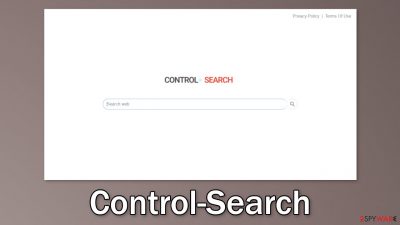
Control-Search is a browser hijacker that changes the main settings, like the homepage, new tab address, and search engine. It may also monitor user activity with the help of cookies. Such applications are created for the purpose of generating revenue[1] so the creators do not really care about user privacy or security.
The plugin might also lead users to dangerous pages that can trick them into providing their personal information, downloading PUPs (potentially unwanted programs),[2] and malware. Users might encounter pop-ups, banners, or promotional links injected in the results. These can be placed by rogue advertising networks.
Browser hijackers are often promoted as having useful functions that are not available on a default browser but as you might have already guessed – they are completely useless. If you think you are affected by a hijacker, you should take action immediately. Although hijackers are not considered to be malicious, they can lead to quite serious problems.
| NAME | Control-Search |
| TYPE | Browser hijacker; potentially unwanted program |
| SYMPTOMS | The main settings of the browser like the homepage, new tab address, and search engine get changed |
| DISTRIBUTION | Shady websites, deceptive ads, freeware installations |
| DANGERS | The app can lead to misinformation, dangerous pages and collect browsing-related data |
| ELIMINATION | Remove the plugin via browser settings |
| FURTHER STEPS | Use a maintenance tool FortectIntego to fix any remaining damage and optimize the machine |
As many other browser hijackers that we wrote about, like Speed Dial Search, Takeoff-Notifications, and Search1.me, Control-Search redirects users' queries to other search engines. It was found that the plugin uses the Bing search engine created by Microsoft. However, that does not mean that users cannot be redirected to fake engines that are unsafe.
By having the search engine changed, users have to get used to the new layout and results against their will. And even though Bing is a well-known and trusted engine, the app can still track the user activity – IP address, geolocation, websites they visit, links they click on, and things they purchase online.
This can all be done with the help of tracking technologies like cookies.[3] They can later be sold to advertising networks or other third parties. That is why security experts recommend clearing them regularly. Because most of the time people forget about this task or do not care about it, there is a maintenance tool, like FortectIntego that is great for this job.
This powerful software can clear your browsers with a click of a button, as well as fix various system errors, corrupted files, and registry issues which is especially helpful after a virus infection.
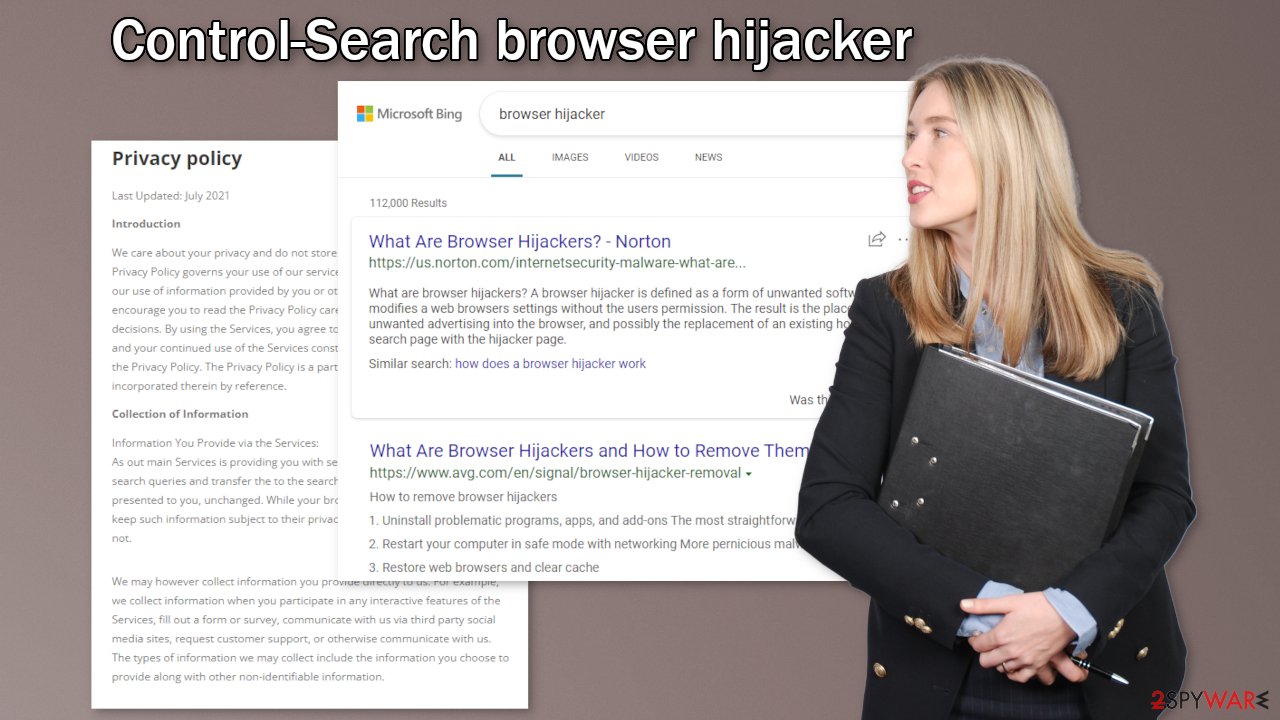
Remove the extension
The first thing you should do is go to your browser settings and check if you see Control-Search in the list, any extensions with a similar name, or suspicious-looking add-ons in general. You can follow our guide if you need help:
Google Chrome
- Open Google Chrome, click on the Menu (three vertical dots at the top-right corner) and select More tools > Extensions.
- In the newly opened window, you will see all the installed extensions. Uninstall all the suspicious plugins that might be related to the unwanted program by clicking Remove.
![Remove extensions from Chrome Remove extensions from Chrome]()
MS Edge:
- Select Menu (three horizontal dots at the top-right of the browser window) and pick Extensions.
- From the list, pick the extension and click on the Gear icon.
- Click on Uninstall at the bottom.
![Remove extensions from Edge Remove extensions from Edge]()
MS Edge (Chromium)
- Open Edge and click select Settings > Extensions.
- Delete unwanted extensions by clicking Remove.
![Remove extensions from Chromium Edge Remove extensions from Chromium Edge]()
Mozilla Firefox
- Open Mozilla Firefox browser and click on the Menu (three horizontal lines at the top-right of the window).
- Select Add-ons.
- In here, select unwanted plugin and click Remove.
![Remove extensions from Firefox Remove extensions from Firefox]()
Safari
- Click Safari > Preferences…
- In the new window, pick Extensions.
- Select the unwanted extension and select Uninstall.
![Remove extensions from Safari Remove extensions from Safari]()
Scan the system to detect adware
The hijacking could have been caused not only by a browser extension but also by a PUP (potentially unwanted program). If the previous removal method did not get rid of unwanted symptoms, this step should fix it. Adware usually hides in the background of the machine performing unwanted tasks without the users' knowledge.
Most times adware gets installed from freeware distribution sites. Because they do not make any money from giving away software for free, they include additional programs in the installers. Many users find the installation process boring so they skip through the steps and do not notice the additional files.
Identifying the program responsible for hijacking your browser might be difficult if you have never done this before. Fraudsters like to disguise them as “handy” tools, so it could look like an antivirus suite, image editing software, media player, system optimizer, etc.
If you are not sure what to do and you do not want to risk eliminating the wrong files, we suggest using SpyHunter 5Combo Cleaner or Malwarebytes security tools that will scan your machine, eliminate it, and prevent such infections in the future by giving you a warning before a malicious program can make any changes. If manual removal is what you prefer, we have instructions for Windows and Mac machines:
Windows 10/8:
- Enter Control Panel into Windows search box and hit Enter or click on the search result.
- Under Programs, select Uninstall a program.
![Uninstall from Windows 1 Uninstall from Windows 1]()
- From the list, find the entry of the suspicious program.
- Right-click on the application and select Uninstall.
- If User Account Control shows up, click Yes.
- Wait till uninstallation process is complete and click OK.
![Uninstall from Windows 2 Uninstall from Windows 2]()
Windows 7/XP:
- Click on Windows Start > Control Panel located on the right pane (if you are Windows XP user, click on Add/Remove Programs).
- In Control Panel, select Programs > Uninstall a program.
![Uninstall from Windows 7/XP Uninstall from Windows 7/XP]()
- Pick the unwanted application by clicking on it once.
- At the top, click Uninstall/Change.
- In the confirmation prompt, pick Yes.
- Click OK once the removal process is finished.
Mac:
- From the menu bar, select Go > Applications.
- In the Applications folder, look for all related entries.
- Click on the app and drag it to Trash (or right-click and pick Move to Trash)
![Uninstall from Mac 1 Uninstall from Mac 1]()
To fully remove an unwanted app, you need to access Application Support, LaunchAgents, and LaunchDaemons folders and delete relevant files:
- Select Go > Go to Folder.
- Enter /Library/Application Support and click Go or press Enter.
- In the Application Support folder, look for any dubious entries and then delete them.
- Now enter /Library/LaunchAgents and /Library/LaunchDaemons folders the same way and terminate all the related .plist files.
![Uninstall from Mac 2 Uninstall from Mac 2]()
Additional measures
To avoid browser hijacking in the future we recommend staying away from shady websites that engage in illegal activities, for example, illegal streaming sites. You should also be careful and not click on random links online, make sure they are safe first.
You may also find that using official web stores and developer websites to get browser extensions and computer software is much safer. Apps that get listed on digital stores, go through a lengthy review process so you can be sure it is not a virus. Despite that, you should still do your research and read the reviews, look at the ratings, and how many users add-ons have. This will help you decide if they are trustworthy.
You can also follow simple steps during the installation process to avoid bundled software. Always choose the “Custom” or “Advanced” installation method, read the Privacy Policy and Terms of Use to find out what the program will be able to do in your machine and what data will it collect. The most important part is to look at the file list and untick the boxes next to those that seem unrelated or suspicious.
How to prevent from getting browser hijacker
Choose a proper web browser and improve your safety with a VPN tool
Online spying has got momentum in recent years and people are getting more and more interested in how to protect their privacy online. One of the basic means to add a layer of security – choose the most private and secure web browser. Although web browsers can't grant full privacy protection and security, some of them are much better at sandboxing, HTTPS upgrading, active content blocking, tracking blocking, phishing protection, and similar privacy-oriented features. However, if you want true anonymity, we suggest you employ a powerful Private Internet Access VPN – it can encrypt all the traffic that comes and goes out of your computer, preventing tracking completely.
Lost your files? Use data recovery software
While some files located on any computer are replaceable or useless, others can be extremely valuable. Family photos, work documents, school projects – these are types of files that we don't want to lose. Unfortunately, there are many ways how unexpected data loss can occur: power cuts, Blue Screen of Death errors, hardware failures, crypto-malware attack, or even accidental deletion.
To ensure that all the files remain intact, you should prepare regular data backups. You can choose cloud-based or physical copies you could restore from later in case of a disaster. If your backups were lost as well or you never bothered to prepare any, Data Recovery Pro can be your only hope to retrieve your invaluable files.
- ^ What Is PPC? Learn the Basics of Pay-Per-Click (PPC) Marketing. WordStream. Advertising Solutions.
- ^ Potentially unwanted program. Wikipedia. The Free Encyclopedia.
- ^ What are Cookies?. Kaspersky. Home Security Blog..










