Convert2mp3 (Free Instructions) - 2021 update
Convert2mp3 Removal Guide
What is Convert2mp3?
Convert2mp3 – a video converter that displays tons of various ads
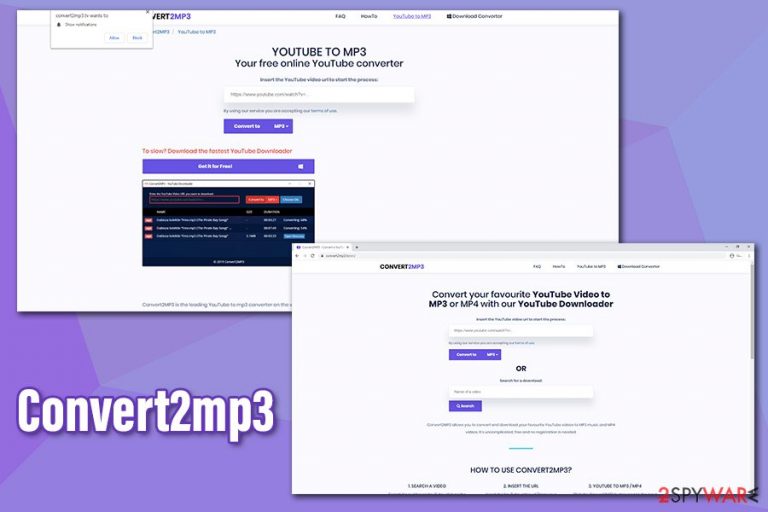
Convert2mp3 is a questionable website that allows users to convert YouTube videos and download them. As soon as the link from YouTube is inserted into a customized search, the video can be downloaded in MP3 or MP4 format. Despite this activity being illegal in many cases (copyrighted material should not be downloaded for free), websites like these are extremely popular and visited by thousands daily.
Nevertheless, video converting site services are known to have security issues, and this website is not an exception. It's filled with possibly malicious ads that advertise potentially unwanted programs and deliver links to insecure websites. This activity usually comes from insecure ad networks that developers choose, as visitor security is not the priority.
With a simple mouse click, users could be redirected to unknown domains where they might be offered to download adware or other malicious apps. Besides, the site also suggests allowing notifications to be shown so that Convert2mp3 ads would be delivered directly to users' desktops.
| Name | Convert2mp3 |
| Type | YouTube video conversion service |
| Website | Convert2mp3.tv |
| Distribution | Deceptive advertisements, redirects, adware campaigns |
| Activities | If users allow the notifications to be shown, they will see intrusive pop-up ads showing up directly on their desktops – these are usually not secure; additionally, advertisements on the website itself can bring users to fake alert, scam, phishing, and similar sites, resulting in a potentially unwanted program or malware installation |
| Termination | To eliminate potentially unwanted programs, please follow the guide provided below. Additionally, notifications coming from the site can be terminated via web browser settings |
| System fix | If you found adware or malware on your computer, you can remove the damage done to the system files with the help of a repair tool FortectIntego |
Quite often, users who get redirected to Convert2mp3 or similar sites via their Google Chrome, Mozilla Firefox, Safari, MS Edge, or another web browser might be already infected with adware or another potentially unwanted program. These unwanted apps typically travel within software bundles or are delivered in other deceptive ways, making it difficult for users to notice the infiltration in the first place.
Adware might be seen by the following symptoms:
- Intrusive pop-ups, in-text links, notifications, banners, offers, and other commercial content is shown on most visited sites;
- New tab address, homepage, and the search engine are altered to something else;
- Web browser takes longer to respond and the loading speed of the webpages is diminished;
- Unknown browser extensions or applications installed without permission;
- Search results are filled with sponsored links and ads, etc.
Nevertheless, if you see Convert2mp3 ads on your desktop, it is highly likely that you allowed the notifications from the site to be shown. As a result, you will be delivered clickbait, fake alerts, and other insecure pop-ups that should not be trusted. Do not click on these notifications, as you might be redirected to a malicious site where, under certain circumstances, malware could be downloaded and installed automatically.[1]
To remove the article's culprit's notifications from your web browser, you should access its settings and disable them through there. For more information about this event, please check the bottom section of this article. Nonetheless, intrusive desktop notifications are not the only problem surrounding the virus.
The adware also offers to download a standalone application directly from the website, which is recognized as malicious by two antivirus engines on Virus Total. Besides this app, users might also install other PUPs due to scams that might appear on their screens. Please do not install anything that is promoted via the site, as well as the links coming from it.
Finally, websites like Convert2mp3 are often closed down by the authorities. There are many peculiarities about this, as the site authors often host servers in places where they cannot be shut down due to copyright violations. Just like torrents, video conversion sites themselves are not illegal per se, but they are often used to convert and download music and movies, all of which are the intellectual property of the creators.
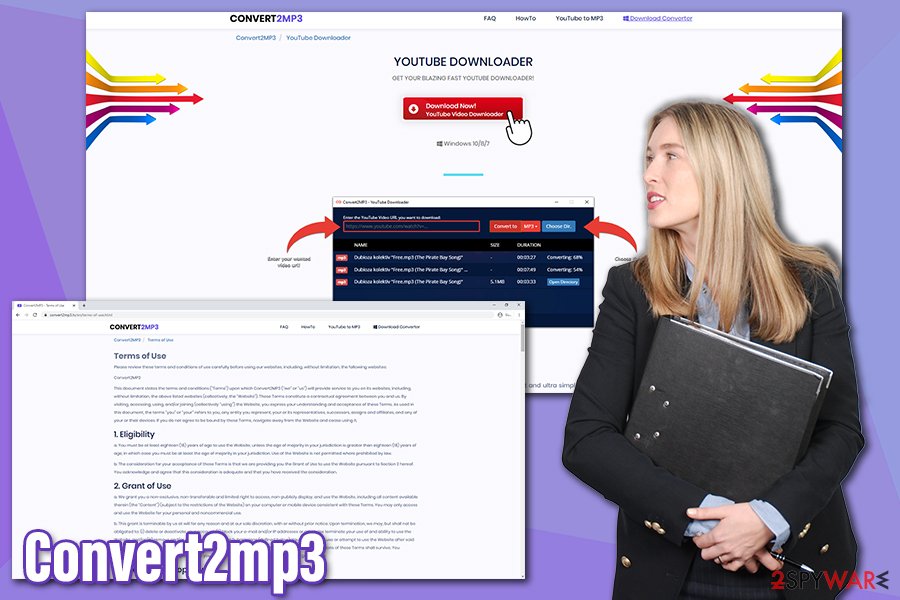
There is a reason why users cannot download videos from YouTube directly – and that's where Convert2mp3 and similar domains come in. Note that these sites earn a lot of money from ad revenue, even though they are not using secure ad networks, which might put visitor security at risk.
This website is also related or is an alternative to other similar services, including FLVTO, Video2MP3, MP3Juices, Online Video Converter, and others. We highly advise you to refrain from visiting and using these sites. If you already allowed the notifications to be shown, you can check the guide below for Convert2mp3 removal.
If you still suffer from its ads and redirects, you should check your computer for adware/malware. You can scan it with anti-virus software or locate and eliminate it manually – we provide the instructions below. If you find PUPs or malware, you should also reset web browsers and revert the damage done to your system with FortectIntego.
PUPs can be avoided by staying attentive while browsing
Web browsers and the overall state of cybersecurity have improved over the years tremendously – web browsers and email services now perform security checks, anti-malware tools become more advanced, special law authority agencies catch malicious actors, shutting down their operations for good. Despite that, there is still a lot that users should be aware of from a security standpoint, as awareness is one of the main features when it comes to a secure and fully functional computer.
First of all, it is important to know that third-party websites often bundle software – it means that several applications are compiled into a single installer. However, users are often in a rush to be done with the installation process, so they often miss the important steps and end up installing PUPs unintentionally.
To avoid such an outcome, prefer to download software from official sources, such as Chrome web store, Microsoft Store, Amazon, and others. Nevertheless, if you still want to download apps from third-party sites, watch out for additional programs – always pick Advanced/Custom settings when prompted, read through the instructions carefully, and remove all the ticks by suspicious apps.
You should also never trust websites that claim that your Flash player or other software is out of date,[2] or your computer is infected with viruses. It is a common technique used to deliver malware, adware, and scareware[3] to users, so don't fall for it.
When it comes to website notifications, you should only allow them on websites that you trust. Never agree to these pesky pop-ups, as you might accidentally click on them and get redirected to a dangerous website.
Remove Convert2mp3 ads and get rid of adware from your computer
Convert2mp3 removal might differ, depending on the action you took previously and what other apps you have installed on your system, as well as whether it is protected with reputable anti-malware. For future reference, always employ a robust security tool to protect you from malware and potentially unwanted programs, as you can encounter them even on seemingly legitimate websites (besides, sites get hacked).
You can check the manual adware elimination guide below – simply follow it carefully. If you are not entirely sure about this, you can instead employ anti-malware software and perform a full system scan. If nothing was found and it did not remove the ads, you should access Google Chrome web browser settings as follows:
- Open your browser and locate the three dots to open the menu
- Select Settings
- Under Privacy and Security, pick Site Settings
- Go to Notifications
- Scroll down, and find the https://convert2mp3.tv entry
- Click on More actions (three dots) and select Block, and then Remove
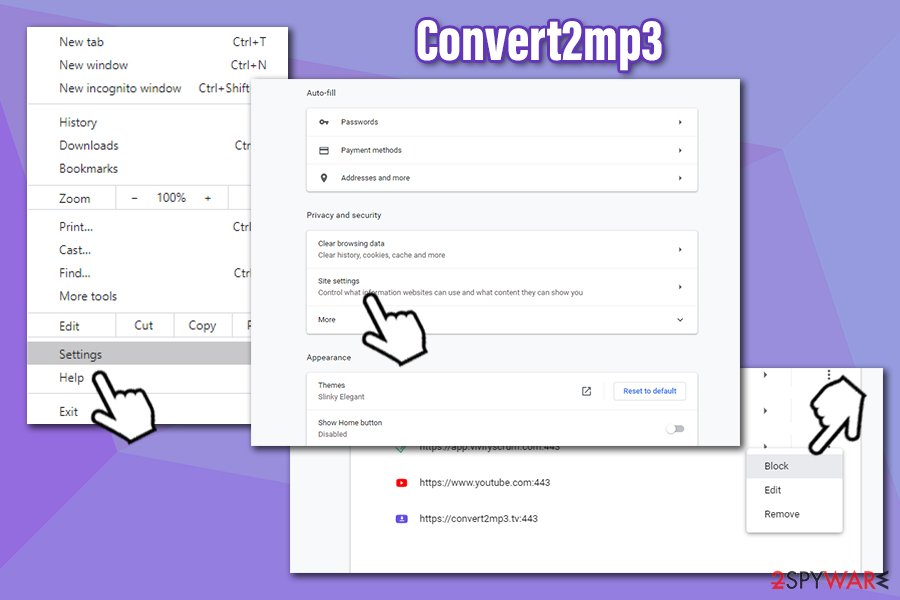
You may remove virus damage with a help of FortectIntego. SpyHunter 5Combo Cleaner and Malwarebytes are recommended to detect potentially unwanted programs and viruses with all their files and registry entries that are related to them.
Getting rid of Convert2mp3. Follow these steps
Uninstall from Windows
To get rid of adware on Windows, follow these steps:
Instructions for Windows 10/8 machines:
- Enter Control Panel into Windows search box and hit Enter or click on the search result.
- Under Programs, select Uninstall a program.

- From the list, find the entry of the suspicious program.
- Right-click on the application and select Uninstall.
- If User Account Control shows up, click Yes.
- Wait till uninstallation process is complete and click OK.

If you are Windows 7/XP user, proceed with the following instructions:
- Click on Windows Start > Control Panel located on the right pane (if you are Windows XP user, click on Add/Remove Programs).
- In Control Panel, select Programs > Uninstall a program.

- Pick the unwanted application by clicking on it once.
- At the top, click Uninstall/Change.
- In the confirmation prompt, pick Yes.
- Click OK once the removal process is finished.
Delete from macOS
Remove items from Applications folder:
- From the menu bar, select Go > Applications.
- In the Applications folder, look for all related entries.
- Click on the app and drag it to Trash (or right-click and pick Move to Trash)

To fully remove an unwanted app, you need to access Application Support, LaunchAgents, and LaunchDaemons folders and delete relevant files:
- Select Go > Go to Folder.
- Enter /Library/Application Support and click Go or press Enter.
- In the Application Support folder, look for any dubious entries and then delete them.
- Now enter /Library/LaunchAgents and /Library/LaunchDaemons folders the same way and terminate all the related .plist files.

Remove from Microsoft Edge
Delete unwanted extensions from MS Edge:
- Select Menu (three horizontal dots at the top-right of the browser window) and pick Extensions.
- From the list, pick the extension and click on the Gear icon.
- Click on Uninstall at the bottom.

Clear cookies and other browser data:
- Click on the Menu (three horizontal dots at the top-right of the browser window) and select Privacy & security.
- Under Clear browsing data, pick Choose what to clear.
- Select everything (apart from passwords, although you might want to include Media licenses as well, if applicable) and click on Clear.

Restore new tab and homepage settings:
- Click the menu icon and choose Settings.
- Then find On startup section.
- Click Disable if you found any suspicious domain.
Reset MS Edge if the above steps did not work:
- Press on Ctrl + Shift + Esc to open Task Manager.
- Click on More details arrow at the bottom of the window.
- Select Details tab.
- Now scroll down and locate every entry with Microsoft Edge name in it. Right-click on each of them and select End Task to stop MS Edge from running.

If this solution failed to help you, you need to use an advanced Edge reset method. Note that you need to backup your data before proceeding.
- Find the following folder on your computer: C:\\Users\\%username%\\AppData\\Local\\Packages\\Microsoft.MicrosoftEdge_8wekyb3d8bbwe.
- Press Ctrl + A on your keyboard to select all folders.
- Right-click on them and pick Delete

- Now right-click on the Start button and pick Windows PowerShell (Admin).
- When the new window opens, copy and paste the following command, and then press Enter:
Get-AppXPackage -AllUsers -Name Microsoft.MicrosoftEdge | Foreach {Add-AppxPackage -DisableDevelopmentMode -Register “$($_.InstallLocation)\\AppXManifest.xml” -Verbose

Instructions for Chromium-based Edge
Delete extensions from MS Edge (Chromium):
- Open Edge and click select Settings > Extensions.
- Delete unwanted extensions by clicking Remove.

Clear cache and site data:
- Click on Menu and go to Settings.
- Select Privacy, search and services.
- Under Clear browsing data, pick Choose what to clear.
- Under Time range, pick All time.
- Select Clear now.

Reset Chromium-based MS Edge:
- Click on Menu and select Settings.
- On the left side, pick Reset settings.
- Select Restore settings to their default values.
- Confirm with Reset.

Remove from Mozilla Firefox (FF)
If you found adware on your system, reset Mozilla Firefox after you eliminate it:
Remove dangerous extensions:
- Open Mozilla Firefox browser and click on the Menu (three horizontal lines at the top-right of the window).
- Select Add-ons.
- In here, select unwanted plugin and click Remove.

Reset the homepage:
- Click three horizontal lines at the top right corner to open the menu.
- Choose Options.
- Under Home options, enter your preferred site that will open every time you newly open the Mozilla Firefox.
Clear cookies and site data:
- Click Menu and pick Settings.
- Go to Privacy & Security section.
- Scroll down to locate Cookies and Site Data.
- Click on Clear Data…
- Select Cookies and Site Data, as well as Cached Web Content and press Clear.

Reset Mozilla Firefox
If clearing the browser as explained above did not help, reset Mozilla Firefox:
- Open Mozilla Firefox browser and click the Menu.
- Go to Help and then choose Troubleshooting Information.

- Under Give Firefox a tune up section, click on Refresh Firefox…
- Once the pop-up shows up, confirm the action by pressing on Refresh Firefox.

Remove from Google Chrome
Delete malicious extensions from Google Chrome:
- Open Google Chrome, click on the Menu (three vertical dots at the top-right corner) and select More tools > Extensions.
- In the newly opened window, you will see all the installed extensions. Uninstall all the suspicious plugins that might be related to the unwanted program by clicking Remove.

Clear cache and web data from Chrome:
- Click on Menu and pick Settings.
- Under Privacy and security, select Clear browsing data.
- Select Browsing history, Cookies and other site data, as well as Cached images and files.
- Click Clear data.

Change your homepage:
- Click menu and choose Settings.
- Look for a suspicious site in the On startup section.
- Click on Open a specific or set of pages and click on three dots to find the Remove option.
Reset Google Chrome:
If the previous methods did not help you, reset Google Chrome to eliminate all the unwanted components:
- Click on Menu and select Settings.
- In the Settings, scroll down and click Advanced.
- Scroll down and locate Reset and clean up section.
- Now click Restore settings to their original defaults.
- Confirm with Reset settings.

Delete from Safari
Remove unwanted extensions from Safari:
- Click Safari > Preferences…
- In the new window, pick Extensions.
- Select the unwanted extension and select Uninstall.

Clear cookies and other website data from Safari:
- Click Safari > Clear History…
- From the drop-down menu under Clear, pick all history.
- Confirm with Clear History.

Reset Safari if the above-mentioned steps did not help you:
- Click Safari > Preferences…
- Go to Advanced tab.
- Tick the Show Develop menu in menu bar.
- From the menu bar, click Develop, and then select Empty Caches.

After uninstalling this potentially unwanted program (PUP) and fixing each of your web browsers, we recommend you to scan your PC system with a reputable anti-spyware. This will help you to get rid of Convert2mp3 registry traces and will also identify related parasites or possible malware infections on your computer. For that you can use our top-rated malware remover: FortectIntego, SpyHunter 5Combo Cleaner or Malwarebytes.
How to prevent from getting adware
Protect your privacy – employ a VPN
There are several ways how to make your online time more private – you can access an incognito tab. However, there is no secret that even in this mode, you are tracked for advertising purposes. There is a way to add an extra layer of protection and create a completely anonymous web browsing practice with the help of Private Internet Access VPN. This software reroutes traffic through different servers, thus leaving your IP address and geolocation in disguise. Besides, it is based on a strict no-log policy, meaning that no data will be recorded, leaked, and available for both first and third parties. The combination of a secure web browser and Private Internet Access VPN will let you browse the Internet without a feeling of being spied or targeted by criminals.
No backups? No problem. Use a data recovery tool
If you wonder how data loss can occur, you should not look any further for answers – human errors, malware attacks, hardware failures, power cuts, natural disasters, or even simple negligence. In some cases, lost files are extremely important, and many straight out panic when such an unfortunate course of events happen. Due to this, you should always ensure that you prepare proper data backups on a regular basis.
If you were caught by surprise and did not have any backups to restore your files from, not everything is lost. Data Recovery Pro is one of the leading file recovery solutions you can find on the market – it is likely to restore even lost emails or data located on an external device.
- ^ Vulnerabilities, Exploits, and Threats. Rapid7. Security blog.
- ^ Brian Barrett. Hack Brief: Fake Adobe Flash Installers Come With a Little Malware Bonus. Wired. Technology magazine.
- ^ What is Scareware?. Forcepoint. Security solutions.
